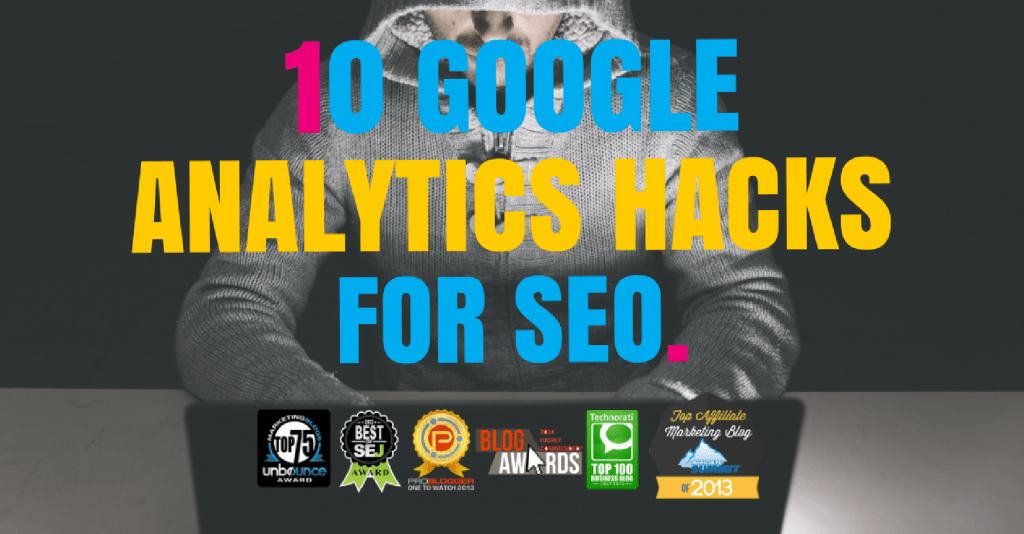Keyword: (not provided).

If this is you, read on.
You might think that Google Analytics (GA) has no value to your SEO efforts because it hides your precious keyword data.
Wrong.
This post provides my 10 favorite Google Analytics SEO hacks that save time, money and drive awesome insights.
What You Will Learn
- How to use GA Referral reporting to build links
- How to use GA Annotations to manage efforts, your team and clients
- How to use GWT reports in GA to get around Keyword: (not provided)
- The value of internal search data for SEO
- Using Filters for SEO data cleansing
- The Google Analytics SEO dashboard I use with 11 custom reports
10 Google Analytics SEO Hacks
Note: This post originally appeared as 6 hacks in a brilliant guest post from Ryan Stewart from Webris.
I’ve updated this post and added in my own comments, thoughts and extra points to make sure this article is just as relevant now and added 4 new Google Analytics SEO hacks.
01: Monitor Referral Traffic For Link Opportunities
If you’re doing a good job of promoting your site through guest posting, forums, Quora and other networks you’ll be receiving a tonne of referral traffic.
And I’ve got into the habit of checking my referral traffic report daily. Why?
Because it’s awesome for link opportunities. Let me explain…
First head over to:
Acquisition > All Traffic > Referrals
Then look for traffic coming from sources you don’t recognise, like this result below:

Take that URL and use Google to find the exact source by using this advanced query below:
site:websitesendingreferraltraffic.com “your website name”
That should take you exactly to the place that has referred back to your site:

If the site name doesn’t work, you could also try searching for variations of the article title or the keywords of the content in it.
Using this method I was able to find the exact thread driving the traffic:
It was coming from someone who found a blog post I wrote about some kick a** web analytics KPIs.
In his bio he had a link to his website which I followed to find an email address. I reached out with the following:
Hey [guys],
I’m sure you probably get these outreach emails daily, so I’ll keep it short.
I found a post featuring an article I wrote from a member of your staff. (link:
http://community.growthintensive.com/t/50-different-kpi-you-should-be-aware-of/69/3)
I appreciate the post and leaving the kind words!If you have any weekly round up posts on your blog, I’d love to have that piece featured.
Have a great day!
Ryan Stewart
Here was the response:

Bang. You can also use Matthew’s Google Analytics profile hack to help you out!
02: Use Annotations And Follow The Trail Of Success
Why spend money on SEO management tools when GA gives you one free?
Annotations are GA’s best kept secret.

I use them for 2 reasons:
Reason 1: Client Management
I annotate everything I do. It’s how I communicate with my team and keep them updated. It beats writing a trello card or sending an email every time I make a change.
- Image alt tags added? Annotate it
- Blog post added? Annotate it
- Keywords updated? Annotate it
My clients love it because they don’t need to reach out for updates. They just log into GA and
check the Annotations.
Reason 2: Cause and Effect
SEOs are notorious for making up BS facts. (Matt: I’m pretty sure SEO’s started the ‘fake news’ craze).
Don’t believe other SEOs – believe data.
Leaving Annotations creates a clear path to what works (and what doesn’t). How?
You can see exactly what changes you made and the direct impact it had on your search traffic.
Take link building as an example. When I place links on my PBN, guest blog or even build tier 2 links, I annotate the date.
If (hopefully when) organic traffic increases I can see the exact steps I took to get there:

This also makes replications in the future easier for other clients. You have a constant notebook you can refer back to and replicate.
Mostly, annotations help take the guess work out of SEO
03: Sync Google With Search Console For Next Level Insights
Combining Analytics with Google Search Console helps you forget Keyword: (not provided).
If you don’t have them synced – stop what you’re doing and follow these simple instructions from Google:
- On the Google Search Console home page, click Manage site next to the site you want, and then click Google Analytics property
- Select the web property you want to associate with the site, and then click Save.

Once connected, navigate to to Acquisition > Search Engine Optimization in Google Analytics.
Here you’ll find 3 reports:
- Queries: Search queries (in the SERPs), impressions received, average position and CTR.
- Landing Pages: Page URL (in the SERPs), impressions received, average position and CTR.
- Geographical Summary: The same as the previous two but instead of URLs or query terms, it shows countries.
Report 3 is useful, but insights are limited
However, the other 2 are gold.

Queries Report
You can find this under:
Acquisition > Search Engine Optimization > Queries
This report shows you:
- What search queries your website is showing up for
- The corresponding impressions received
- Average position
- Click Through Rates (CTR)

You can do your analysis in GA but I like to pull it down to Excel.
- Set the date range to the last 6 months
- Scroll to the bottom and set show rows to 5,000
- Scroll back to the top and click Export -> Excel
- Open the Excel file and click on the tab Dataset1
- Highlight row 1 -> right click -> Filter -> By Cell Value
- Click the arrow under Query -> Select All
The data answers 3 key questions:
1. What am I ranking for?
Keyword rank tracking tools only tracks what you tell them to. This report shows you all the queries your site is visible for.
This report can help to retain clients after you’ve ranked them for their main keywords.
I look for keywords their website is ranking for that I wasn’t previously tracking. I then take those keywords and dump them into their KW tracking tool.
This shows them how much extra value I’m adding by ranking them for additional keywords! (wink, wink).
2. What else can I rank for?
Filter the data to find queries with Average Position between 10 and 30.
Take the queries and dump them into Google’s Keyword Tool to find high volume keywords.
If you’re ranking between 10 and 30 with no effort all you need is a little bump.
Use this data to focus link building efforts on pages that Google already favors.
3. How can I get more out of my rankings?
A couple months ago I sent a proposal for SEO to a blog that was ranking 1st or 2nd for all 100 keywords.
How can you pitch SEO services to a company that already dominates the SERPs?
By using their data.
They granted me access to GWT and GA accounts which I used to pull this exact report.
Using the Excel technique outlined above, I filtered the data to pull out branded queries.
What I found was their average CTR for terms ranked in the top 10 was less than 10%. When I cross checked it with SERP results, I found their meta descriptions were very poor.
NOTE: This is NOT the client I pitched but an example of a similar meta data issue.
A bulk of the pitch was using our content writers to create descriptive meta description tags.
For example:
“A true workhorse” – The HP Officejet Pro 8610 Printer, Scanner, Copier, and Fax tackles almost all of your small business printing needs! And now a great deal starting at $199 with Free Shipping.
We won the account.
Landing Pages Report
This can be found under:
Acquisition > Search Engine Optimization > Landing Pages
This report is useful as is, but I like to add a couple of tweaks to it.
You should create a custom report with the following columns-
- Sessions
- Bounce rate
- Avg time on page
- Avg session duration
- % new sessions
- Goal conversion rate
It should look something like this-

What this report shows: Organic landing page performance by session, bounce rate, duration and goal completion.
You can use this report to derive keywords by analyzing the landing page. You won’t get the exact keyword – but it doesn’t really matter.
If you’re doing diligent keyword research, structuring your content for search and building relevant links, each organic landing page should have a theme.
Analyzing organic landing pages gives you a clear picture of how users are entering your site.
More importantly, it shows you how users are behaving once they reach your site. Google’s algo now builds in engagement signals as ranking factors.
If Google sends traffic to your site that bounces and spends no time, its a signal of a poor result.
Over time, high bounce rates and low time on site will erode your rankings.
Before you tear apart your site, let’s analyze the report. Below is my website’s report from yesterday:

I highlighted two landing pages with high organic bounce rates (one in green, one in red).
Landing Page 6’s bounce rate = 81.82%; Landing Page 8 = 94.12%.
To fix this issue, I would consider a number of solutions:
- Add internal links to drive page views
- Revisit the content: rewrite titles, intro paragraph, etc
- Add various WordPress plug ins to drive page views
Before I do that, I need to consider other factors.
People use search engines to find answers. If they find content that delivers their answer, they probably won’t click through to another page. They’ll leave the site satisfied and go about their lives.
The best way to figure that out is to look at Bounce Rate + Avg Session Duration.
Looking at my report: Landing Page 6’s = 2:04; Landing Page 8 = :15.
This tells me that although Bounce Rate for Landing Page 6 was high, Session Duration wasn’t.
They stuck around to read that whole article and left because it was probably what they were looking for.
Landing Page 8’s Session Duration was bad. This tells me that the content isn’t what they were searching for and I need to revisit the post using the potential strategies outlined above.
04: Unlock A Content Goldmine With Internal Search Data
The keywords people use to find your website are important. The keywords people use to search within your website are more important.
To get this data, you need two things:
- A search bar on your site
- Site Search reporting set up in GA
Here’s how to set it up in your GA account…
Setting Up GA Site Search Data Collection
- Under Admin menu click View Settings
- Select View Settings
- Scroll to the bottom to Site Search Settings
- Flip the button to On
You’re not done yet – you need to locate your website’s Query Parameter
- Open your website in a new tab
- Type Test into your search bar
- Look at the URL on your search landing page
- Before the search term (in the URL), there’s an equal sign with a letter in fron
- The letter before the equal sign is your website’s query parameter
- Enter this value into the appropriate box in GA
- Click Save
Sample:
- Search: Test Search
- Landing Page URL: http://site.com/landing/?s=test+search
- Search Parameter: ?s=test+search
- What to Enter: s
Internal Search Analysis
Once set up, there are 4 reports available:
- Behavior > Site Search > Overview
- Behavior > Site Search > Usage
- Behavior > Site Search > Search Terms
- Behavior > Site Search > Pages
I could write an entire post on each of these, so I’m going to focus on the Search Terms report.
I use this report to measure performance of content from organic traffic. Here’s how:
- Navigate to Behavior > Site Search > Search Terms
- Add a Segment for Organic Traffic
- In the search bar type no-results
This report shows you visitors from organic traffic that used internal search and returned no results. In other words, the website doesn’t have what they’re looking for.
Here’s an example from a client’s site. The data is from 6 months ago and covers 1 week:

As you can see, there were 18 internal searches that returned no results.
The majority of those users then searched again (% Search Refinements) and less than half found what they were looking on the second attempt (Time after Search + Average Search Depth).
Search engine keywords tell you how users find your site – internal searches tell you keywords users expect from your site.
I made the recommendation to my client to build out a b*** load of new content using the Search
Terms in this report as the main keywords.
Did it work? You tell me…

05: Use Filters To Maximise Your Results In Less Time
How much time do you spend on your website each day?
I have mine open on my browser 24/7. I also have staff that access it daily.
If you don’t filter out these sessions they’ll skew your data – badly.
GA defines a session as:
A single user can open multiple sessions. Those sessions can occur on the same day, or over several days, weeks, or months. As soon as one session ends, there is then an opportunity to start a new session.
There are two methods by which a session ends:
- Time-based expiry (including end of day): After 30 minutes of inactivity
- Campaign change: If a user arrives via one campaign, leaves, and then comes back via a different campaign.
For example, let’s take the following scenario:
- You Google your business name or keywords to check positions
- You click through to your website
- You leave your website open in a browser tab throughout the day
- You check for comments, work performed and general check ups every 2 hours over a 14 hour period
This doesn’t count as one session. It counts as 7:

More importantly, you probably viewed multiple pages and spent 10 – 20 minutes on the site each time. This is going to skew your organic search data making it difficult to make important decisions about your website’s engagement factors.
Every time you access your website from a new location, set up a filter.
06: Track Your Site Speed To Improve Rankings
Site Speed is super important to your site.
Not only does it affect user experience, on-page time and bounce rates; if your site loads slowly on mobile phones, you’re going to see a drop in rankings.
But Google Analytics allows you to see your current site speed, which pages are holding you back, so you can take decisive action.
And if you’ve set up Universal Tracking it’s already being tracked. Follow these steps:
Behaviour > Site Speed > Overview
That’ll then give you an overview of your site. You can see a wide range of your site speed factors from the average page load time, redirection times and download times:

As well as a list of which browsers your site speed runs the quickest in:

This section is easy to overlook. But if you’re getting a lot of traffic through a particular browser, like Google Chrome, then you can adjust your site and optimise for that browser.
Now the real SEO secret weapon here is when you break it down to individual pages. Head back to the sidebar and choose:
Behaviour > Site Speed > Page Timings
Here you’ll be able to see the actual timings for each specific page on your site:

But to make this SEO specific you’re going to need to take a look at your landing pages.
In the tabs above the table of results go ahead and select the last drop down menu, and choose the ‘landing pages’ option. That’s right here:

This will show you a complete breakdown of all the pages that people come to your site on based on their page views. And if your site speed is super slow, this is where rankings, subscribers and sales will all be lost.
This image below shows that lots of my top landing pages are slow performers in comparison with the rest of the site.

Meaning I now have data to go in and improve the speed of specific pages that gather a lot of traffic.
That could include:
- Decreasing image file sizes
- Removing slow-loading features like carousels
- Removing unnecessary HTML in the body text
- Adding a lazy-loader function to the page
I’m of the belief your site can never be too fast. And the faster it is, the more people will hang around to share your content, read more pages and sign up to your mailing list.
All while improving your rankings on mobile.
After all, as I wrote here, site speed is money.
07: Create Local Content Based On User Locations
Local Listings can bring a lot of targeted, high converting, traffic to your site.
These long tail keywords are easier to rank for and a lot of the time people practically have their wallet out when they’re searching.
For example if you compare these two searches:
- Hiking rucksacks
- Hiking rucksacks in Houston
The second has a lot more intent to buy. Because instead of wanting to know about rucksacks, they’re looking for where they can go out and buy one.
But if you’re a blogger working on a global scale, how do you know where to localise your content to? Well Google Analytics gives you the answers to that, too.
Head over to:
Audience > Geo > Location
That’ll show you a complete overview of the countries that people are coming to your site from.

If you’ve never thought of targeting your content to a particular section of your audience, this is already enough data to start tailoring your content.
Let’s say you’re trying to rank for hiking rucksacks like the above example, you could instantly start targeting content like:
- Where To Find Hiking Rucksacks In Canada
- The Indian Guide To Affordable Hiking Rucksacks
- Hiking In Spain? Where To Buy Your Next Rucksack
But, through the power of Google Analytics, we can go even deeper than that and look at it on a city wide level.
In the section above the table of results select the ‘cities’ option found here:

That’ll then give you a list of the most popular cities that are visiting your site. Meaning you can start targeting super specific content in search engines.

What does this data show you? Well let me expand a little:
- Areas where people are interested in your product or service
- Areas that your brand/site already has a presence
- Areas where people are more likely to buy your product or service
That means if there is a lot of interest in your Hiking Rucksacks site in the Houston area (for whatever reason) then you can begin to create hyperlocal content that converts.
- The Best Hiking Rucksacks For The Terry Hershey Park Trail
- The 10 Best Hiking Trails In Houston (And The Rucksacks You Need)
- How To Prepare For Hiking In Houston
And these options are available for every city where people are visiting your site from. And, if you’re tracking conversions, you’ll be able to see which areas are most profitable and drill down even more.
Meaning you get to increase local search traffic and increase conversions. Not a bad sweet spot, right?
08: Follow User Journeys To Find Drop Off Points (And Increase On Site Time)
There’s a lot of discussion about whether your on site time affects your rankings in Google.
Google haven’t said it is or it isn’t so we can’t be 100% certain.
But what we do know is that site usability plays a part in the ranking of your site. And these usage metrics can play a direct role in how your site ranks.
Google Analytics allows you to track how long people spend on your time and the direct path, or Journey, that they follow through your site.
You can then identify specific drop off points in your site and improve them. And this also gives you the chance to increase some of your other ranking factors too which I’ll explain later.
First let’s head to:
Audience > Users Flow
Where you’ll be able to see a flowchart of where traffic comes into your site, and where it leaves.

You’ll be able to see a list of countries, the content they’ve started with, and where people tend to go from that point onwards.
But how can you use this information to increase on site time?
Let’s look at the last box that has no real flow pattern. If I click on it it shows me the pages that are getting traffic and how many people drop off on each one:

My backlink competitor analysis posts gets 7.68% of all my sites traffic but 82.2% of people don’t go anywhere from that page.
Using this information I can do a content analysis by heading to the post and look at why so many people drop off.
Think of questions like:
- Not enough internal links to other content?
- A poor call to action to get people to read another piece of content?
- Is the content simply self inclusive and doesn’t need to lead to other content?
And do your best to give an honest answer about them. And if you’re not sending people to another page, how well is that page converting?
This is some low hanging fruit you can pay attention to and address straight away.
Run this with a few pages and see what changes you can make to bring more people through your site for longer periods of time.
09: Study Engaged Traffic To Improve Your Content And Bounce Rates
I take no credit for this section of the article, the seeds of this idea came from a brilliant article over at RazorSocial.
Google Analytics allows you to see the engagement rates of people on your site. Which means you can get a clear image of how engaged your audience is.
After all 100,000 views a month doesn’t mean anything if they’re not engaged and taking action on your page.
You’re going to need to look at three metrics:
- How many returning visitors you have
- How many pages they view when they’re there
- How big your bounce rate is
Now this will be different for sites in different niches. If you’re only interested in someone coming to your site once, then this won’t apply to you.
However if you run a blog or a site that needs people to come back often and devour your content or products, then this may be one of the most important sections.
Returning Visitors
Firstly head to:
Audience > Behaviour > New vs Returning
This will show you the exact amount of people who are coming to your site every month and how many are returning visitors.

Your new visitors will almost always be higher than your returning so don’t worry. But what is important here is the percentage.
If you’re getting 80-90% new visitors and hardly any returning you can already see that you have a content problem.
Engagement Rate
The next step is to look at the engagement rate, that’s under:
Audience > Behaviour > Engagement
Here you’ll be able to see how engaged people are on your site. This is measured by the amount of seconds someone spends going through your site (a little like we saw in the last section).

The longer someone stays on your site, the more engaged they are going to be.
Now if someone comes to just one page on your site and then bounces Google will count that as a 0-10 visit, even if they spent four minutes there. So be sure to reference this with your Average Session Duration.
This data really tells you if your audience is engaged enough with your site and where you need to improve.
If 0-10 seconds is super high, but after their first visit people are dropping off after 30 seconds you need to look at what you can improve:
- The length of your content
- Your introductions
- Your links to other pages in your site
- The quality of the overall content
Bounce Rate
You’ll find your bounce rate on your dashboard. And when this is above 75% you really need to look at what’s causing people to drop off from your site.

While bounce rate may not be a vital statistic it’s still an important metric for your overall site performance. And the side effects of having a lower bounce rate will improve your search standings.
But what does all of this data mean together?
Well there are a number of variations, but if you find you have a:
- Low returning visitors rate
- Low engagement rate
- High bounce rate
This all points to low quality content that you need to improve. Even if you’re running an Adsense where you want people to bounce off, this doesn’t look great for how Google views your site.
10: Set Up Custom Alerts
Another one of my favorite Google Analytics hacks is to add custom alerts that trigger when an action is taken on your site.
If you head to:
Customisation > Custom Alerts
You’ll be able to set up alerts for lots of specific actions and to be notified in a certain time period. For example, if your site gets no traffic, or if there is a significant decrease in the number of affiliate link clicks.
Here’s a list of all of the current Analytics alerts that I have set up:

These will take you no more than two to three minutes to set up, but you’ll reap hundreds of benefits from them. And gain a level of insight into the daily goings on of your site than ever before.
All you have to do to set it up is give it a name, and select the data you want to be notified about.
You can keep it simple and add values like this:

Or you can make it more complex and specific, such as applying specific percentages of decrease in your traffic:

All you have to do is find the metrics that are important to your site and then set it up as a custom alert.
It also allows you to not worry too much about where your metrics are right now, because if anything does go wrong, you know you’ll get an instant alert. Giving you time to focus elsewhere.
Bonus Hack: Set up SEO Dashboards
I hope you stuck around to this point of my Google Analytics SEO tutorial.
I’m an analytics nerd but I refuse to spend more than 20 minutes a day reviewing data.
I like my data accessible with one click. That’s why I created a custom Google Analytics SEO dashboard.
Custom Dashboards allow you to add up to 12 GA reports into one easily viewable screen. I put together a Dashboard that contains 11 reports that all pertain to SEO reports which makes for a great SEO analytics tool.
This Dashboard is awesome for a quick glance and update on your website – it’s even better for client management.
This Dashboard makes up 90% of my monthly report to clients – it’s that d*** good. I simply share it with my clients and they can view it whenever they choose.
That’s what I love about Dashboards – if I share the link with you all you have to do is click. The Dashboard will upload to your account and pull through your website’s data.

Before I give you the link, let me run you through what’s included in the Dashboard:
- Organic traffic counter widget
- Organic traffic graph by day
- Goal completions (organic traffic only)
- Search engine distribution (pie chart – Yahoo, Bing, Google, etc)
- Organic landing page engagement: bounce rate + time on page
- Organic traffic by city
- Organic entrances by keyword
- Internal search query report
- Organic traffic: mobile vs desktop
- Referral traffic: goal completions
- Page speed report
Ok, I’ve made you wait long enough. Here’s the link:
Wrapping It Up…
Still worried about (not provided)?
When used correctly, Google Analytics is one of the most powerful SEO tools on the market.
These 10 hacks will help you unlock the true potential of Google Analytics and get you on the path to search success.
How do you use Google Analytics? Anything that should be included on this list as your favourite hack? Let me know in the comments…