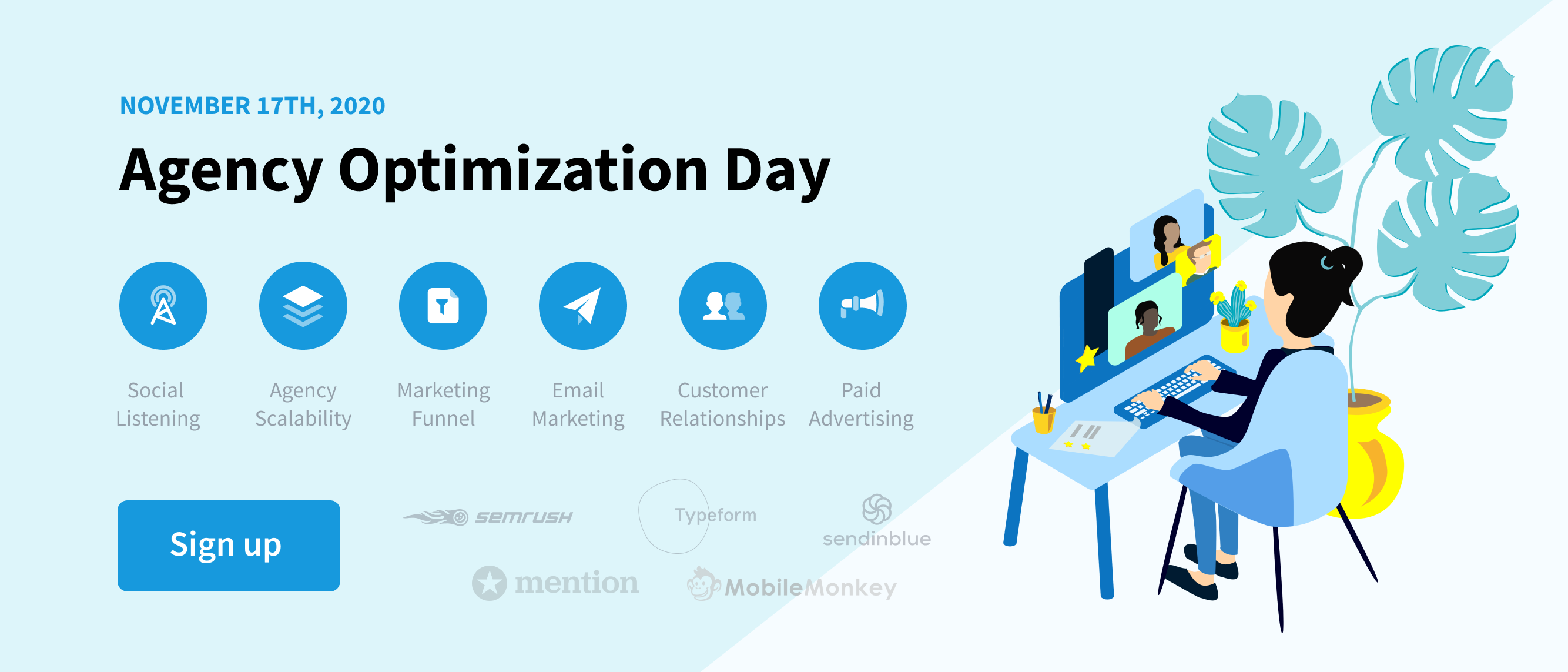We marketers and PR professionals are using so many tools on a daily basis that it’s sometimes hard to keep count. And, let’s face it, we can’t master all of them (at least I know I don’t). I usually associate one tool to meet one specific need I have.
Now, there are tools that can cover large areas of your everyday challenges.
Mention is one of them.
I know it because I know Mention like the back of my hand. I see its value and I know how to use it to meet different targets.
A few weeks back, as I was grabbing a coffee with Julien, consultant at Mention, I realized that many of our clients don’t know the tool as much as we do.
We can not let this happen. We want our users to benefit from Mention at 200%.
If you’re reading this, you probably already know that Mention is a monitoring tool. We monitor millions of sources across the web and all major social media platforms. So do plenty of other monitoring platforms.
We are aware that picking a marketing tool often depends on key details. So, to help you decide on whether Mention is the right tool for you — or not — here’s a list of 10 Mention Features from — listening to publishing — you maybe didn’t know existed so far.
1. Integrate Mention with Slack
Let’s start with Slack, a great communication tool which I’m sure you know and does not require any introduction. If however you’ve been living under a rock for the last 5 years and therefore don’t know what Slack is, here’s more information.
To give you a bit of background, Julien was meeting with one of our long term happy clients (+3 years at Mention), and they told him that “it’s a shame that Mention does not integrate with Slack!”.
Oh, but it does!
And you can set it up in less than 10 clics.
- Login to your Mention account (0 click if you’re logged in already).
- Click on your Profile > Settings
- Click on integrations
- Click on Slack
- Select the alert and the Slack channel you’d like to receive mentions in.
- Enjoy.
2. Use tags to create alerts within your alerts
If you’re not using tags yet, your life is about to become so much simpler. Trust me.
First things first: what is a tag?
Tags let you identify mentions containing specific terms within your alerts.
Let’s take a concrete example.
You’re Marvel and you are already monitoring everything that’s being said about the Marvel brand.
It’s great, but it’s also a lot of noise right? Especially for such a big name.
Which character/license generates the most noise online? What are people saying about them?
Well, Tags let you do that, without you having to create a specific alert, each time.
Tags are very easy to set up with Mention.
Let’s take another example.
We listened to the noise generated around the Black Friday, back in November 2018. As an example, retailers could very well use tags to listen to the noise generated around the Black Friday Week to adjust their gaming console stocks for Christmas. To do that, they could create tags to measure Playstation’s vs. Nintendo’s vs. Microsoft’s online print during the Black Friday.
Note that tags work retroactively.
I love tags. They help me to dig through the noise and focus on what matters the most. Another time I used it is during the #CES2019.
3. Schedule your social media posts on Twitter, Facebook, Linkedin and Instagram from Mention
This is definitely something you probably did not know (it’s one of our latest features).
Mention is not only a listening tool, it’s now a full social media management suite, and you can schedule your social media posts on Twitter, Facebook, Linkedin and Instagram with it.
We love this new feature, and we think there are 3 reasons why you’ll love it too:
- You can literally plan and deploy your whole social media content strategy from one tool.
- You will save time and focus your attention on more critical issues.
Here’s what it looks like:
Using Mention, scheduling your posts is super-duper easy.
To learn more on why and how to schedule your social posts, read our 4-step guide to create your social media publishing calendar.
4. Group mentions save you time
Our clients often tell us that one of the most appreciated outcome for using Mention is … saving time.
This is why our development and product teams are focusing on improving Mention’s advanced capabilities, while keeping its user interface as simple as possible.
Group Mentions are one of these features.
Group Mentions is a feature that gather similar messages (retweets, shares, copies of a blog post, etc.). Instead of duplicating content within your alert feed, an icon tells you how many times a message was shared.
It’s the most efficient way we found (so far) to keep your alert feed as clean as possible.
After all, we don’t want your feed to end up looking like this if and when your posts generate a lot of engagement.
Now, if you want to show of in front of your colleagues, you can also ungroup these mentions to make them appear in your feed.
5. Filter incoming mentions by sentiment
With Mention, you can filter the incoming mentions by tone.
Doing so, you can identify negative comments made about your brand within a few seconds only.
Yes, there will always be trolls talking about you using offensive words you didn’t even know existed. Most of the time, you’ll find angry customers you should really talk to in order to avoid any drama.
6. Monitor titles using boolean
Boole-who? Boolean. Here’s the best definition I found for you: “Boolean, or boolean logic, is a subset of algebra used for creating true/false statements. Boolean expressions use the operators AND, OR, and NOT to compare values and return a true or false result.” (Tech Terms).
In other words, a boolean query helps you focus on the mentions you really want to look at.
Talking about saving time, our product team added a very useful command to our boolean search. The title operator.
With this feature, the tools with only pick up content including your keyword in the title.
Here’s an example.
You’re setting an alert to monitor the Nasa.
With such an alert, I can assure you that won’t be missing any mention about the Nasa, ever. But you’ll also pick so much noise this alert will not be relevant.
Now, using a boolean search, you can configure the tool so that you only pick up the mentions in which the term “Nasa” appears in the page title.
To be even more relevant, you could also filter the mentions depending on the influence of the sources. If you’d like to pick up only highly influential mentions, you could go for:
Check out our help center to learn all you need to know about boolean queries.
7. Share Dashboard with your colleagues (and/or clients)
We know Mention helps marketers and PR professionals to share their achievements with their colleagues and management.
Screenshots and PDFs are great to share your performance.
But they’re outdated the second you send them.
And you have to update them over, and over, and over, …
Reporting is very time-consuming.
Yet, you have to do it and pause all the other things you’re working on while doing it.
I’m happy to tell you that public links should save you precious minutes every week.
Public Links are live dashboards you can share with your colleagues and management (or anyone else) so that they can see and understand your recent achievements, whether it be related to your brand reputation or your latest social media campaign.
Here’s an example of a Public Link with a live dashboard showing the conversations and trends around the latest season of Game of Thrones.
No more tedious excel sheets.
No more outdated screenshots.
No more “how’s your campaign doing since last week?”
Note that you can deactivate public links whenever you feel like it.
8. Stay informed on the go with the Mobile App
If you’re not using it yet, you’re in for a great surprise.
Mention’s Mobile App lets you to do everything you can do from the Web App … but on the go.
9. Be notified in real-time with Pulse alerts
Yet again another life saving feature from Mention. We know you don’t have time to keep an eye on social media 24/7.
For that, there’s Mention.
Once your alerts are set up, Mention will notify you – via email or SMS – if it picks up any abnormal activity around your alerts, such as a sudden increase of mentions or a sudden change in sentiment.
Here’s an example of a Pulse Alert I received while monitoring “John Lewis” via Mention.
What happened?
They had just released their yearly Christmas Advert, and thousands started to talk about it on social media.
You can manage your Pulses from your Settings > Notifications > Mention Pulse.
Set up your Pulses the way you want it.
10. Split your alerts with Smart Folders
Basically, Smart Folders allow you to segment your mention feed using a Boolean Search, within the alerts you created.
Yep, that’s what I thought too: it’s awesome.
Regardless of how specific an alert is, there are, sometimes, topics on which you’d like to focus on in particular, to answer a momentary need. While tags can help you with that, you told us it was not enough.
You asked for it.
We listened.
We added this to the product.
We strongly recommend that you use it to focus on social mentions (Twitter, Facebook, Instagram) that matter the most to them and that they want to isolate from the rest.
How to create Smart Folder using Mention?
To create a smart folder, set filters in your Feed, click “Save as…“, choose a name and a new inbox will appear under “Inbox” and “Unread” on the left side.
Fast, simple, and efficient.
Have you tried these features?
Did you know about these features? What do you think about them?
Don’t hesitate to share your feedback so that we can keep on improving them.
And if are already a Mention Client, you know your Customer Success Rep is only one call away.
Stay tuned for more very exciting updates and new Mention Features, very soon.
Be in the know 📥
Sign up for The Mention Memo
Get the latest and greatest digital marketing
+ social media tips every week!