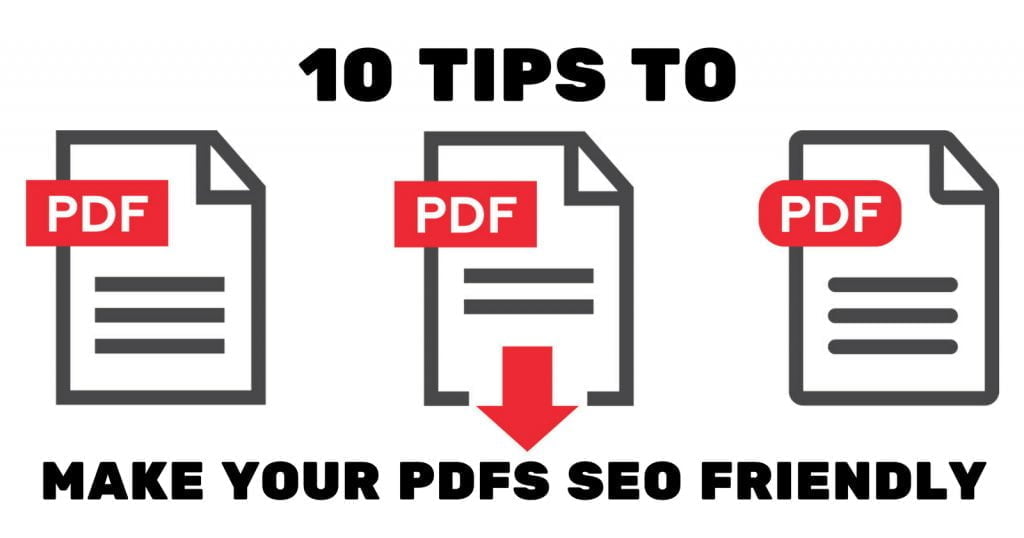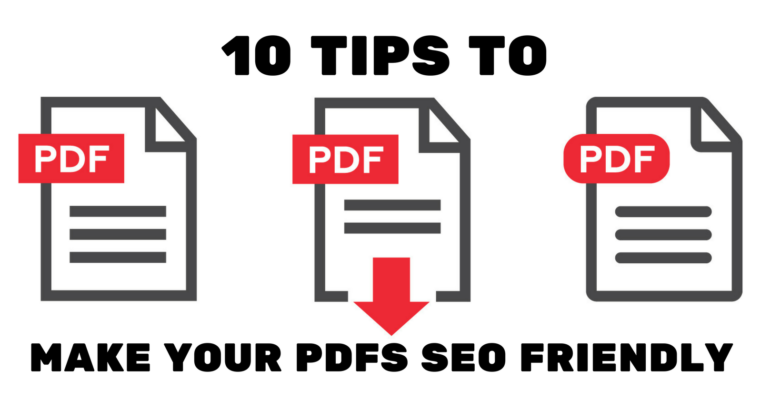
$(‘#scheader .sc-logo’).append(‘ ‘);
$(‘#scheader’).append(”);
$(‘#scheader .scdetails’).append(‘
‘+cat_head_params.sponsor+’
‘);
$(‘#scheader .scdetails’).append(cat_head_params.sponsor_text);
$(‘#scheader’).append(‘
ADVERTISEMENT
‘);
}
});
});
Once upon a time, there was a myth that Google found PDFs impenetrable.
Try as SEOs might, their PDFs could not enter the lucrative realms of Page 1. Google, the story went, simply could not decipher the contents of a non-HTML document.
That myth has since been unceremoniously busted by Google. Back in 2011, the world’s most popular search engine said:
“Google first started indexing PDF files in 2001 and currently has hundreds of millions of PDF files indexed.”
They even come with their own tag in SERPs to alert users that the result is PDF-based:
Optimizing PDFs for SEO, however, remains a largely untapped opportunity.
Google can crawl, index, and rank the documents, but simple best practices are often under-utilized or just unknown.
PDF documents often contain a large amount of rich content that Google is able to index, which should really make them perfect fodder for SEO campaigns.
However, optimizing PDFs for search requires SEOs to follow a slightly different set of rules. The framework is broadly the same as a typical SEO approach, but the details differ in some crucial ways.
PDFs are also used to house a specific type of content and, as such, attempts to optimize these documents must bear that in mind.
Follow the 10 tips below and you should have a much better chance of gaining SEO traffic from PDFs.
1. Choose the File Name Carefully
This is usually the first step toward converting a text document to the universally transportable PDF format. It is therefore all too easy to save the file as whatever is automatically suggested, rather than considering the SEO impact this can have on essential factors like the page URL.
As an SEO, if the document is passed to you when it is already in PDF form, conduct some keyword and competitor analysis before renaming the file using a phrase that is in line with user demand. Be sure to capitalize the first letter of each word and separate words with hyphens.
2. Link to the Document Internally
It can be difficult to include PDFs within the internal linking structure of a website.
Although these documents are typically high-value assets (e.g., surveys or reports), they serve such a specific use that they aren’t called upon as often as a product page, for example.
As a result, all too often they end up as orphaned pages within the site hierarchy.
That has a direct impact on their SEO potential. If we take a quote from an interview with Google’s John Mueller in 2016, the significance of linking to a PDF hits home:
“If we are not able to index those pages[…] it might just be that we are saying we have enough content indexed from your website already. We are not ready yet to add a significant batch of more content.”
Sending contextual internal links to your PDFs will give Google the signs it needs to recognize that these are pieces of content you want to have indexed and ranked.
Although decreasing in significance as a ranking factor, optimizing the anchor text that points to the document internally should help, too.
3. Link Out to Relevant Content
This applies primarily to content that resides within your website (although it’s fine to link to authoritative third party sites whenever it’s in the user’s best interests).
By linking back to your own web properties from a PDF, you can increase the likelihood that a search engine will view the content as an important part of your site.
Another great benefit that comes with using PDFs is that external sites are more likely to link back to them, due to their value as a permanent resource. If you include links within the document to important pages on your site, you can end up gaining authority (and rankings) for more than just the PDF.
4. Add a Unique, Optimized Title
This is an SEO basic, but it is so often forgotten when it comes to PDFs.
The title for a PDF can be set in the ‘Document Properties’ section. A search engine will use this in the same way that it uses an HTML title tag. Therefore, this will be the clickable text a user sees in search results.
Think carefully about the terms you would like to rank for, however.
The reality is that PDFs are typically best suited to ranking for specific, long-tail queries. By their nature, the documents hone in on one area of investigation – the title and description should reflect that.
Optimizing a PDF for a broad, conversion-focused term is unlikely to be successful.
5. Tailor Content for the Mobile PDF Experience
This advice applies to just about every area of digital marketing these days, so it’s no surprise that it also applies to SEO for PDFs.
The lengthy nature of a lot of PDFs means that they don’t lend themselves to the bite-sized format that so much mobile content takes.
There are simple, actionable changes you can make to counteract this.
By aligning content to the left side of the page, you will make it much easier to scroll through the content on a mobile device without having to scroll horizontally first.
You can also make use of bullet points and bold text to make the content more digestible for itinerant, time-sensitive readers.
Images are great too, but be wary of file size.
6. Compress Images, Where Possible
Load speed is an important ranking factor for any page, but it becomes more challenging to accelerate this with heavy PDF files.
After putting so much work into creating an excellent piece of work, you don’t want to have to remove images or charts just to compress the document.
Tools (such as JPEGmini or Soda PDF) can help compress the more labor-intensive elements like images without losing any noticeable aesthetic quality.
7. Break Content Up With Subheadings
PDFs can contain lots of in-depth information. But people have dwindling attention spans.
By using subheadings, you make your content more legible for readers that may be scanning through the document. This is useful advice across all devices, although it’s vital on mobile.
As a rule of thumb, try not to have more than 3-4 sentences per paragraph.
Between blocks of text, signpost the narrative by interjecting with a subheading that describes the upcoming section and, if relevant, uses one of your target search queries.
8. Use Plain Text
One of the reasons that those myths persisted for so long about Google and its PDF problem was that so many PDFs are image-based.
To our eyes, they contain text. But to a search engine, they see images with words on them.
That still isn’t sufficient to suggest that Google can’t index the documents, but we should give them some help where we can.
Search engines are getting much better at reading the contents of images, but text is still preferable.
Many common tools, including Adobe’s own Creative Suite, will allow you to make this conversion easily.
There is a really rudimentary way to test this, too. If you can copy and paste the text from the PDF, it is in text rather than image format.
9. Take Advantage of Alternative Text
This is another bedrock of the SEO basics category. However, it is not universally known that you can set the alternative text element on your images within a PDF.
The exact way of doing this will differ depending on the software you use to create and then host the PDF, but you can find a full guide here.
Think of this as another opportunity to provide Google with vital signals about the contents of the document, and also a means of ranking via image search.
PDFs are not always the most suitable result for a search query, but images are much more likely to satisfy the user’s request.
10. Track Performance
The objectives, from an SEO perspective, of adding a PDF to a website will be rather different to the addition of a product page, for example. That means that the measurement of its success will require a different mindset, too.
You can consider the download of a PDF from an organic search visitor to be a micro-conversion. This can be added to your analytics package as a goal, so you can see how many people entered the site via organic search and downloaded the document.
You can get much more granular with this, to assess the path the user took within the site to land on the PDF, or which other marketing channels they interacted with before making this micro-conversion.
Image Credits:
Screenshot by Clark Boyd, August 2017
In-article image 1: Pixabay
In-article image 2: Pixabay
In-article image 3: Unsplash
In-article image 4: Pixabay