Choosing a website theme can be challenging and even a bit frustrating. There are times you might do all the research and put the theme on your site only find out that it’s not the theme for you (for whatever reason). All of a sudden, you’re stuck looking for another one. Or maybe you’ve had the same theme for five years and you want an upgrade.
Whatever the reason you’re changing your theme, it needs to be done the right way. You want to make sure your site matches current search standards, such as responsiveness and speed. You want to make sure it’s user and mobile friendly. -And, you want to make sure it aptly represents you and your company.
That’s a tall order, or you wouldn’t be changing the theme you have, right?
Having said that, since you already have a website and theme, you can afford to be picky moving forward. Take your time. Dot all your i’s, cross your t’s, and follow this checklist.
7 Points to Consider With Any Theme
If you’re visiting this blog post and you’re looking for how to build your WordPress website, don’t worry – there’s help here for that, too. Every theme, whether it’s for a new website or you’re changing themes out, should include the following:
Paid
Bottom line: If you can’t afford a paid theme, a free theme will do, but paid is the better, more secure choice.
There are many, many free WordPress themes out there. -And, if budget is a serious concern, having those free themes is a definite positive. However, you do get what you pay for.
Although there are exceptions to ever rule, most free themes have a “when we get to it” response to support inquiries. As well, because they aren’t paid, many of the developers quickly drop off the map. This leaves you with a theme that doesn’t get updated, and therefore doesn’t maintain the level of security any business site should have.
A paid theme is generally a yearly cost for support, but well worth it when the going gets tough. The developers are required by WordPress to keep their themes up to current security standards, and you’re paying for that, too.
Easy to navigate
Bottom line: Choose other areas on your site for uniqueness, and keep the navigation recognizable.
Users should be able to glide from one page or section to the next. Enable users to find what they are looking for in an effortless way.
One way to ensure ease of navigation is by using common navigation factors. For example, a shopping cart symbol is generally either a shopping cart or a bag. This is not the place to be cute and make the shopping cart look like a Santa on Christmas just because ‘Tis the Season.
Responsive
Bottom line: Aim for “responsive” instead of “mobile friendly.
“Mobile-friendly” simply means that a site looks good on mobile devices. However, mobile-friendly themes aren’t necessarily responsive. Most of the time “mobile-friendly” has specific set sizes (phone, tablet, desktop), while responsive sites look good no matter the size of the screen – even odd sizes. Ultimately, you want your site to be responsive.
Free of bloat
Bottom line: Instead of getting a bloated theme, concentrate on a stream-lined theme.
Many themes focus on giving you everything you might possibly need or want in the hopes of getting your business. While that sounds great-“150 functions to make your website better!”-, what it really means is “bloatware”. In other words, files, functions and processes you don’t need or use slowing your site down.
Instead of getting a bloated theme, concentrate on a stream-lined theme. You can always get plugins to provide you the function you need, without other plugins you don’t want.
Purchased plugins
Bottom line: Purchase the plugins instead of using the packaged version.
Besides being a tongue twister, this is an important point to keep in mind. Most themes offer premium plugin packages with their theme. Revolution Slider is one very common example. WP Bakery is another.
As a website owner, you may be tempted to use the theme as is, with just the packaged version of the plugins. However, premium plugins, when packaged with a theme, don’t receive author support; if something goes wrong, you’re often stuck with it. They also don’t receive timely updates; they only get updated when the theme developer updates the theme, which could be weeks down the line.
Purchasing the plugins give you support, allows more flexibility of use, and provides immediate update ability. It also makes you really evaluate the plugins, so you’re less likely to bog your site down with unnecessary code.
Flexible
Bottom line: Make sure the theme allows for future growth.
While you don’t want bloatware, you do want a theme that takes future growth into consideration. As an example, there are several themes out there specifically made to look good as a single page site. However, if you want to add a blog at some point in time, or other pages, it could become a difficult endeavor.
Take time to review the theme’s demo page (if a theme doesn’t have a demo page, I recommend not purchasing it). Think about how your site might grow as your business grows. Does it allow for a blog. What if I want to add a team page? What would a contact page look like?
You can always hire a WordPress developer to customize the theme, but you want to make sure it at least has the bare bones.
Fast
Bottom line: Get a theme that loads quickly out of the box, without caching support.
This may be the last in the line, but it’s not last in consideration. Site speed is extremely important to both your users and the search engines. Slower sites get docked in search, and visitors won’t stick around if pages load slowly.
You want a theme that, fresh out of the box, loads quickly. This is an important distinction, because you’re going to be adding plugins that may or may not slow the site down. If you know the theme loads quickly, then you only have to worry about getting the right plugins rather than get stuck with a theme that you can’t speed up.
 6 Tips to Keep in Mind When Changing Your WordPress Theme
6 Tips to Keep in Mind When Changing Your WordPress Theme
The chances of you having already followed all of the above is pretty slim, which makes site redesign a little harder. Contrary to often popular opinion, theme changes aren’t like changing your clothes. In fact, the theme is called the “skin,” and your skin is a lot harder to change than a shirt.
The desire for change is a part of human nature. There may come a time where something may inspire you to change your WordPress theme. However, that feeling of heightened euphoria can turn negative when you change your theme, bring the site live, and discover a host of problems. Here is a list of tips on how to change your website theme without breaking your website.
Create a backup
Bottom line: Always create a backup when making changes to your site.
Backups have saved countless man hours when something went wrong with a website update. There are a large number of plugins that help you create easy, complete backups – don’t ignore them! Any time you make a change to the site, turn that backup on. You’ll be glad that you did.
Set up a staging site
Bottom line: A staging site will reduce the number of potential errors when the new theme goes live.
Before you change a theme and take it live, set up a staging area where you can conduct tests and make changes. This is where you can make any changes you want without fear. Break something and it is easy to start over from scratch if necessary.
Now, building on a staging site doesn’t mean there won’t be any issues when the theme is transferred over. Different servers have different settings, and they don’t always work the same. However, it does mean that you won’t have as many issues.
Compatibility
Bottom line: Make sure the new WordPress theme is compatible with all the essential plugins.
By the time you’ve had a theme for a few years, you’ll find that you’ve also managed to collect a good handful of plugins to go with it. We’ve yet to have a WordPress client that didn’t come to us with less than 20 plugins, and most have a lot more. (To date, the highest number was 72, but that was extreme – and immediately rectified!)
Those plugins will address page downloading speed, SEO, security, and much more, and you’ll probably want to keep some of them on. With that in mind, they may not be compatible with your new theme. Social plugins are a good example, and often a culprit of broken themes. Plugins that make your site mobile friendly are another example.
Paid themes should have a list of plugins they aren’t compatible with. If not, you should be able to contact the developer and ask about your specific plugin stack.
Check for hidden code
Bottom line: If you’re using a website builder or short codes, make sure the new theme can handle it.
This goes along with compatibility, but it’s important enough to have it’s own section. Avada is a very popular theme. In fact, it’s one we’ve used in the past. It’s one of those “all-in-one” themes that we warned you about earlier (we’ve learned from experience!).
Bundled up in Avada is the Fusion Builder, now a paid plugin all on its own. Before it became its own plugin, you had to have Avada running or the Fusion Builder wouldn’t work. -And with the Fusion Builder turned off, your page would turn into a bunch of short codes.
Many themes come with packaged drag-and-drop page builders: Divi has the Divi Builder, Porto has WP Bakery, Avada has Fusion Builder, etc. This is why it’s important to pay for those page builders (see comments above about packaged plugins). If you don’t, then when your theme is switched over and you lose the fremimum license for the builder (because it was packaged into your original theme), you’ll find a totally different page than what you expected.
If you’ve chosen not to purchase them, either make sure your new theme also has the builder packaged in, or go through each page and take the short codes out.
Updated
Bottom line: Themes and plugins need to be up-to-date.
When you’re looking at themes, you should see a “last updated” date. The same for any plugins. Always pay attention to this number. Themes and plugins should be regularly updated, with no “last updated” being older than a year or two. In fact, if you’re looking on the WordPress.org listings, you’ll see a notice at the top telling you that a theme or plugin is no longer supported and may cause a security risk.
It’s extremely important that your theme and plugins are updated on a regular basis. Otherwise, they won’t be meeting coding, search or security standards.
Commerce-friendly
Bottom line: If you sell products online, make sure you can sell products online
If you plan on selling anything, it doesn’t hurt to make sure your new theme is created to work well with eCommerce. For example, WooCommerce is a very common platform for business owners that sell products from their WordPress site. If you sell products online, take this into consideration.
Browser-friendly
Bottom line: Your theme should be compatible with all major browsers
Your new website theme should function well in all the major browsers. Chrome, Safari, Firefox, Internet Explorer/Edge – there are several browsers out there, all competing against each other for use. Not only that, but those browsers have different versions, and not every user has the most current version.
While looking at the demo version, visit the major browsers. For that matter, you can use a trial account of Browser Stack to make sure the theme works across the board. Many a company has lost business because their audience was using a browser the site wasn’t built for. Don’t let that be you!
Final Thoughts
There’s nothing wrong with wanting to change out your site design, just how you go about it. No matter how careful you are, there’s always the possibility for errors to crop up. But they don’t have to be a huge deal. Follow the tips above and make sure your theme has everything its supposed to. Then, when you’re ready to change out, come back to follow the checklist and make sure you have your t’s crossed.
Finally, make the change when you’re least likely to have traffic. Take the new theme live, and then have two or three people go over it look for errors. Check for broken links and missing images. Check for odd code or skewed design. Go over the site with a fine-toothed comb.
-And if you don’t feel confident enough to do it yourself, you can always hire us to do it for you. We’ve been WordPress developers since WordPress was a 2.0, and grown our skills as they’ve become the number one CMS platform. We look forward to serving you!

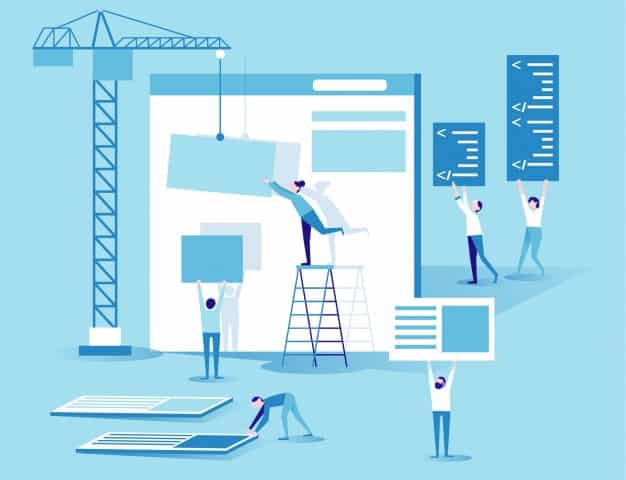 6 Tips to Keep in Mind When Changing Your WordPress Theme
6 Tips to Keep in Mind When Changing Your WordPress Theme