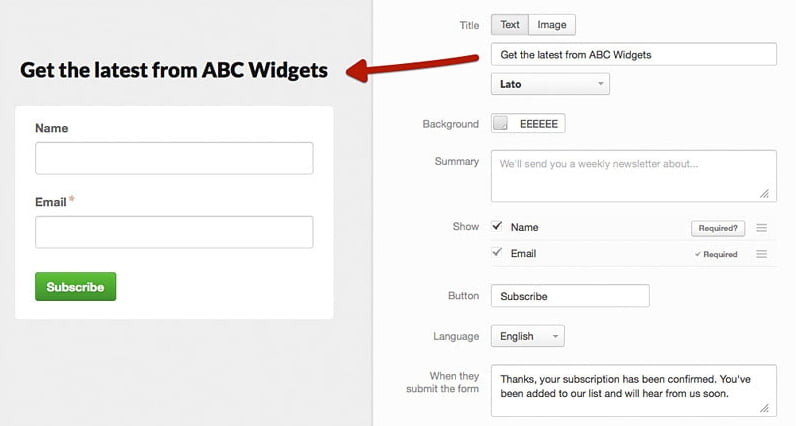One of the biggest challenges you face as a digital marketer is cutting through the noise online.
Every day, over 269 billion emails travel all across the world. When you factor in the fact that only about 3 billion people use email, you realize that’s a whole lot of messages for each of us on average.
To put it simply, if you spend even a moderate amount of time online, you probably get more emails than you can pay attention to, and the same goes for your customers.
If you want to stand out, your emails need to be unique and they need to speak directly to your audience. In other words, they need to include personalization.
Just personalizing your subject lines can lead to an increase of 26% in open rates.
Personalization is critical if you want to get the most out of email marketing. The question is how you should go about implementing it, and that’s where email merge tags come in.
A quick introduction to email merge tags
You probably run across hundreds of email subscription forms in your time online.
Source: Campaign Monitor
As you probably know, the information you collect from customers via any type of form doesn’t just vanish. If you use a modern email marketing tool, all that data goes somewhere, and you can access and use it within your emails.
Say you want to send a simple welcome email to your subscribers. You put together a stylish message using a template, say hello, and let them know what to expect from your next emails.

Source: Really Good Emails.
Nowadays, it’s pretty common for emails to address you by name. That’s possible because they use merge tags, which also go by other names, including personalization, data, and dynamic tags.
The way email merge tags work is: you add a simple code snippet to the body of your email. Something like this:
*|NAME|*
When one of your customers opens an email that contains that merge tag, they won’t see the code snippet. Instead, they’ll see their name, which your email marketing service pulls dynamically from the data you collect.
Signup forms are the most basic of examples. They enable you to collect emails, names, and other contact information. However, you can use email merge tags to display data from any type of input, from donation forms to online surveys.

Source: Writer Screenshot
You can display any data you collect using email merge fields. That makes them one of the most powerful personalization tools in your arsenal, since the options are almost limitless.
4 ways email merge tags can save you time
You know what email merge tags are and how they work. However, it’s hard to appreciate just how useful they can be without seeing them in action. Read on to discover how they can help you save time.
1. Configure merge tag default values to fill in blanks.
The first thing you need to do when you set up a new email merge tag is to set a default value or fallback for it.
Let’s say, for example, you don’t have the name of one of your subscribers, and you want to send out a personalized email that starts with:
“Hey *|NAME|*! Check out our new line of products.”
When any of your subscribers opens that email, they’ll see their name at the start of the sentence. If you don’t have their name saved, though, that value will come up blank, and your email goes from personalized to generic in a heartbeat.
By setting a fallback, you include a value that’ll show up whenever your email marketing tool can’t pull up the data you want using merge tags.

Depending on your business, you can get creative with your fallback values. Take Casper, for example, who calls their customers “dreamers.”

Source: Really Good Emails.
As a rule of thumb, you want to set fallback values for as many of your merge tags as possible, to avoid mishaps.
Some fields, such as email addresses, don’t need any fallback values, though. Without an email, subscribers wouldn’t be able to sign up to your list in the first place
2. Experiment with custom merge fields that adapt to your business.
So far, all the email merge tags examples we’ve shown you are pretty run-of-the-mill, such as names and email addresses.
However, nothing is stopping you from using merge tags more creatively.
Let’s say, for example, you take bookings through your website. To make a reservation, customers need to fill out a form including basic contact information, pick a date, and then submit it:

Source: An example of an online reservation form.
In that case, you’ll want to send that client a confirmation email and reminders, so they don’t forget about their appointment.
Naturally, doing this manually would take up too much time, even if you only have a handful of bookings. That’s where email merge tags come to the rescue.
Whichever email marketing tool you use, it probably enables you to set up automatic confirmation and reminder emails. For the scenario above, you could set up an email merge tag that pulls up the specific date that the client made an appointment for.
All you have to do is customize an email template, configure when the reminders should go out, and you’re good to go.
That’s just one example. With email merge tags, you can quickly access any information you save from your users. All it takes is asking the right questions, having users fill out some forms, and you’ll be able to personalize your emails like a pro marketer.
3. Customize your emails for different types of customers.
The power of email merge tags goes well beyond changing words here and there within your emails.
Depending on what service you use to craft your emails, you can design unique messages for whoever is reading them.
Let’s say you run an online store and you want to send an email to let your subscribers know about a new line of products.
If you’re a savvy marketer, you probably segment your subscribers depending on whether they’ve made purchases before, how much they’ve spent, etc. For example, you might have a list of VIPs who you know are your top customers.
With email merge tags, you can display entirely different messages depending on which list the person who opens them is on, like this:

If you combine segmentation with personalization, you can design incredibly targeted emails that are likely to get more conversions. The more specific you get, the better your results should be.
4. Use merge tags within your subject lines.
Remember how we mentioned that personalized subject lines can improve your email open rates by up to 26%?
That’s all thanks to the power of email merge tags.
One of the easiest ways to personalize your emails is to include your customer’s name within the subject line, and doing so couldn’t be easier, thanks to merge tags.
All you have to do is add the merge tag you want within your subject line and let your email marketing provider do the rest.

Source: Writer Screenshot
If you want to level up your email marketing efforts, there are a lot of ways you can personalize subject lines, well beyond including customer names.
For example, if one of your subscribers has a birthday coming up, you can set up automated emails with personalized subject lines to remind them how important they are to you.
The more information you have about your clients, the more personalization options that become available to you, so dig deep!
Wrap up
If you’re an average person, chances are you get dozens of emails every day.
A lot of those emails come from businesses vying to get your attention. Unless they have a hook, you’re probably not going to pay much attention to them and neither are your customers. Personalization can help.
The easiest way to personalize your messages is by using email merge tags. The following are four simple ways that they can save you time:
- Configuring default merge tag values (or fallbacks) to fill in blanks
- Experimenting with custom merge tags that adapt to your business
- Customizing your emails for different types of customers
- Using merge tags within your subject lines
With Campaign Monitor, you can create stunning emails and personalize every message you send for each of your customers.