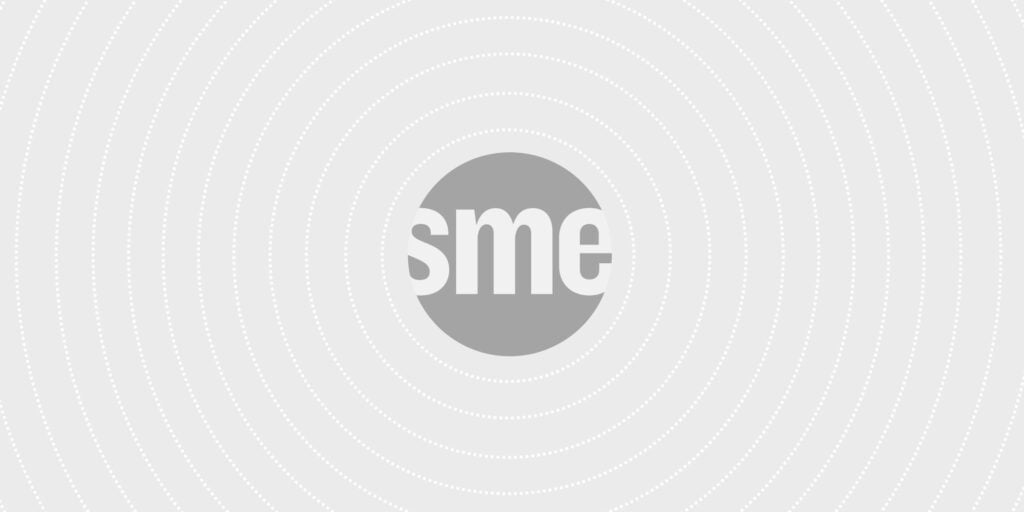5 Essential Social Media Marketing Graphics You Can Design with Canva to GROW Your Brand!
Canva is a unique graphic design site that features a vast array of beautiful graphics, photos and fonts. You can easily customize your website or social media platforms using the stunning graphics offered by Canva.
In fact, if you are a solopreneur (with no in-house design team), an infopreneur that sells courses and digital products or a virtual assistant that wants to design AMAZING graphics for your clients, learning how to use canva will really come in handy for you.
One of the most unique features on Canva is its drag-and-drop feature that allows you to simply select your design and layout of choice and transfer it onto your individual platforms.
With more than 1 million images and fonts, Canva offers invaluable resources for every entrepreneur that wants to boost their digital presence.
Today, you can select a variety of canva social media templates – there are hundreds of templates to choose from. Let’s discuss some unique templates and designs you can create for your brand with Canva for social media:
#1: Facebook posts
Facebook is one of the most visited social media platforms worldwide. In fact, more than 2.3 million individuals log into Facebook on a monthly basis.
It’s not surprising that the majority of digital marketers use Facebook to improve their online brand outreach and win more customers. Facebook has the potential to transform your small business into a revered brand.
Canva Facebook Post Template
Creating engaging Facebook posts can be a time-consuming endeavor, especially when you lack inspiration.
Delightfully, Canva has a plethora of pre-made social media templates you can use come up with creative Facebook posts that will delight your followers.
Here’s how to create stunning Facebook posts on Canva:
- Sign into your Canva account. If you don’t have an existing account, you can quickly sign up.
- On the Home screen, you’ll see few designs featured at the top. These are essentially templates that can help you create a myriad of useful designs. Click on the More… button to unlock even more designs.
- You’ll notice that the different templates are conveniently categorized into design types. For instance, invitation cards and photo collages fall in the events category whereas Twitter posts and Facebook posts lie in the Social Media Posts category.
- Clicking on Facebook Posts will direct you to a blank canvas. There’s a wide variety of Facebook templates you can choose from – these will be located on the left side of your screen. Although most are free, others cost $1 (which is quite cheap).
- Choose an appropriate template from the variety. Your selection will depend on the nature of your post. Quotes, for instance, are quite popular among most Facebook users.
- Once you’ve located the best template, use the drag-and-drop feature to drag it onto your Canva workspace. The beauty about Canva social media templates is that they’re totally customizable – you can edit and delete text/designs to create artistic posts that display your intended message.
- Once you’ve edited the template as desired, download it to your desktop. Click on the Download icon located at the upper right side and ensure you’ve downloaded the Facebook post as an image. Now you can simply post the image on your Facebook page and voila!
#2: Twitter Graphic
Twitter has gained massive popularity in recent years. On average, about 24% of adults living in the United States use Twitter.
In fact, the majority of digital marketers prefer using Twitter to reach out to its wide audience. An estimated 326 million people around the world use Twitter on a monthly basis.
With such an enviable following, there’s all the reason to incorporate Twitter into your digital marketing campaign. You can create stunning customized twitter graphics using the vast array of Canva social media templates.
Twitter Facebook Post Template
Here’s how to design impressive Twitter graphics using Canva:
- Log into your Canva account. Create a free account if you haven’t already done so.
- On the “create a design” section, click on More… and head to the Social Media Posts category. To create a beautiful header for your Twitter page, simply head to the Social Media & Email Headers section and click on Twitter Header.
- However, if your intention is to create a lovely Twitter post, go to the Social Media Posts section and click on Twitter post.
- For the Twitter Header, you’ll be provided with a wide assortment of header templates to choose from. They’ll be located on the left hand side. While some of these graphics are free, others go for a dollar.
- As with all Canva social media templates, Twitter graphic templates can be edited and customized to your liking. For instance, you can delete the preset text and include your own text in the foreground. You can also remove any designs that don’t please you.
- After you’ve customized the Twitter graphic, download it onto your desktop and post it via your Twitter account.
#3: Pinterest
Pinterest is an amazing social media platform that allows users to share images, GIFs, videos and other types of media with their followers.
This platform is mainly used by digital entrepreneurs who wish to showcase their merchandise for sale. On average, about 250 million people use Pinterest per month.
Pinterest Marketing Templates Examples
Here’s an interesting fact: 81% of all Pinterest Users are women!
It’s the perfect platform for brands that are focused on designing female-oriented products and services. Millennials actually use Pinterest at the same rate as Instagram. Delightfully, Canva can help you create unique Pinterest Pins.
Take a look at how you can design lovely Pinterest graphics on Canva:
- Click on the More… icon on the top right side. You’ll see several graphic design categories that are labeled accordingly.
- On the Social Media Posts category, click on Pinterest Graphic. This will redirect you to a blank canvas.
- On the left, click on Elements and scroll down to view hundreds of images. Select a picture you like by clicking on it. This will automatically transfer it onto the canvas space.
- Now you can edit the Pinterest graphic and customize it as desired. Start by giving your design a name – click on the Pinterest Graphic icon located above the canvas space, then type an appropriate design title.
- You can insert a suitable background image, include text, add different elements and even select a suitable layout for your Pin. Once you’re done customizing it, download your Pinterest graphic and post it.
- Facebook Ad Graphics
Facebook boasts of having the highest number of daily active users (2 billion) among all social media platforms. Interestingly, more than 3 million business owners utilize Facebook advertising to reach a larger online audience and generate more sales.
You can conveniently customize Facebook Ad graphics on Canva to improve your brand reputation.
Considering that 93% of digital advertisers regularly use Facebook Ads to spice up their marketing strategies, creating visually appealing FB Ads is definitely worth a shot.
Here’s how you can design stunning Facebook Ads on Canva:
- Log onto your FREE Canva account
- Click on the More… icon to reveal a plethora of design categories. Under Ads, click on the Facebook Ad icon. You’ll be redirected to a blank canvas page having different functions on the left.
- Alternatively, you can click on the use custom dimensions icon located on the upper right side of your screen. Enter 1200 x 1200 pixels, then click on Design. This will also direct you to a blank canvas.
- Next, choose a suitable background image by clicking on the Background icon and selecting an image that tickles your fancy. Edit it using the custom features available on Canva.
- Once you’re done, download the Facebook Ad graphic and save it appropriately.
- Instagram Template
By now, we’re all familiar with the overly popular photo and video sharing site known as Instagram.
There are about 1 billion Instagram users worldwide, 20% of whom reside within the U.S. Interestingly, many millennials log onto Instagram on a daily basis.
With Canva, designing artistic graphics for your Instagram page is quick and easy. More than 95 million posts are shared on this platform daily, and you definitely shouldn’t be left behind.
Here’s how to design attractive Instagram templates using Canva:
- Log onto your Canva account.
- Under the Social Media Posts category, click on the Instagram Post icon. This should reveal a blank canvas with an array of useful features on the left.
- Remember to focus on your brand colors when designing your unique Instagram template. You can use a combination of different elements (shapes) and text to create a stunning IG graphic.
- Alternatively, you can click on Layouts and scroll down to reveal hundreds of images. Select the image that best reflects your message.
- You can simply embed different text onto the image you’ve just selected. Delightfully, you can customize different Canva social media templates to create a phenomenal design for your Instagram page.
- When your template is ready, download it to your desktop and save the image using a suitable name.
There you have it. Canva makes the design process quick and easy for any individual looking to create stunning visuals for his/her various social media platforms.
Thanks to the customizable canva social media templates, you can create any design you envision and watch your brand grow in leaps and bounds. Try these simple social media marketing techniques using Canva.
Author: Kim GeorgeKim George is the founder of YourChicGeek a website that features courses, workshops and DIY materials that help solopreneurs get their brand the attention it deserves online.