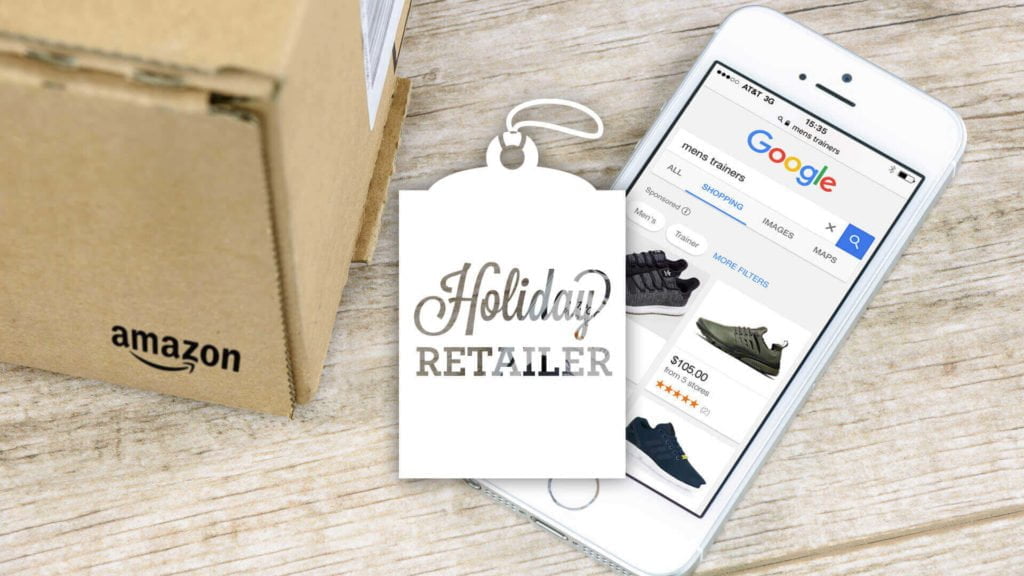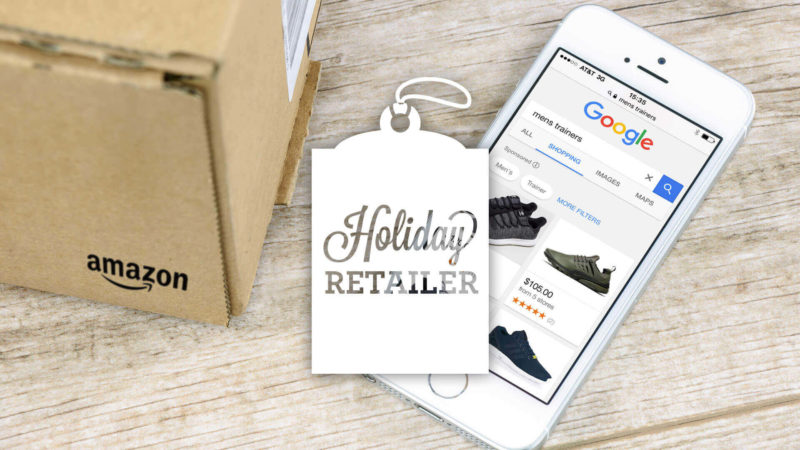
With the biggest e-commerce days of the year just around the corner, it’s not too late to take advantage of some of Google’s newest ways to help you sell more stuff online.
Attract users earlier in the buying process with showcase ads
For consumers who are further along the path to an online purchase, Google is good for finding the best price and doing more in-depth research, but it traditionally hasn’t been the best place to help consumers make choices earlier in their decision process.
But with Showcase Shopping ads, Google is delivering a better discovery process for these shoppers. This ad format was introduced in limited beta in 2016 and is now available to every retailer. The idea behind it is that it allows advertisers to use a mix of lifestyle images and products to showcase its brand for generic e-commerce searches where ads for specific products wouldn’t be relevant.

Showcase Shopping ads allow retailers to promote their brand to users who are earlier in their decision process.
Showcase Shopping Ads are a cost-per-engagement format, which means the CPC is charged when a user expands the ad and spends 10 seconds within it or clicks a product or link. Automated bidding doesn’t work with these ads yet, so you’ll need to keep a close eye on their performance.
These ads can be set up programmatically through the API or by creating a new Showcase Shopping ad group through the new AdWords interface. Since this is among the newer capabilities of AdWords, it can only be set up through the new interface (or using the latest version of the AdWords Editor).
Undercut competition on price with price benchmarks
Consumers care a lot about getting the lowest price, so when all other factors are the same, they tend to click more on shopping ads with lower prices. Google cares about this, too, because they make more money when there are more clicks, incentivizing them to serve more impressions of ads with lower prices for the same products.
This concept was documented by Andreas Reiffen from Crealytics in a presentation he’s given multiple times.
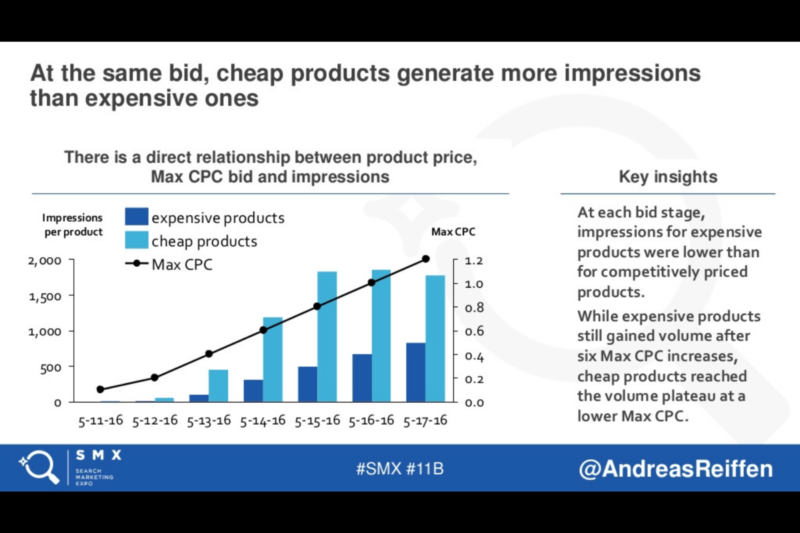
Research from Crealytics presented at SMX shows that product ads with lower prices get more impressions.
Since promoting lower prices in ads will lead to more impressions, and hence more opportunity to generate sales, advertisers can use pricing strategies to their advantage. For instance, rather than using the CPC to control how much your ads get shown, you can experiment with product pricing to achieve a similar outcome — instead of raising bids, lowering prices may achieve the same effect.
And that’s where the new Price Benchmark report comes in. Google has now made it really easy to find out if your price is the lowest or if there is an opportunity to boost your results by lowering your prices to be more competitive.

The Google Merchant Center has a Price Benchmarks report that shows prices from competitors for products you also sell.
For example, look at the fourth row of data above. Rather than increasing the bid to try and outrank a competitor whose price is $0.01 lower, it could be possible to boost impressions by setting your price to be the lowest. It would cost only $0.01 per purchase and has the potential to dramatically improve the number of impressions, ad rank and sales. Achieving similar results by increasing the bid would undoubtedly cost more.
Drive more ROI with the GRIP structure and better bids
The typical PPC expert wants a lot of control over how they manage ads, so they like creating granularly structured accounts. But these granular structures can make it hard to get enough data to be able to make smart bidding decisions, so advertisers often group products together to get more data. They sacrifice the control that comes with granularity to simplify account management.
Luckily, with the types of reports Google makes available for Shopping Ads, it is possible to get both granular control and sufficient data to make informed bidding decisions.
To achieve this bidding freedom, you have to implement a granular structure that we’ve named the GRIP structure (which stands for Groups of Individual Products). By putting each SKU or Item ID in a biddable product group, you can use attribute-level commonalities to deploy different bid strategies as needed.
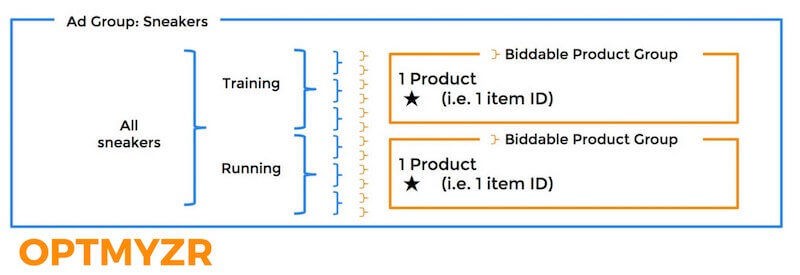
An example of the GRIP structure applied to a retailer selling sporting goods. Each product group is subdivided further until there is exactly one product ID per product group.
Here’s an example of the limits you run into when you don’t use a GRIP structure. Say you’re selling electronics, and you make a product group for all digital cameras. This is problematic because, while it helps you set bids based on aggregated product group data for low volume cameras, it doesn’t give you the flexibility to set smarter bids for high-volume cameras, nor does it allow you to set different bids for full-frame DSLRs if you discover that this type of camera outperforms point-and-shoot cameras.
Even if you structure things fairly granularly, with two or three items in a product group, you will still run into bid limitations because you can’t set different bids for each of these items individually once you get a new insight.
You can use third-party tools to implement the GRIP structure and manage bids based on product attributes, or you can pull the data from AdWords in the Dimensions reports for Shopping campaigns and then make the corresponding bid changes through the campaign management section in AdWords.
Once you have a new insight, the GRIP structure will let you take action to turn the insight into better performance.
Optimize the merchant feed with supplemental feeds
One interesting application we’ve seen used in conjunction with the GRIP structure explained above is to set bids based on product price range or margin. But for that to work, you need to first add those attributes into the feed, something that can be done with custom labels.
Setting that up can be a challenge for marketers because the merchant feeds are usually automatically generated, often on a daily basis. This means that to add a new custom label, you need access to the tool that generates the merchant feed, and not everyone has this level of access.
The tool used to generate the feed may also lack the flexibility to easily make the optimizations that the marketing team wants to test. And, until now, making changes to the feed manually was also not a viable option because these changes would be lost every time the automatic system refreshed the feed.
But now there is a way that marketers can easily test changes to the feed, with Google’s introduction of Supplemental Feeds. A supplemental feed is easy to set up from the Merchant Center and can be something as basic as a manually created and maintained Google Sheet.

Set up a supplemental feed in the Google Merchant Center to take control over your feed optimization.
Here’s how you could use that. Set up a new supplemental feed and copy over the columns for Item ID and Price from your main feed. Then add a new column called “Price Range” and create a formula in the sheet to assign the product price to a price range. Ideally, you’ll choose price ranges that allow your products to be evenly distributed across the different options.
Once the supplemental feed is set up, you can instruct Google to grab this data on a schedule and use it to append or modify the data that is in the main merchant feed. So in our example, we’d use the supplemental feed to append a new Custom Label 0 column.
The reason this is a significant new capability is that it allows you to maintain a feed of supplemental data without the need to stay in perfect sync with the automated generation of the primary feed. The primary feed will still be updated as required to keep Google apprised of prices, availability and so on, while marketers can play with fields that don’t require constant updates, like custom labels, titles and descriptions.
Whenever the new feed is fetched, the feed rule can update it with the marketer’s fields. This gives you time and flexibility to run experiments that will hopefully bring you new insights into ways to improve performance.
Use ValueTrack to better understand your clicks
What I’ve covered so far are tools that should help you achieve more shopping ad success. But AdWords often produces the best results for those who deploy new tests using new tools and strategies, measure the results and continuously optimize based on the findings.
So let me cover a tool to help with the measurement part that’s almost as old as AdWords but is often overlooked. It’s called ValueTrack, and it has some new options related to shopping ads.
ValueTrack is like dynamic keyword insertion for your destination URL. It lets you append a wide variety of data to the URL, which you can use to do creative things with your landing pages. It can also help you enrich your own tracking system with more data about the clicks you’re getting from AdWords.
There are eight ValueTrack parameters specifically for use with Shopping ads and three more for Showcase Shopping ads.

Google has eight ValueTrack parameters available specifically to help with better click tracking for shopping ads.
A full explanation of how to use ValueTrack for Shopping ad tracking is beyond the scope of this article, but let me share an example to illustrate its power.
You could use the {adtype} parameter to track whether a click was on a regular shopping ad (=pla) or a shopping ad shown in conjunction with a promotion from the promotion feed (=pla_with_promotion). This could help you measure the impact of the various promotions you’re running for your shopping ads.
Conclusion
Shopping ads continue to be a great way for retailers to get more visits from interested buyers, and Google keeps adding new capabilities that make this unique ad format easier to work with and experiment with. It’s not too late to start using some of these techniques to boost your sales this holiday season.
Some opinions expressed in this article may be those of a guest author and not necessarily Search Engine Land. Staff authors are listed here.