By 2020, 90% of the world’s population over the age of six will have a mobile phone.
What this means is that if you don’t focus on your website – and specifically on improving the user experience and making it mobile friendly – you will lose business.
You have about five seconds to get someone’s attention and persuade them to stay on your site. If your site doesn’t work or is slow to load, that person will not come back.
That’s why you need to make sure your site is mobile optimized so that it’ll load faster.
Moreover, it will represent a positive signal to search engines like Google, which means your site may also rank better organically.
Thankfully, the process of optimizing your site for mobile isn’t rocket science, and you can do it on your own with the assistance of WordPress plugins.
What Is a WordPress Plugin?
A plugin is also called a module (or extension), and is defined as “a piece” of software that adds additional features to your site.
Because WordPress is open source, there are dozens of hundreds of thousands of such plugins.
From a technical point of view, they are written in the PHP programming language (that is the basis of the WordPress platform) and are built to be easily installed from the administration panel of your WordPress site.
You Can Find a Plugin for Anything You Want
In the WordPress community, the saying goes that “for whatever you want to do, a plugin exists.”
Indeed, plugins are like mobile apps and can help you implement even the craziest ideas you have in your mind. To install a WordPress plugin, you must go to your admin panel, the Plugins section, and select the “Add New” option.

Now that you have a little more context about what WordPress plugins are, as well as what they do, here are our top picks for making your site mobile-friendly.
1. WPtouch
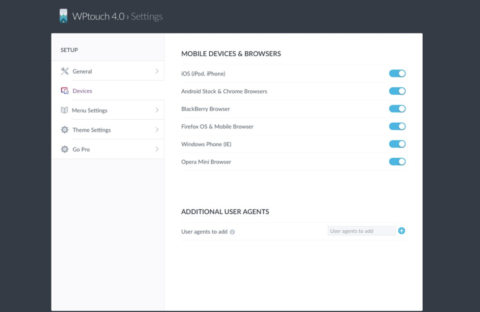
When talking about mobile solutions for WordPress, WP Touch is the first that comes to mind.
This very popular plugin has been downloaded over six million times and replaces your site with a user-friendly, mobile-centric content theme. It enhances the site, which makes it faster and easier to read.
WPtouch automatically adds a simple theme for mobile to your site, but the overall theme of your website does not change.
Moreover, your content remains the same. WPtouch simply converts your content for different screens. Your website URL remains the same.
Considering that Google recommends WPtouch, you may also see an improvement in your mobile search rankings, which means that your site may appear on the first page of organic search results for specific words and phrases that are relevant to your business.
WPtouch gives you the flexibility to:
- Include or exclude pages.
- Control and change pages and menus.
… depending on what you think is appropriate for each device.
WPtouch has both a free a paid option.
With the free version, you only have access to one mobile theme. Along with this come custom features such as detecting the language, color changes and special elements to help you match your brand, specific coding and other style options.
The paid version offers seven different themes, with a higher degree of customization. WPtouch also has a mobile cache option, which supports images, posting ads and conducting A/B testing.
The best feature of this plugin is how easy it is to configure it. Once enabled, your site will automatically be optimized for mobile without changing any settings.
You can also choose to switch between the mobile version and the regular theme.
2. Wp Super Cache
One of the top choices when it comes to optimizing websites, Wp Super Cache has a rating of nearly five stars and is free. With over 1 million downloads, people absolutely love the variety of functionality this plugin has to offer.
Wp Super Cache can help improve the upload speed of your site and can be installed in parallel with Auto Optimize.
A cache plugin like Wp Super Cache saves your site’s pages and makes them faster, without having to load all WordPress scripts.
The difference is immediately visible if you test the speed of your website with a tool like GT Metrix. In short, it helps increase your site’s upload speed, especially during times of high traffic and/or when your web host is slow.
This plug-in converts dynamic PHP codes, which are hard to read by servers, into static HTML files. And the best part is that the visitors to your site won’t know a difference, even during times when traffic to your website is high.
WP Super Cache requires little-to-no configuration, which makes it perfect for beginners. If you aren’t familiar with the technical aspect of caching, you can simply activate the plugin and let it do its thing.
3. Jetpack
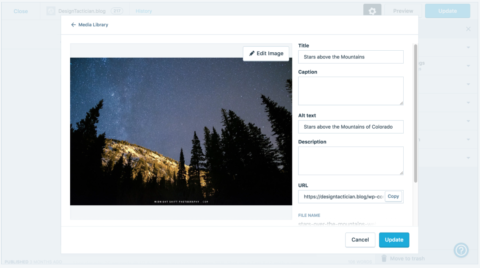
Jetpack is much more complex than WP Super Cache and comes standard with a suite of features designed to help you grow traffic on your site, protect it and keep your readers engaged.
This plugin provides you with a wide range of fully configurable functionalities directly from the administration panel, including:
- Traffic monitoring statistics.
- Social sharing buttons.
- Newsletter subscription options.
- Site user profile customization.
- Grammar suggestions for articles.
- A photo gallery.
- A CSS editor.
Some of JetPack’s most popular features include:
- A related posts option, which allows similar articles to appear at the end of each published piece of content. This option helps traffic since people who liked an article will be able to navigate to other pages on your site to view similar types of content.
- CDN imaging, so you can download images to your servers, which in turn, will help your site load faster.
- Site statistics so you can monitor the traffic on your site and see what pages and/or blog articles are most popular.
- The ability to automatically post your messages on Facebook, LinkedIn, and Twitter.
- Social sharing options so readers can share your content.
- XML Sitemaps so that you can easily create a sitemap and submit it to Google’s bots to crawl.
- Site Monitoring – Jetpack will monitor your site every 5 minutes to see if it’s still active and available.
- A contextualized sidebar is available so that you can dynamically modify what’s visible.
- A more advanced comment section than what’s standard in WordPress.
- A contact form creator so you can quickly and easily add forms to your site.
Jetpack was designed to be useful to everyone. The advantage of this specific plug-in is that you’ll have access to all of these features without installing any other plug-ins.
4. Auto Optimize

Whether you have a classic web hosting through a company like GoDaddy or HostGator, or simply have your site through WordPress.com, Auto Optimize is one of the best plug-ins to improve web upload speeds. It optimizes your database, deletes cache, and aggregates scripts.
In fact, Auto Optimize can reduce your sites loading time by up to 30%, which is huge since the longer it takes your site to load, the more likely someone is to leave it. This has been proven time and time again in numerous global surveys.
This plug-in is also free and easy to use, so you can rest easy knowing that you don’t need advanced web optimization knowledge to put it to good use.
5. Hummingbird – Speed Up WordPress
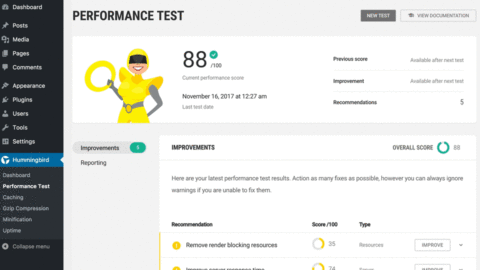
The Hummingbird plugin will scan your site, discover what’s slowing it down, and suggest one-click fixes ranging from:
- Caching: Hummingbird provides a full caching suite to load pages faster with tools specifically designed to handle pages, Gravatar images and browser caching
- Asset Optimization: Customize load position of your files, compress, minify, reorder, and combine files for top performance
- GZIP Compression: Increased HTML, JavaScript, and stylesheet transfer
With these fixes in place, you will benefit from faster loading pages and PageSpeed scores. Most importantly, your website visitors will be happier too.
6. Asset CleanUp: Page Speed Booster
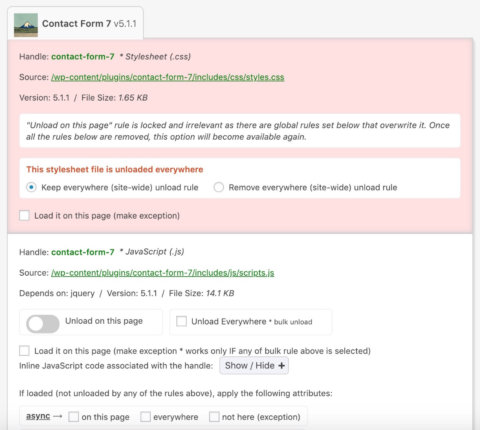
Most plugins inject their code on every page – regardless of whether they are being used on that page. This enables the plugin to work properly should you choose to use its feature on all pages or just a couple of pages.
A good example is some plugins used to create contact forms. Typically, you use these types of plugins only on a contact page – not every page of your site.
However, these plugins inject their CSS and JavaScript files on every page by default.
To improve the speed of your website, and make the HTML source code cleaner, it is much better to prevent those styles and scripts from loading on pages where they are not used.
The Asset CleanUp plugin has become one of my favorite plugins.
It solves this issue by scanning each page and detecting all the assets that are loaded. All you have to do when editing a page/post is to select the CSS/JS codes that are not necessary to load, this way reducing the bloat.
As a result, your website can:
- Decrease the number of HTTP requests loaded (important for faster page load) by unloading useless CSS/JS.
- Minify/Combine remaining loaded CSS/JavaScript files.
- Reduces the HTML code of the actual page.
- Achieve better performance score if you test your URL on websites such as GTmetrix, PageSpeed Insights or Pingdom Website Speed Test.
This is truly a powerful plugin to improve site speed!
Final Arguments for Using WordPress Plugins to Make Your Site Mobile-Friendly
Search engines like Google put a lot of emphasis on mobile-optimized websites, and this trend will continue as we become more and more reliant on portable technology.
The good news is that if you have a WordPress website, numerous plugins are available that can help you better optimize your website for smartphones and tablets without a lot of technical know-how.
Just be sure not to get too carried away with the number of plugins you decide to use since if you install too many, you run the risk of ruining your site’s performance, which is the very thing you are trying to optimize.
Also, keep in mind that installing multiple plugins that essentially do the same thing may cause one – or both – to not function properly.
Pro Tip: To aid in this checks and balances, before I install a new plugin, I like to check WPEngines list of disallowed plugins.
There are a number of plugins, like Broken Link Checker and some related post plugins, that I used to always recommend. I now understand these plugins can actually slow down my sites – despite their useful application.
More Resources:
Image Credits
In-Post Photos # 1-4, 6: Screenshots taken by Jon Clark, July 2019
In-Post Gif # 5: WordPress.org