$(‘#scheader .sc-logo’).append(‘ ‘);
$(‘#scheader’).append(”);
$(‘#scheader .scdetails’).append(‘
‘+cat_head_params.sponsor+’
‘);
$(‘#scheader .scdetails’).append(cat_head_params.sponsor_text);
$(‘#scheader’).append(‘
ADVERTISEMENT
‘);
if(“undefined”!=typeof __gaTracker){
$(‘#scheader a’).click(function(){
__gaTracker( “send”,”event”, “Sponsored Category Click Var 1”, “search-engine-tools-and-downloads”, ( $(this).attr(‘href’) ) );
});
}
}
});
});
With all the hard work that you put into building your website, do you know the one thing that can kill it before it even has a chance?
Speed.
Loading speed is essential to your site’s success.
Think about it. How long are you willing to wait for a site to load before you decide to just move onto the next one?
Not long, right?
Most visitors to your site are only willing to wait a matter of seconds for your site to load before they decide it isn’t worth the effort and escape out, back to Google, where they will eventually make their way to your competition.
Speaking of Google, the search engine includes your loading speed in its search algorithms. The faster your site, the better your ranking. (Here’s a great podcast on the subject)
Does a slow loading site equate disaster? Well, it can, but only if you choose not to do anything about it. We have the workaround you need.
These plugins are designed to increase the load speed of your page through a variety of mechanisms. Which one you need depends greatly on the structure, design, and reach of your page.
There are plugins for extremely high traffic sites, plugins for image heavy sites, and every need you might have in between.
To help you narrow down which WordPress plugin is best for your site, we have narrowed down some of our favorites, each filling a slightly different focus.
Here is our list of chart-topper, speed-inducing plugins.
1. Faster Rendering: WP Fastest Cache
Looking for a plugin that is fast, intuitive and after 3 million downloads, still maintains a five-star review?
WP Fastest Cache is your answer.
You have put in hard work on your site and now you are generating tons of views. This is great.
Except the heavier the traffic flow is generated to your site; the more RAM and CPU is used and this means only one thing.
Slow rendering.
WP Fastest Cache creates a static HTML file, so that multiple users reach the same static page rather than having the page render repeatedly.
Looking at the 5-star reviews this plug in receives, user site speed, functionality and ease of use among the top features.
More than 400,000 active installations can’t be wrong.
The only downside? To take full advantage of all the features will require a premium version.
2. Caching: W3 Total Cache
If you’re looking for a free web caching option, W3 Total Cache is the most advanced plugin for web performance optimization to date.
This plugin is one of the most respected and recommended WPO frameworks by major web developers and web host. Plus, it has gained the trust of big business names like AT&T and Mashable.
Impressive. But, is W3 Total Cache the right plugin for your needs?
This plugin will do a lot for you. The website boasts perks such as
- At least 10x improvement in overall site performance.
- Improvements in conversion rates.
- Improvements in search engine rankings.
- Up to 80 percent bandwidth savings.
And, that is just the tip of the cache iceberg.
W3 Total Cache is a big-time plugin with a monstrous number of features. For high volume, high traffic sites, a plugin with these capabilities is essential.
On the other hand, the complexity of this plugin doesn’t make it = user-friendly to the uninitiated and its intended audience is experts in the field. The features can be overwhelming and, honestly, too complicated for the small-time user.
3. Compressing JavaScript & CSS Files: WP Super Minify
WP Super Minify, with 20,000 active installations, combines and compresses HTML, JavaScript, and CSS files to reduce the time it takes your website to load.
The three-step process for installing this plugin include downloading the plugin, uploading it to the directory and activating it through the plugins menu.
The process really couldn’t be any simpler or foolproof.
WP Super Minify won’t increase Google page speed as much as some of the more technical plugins, however, many users can expect an increase of 2-4 percent.
Not too bad for an easy and intuitive plugin.
4. Reducing Image Size: WP Smush
WP Smush is an award-winning, image compression plugin.
Every image on your site can increase page load time. In the past, the only real way around this was by compromising image quality. With WP Smush, every image is compressed so that the overall size is decreased, yet the integrity and quality of the image remain intact.
What are some of the perks of WP Smush?
- It supports all common image formats including JPEG, GIF, and PNG.
- Removes unused colors from images.
- It is compatible with other plugins.
- Compresses any image in your directory.
- Removes metadata from JPEG images.
- Multiple images to compress? No problem. W3 Smush handles up to 50 at a time.
WP Smush is the go-to plugin for image optimization.
5. Decreasing Pageload: BJ Lazy Load
When a user enters your site, all the content on the page is automatically loaded. No matter how much content there is.
What if your page is large, or contains many images? Loading time is naturally going to be slower.
BJ Lazy Load has the solution.
When this plugin is installed, your page no longer loads all at once.
Isn’t this a bad thing?
Not at all.
Rather than loading content that the viewer is not ready to access, BJ Lazy Load delays loading it until the user is ready.
For example, let’s say you have a long page and lots of written content filled with images. Obviously this isn’t a quick browse.
As the viewer scrolls along, content iframes are replaced with placeholders so that the page loads bit by bit, rather than all at once. The visitor won’t notice this, and that’s exactly the point.
6. Optimizing the Database: WP-Optimize
Running a WordPress site and/or blog can lead to a highly inefficient database.
Every time a new page or post is saved, WordPress creates a revision of that post or page. So, if you edit a post 6 times (as I’ve done so far with this post) there might be 5 copies of this post as revisions.
As you can imagine, this quickly adds data to the database table resulting in unnecessarily bloat and slower access.
In other cases, a large blog might have thousands of spam or un-approved comments saved in their tables, causing further inefficiencies.
In short, WP-Optimize allows you to clean up and optimize your database to make it run better. You can also remove all those post revisions and comments automatically to ensure your database is running neat, fast, and efficient.
Once enabled, you can define a schedule which will automatically clean-up your database by removing all unnecessary data like spam comments, trashed content, etc., compact/de-fragment your MySQL tables, show database statistics and potential savings and more.
What Are You Waiting For?
Once upon a time, WordPress was viewed as a platform for the blogging niche. Over time it has evolved into a highly functional content management system that can be used to create any type of website.
We want your site to reach its potential. This can only be achieved when it is fully optimized for speed and usability. These WordPress plugins help your site to appear professional and user-friendly, two factors you need for success.
Downloading is easy, and you need at least one of these plugins right now. Don’t wait.
Increase your speed and start optimizing traffic today.
More Page Speed Resources Here:
Image Credits
Featured Image: Pe3k / Shutterstock.com
In-Post Photo # 1: wpfastestcache.com
In-Post Photos # 2-4: WordPress.org
In-Post Photos # 5-6: Screenshots taken by Jon Clark, October 2017
