September 11, 2017
Supermetrics has released their new native connectors to Data Studio. These connectors make adding non-Google data to Google’s Data Studio easier than ever, allowing you to create comprehensive reports for yourself or your clients. The connectors let you import data from many sources directly into Data Studio for use in reporting. These include Facebook Ads, Instagram Ads, Twitters Ads, Bing Ads, LinkedIn Ads, and Adobe Analytics to name a few of the new connectors.
Connecting Supermetrics to Data Studio
Getting the connectors into place is easy. Data Studio has created a community of connectors to import data from non-Google sources. The hardest step is getting to the connectors to add them to your report, and that really isn’t hard at all. You start by clicking on the report you want to add the data to. If you are starting with a completely new report the option to Create New Data Source will be at the bottom of the page already.
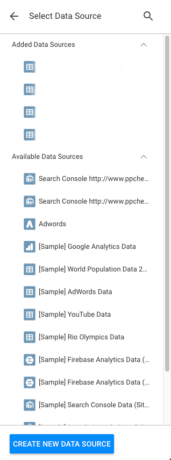
If you are starting with a report you’ve already created, then you will go to Page.

Then, Current Page Settings
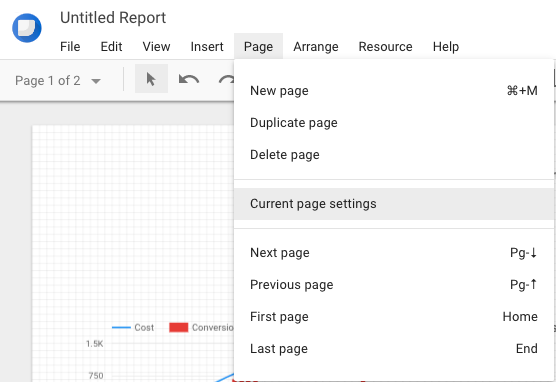
Next hit Select Data Source
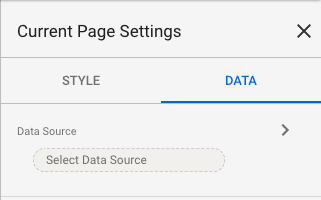
Finally, choose to Create New Data Source.
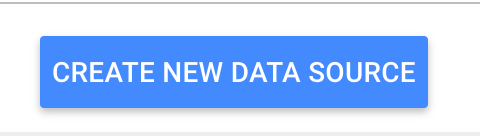
Once you have chosen to Create New Data Source, at the bottom of the page will be an option to Explore Connectors.
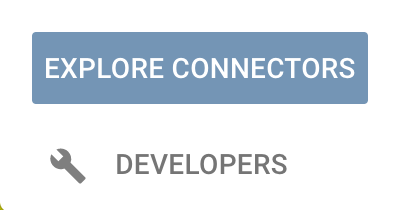
This is where you can add the different connectors offered by Supermetrics and other third-party data sources to your Data Studio reports. Adding them is a simple process.
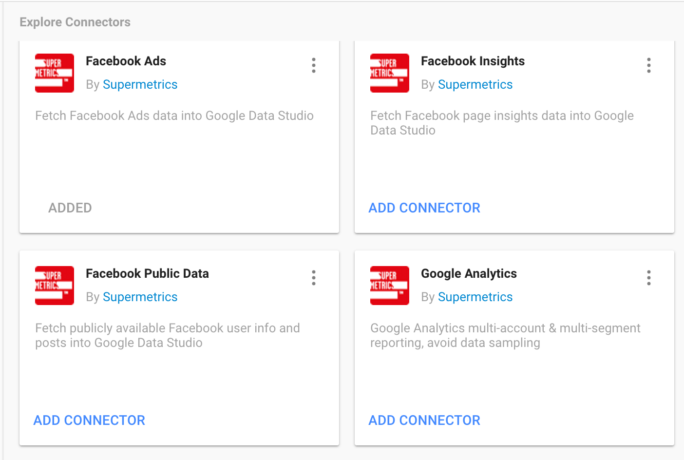
For this example, I am going to connect Bing Ads. There are two simple parts to adding the connectors. The first step is to authorize Supermetrics to your Data Studio.
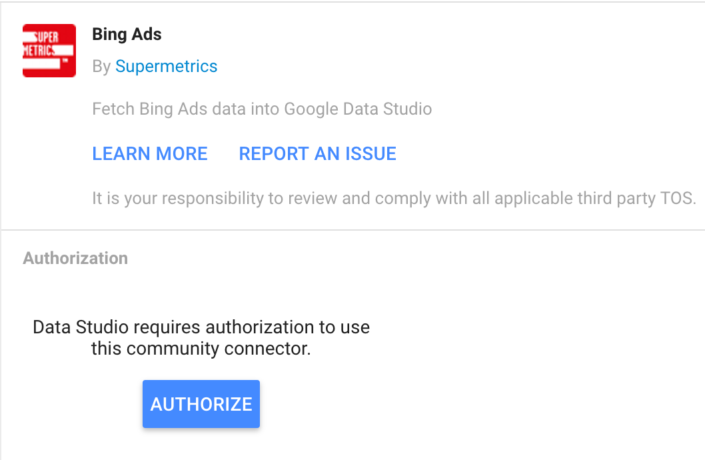
Then to authorize Bing Ads to connect to Data Studio.
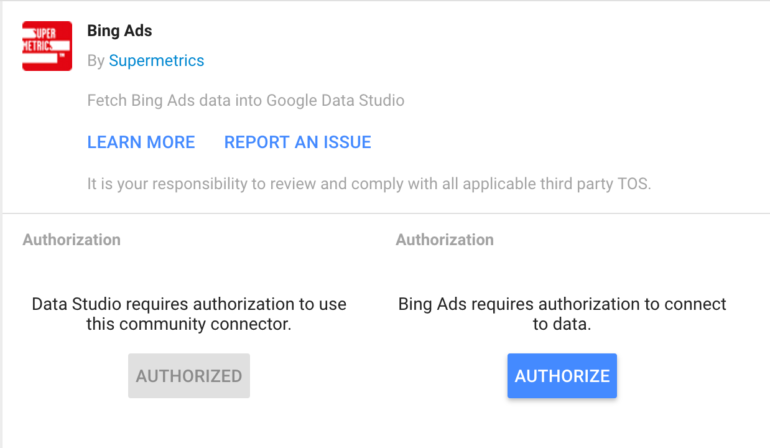
After you log in to Bing Ads, the page will refresh and you will begin to be able to pull in the data. You select the account you want to work on and then click to connect. You have now connected Bing Ads to your Data Studio!
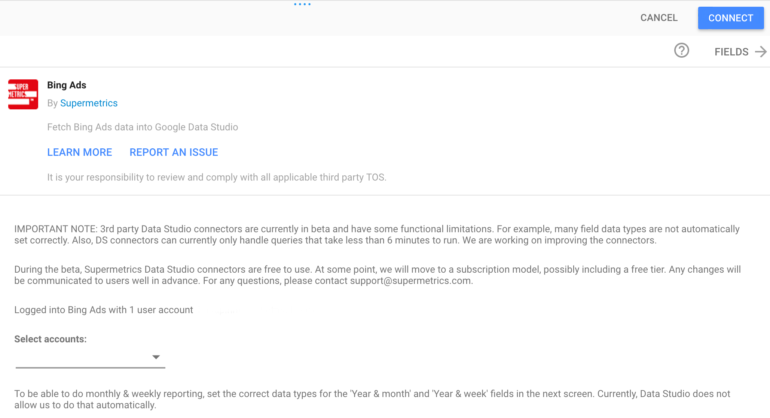
Conclusion
The process for linking other connectors is much the same. Pick the connector you want to use and log in to authorize. As of now, the connectors are in beta and free to use. There is a chance that will change in the future, so now is a great time to test them out and take your reports to the next level. How are you planning to use the new connectors? Reach out to me on Twitter and let me know.