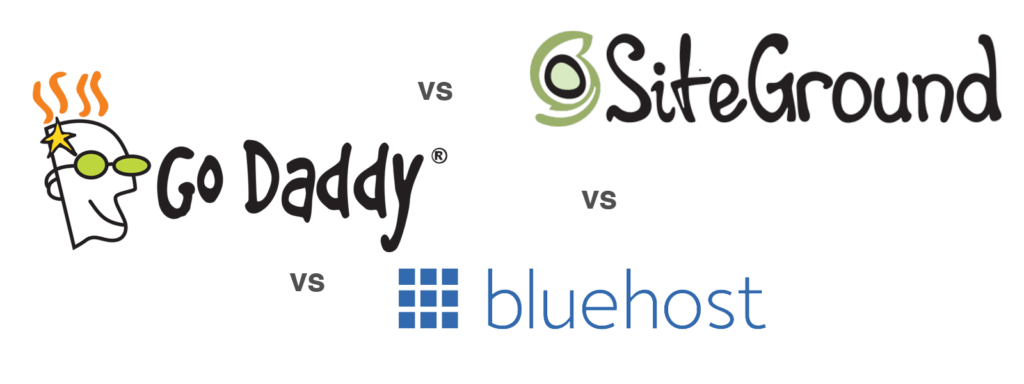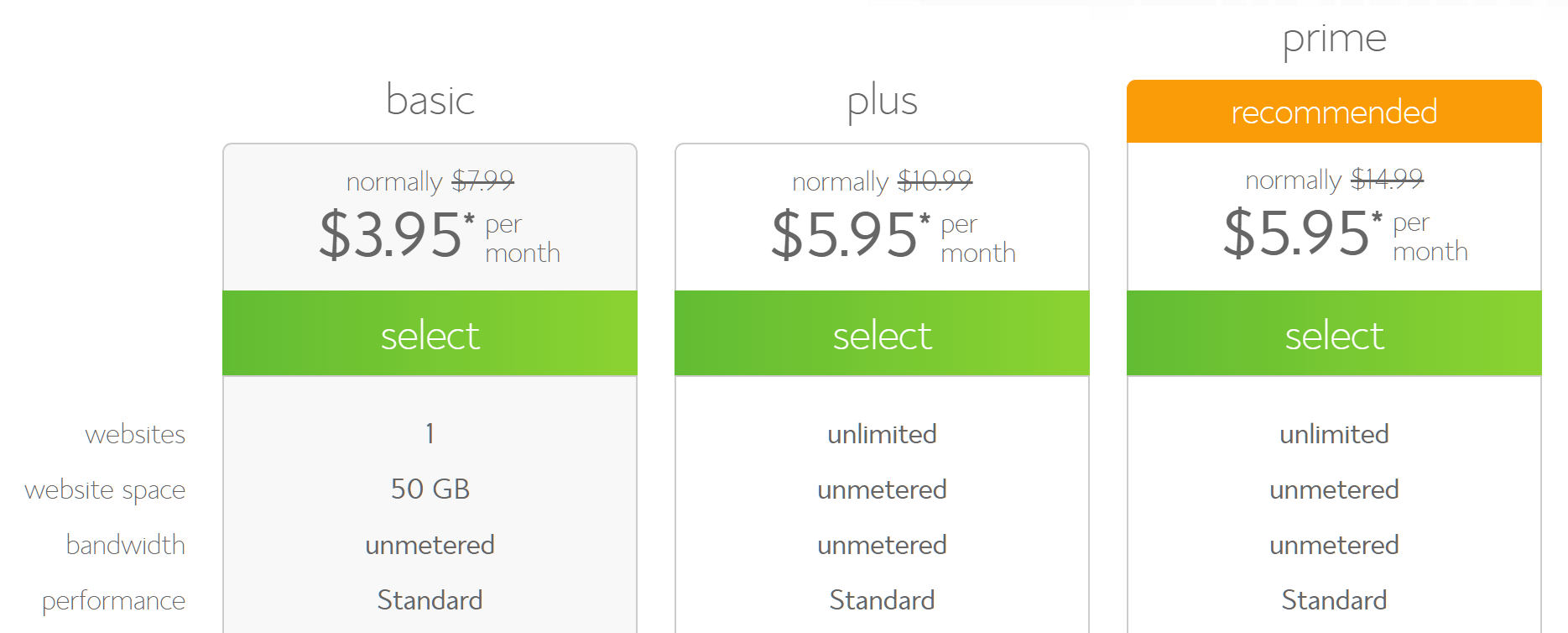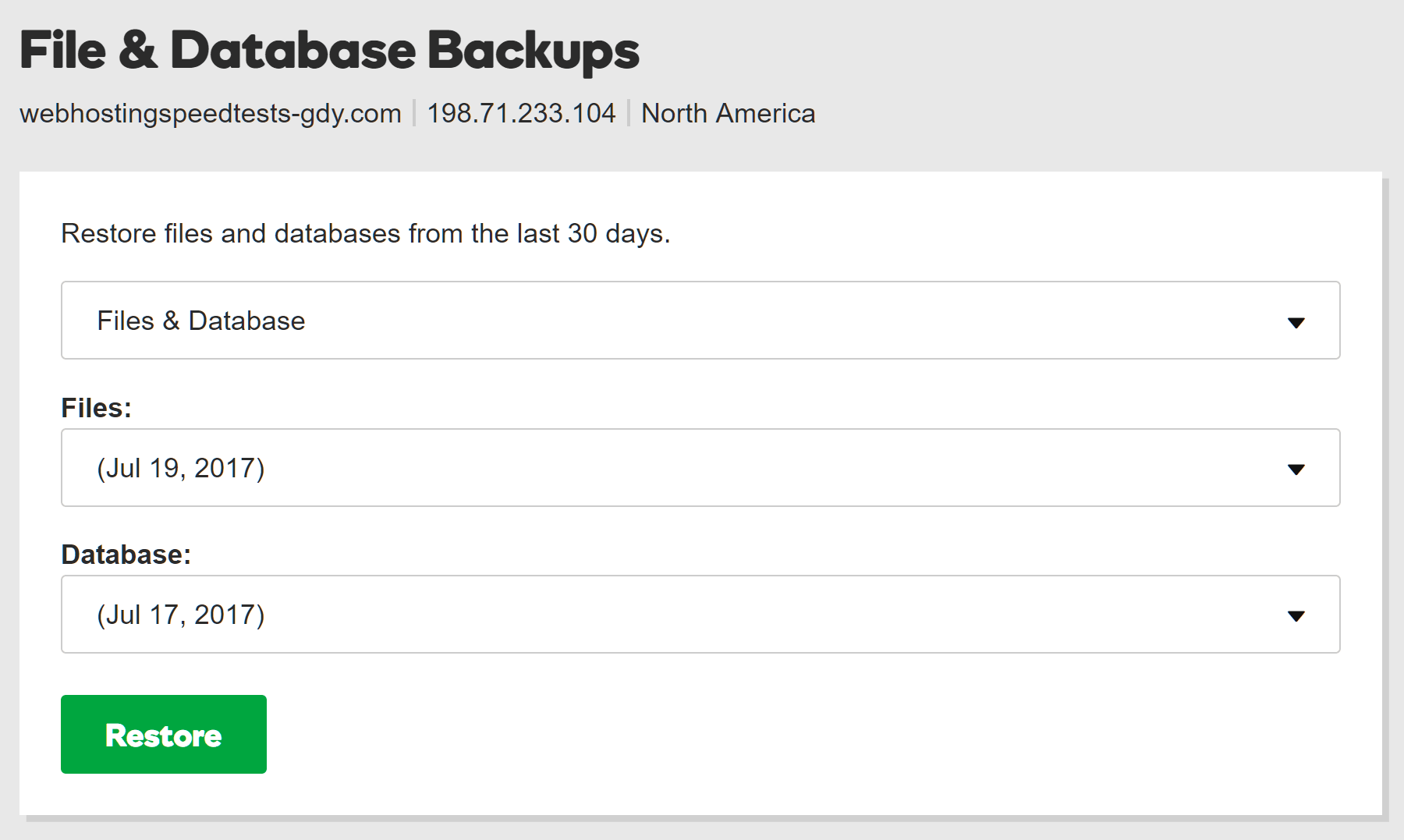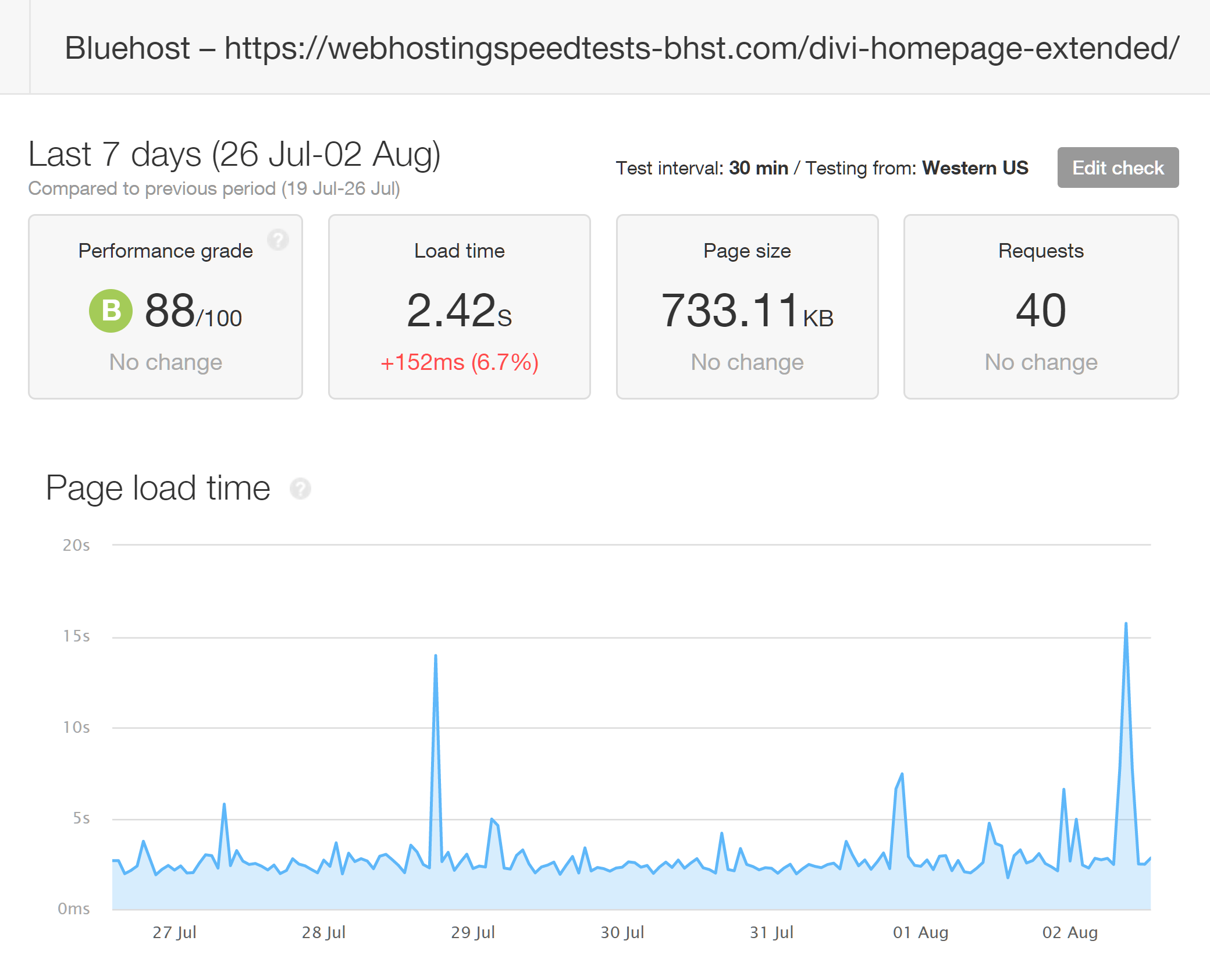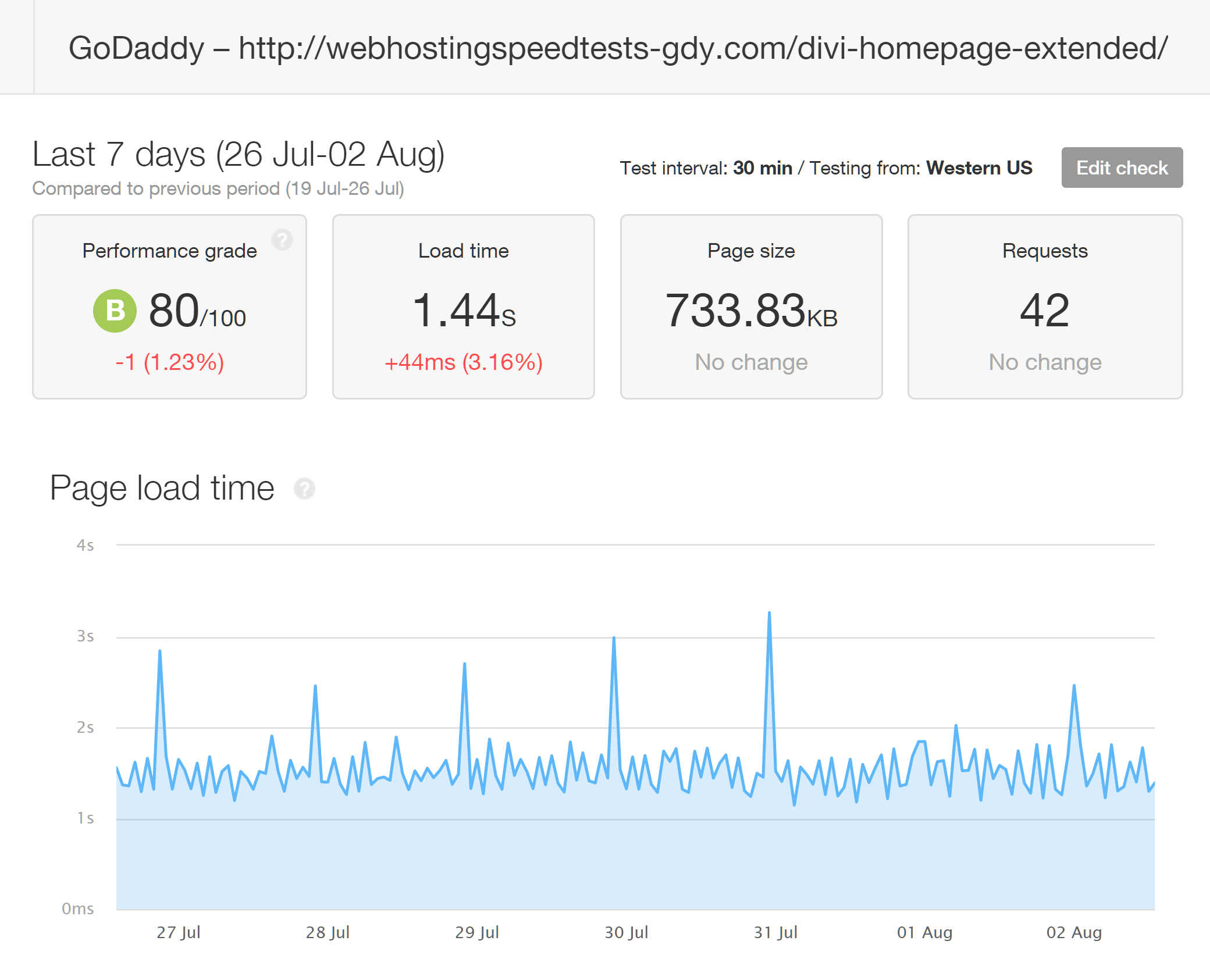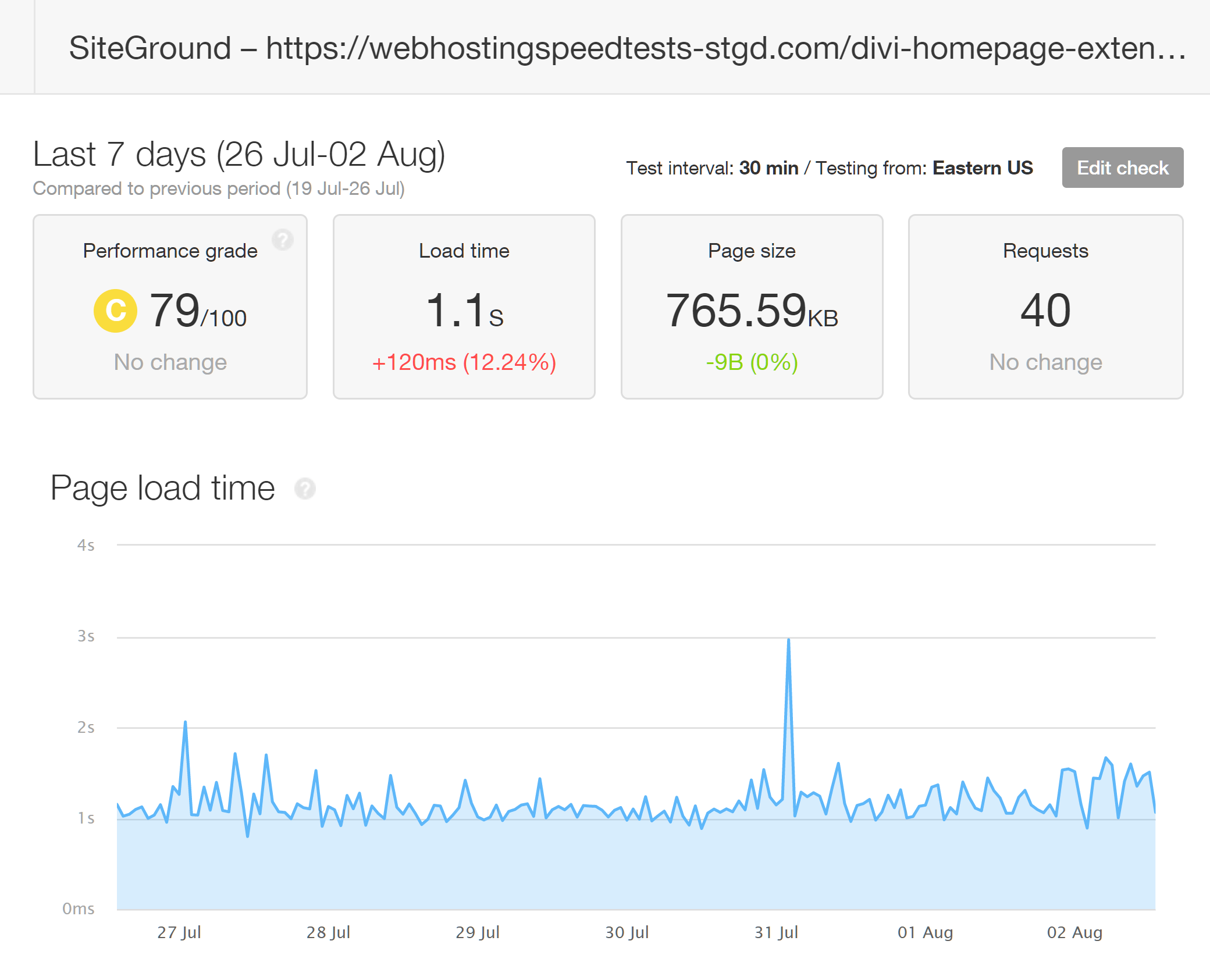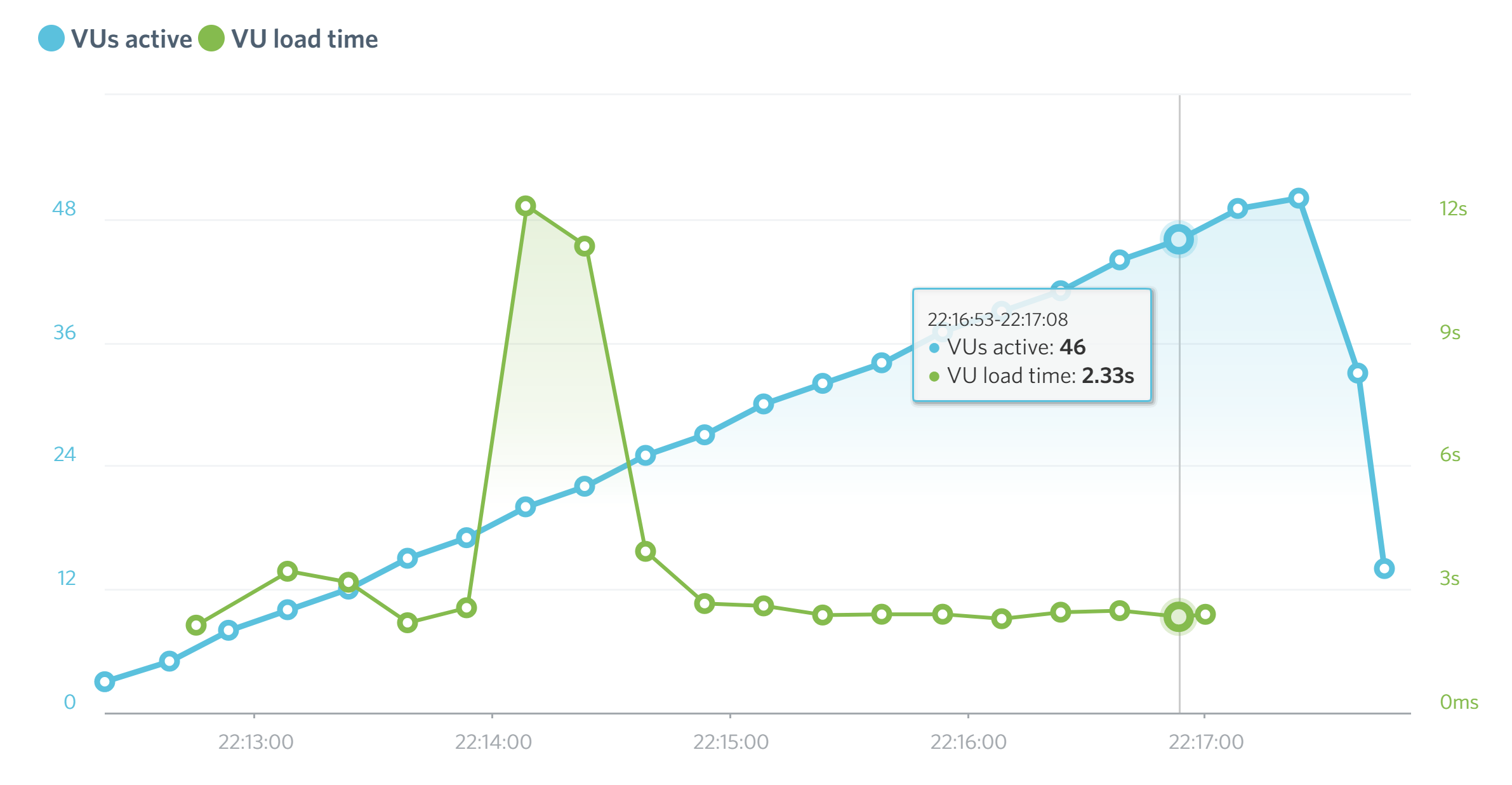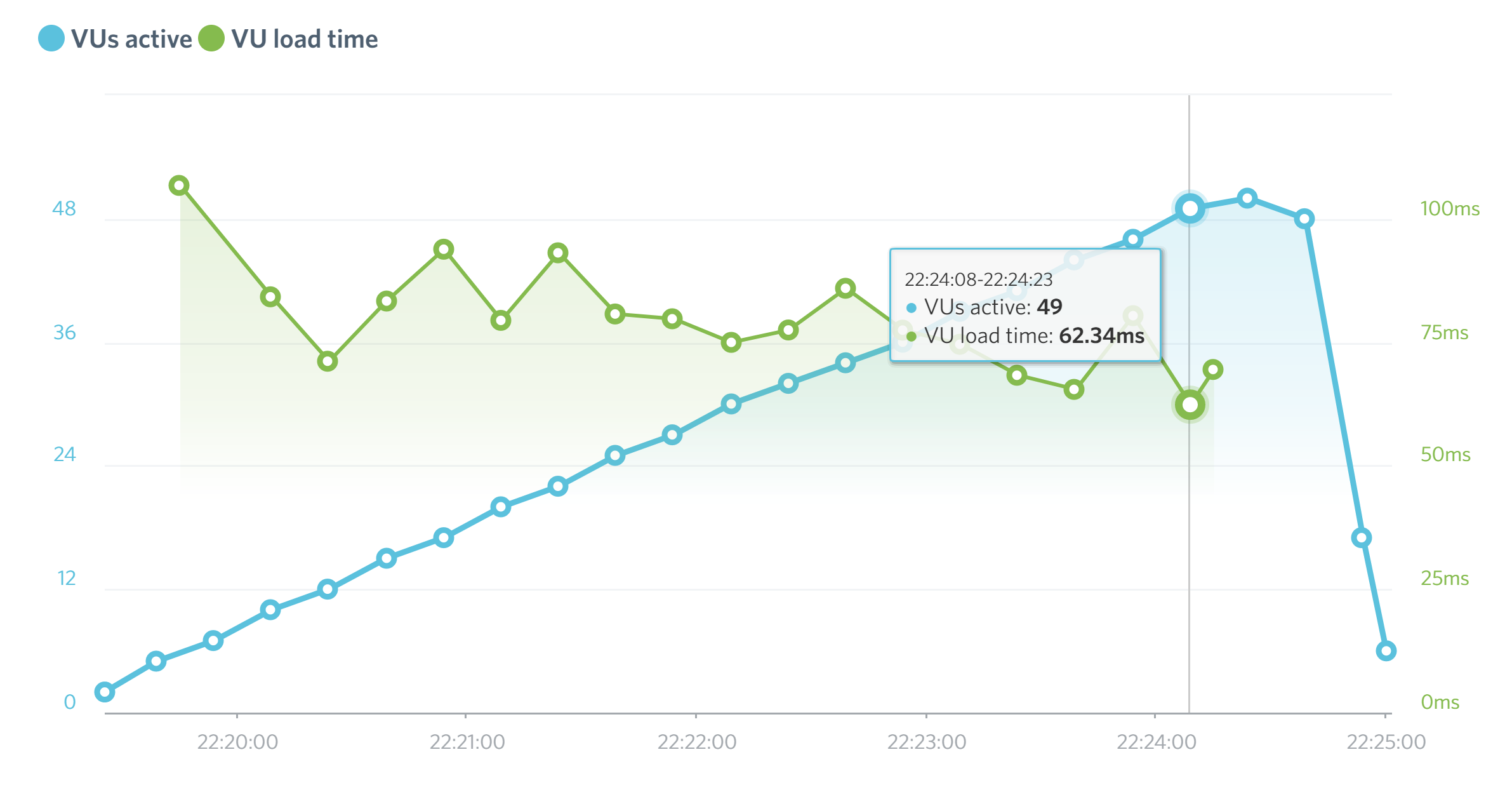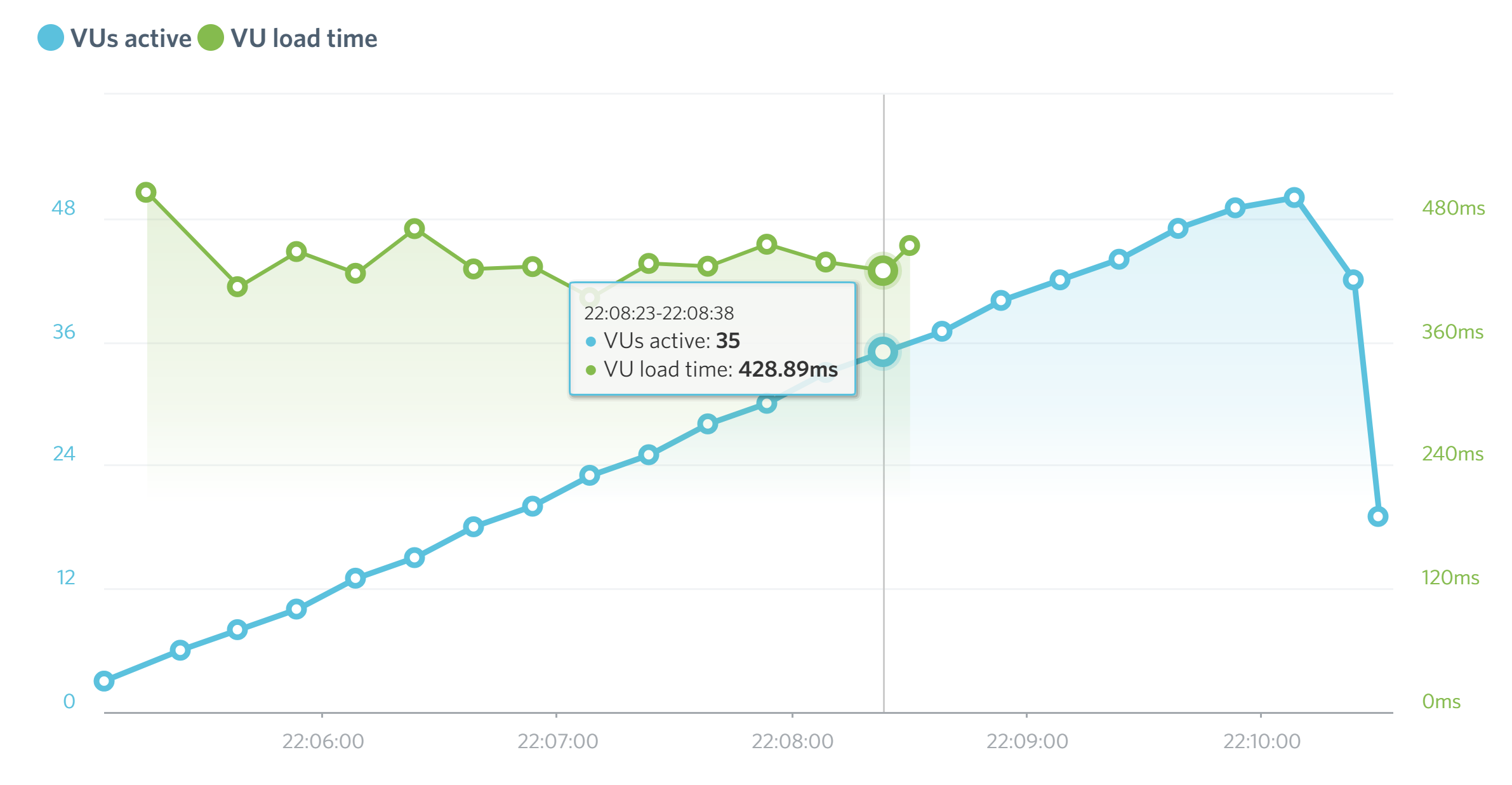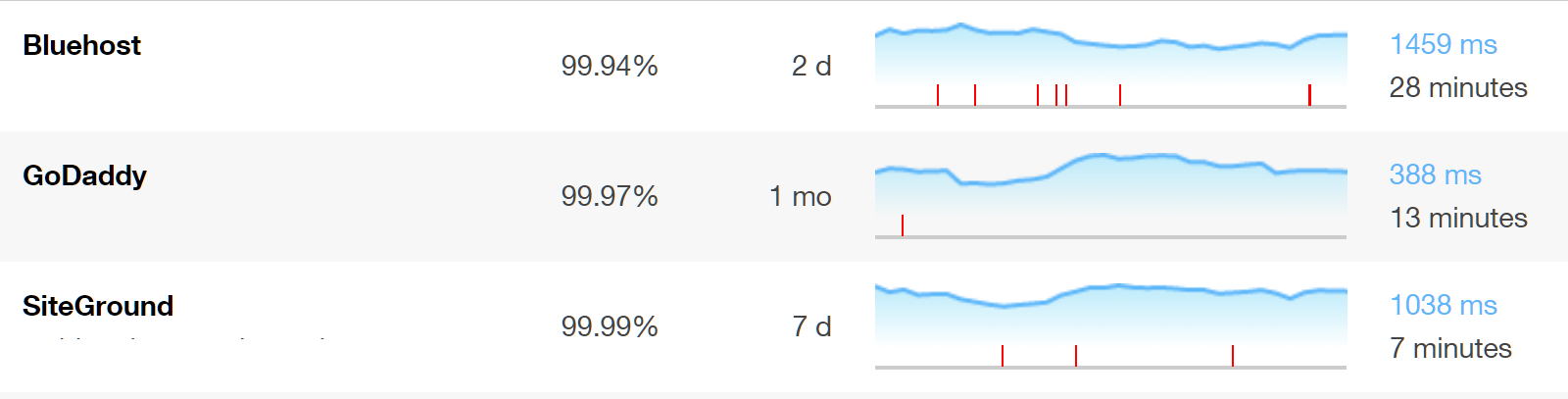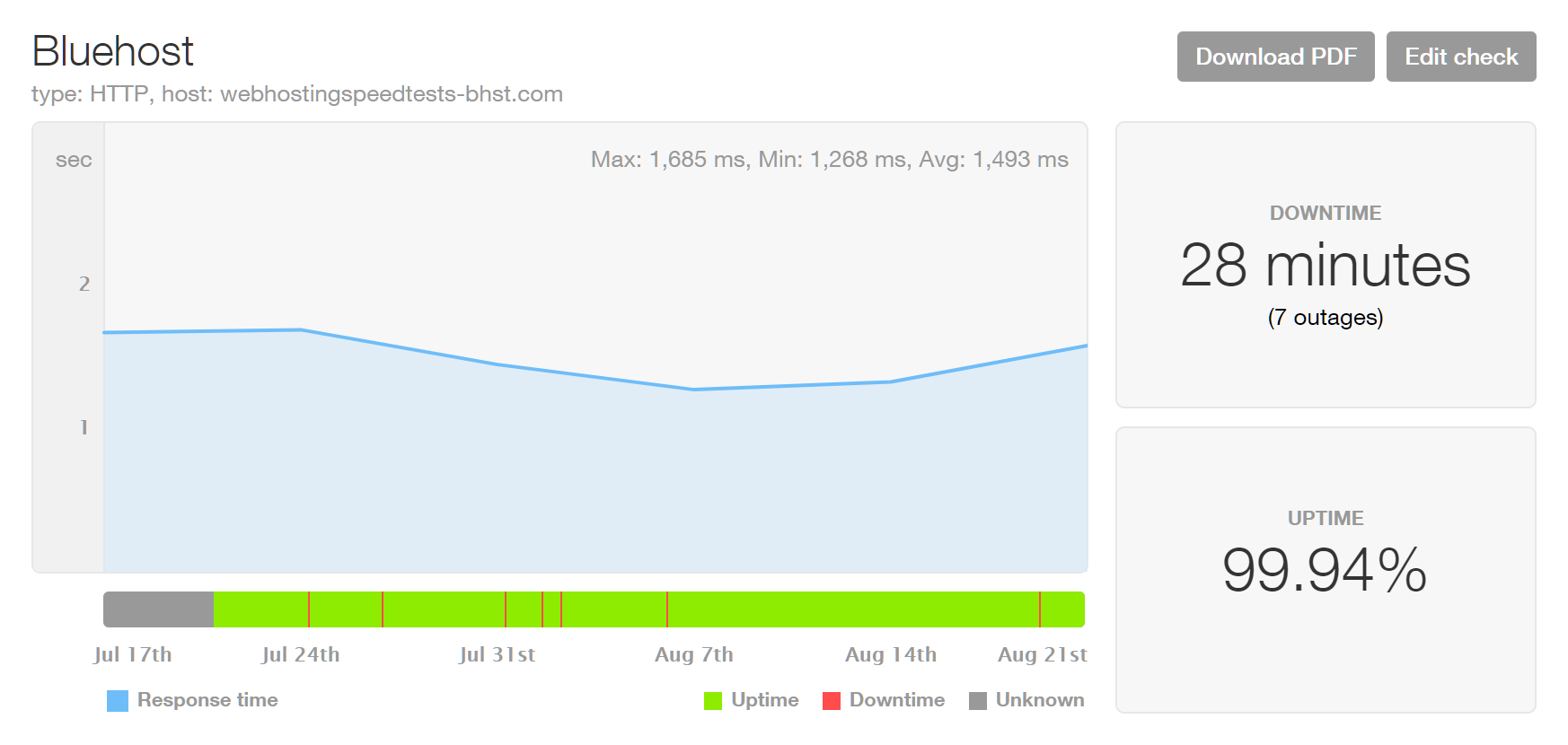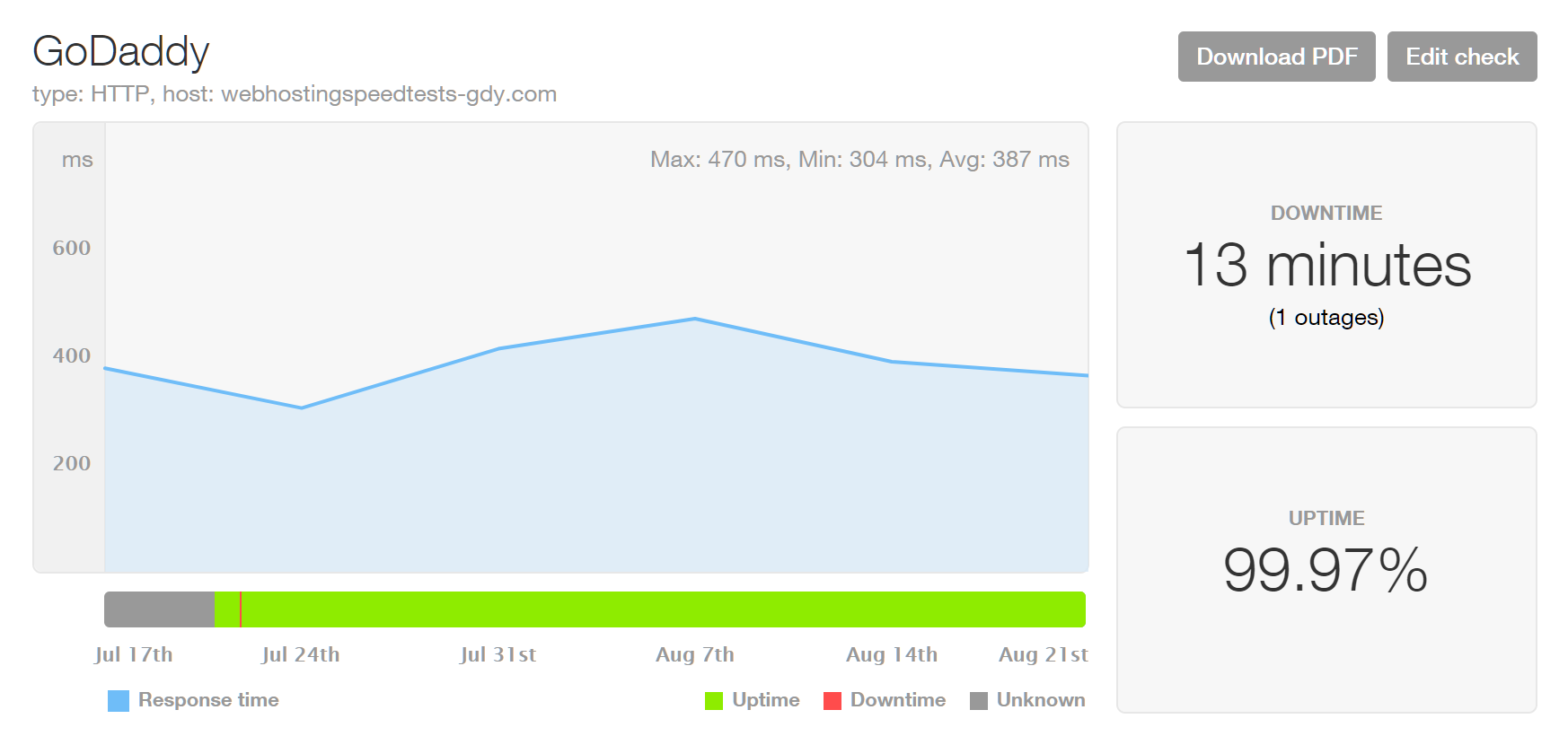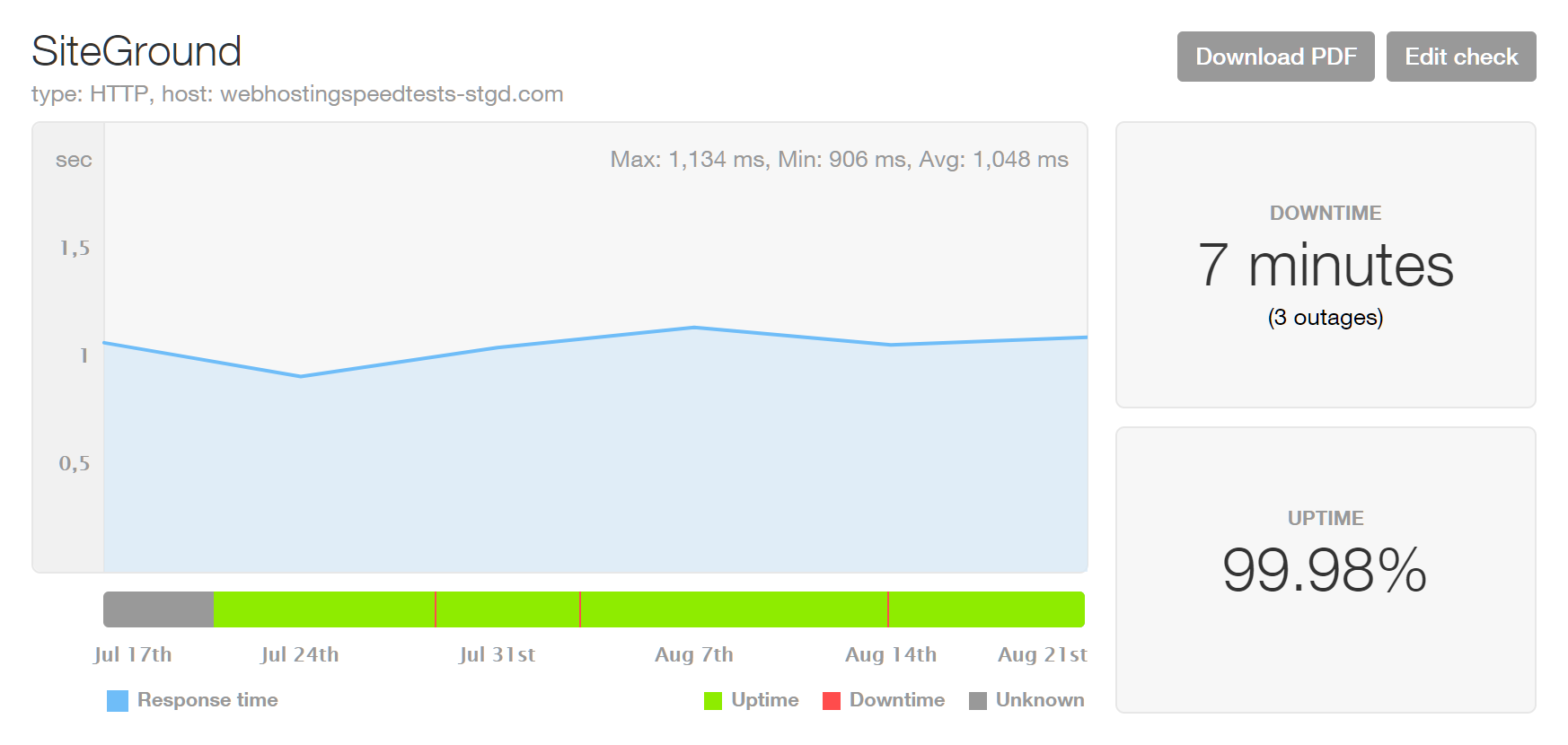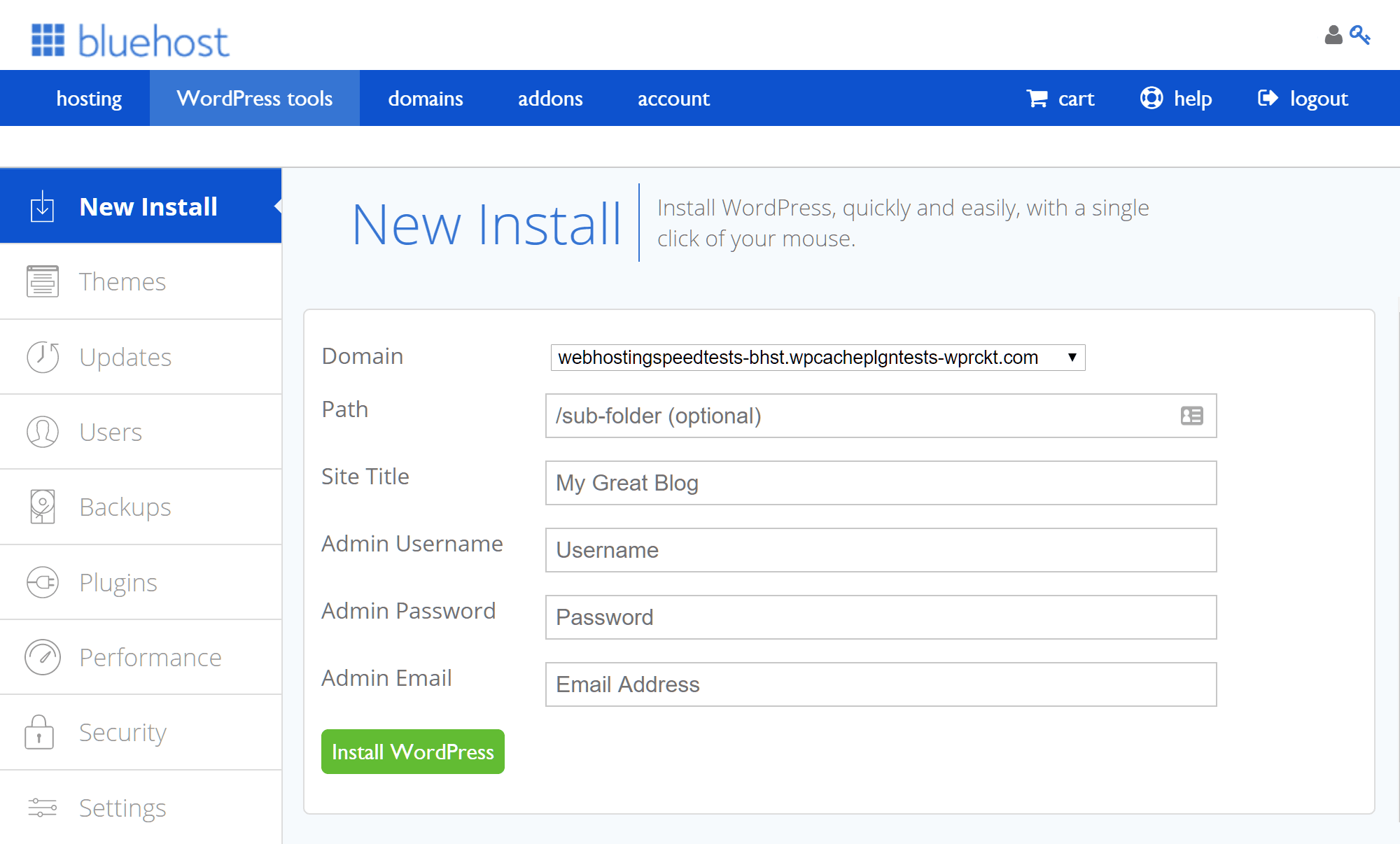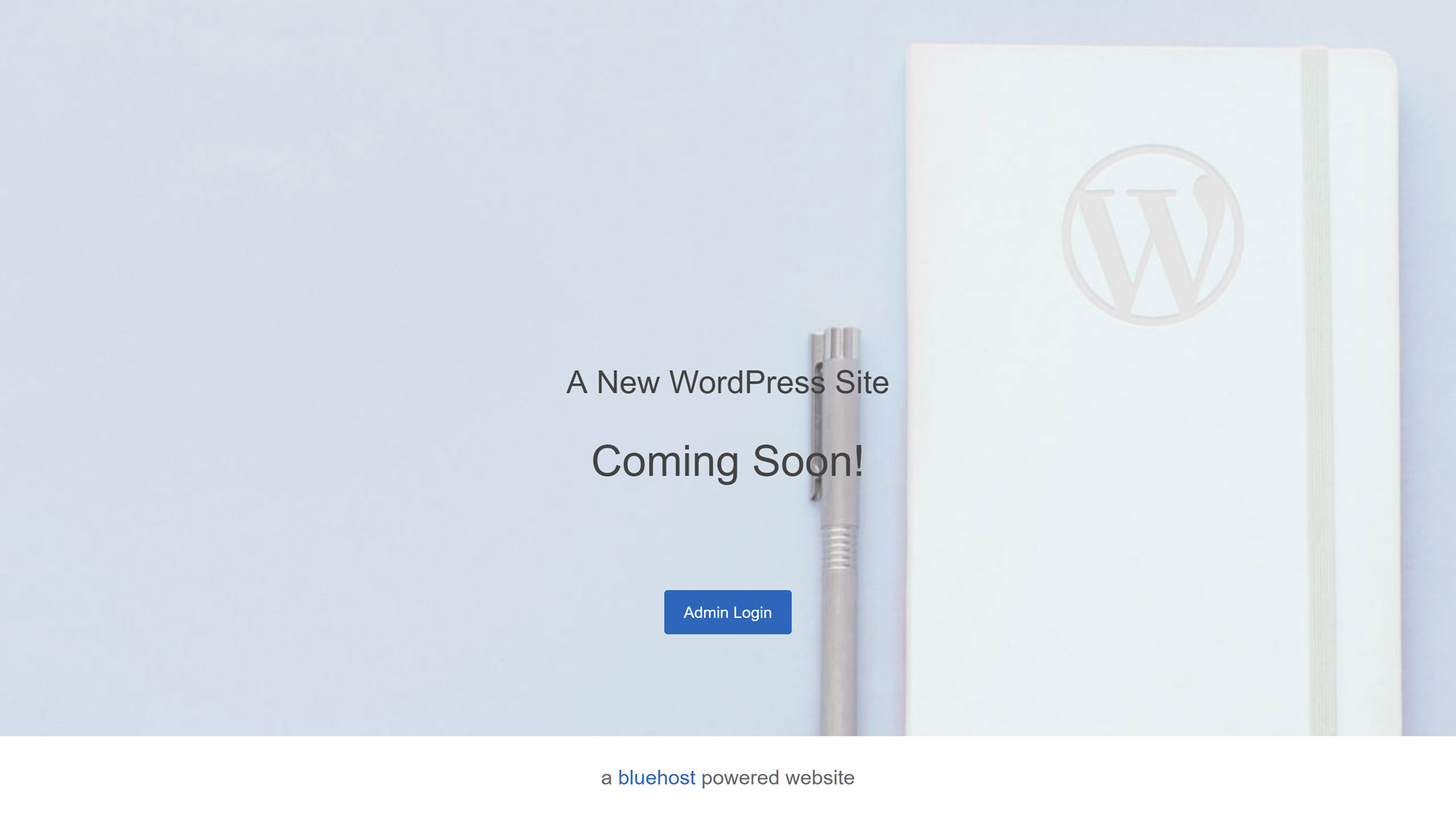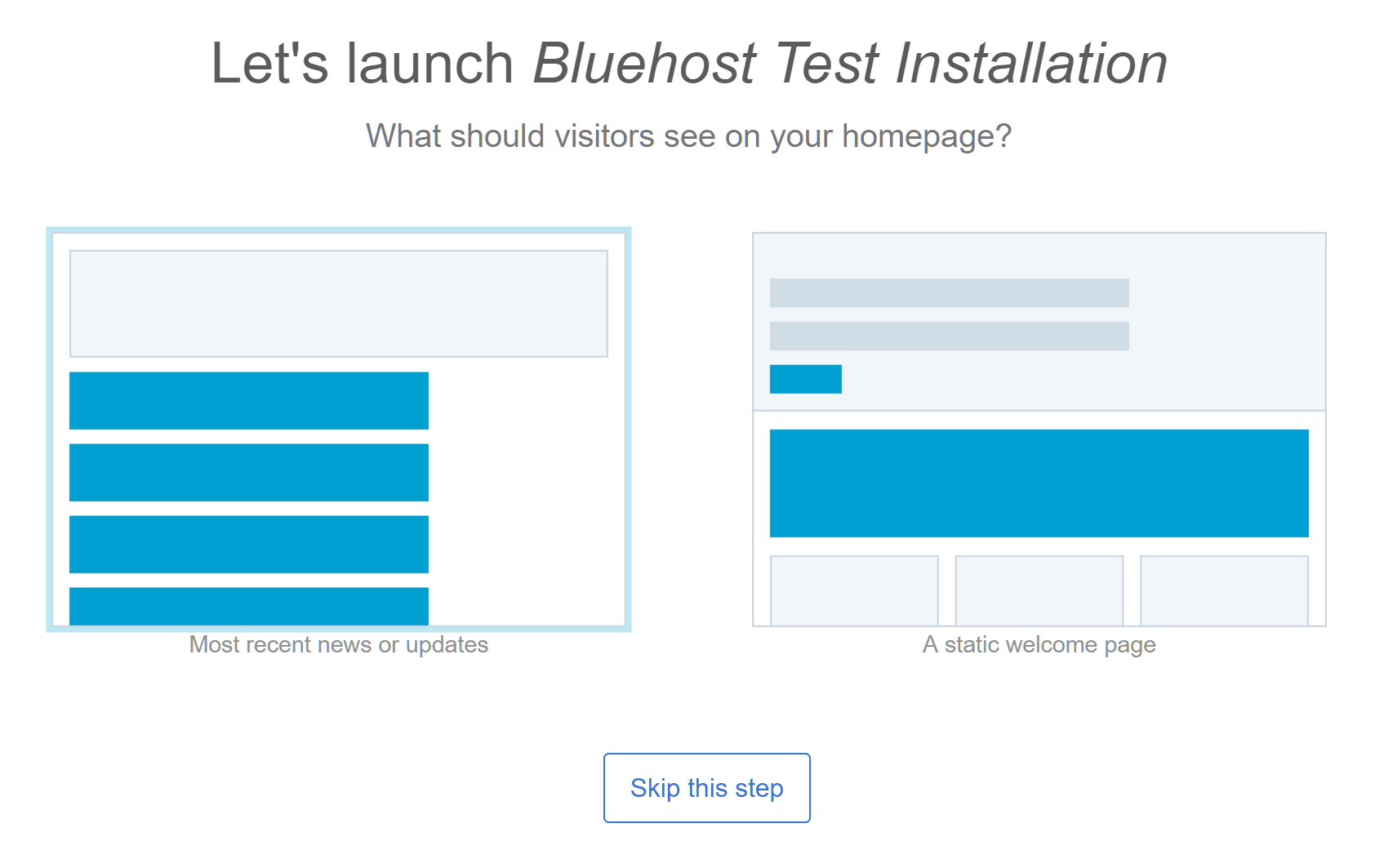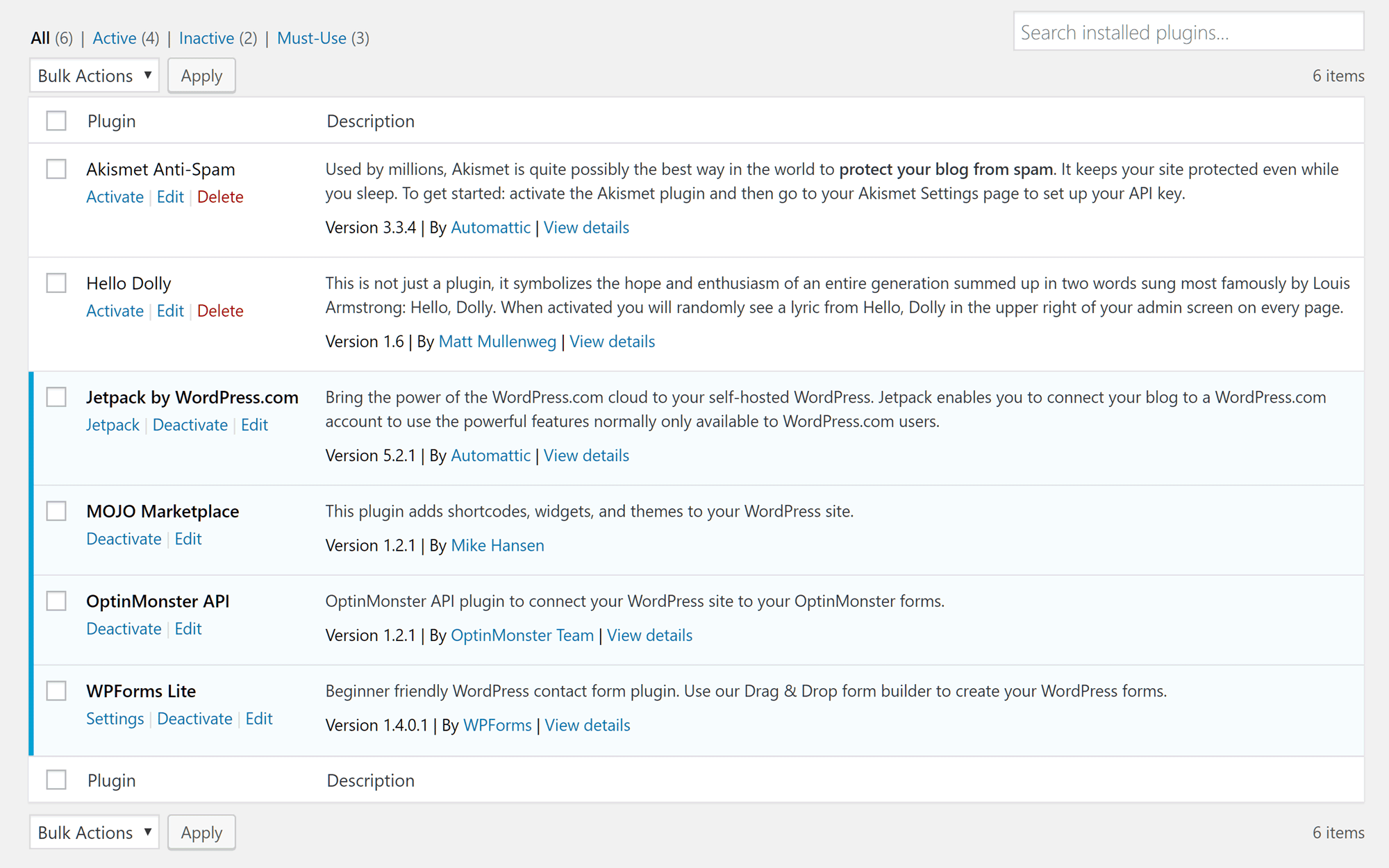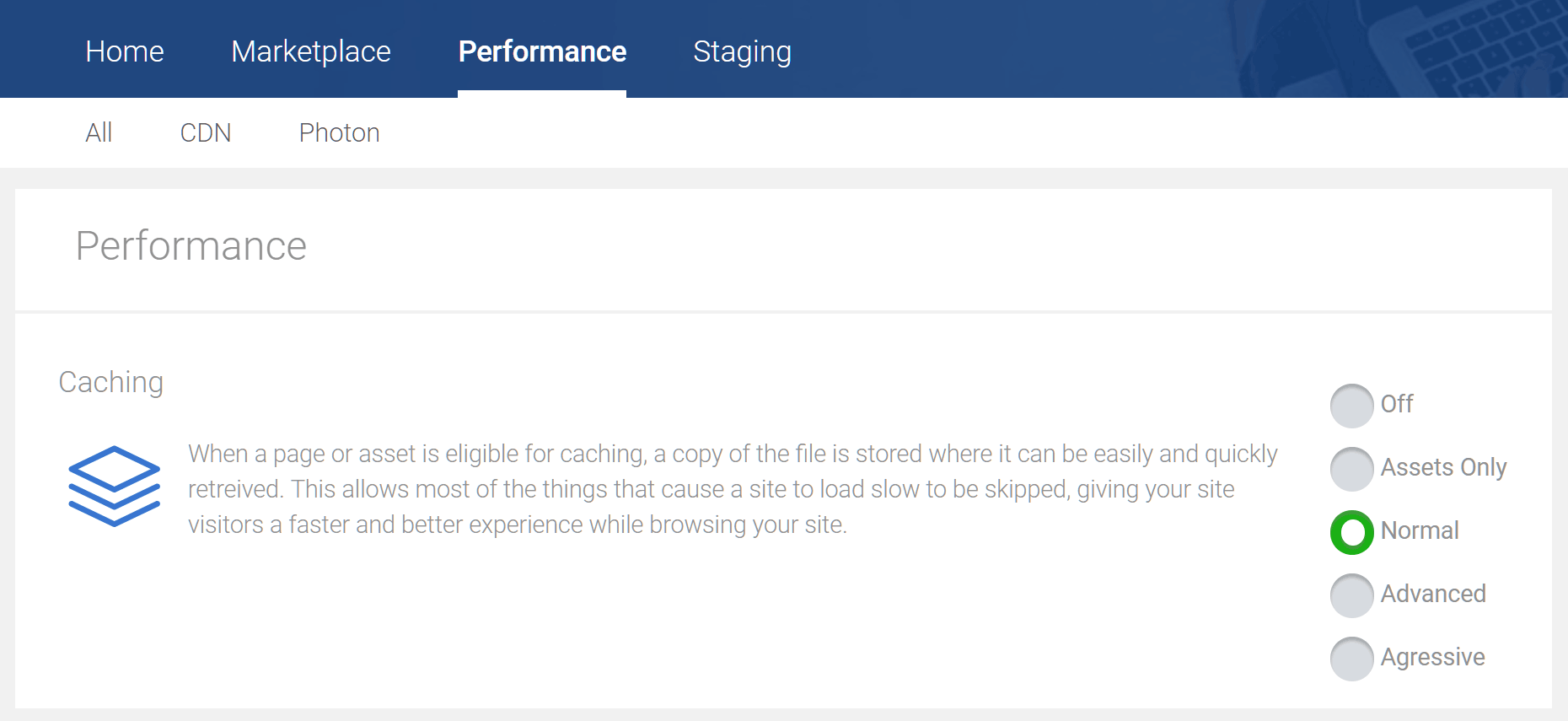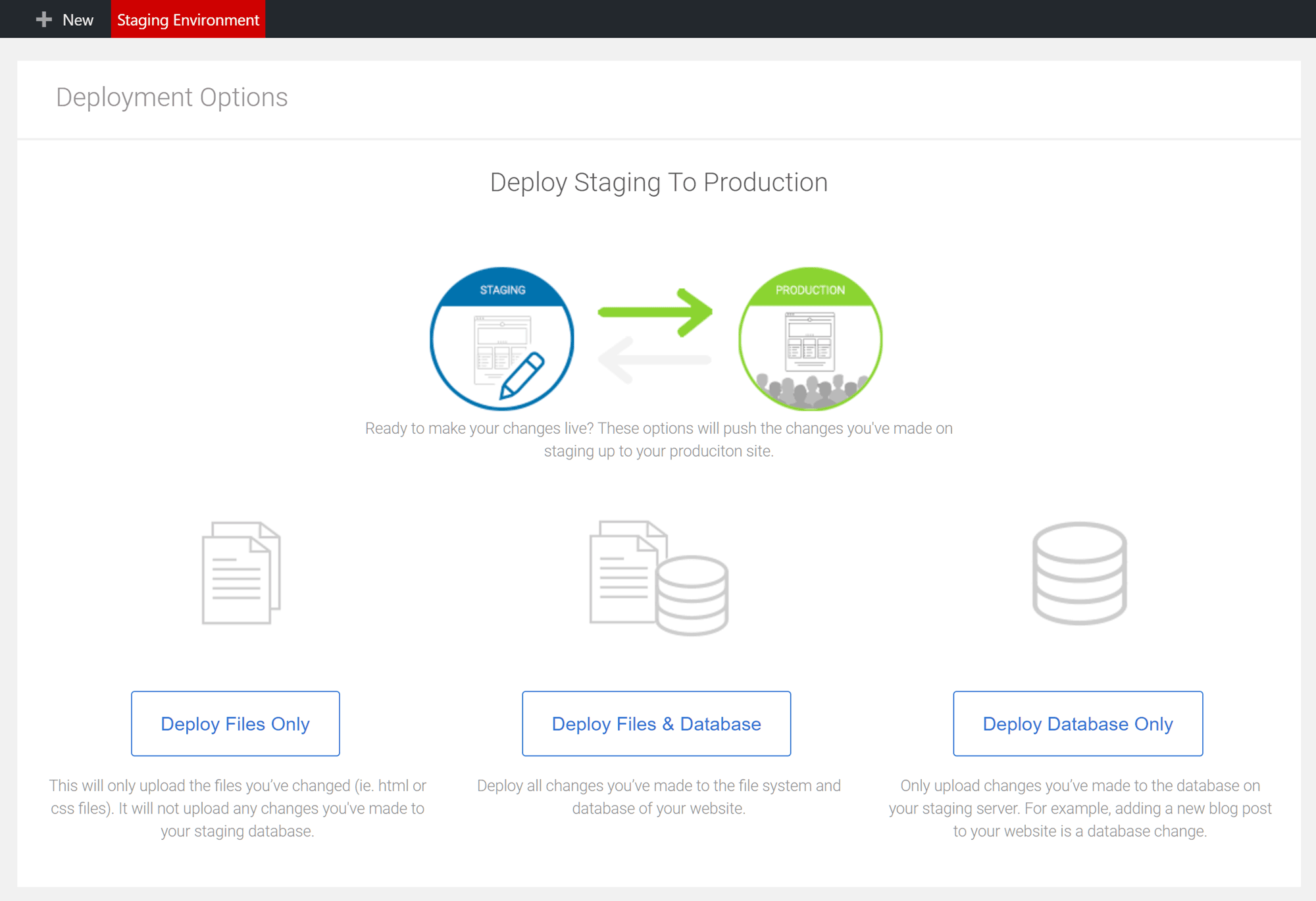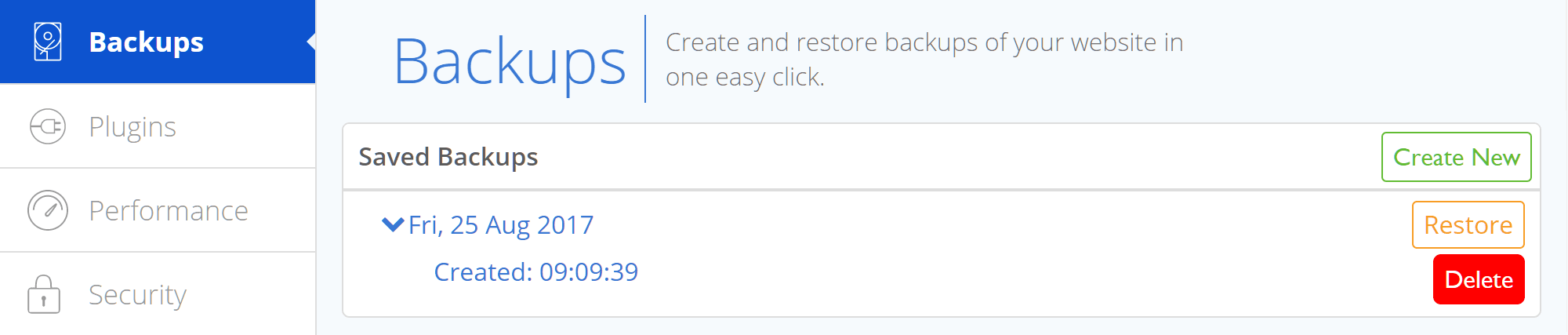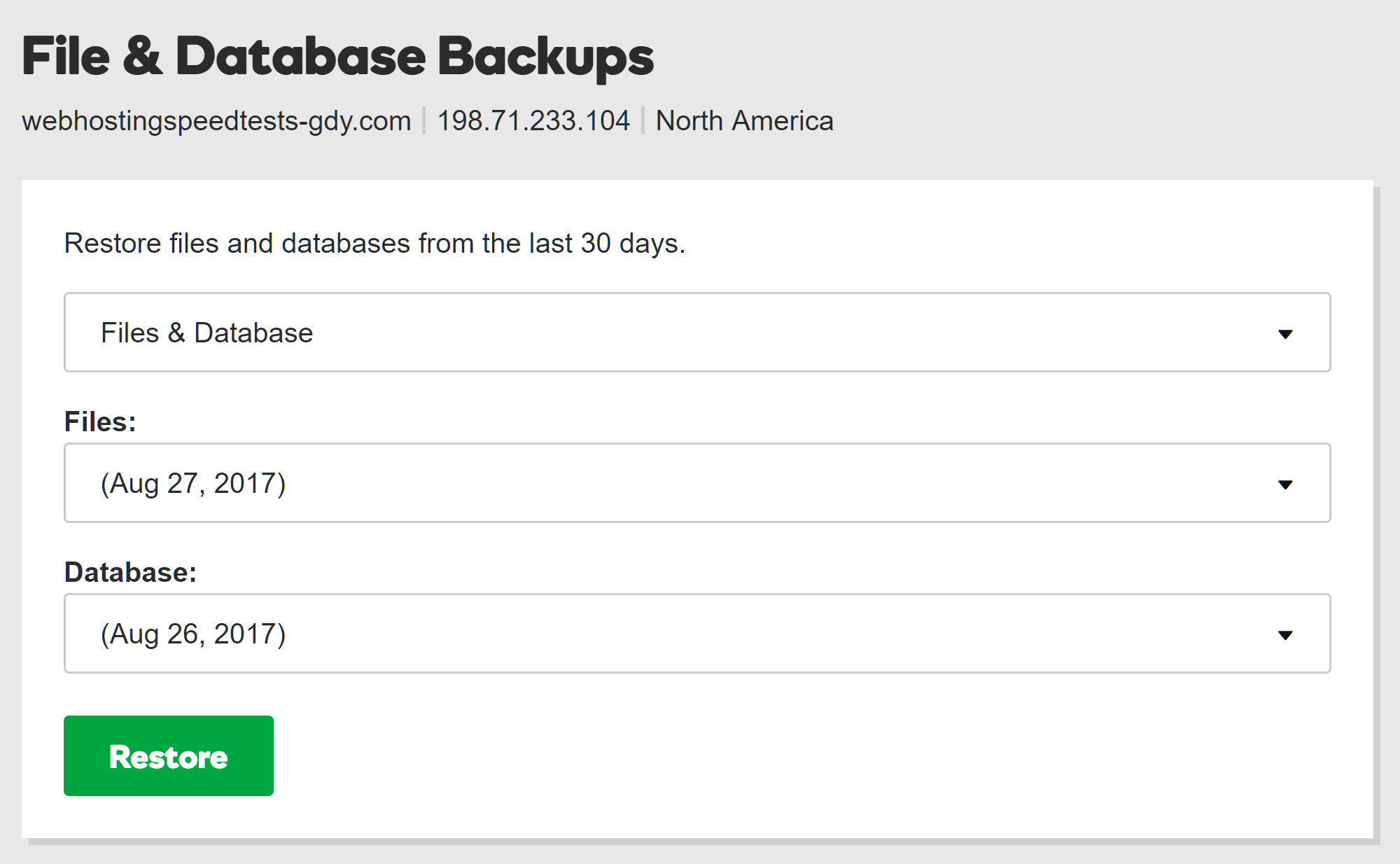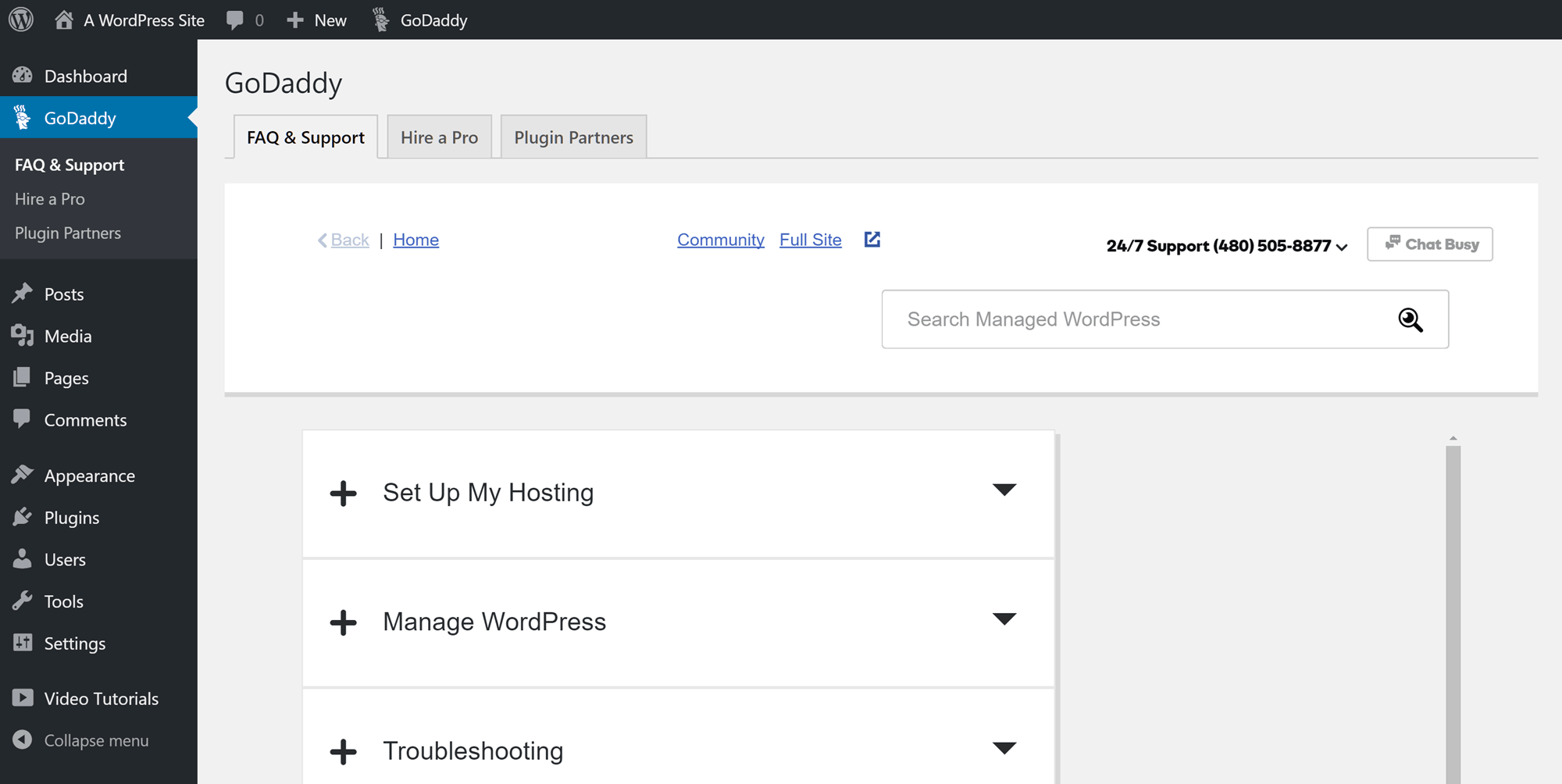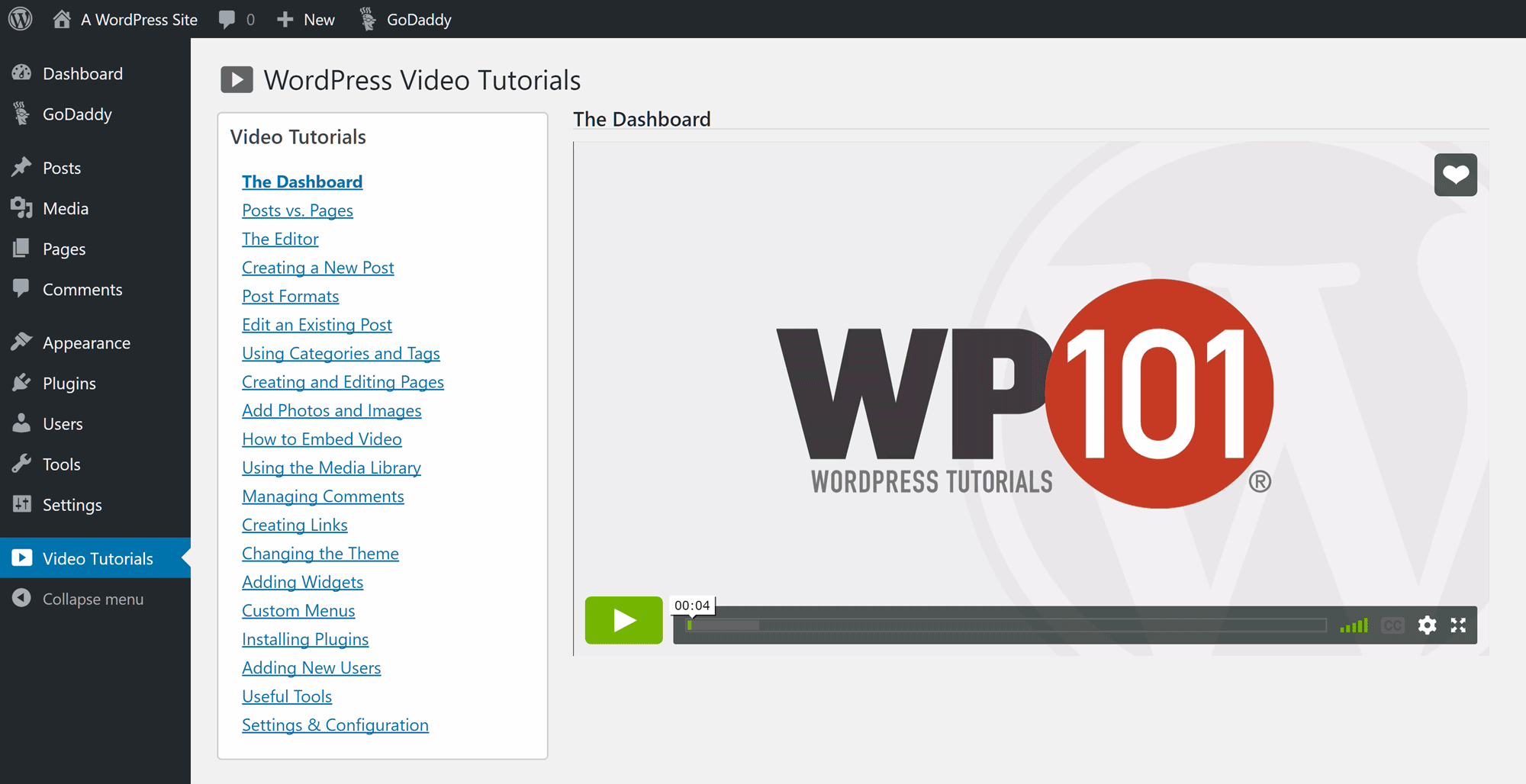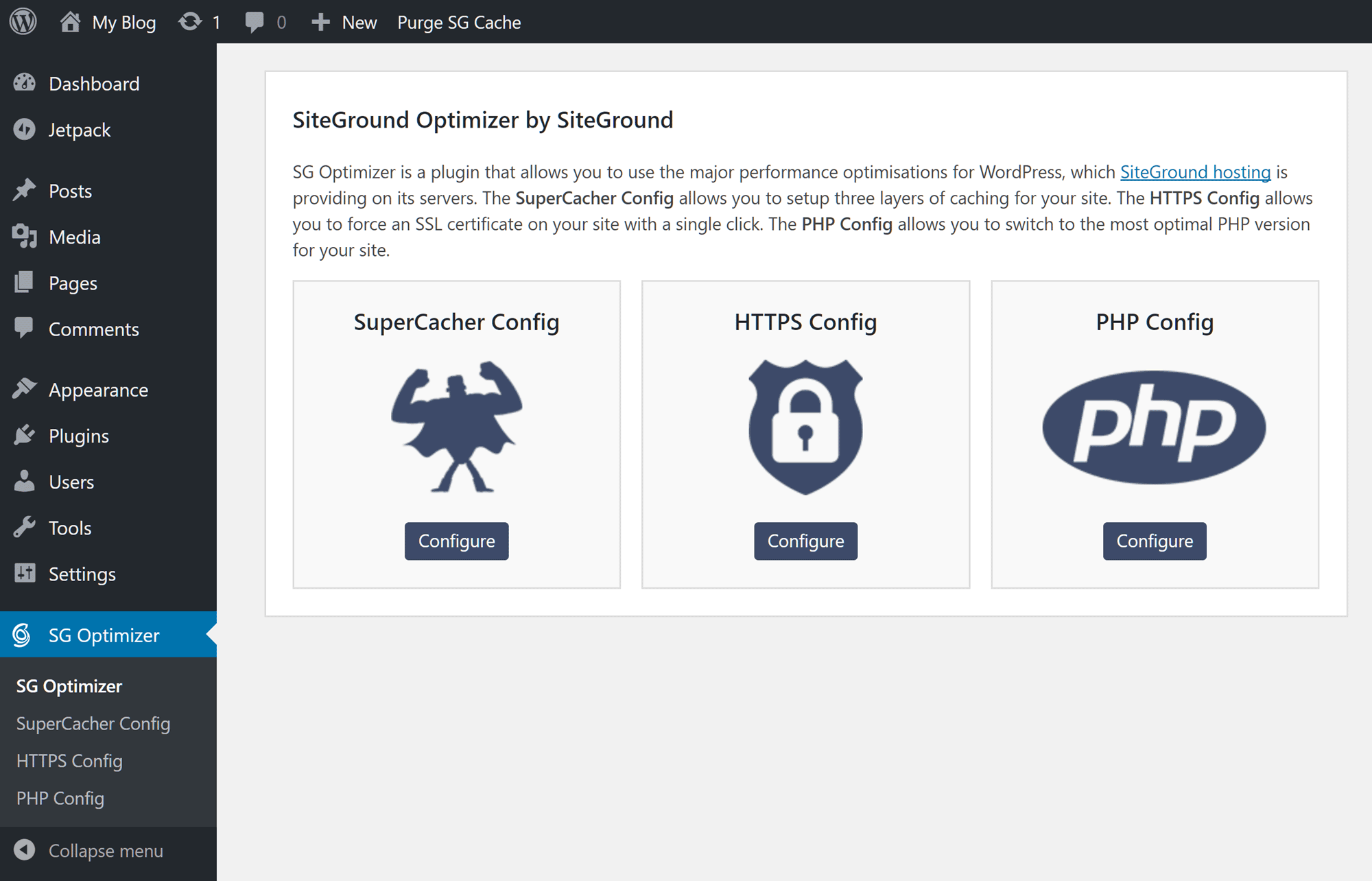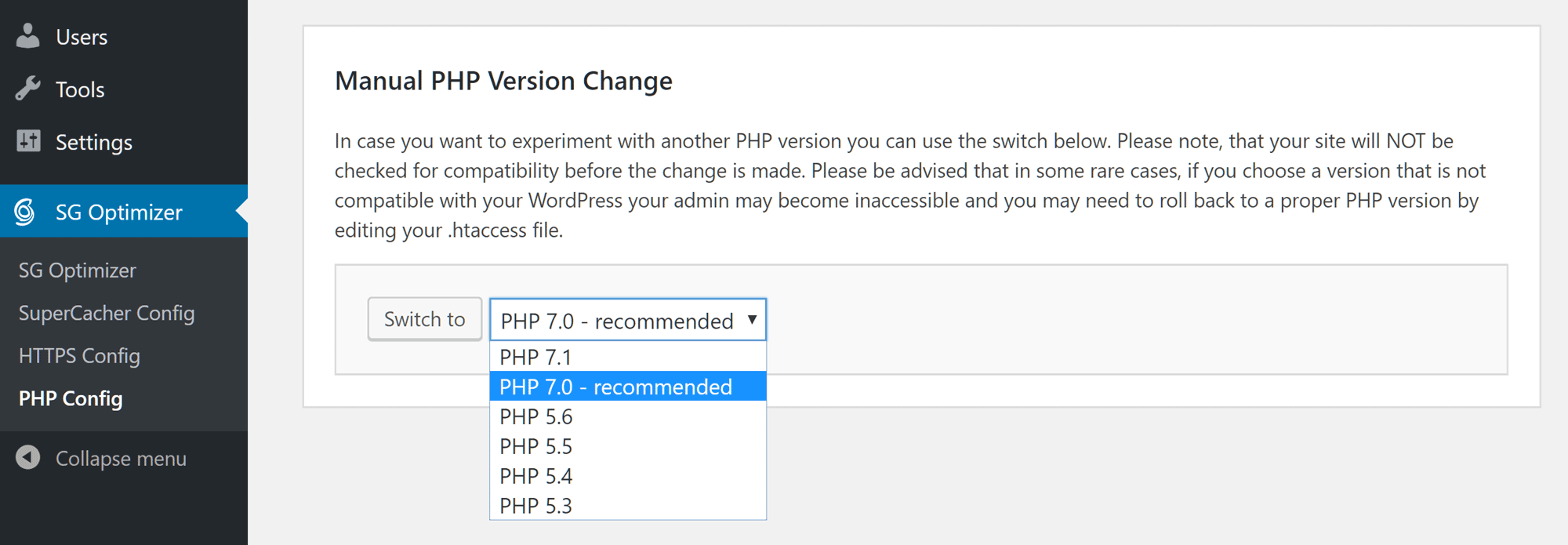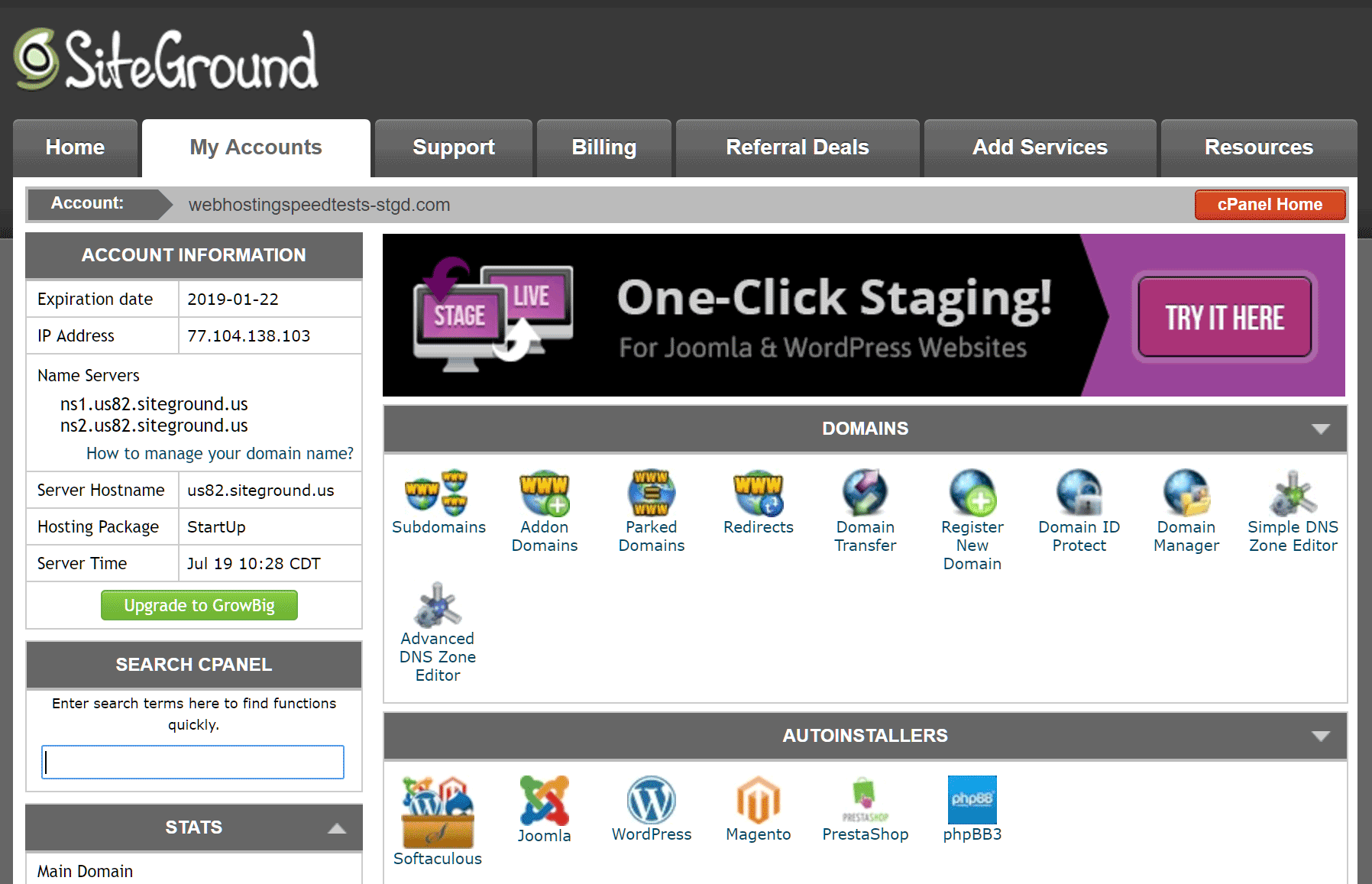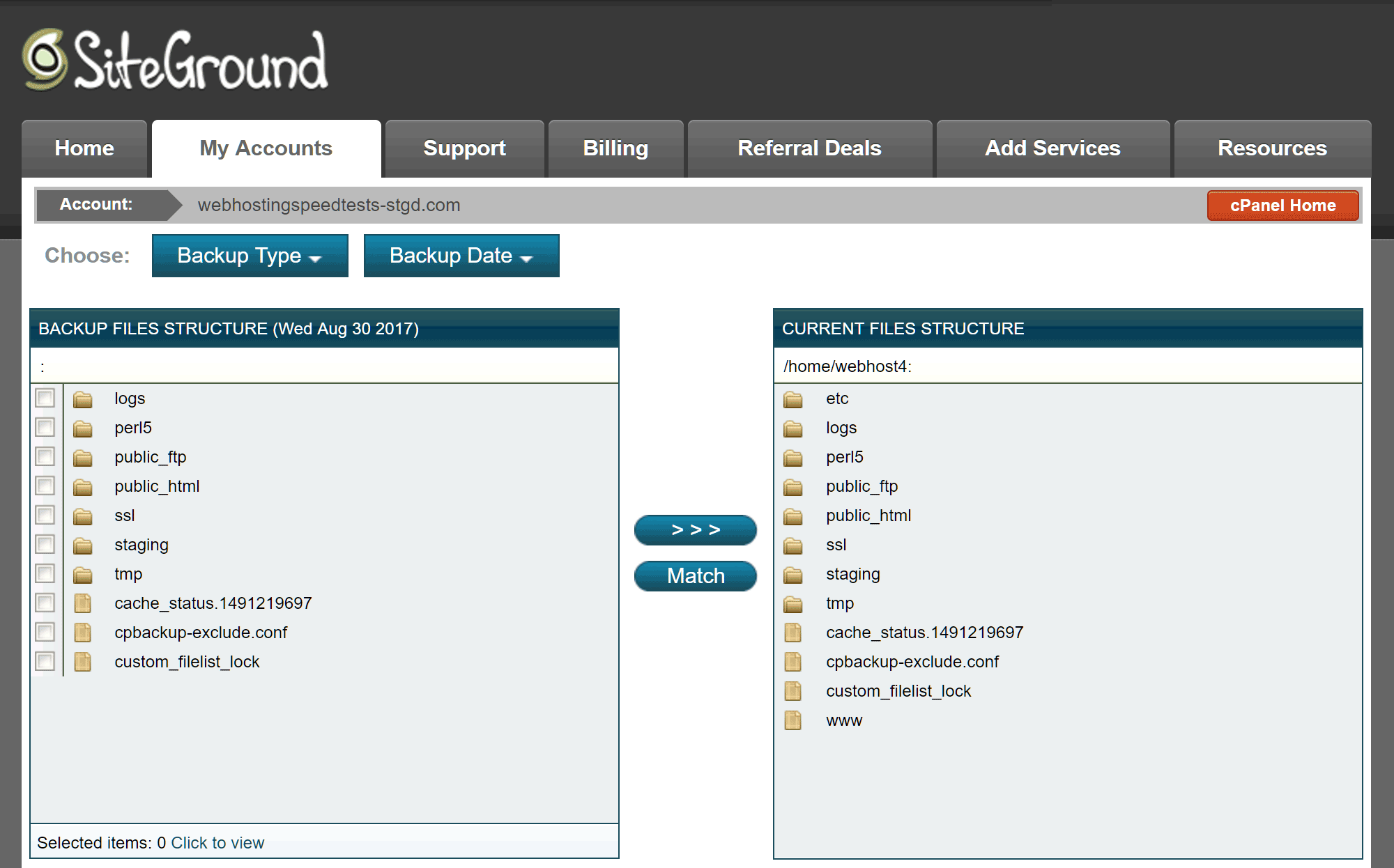- By
Bluehost, GoDaddy and SiteGround are among the biggest names in web hosting, each offering a varied selection of hosting plans for a range of website types. Whether you’re launching a new website or looking for a new host, with such low prices they’re all very attractive options — but which is best? Which one should you choose?
In this comparison, we’ll look at entry-level plans for Bluehost, GoDaddy and SiteGround to find out what’s included in each and any extras for WordPress users, as well as performance and uptime — with real testing and data (using two very different WordPress themes: ‘Twenty Seventeen’ and ‘Divi’ by Elegant Themes) for each service.
Let’s get started…
Hosting Plans Used for This Comparison
While each of these web hosts offers multiple plans, for the purpose of this comparison we’ve chosen the following entry-level options:
Each host offers a significant discount if you choose to pay annually or bi-annually, while monthly payment plans usually result in the regular price.
Key Details of the SiteGround, GoDaddy, and Bluehost Plans: Compared
The main features of the entry-level plans used in this comparison are as follows:
For a few extra dollars, each host offers the option of upgrading to higher plans that support hosting for unlimited websites, extra storage, and more bandwidth. In fact, Bluehost’s next plan up supports unlimited websites with unmetered storage and unmetered bandwidth from $5.95 per month, making it a great value upgrade.
While the above section covers usage restrictions, there’s much more to consider when choosing the right web host for your WordPress website. In the next section, we’ll take a look at the main features offered with each plan to ensure you choose the best for your needs.
Bluehost, SiteGround, and GoDaddy Main Web Hosting Features: Compared
Let’s take a look at some of the most important features included in the entry-level plans…
WordPress Website Backups
Sites hosted on the GoDaddy entry level Basic Managed WordPress Hosting plan are automatically backed up every day, but, unlike SiteGround — who only store one version — with GoDaddy, 30 backup files are kept at any one time. You can restore these backup files in just a few clicks through the GoDaddy customer dashboard, and, when doing so, you have the option of restoring the files, the database or both.
The entry level Bluehost Shared Basic plan doesn’t include automated backups, but you can create them manually through the account dashboard. Unlike with GoDaddy, you can only restore your entire site — not just the files or database.
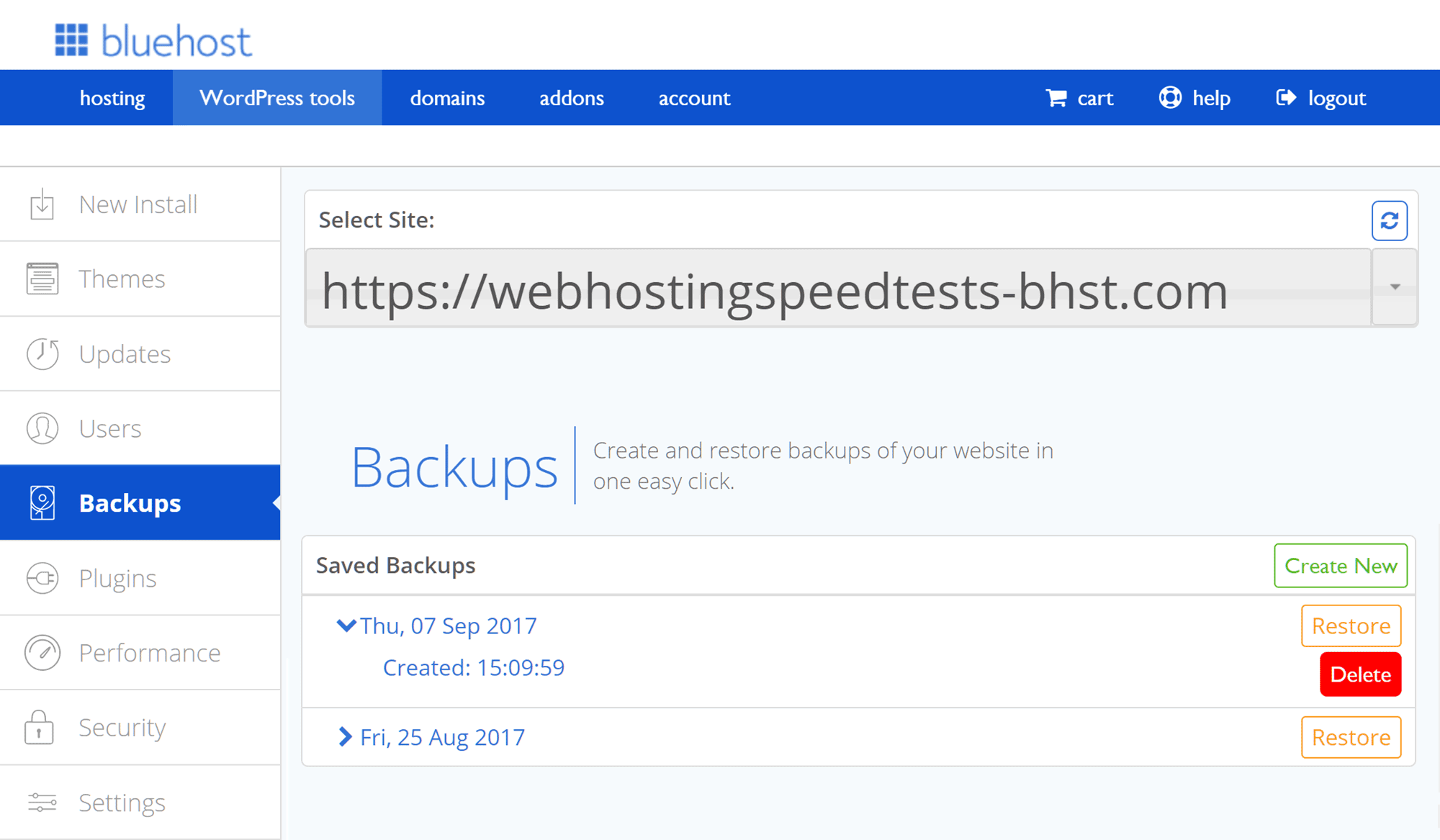
Bluehost makes it easy to create and restore complete site backups, but there are no automatic backups on the entry-level plan.
The entry-level SiteGround StartUp plan includes automatic daily backups, but only the latest backup of the site is kept. Furthermore, customers on the SiteGround StartUp plan can’t restore backups themselves, and must instead open a ticket to request this paid service. Upgrading to the next package up — GrowBig — increases the number of stored backup versions to 30, and provides the ability to restore a backup from a specific date in the past 30 days using the backup restore tool.
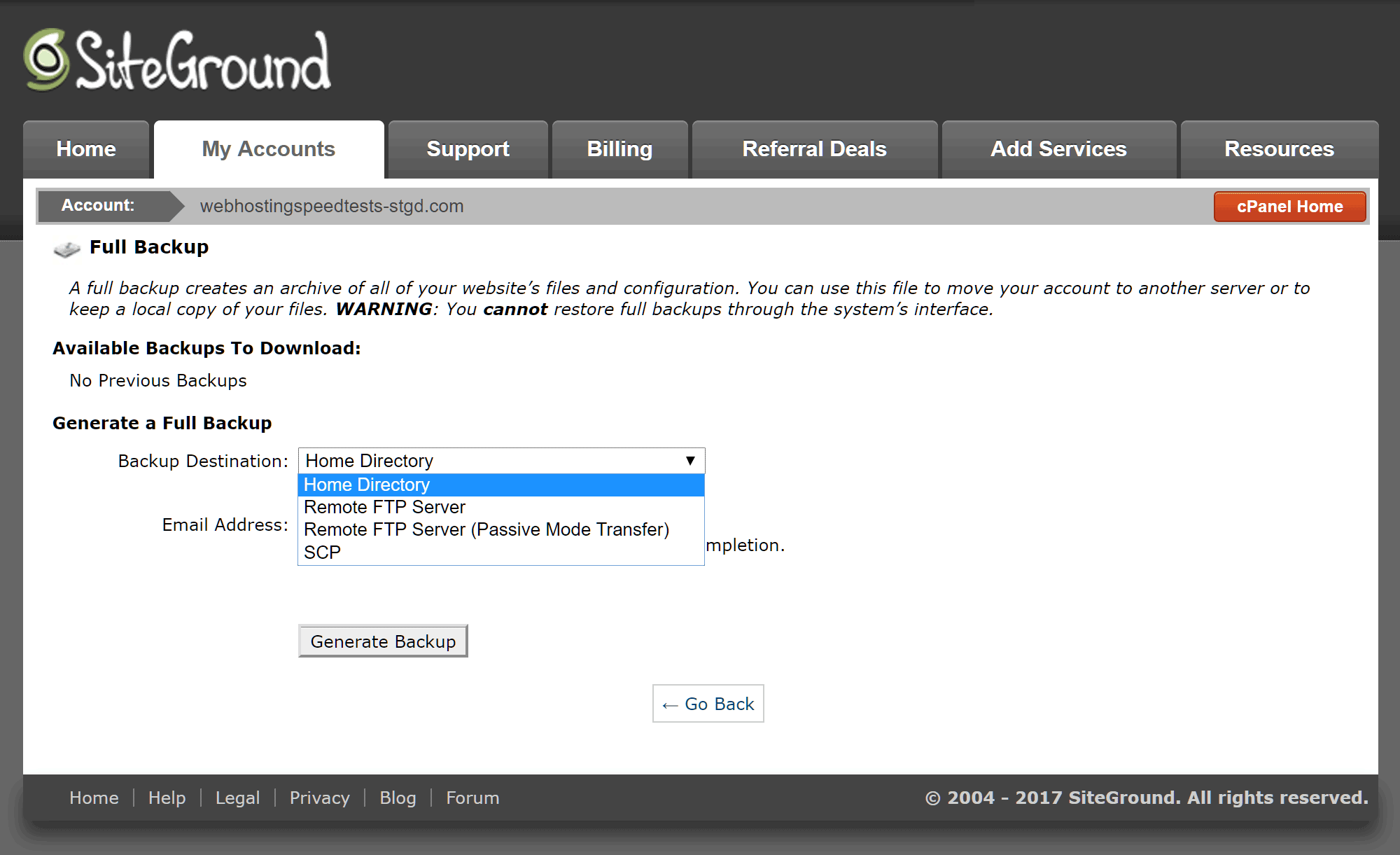
SiteGround backup provisions on the entry-level StartUp plan are the least generous and user-friendly, compared with Bluehost and GoDaddy.
Although some of these hosting plans do have backup limitations, you always have the option of using a WordPress backup plugin such as VaultPress.
Support Channels
All three hosts offer 24/7 live chat and telephone support. However, GoDaddy no longer offer email support, so if you prefer dealing with support via tickets Bluehost or SiteGround are the best options for you.
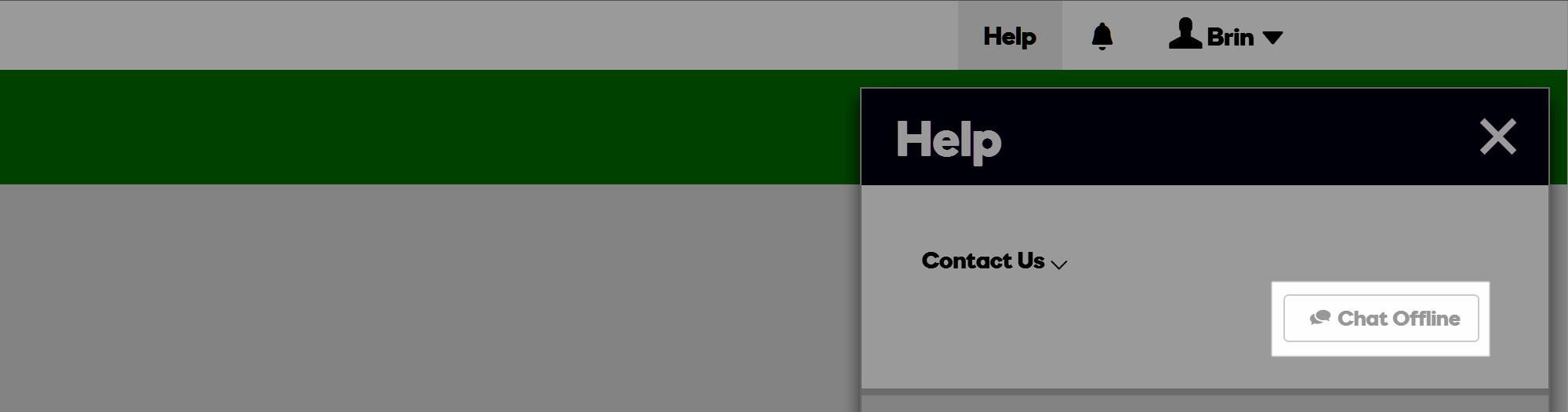
GoDaddy no longer offer email ticket support. As with the other hosts in our comparison, you can contact them by phone or live chat (although the latter was often busy in our experience during testing).
All hosts were quick to respond to live chat requests once connected. However, during testing, the GoDaddy live chat seemed to be the least available and have the longest waiting times. The Bluehost live chat operators seemed to answer many questions with a question, while SiteGround were the most helpful overall.
The lack of email support from GoDaddy will be disappointing for anyone who likes to fire off an email then get back to work until there’s a response (as opposed to being chained to a live chat window or telephone). Having a written record of support interactions through the use of tickets is another benefit that you may miss with GoDaddy.
Other Important Bluehost, GoDaddy, and SiteGround Comparison Details
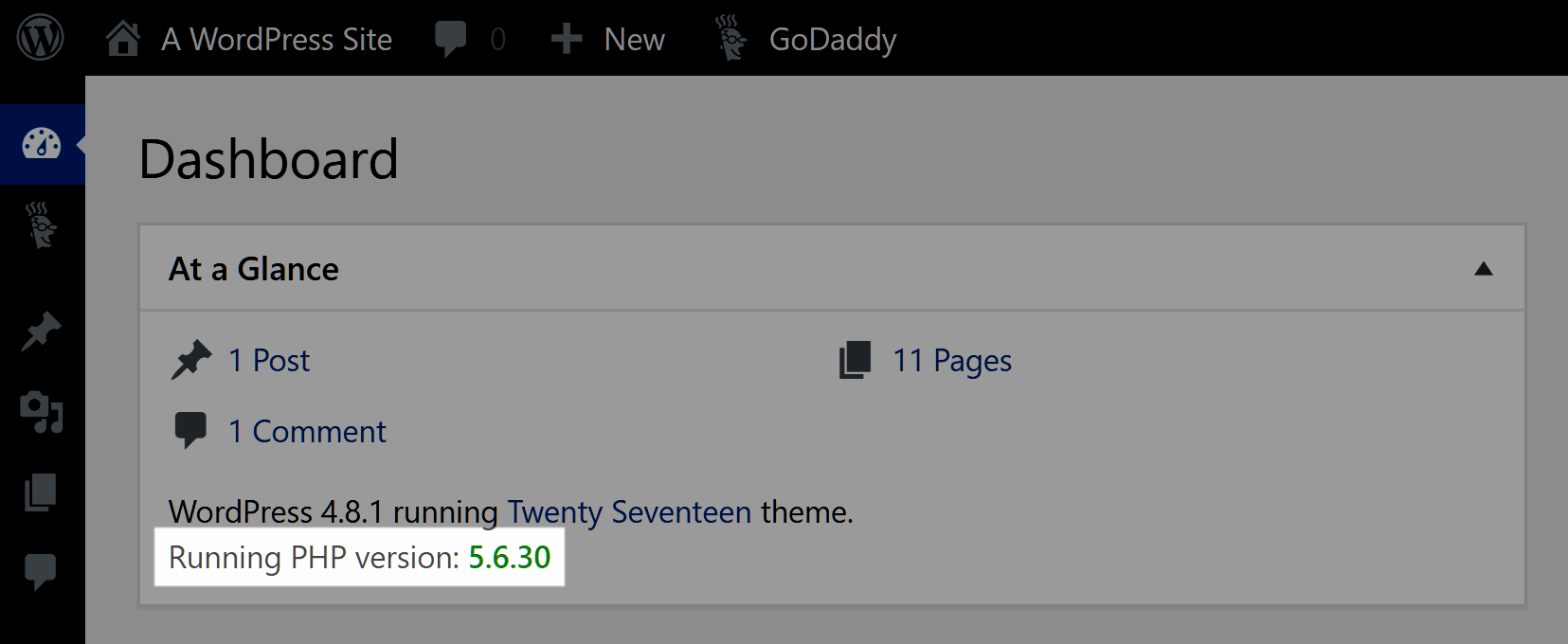
Unlike the other hosts, GoDaddy WordPress hosting currently only offers an older version of PHP on the entry-level plan, with no option to upgrade.
Here are more details of the services from Bluehost, GoDaddy, and SiteGround that you may be interested in:
- Website caching: Bluehost offer optional proprietary caching, and SiteGround, too, have their own SuperCacher technology, but both allow other WordPress caching plugins. GoDaddy also offer their own caching service, but many other caching plugins are blacklisted.
- Content delivery network (CDN): Bluehost, GoDaddy, and SiteGround all support and recommend integration with the free Cloudflare CDN service.
- PHP: Bluehost offer a choice of versions from 5.4 to 7.0, SiteGround offer a choice of versions including 5.5, 7.0, and 7.1, while GoDaddy currently only support version PHP 5.4 on their entry-level WordPress plans.
- HTTP/2.0: Bluehost and SiteGround use HTTP/2.0, while GoDaddy currently do not.
- SSL: Bluehost and SiteGround plans include free SSL certificates from Comodo and Let’s Encrypt, respectively, and both also support other SSL options. GoDaddy offer SSL certificates from $55 per year.
- Server technology: Bluehost and GoDaddy run Apache, while SiteGround use NGINX.
- SFTP: Bluehost, GoDaddy, and SiteGround all offer secure FTP access to your web space for uploading and editing files.
- Server file manager: Bluehost and SiteGround let you access your web space via a file manager with a graphical user interface, while GoDaddy do not.
- Database access: Bluehost, GoDaddy, and SiteGround all let you access your website databases through phpMyAdmin.
- Email service: Bluehost and SiteGround offer a full email service, while GoDaddy offer free Office 365 mail support.
- WordPress website management: Bluehost and SiteGround give you the option of enabling automatic WordPress core, plugins, and/or theme updates. GoDaddy do not offer automatic WordPress updates on their entry-level shared plans.
- Plugin restrictions: Bluehost and SiteGround allow all WordPress plugins, while GoDaddy have a list of disallowed plugins.
- Security measures: SiteGround carry out malware and DDoS scanning checks, and you can purchase the SG SiteScanner Sucuri upgrade. GoDaddy also offer site protection in association with Sucuri. Bluehost offer the SiteLock security service as an optional premium upgrade.
- Post-hack cleanup services: Bluehost will provide a list of hacked files for you to deal with. GoDaddy and SiteGround don’t offer any hack or infection cleanup services, but the support team is on hand to assist where they can.
- Data center locations: Bluehost have data centers in Utah (US); GoDaddy in North America, Europe, and Asia; and SiteGround in Chicago (US), Singapore (SG), and three locations in Europe.
- Staging sites: GoDaddy and SiteGround do not offer a staging site service on their entry-level plans, while Bluehost offer a feature-rich staging service.
- WordPress website migration: GoDaddy and SiteGround will move an existing WordPress website to their service, while Bluehost offer a $149 paid migration service, but WordPress migration plugins are supported.
Now that you’re aware of the plans’ features and services, let’s compare the website loading times.
Bluehost, GoDaddy and SiteGround Loading Times: Compared
The plans chosen for this review are all advertised as offering entry-level performance. With each of these web hosts, it’s possible to upgrade to more expensive plans that would potentially deliver faster loading times for your website.
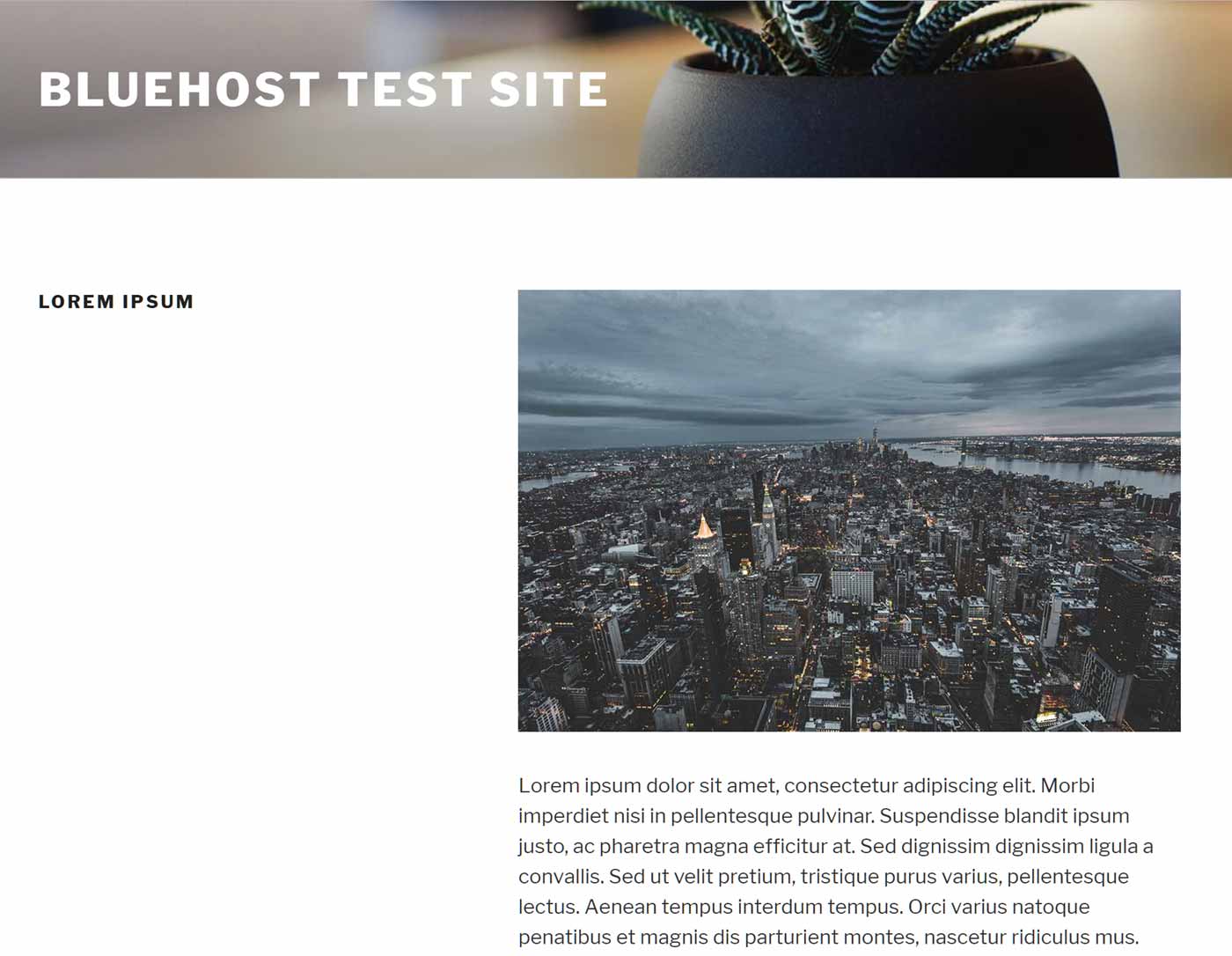
For the first speed test, the loading times of a basic page on a site using the Twenty Seventeen theme were measured.
To find out which web host offered the fastest loading times, two tests were done. First, a basic page on a WordPress website using a popular free theme from the WordPress.org team was tested over a period of seven days using the Pingdom service.
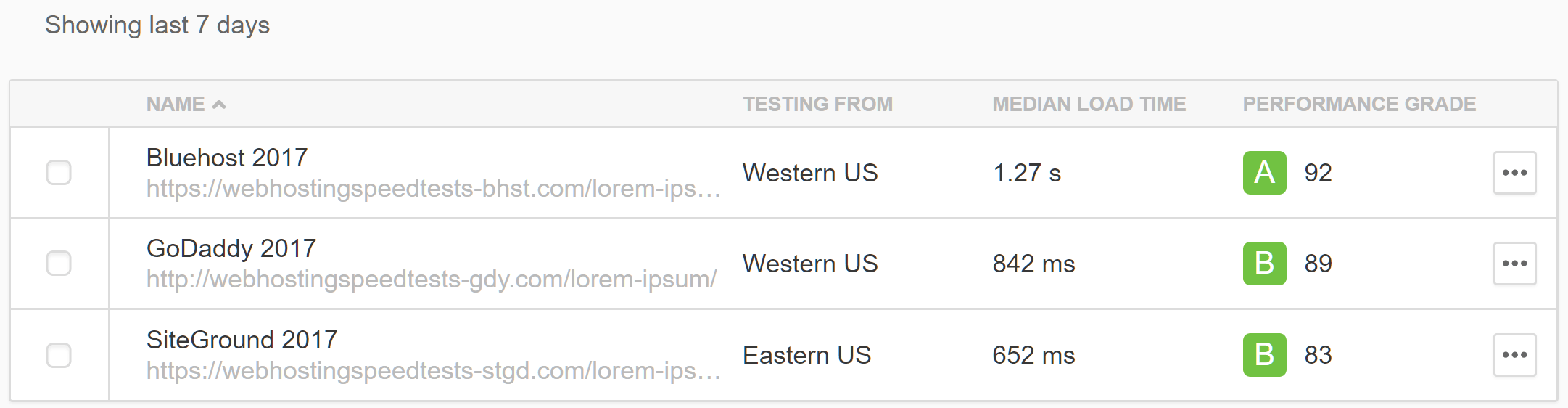
The results from seven days of testing with Pingdom checking the loading times at 30-minute intervals.
As you can see, our results show that the website hosted on the SiteGround StartUp plan loaded the fastest during the seven days of testing:
- Bluehost Shared Basic plan: 1.27 seconds.
- GoDaddy Basic Managed WordPress Hosting plan: 842 milliseconds.
- SiteGround Startup plan: 652 milliseconds.
For each site, the Pingdom testing location that was closest to where the site was being hosted was chosen. Here’s the detailed report for the seven days of testing for each web host:
Bluehost Seven-Day Page Load Times with a Lightweight Theme
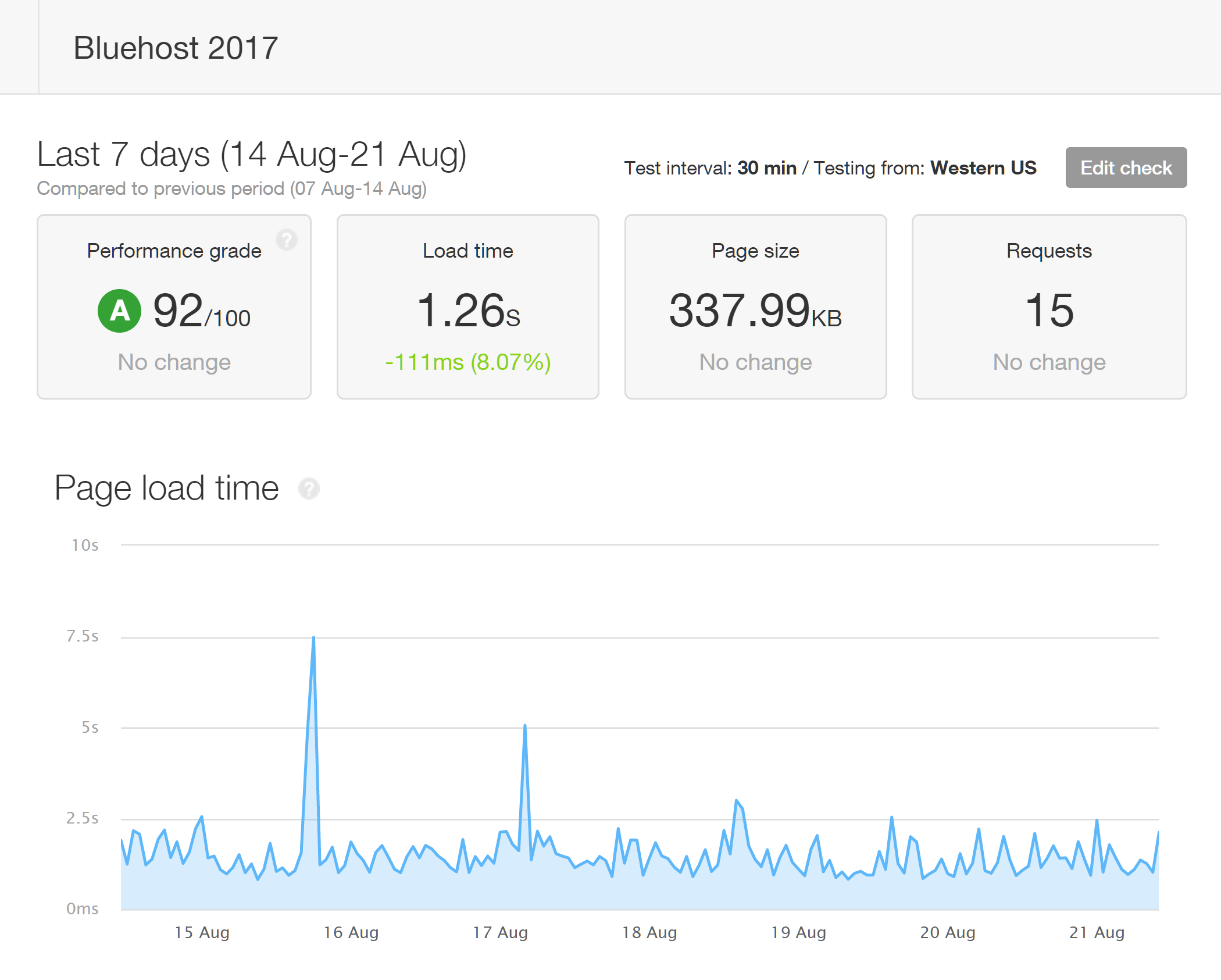
The page load times recorded by Pingdom for the site using the Twenty Seventeen theme hosted by Bluehost.
GoDaddy Seven-Day Page Load Times with a Lightweight Theme
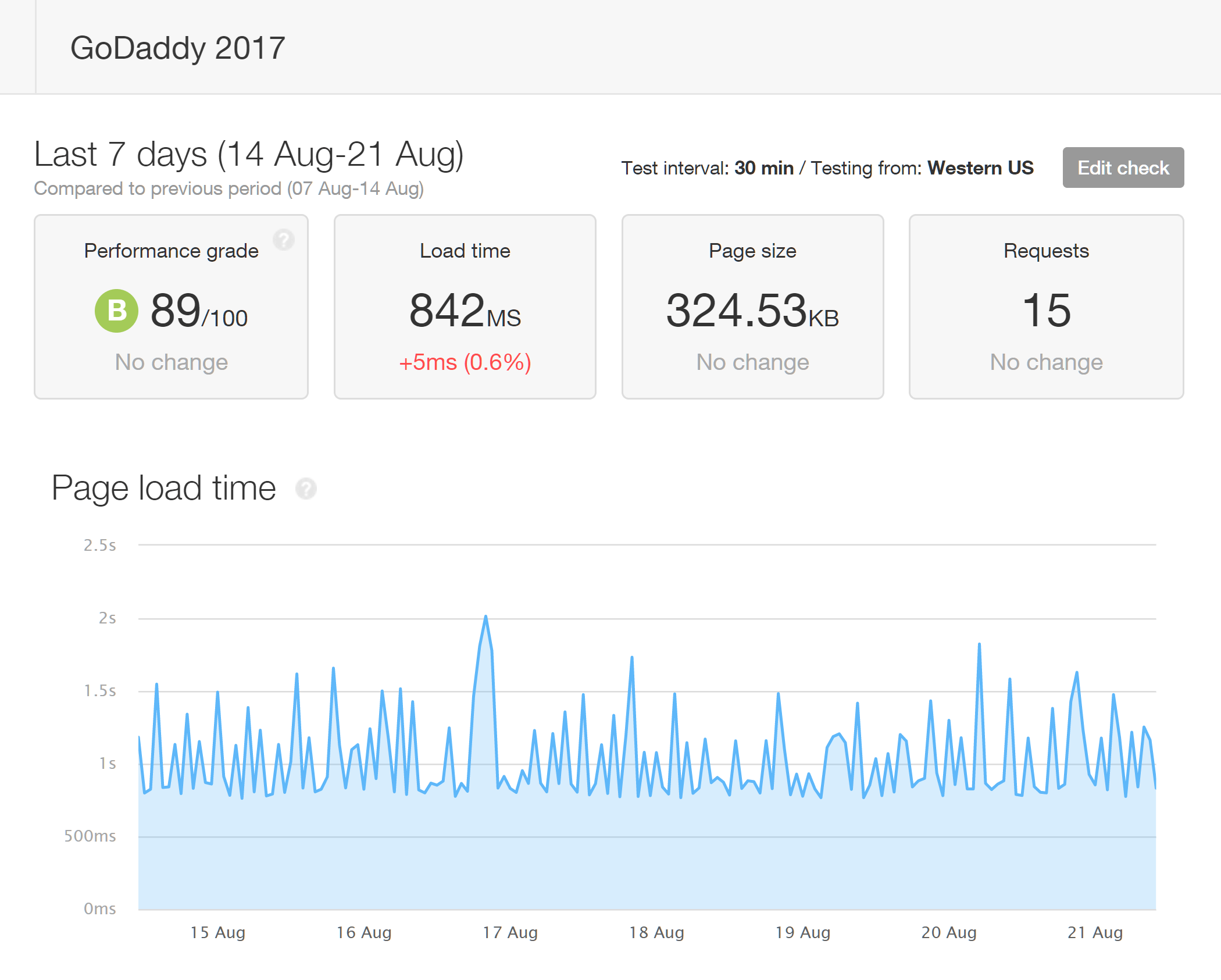
The page load times recorded by Pingdom for the site using the Twenty Seventeen theme hosted by GoDaddy.
SiteGround Seven-Day Page Load Times with a Lightweight Theme
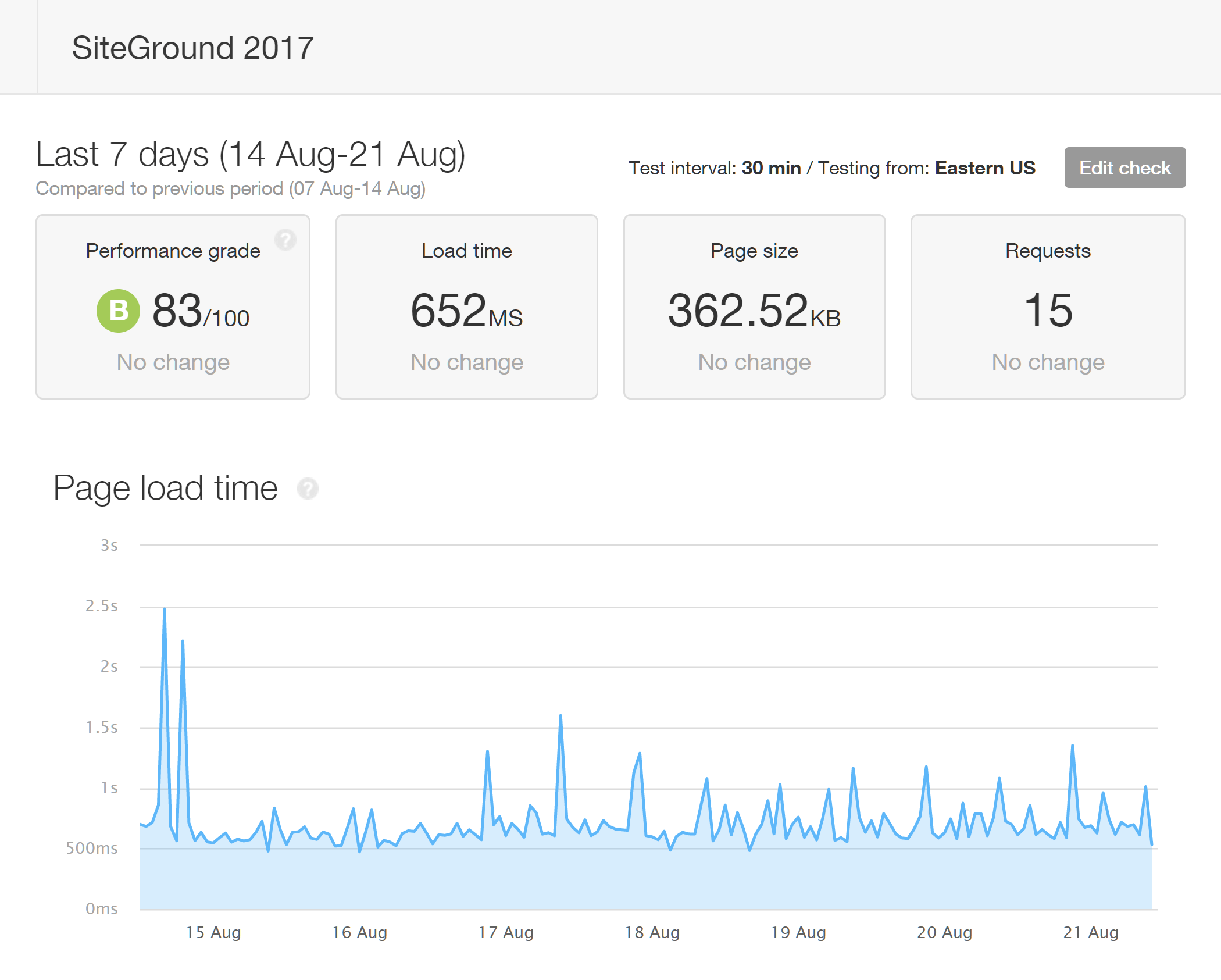
The page load times recorded by Pingdom for the site using the Twenty Seventeen theme hosted by SiteGround.
Page Speed Testing with a Premium Multipurpose WordPress Theme
Although the minimal Twenty Seventeen is a popular WordPress theme, many website owners will opt for a more feature-rich, multipurpose theme. So, to give you an idea of how fast your website might load with that type of theme, we also carried out seven days of testing using the popular Divi from Elegant Themes.
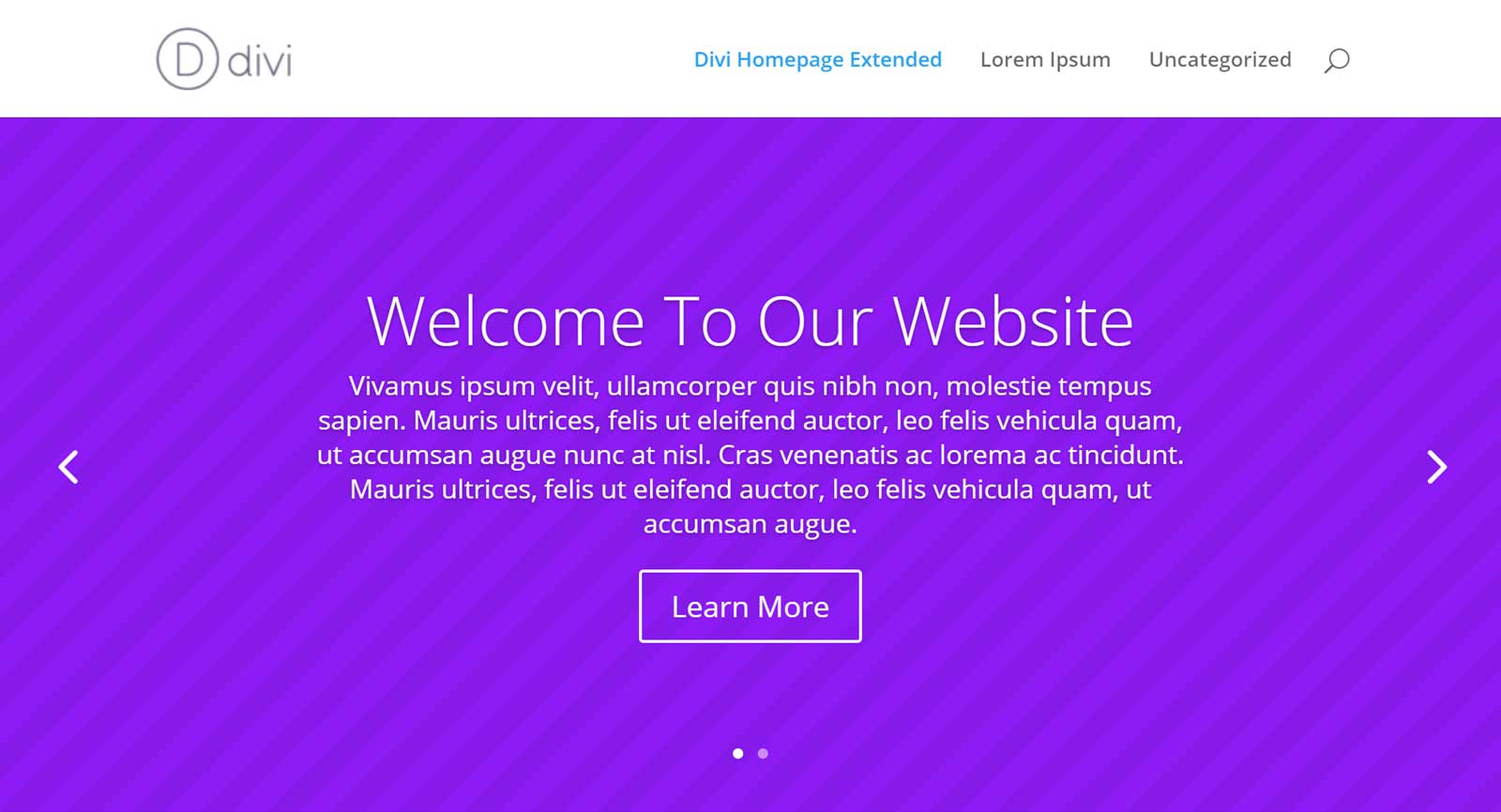
For the second test, the loading times of a feature-rich page on a site using the Divi theme were measured.
Again, the page load times were recorded at 30-minute intervals over a seven-day period.
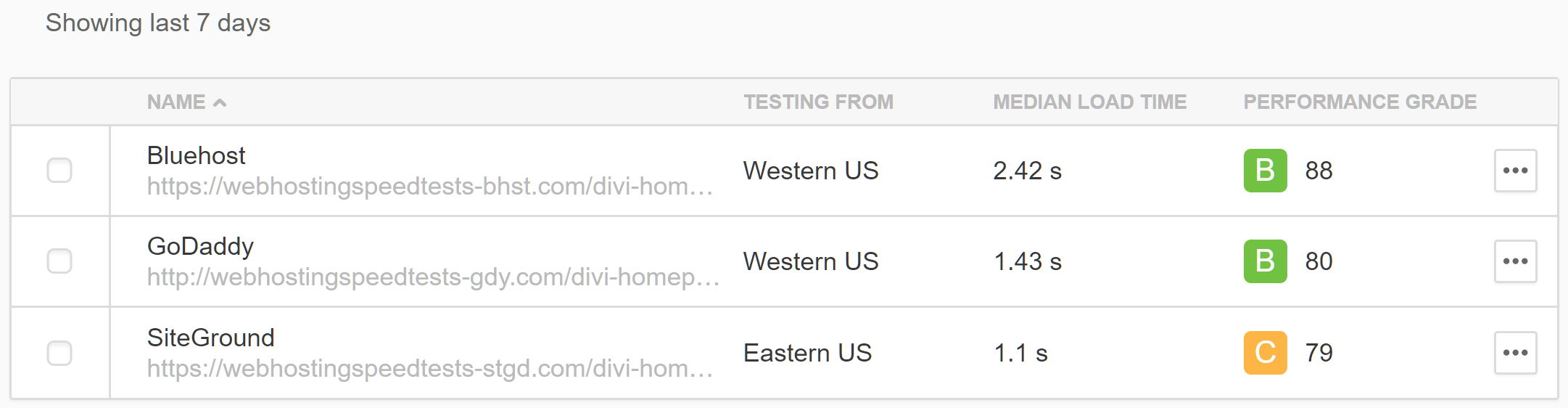
The results from seven days of testing using the Divi theme with Pingdom checking the loading times at 30-minute intervals.
Again, the website hosted on the SiteGround StartUp plan loaded the fastest during the seven days of testing:
- Bluehost Shared Basic plan: 2.42 seconds.
- GoDaddy Basic Managed WordPress Hosting plan: 1.43 seconds.
- SiteGround Startup plan: 1.1 seconds.
Here are the detailed reports for each host over the seven-day period of testing when using the multipurpose Divi theme:
Bluehost Seven-Day Page Load Times with a Multipurpose Theme
GoDaddy Seven-Day Page Load Times with a Multipurpose Theme
SiteGround Seven-Day Page Load Times with a Multipurpose Theme
Load Impact Performance Testing
The above loading times comparing Bluehost, GoDaddy, and SiteGround were carried out on a test site that received no visitors. So, to give you a realistic idea of how quickly your website might load, we carried out impact load testing to find out how these three web hosts would perform under pressure.
About the GoDaddy, Bluehost, and SiteGround Performance Load Testing Results
For each load impact test, an increasing number of virtual users (see the blue line on the graphs below) accessed the sites over a five-minute period, going up to 50 simultaneous virtual visitors. The green line on the charts displays the virtual user load time — or how long it took for the page to display. An increasing graph suggests degrading performance, while a flat graph suggests stability. For the load impact testing, the multipurpose Divi theme was used.
Bluehost Load Impact Performance Testing Results
The green line shows that the Bluehost performance remained stable until 17 virtual users were accessing the site simultaneously. Then, the load time increased from 2.55 seconds to 12.31 seconds. However, the performance soon returned to previous levels until 46 virtual users were accessing the site and it stopped responding, indicating it was unable to handle the load. You can view the full details of the Bluehost test results on the Load Impact website.
GoDaddy Load Impact Performance Testing Results
The site hosted by GoDaddy handled the test well, with the load time actually going down slightly as more virtual users simultaneously accessed the site. When the number of users reached 49, the load time was just 62.34 milliseconds. The GoDaddy test results can be viewed on the Load Impact website.
SiteGround Load Impact Performance Testing Results
With SiteGround, the loading times stayed fairly stable until there were 35 virtual users simultaneously accessing the site, when it stopped responding. The SiteGround test results can be accessed on the Load Impact website.
Load Impact Testing Summary
Here’s a summary of the load impact testing results:
- Bluehost: Slowest loading time = 12.12 seconds (22 users); maximum simultaneous users = 46 (2.34 seconds).
- GoDaddy: Slowest loading time = 113.05 milliseconds (20 users); maximum simultaneous users = 49 (62.34 milliseconds).
- SiteGround: Slowest loading time = 505.06 milliseconds (4 users); maximum simultaneous users = 35 (428.89 milliseconds).
The site hosted by GoDaddy performed the best during the load impact testing, managing to handle 49 simultaneous virtual users while loading in an impressive 62.34 milliseconds. The Bluehost loading times were much slower than the others, but they did manage to handle 49 simultaneous virtual users, while SiteGround maxed out at 35.
Bluehost, GoDaddy ad SiteGround Uptimes: Compared
Pingdom was also used to test the uptime levels of the three web hosts. Over the 35-day period of testing, the following uptimes, downtimes, and outages were recorded:
- Bluehost: 99.94% uptime — 28 minutes of downtime — seven outages.
- GoDaddy: 99.97% uptime — 13 minutes of downtime — one outage.
- SiteGround: 99.98% uptime — seven minutes of downtime — three outages.
Overall, during the 35-day period, SiteGround had the best uptime scores, with seven minutes of downtime spread over three outages. Bluehost fared the worst, with 28 minutes of downtime across seven outages.
Pingdom reported seven outages for the site hosted with Bluehost, resulting in a total of 28 minutes of downtime.
GoDaddy was in the middle with 99.97% uptime, which equated to 13 minutes of downtime from one outage.
As in the page speed tests, SiteGround performed the best with an uptime of 99.98%. However, the website hosted by SiteGround was still recorded as going down three times for a total of seven minutes during the 35-day testing period.
Account Dashboards and Website Control Panels
Now that we’ve covered the plan details, features, and performance, let’s explore the user experiences of each host.
Bluehost Dashboard and WordPress Installation
Bluehost have recently revamped their dashboard area and customer onboarding process with the aim of making it even easier for anyone to launch and manage their own WordPress website.
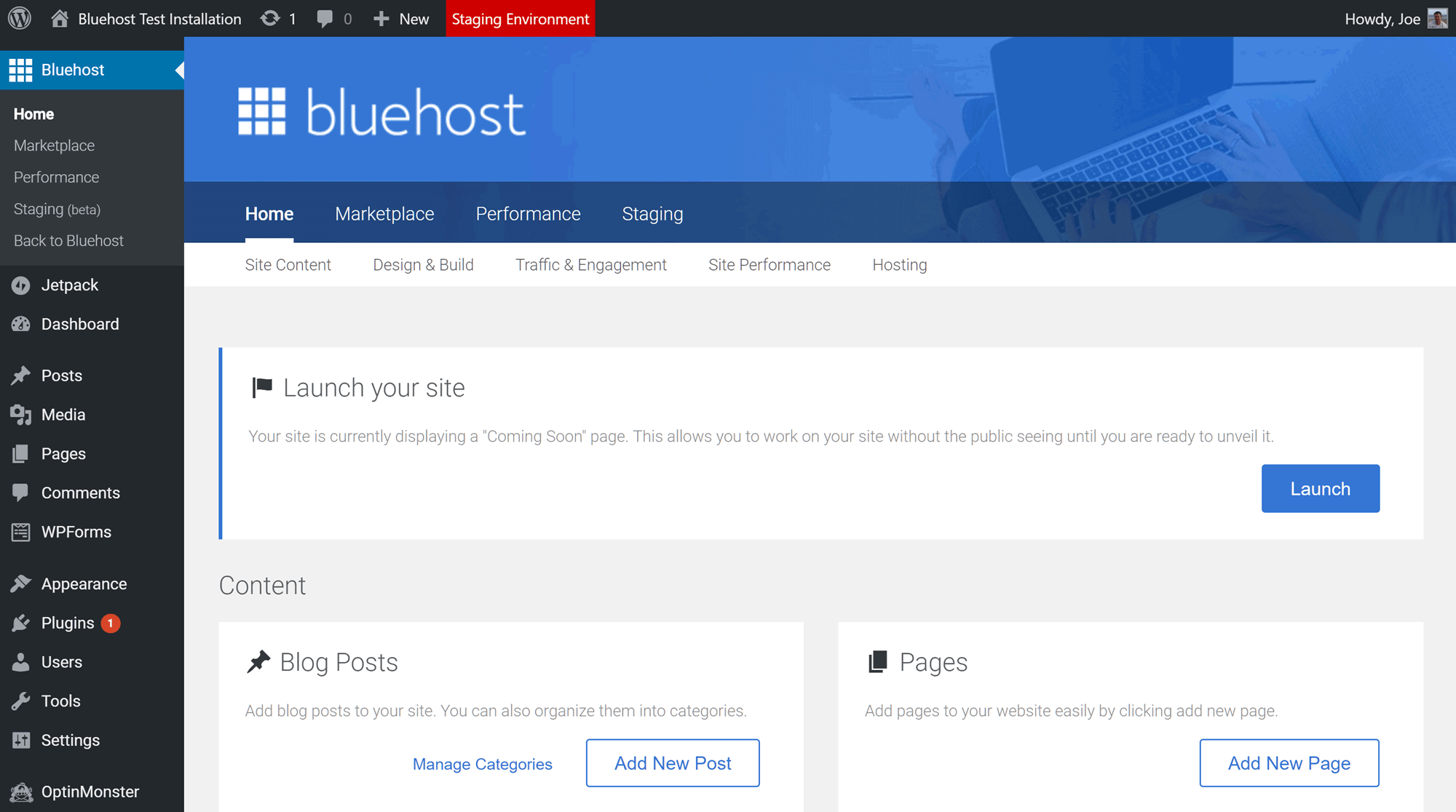
WordPress websites hosted by Bluehost have an optional control panel added to the WordPress Dashboard.
If you’ve been holding back from starting your own WordPress website because of a lack of confidence in your technical abilities, this is sure to come as good news.
Bluehost WordPress Installation and Management
Once WordPress has been installed, a handy ‘Coming Soon’ page is displayed by default, as opposed to the standard WordPress ‘Hello World’ blog post.
When you log in to your new WordPress website, you’ll be given the option to walk through the setup guide. This will show you how to choose what content will be displayed on your homepage, and walk you through whether you should create a contact page, and if you should connect your site to the Jetpack service.
Bluehost WordPress Pre-Installed Plugins
As well as the Akismet and Hello Dolly plugins that are added to new WordPress installations by default, Bluehost will also install and activate a few other extensions, including the WPForms Lite form builder plugin and the OptinMonster plugin that connects your site with this popular email marketing tool. As OptinMonster is a premium service, though, you won’t actually be able to make use of this plugin unless you sign up for a paid account.
Bluehost MOJO Marketplace Integration
The MOJO WordPress marketplace is also integrated with new Bluehost WordPress installations. This means you can browse the premium WordPress themes, plugins, graphics and services available from MOJO from within your WordPress dashboard.
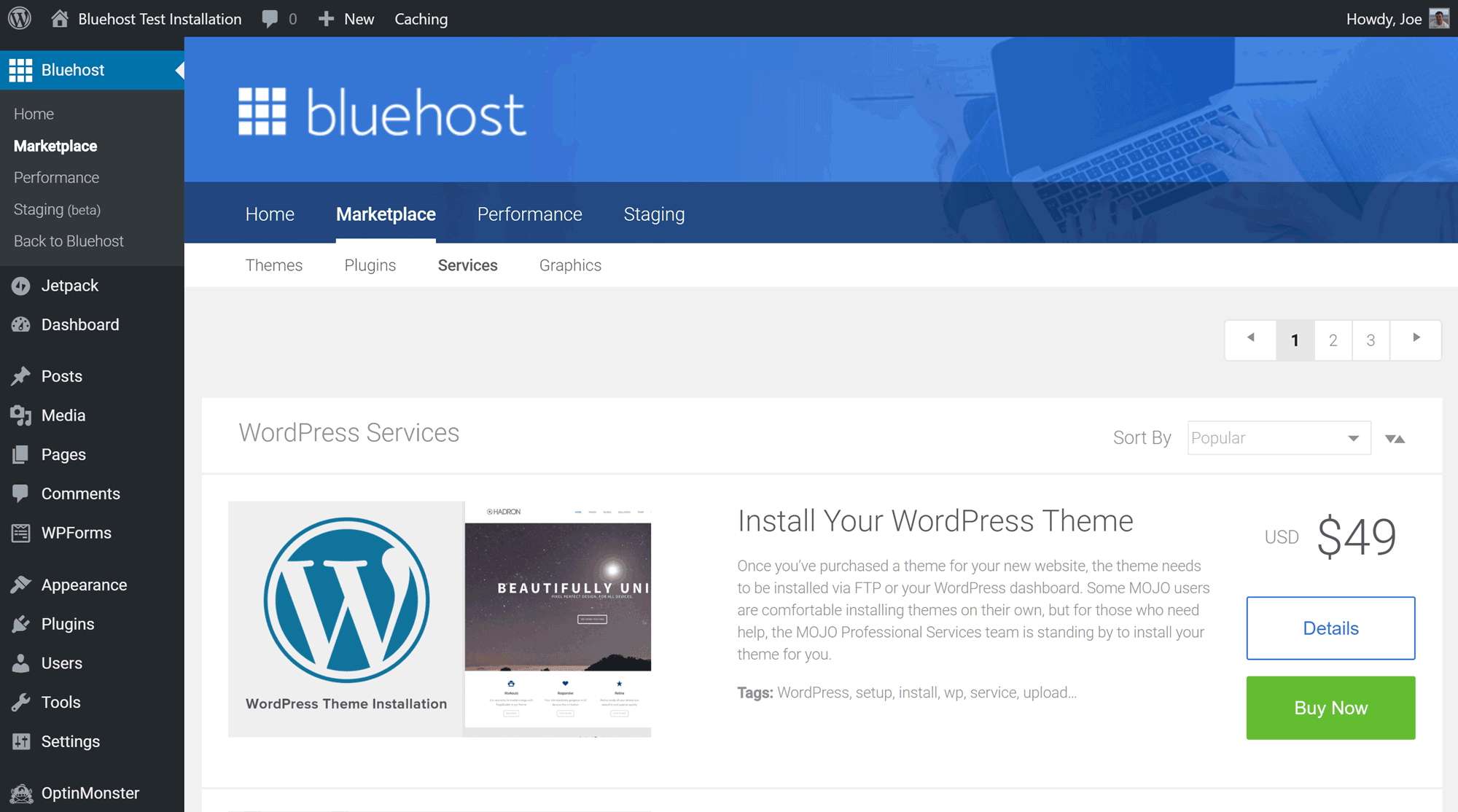
You can purchase additional products and services for your website through the MOJO marketplace integration.
You can also configure the optional website caching technology provided by Bluehost, and manage content delivery network integration.
Creating a Staging Website with Bluehost
Bluehost make it very easy to create a staging version of your website — all from within your WordPress dashboard. This means you can do development work and testing on a clone of your website without running the risk of breaking your live site or disrupting the experience of your visitors.
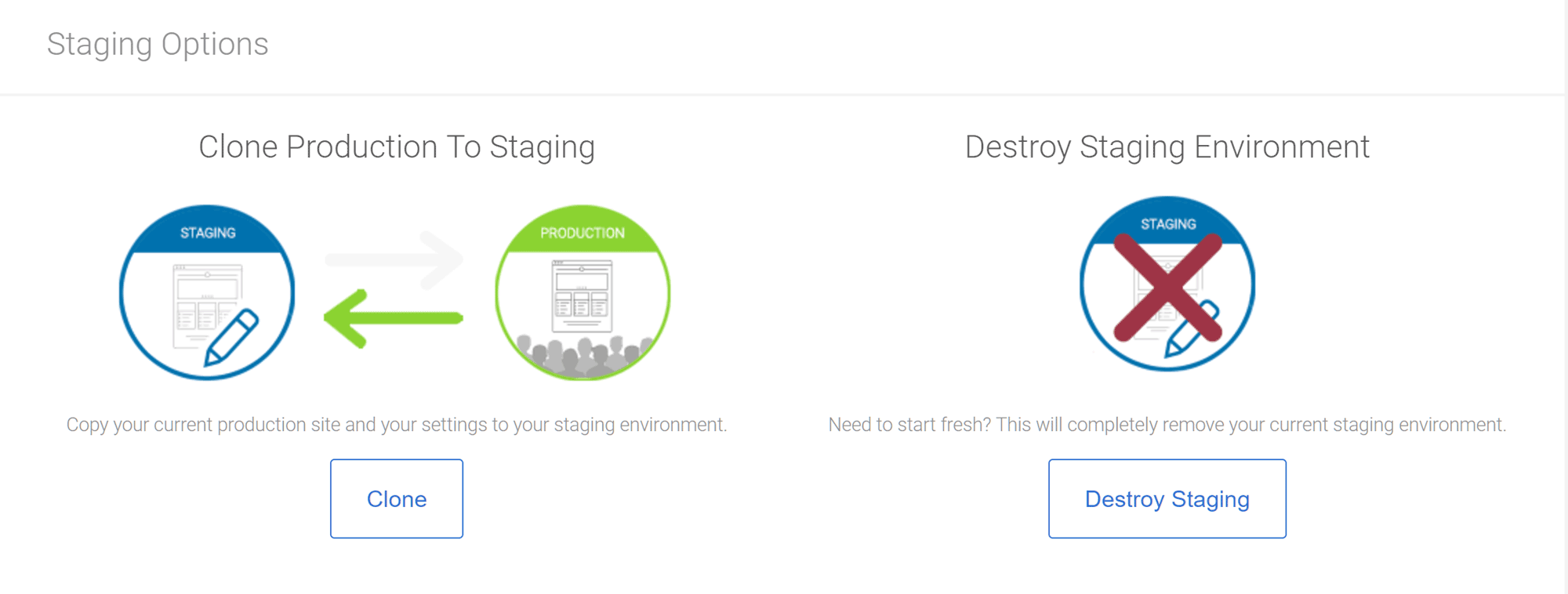
Creating a staging website and cloning the live and development versions of your site are easy to do with Bluehost.
The options for copying content between the staging and live sites are impressive. Being able to add restoration points while you work on your staging site makes it very easy to roll back to a previous version should something go wrong. Normally, you’d have to pay for a premium WordPress website copying plugin to access this level of functionality, so it’s great to see it as part of the entry-level Bluehost shared hosting plans.
Bluehost Account Dashboard
Back to the account dashboard on the Bluehost website, users can now manage updates for the core WordPress software, plugins, and themes from their account area. This is particularly useful if you’re hosting multiple websites on one account, as it removes the need to log in to each WordPress dashboard individually.
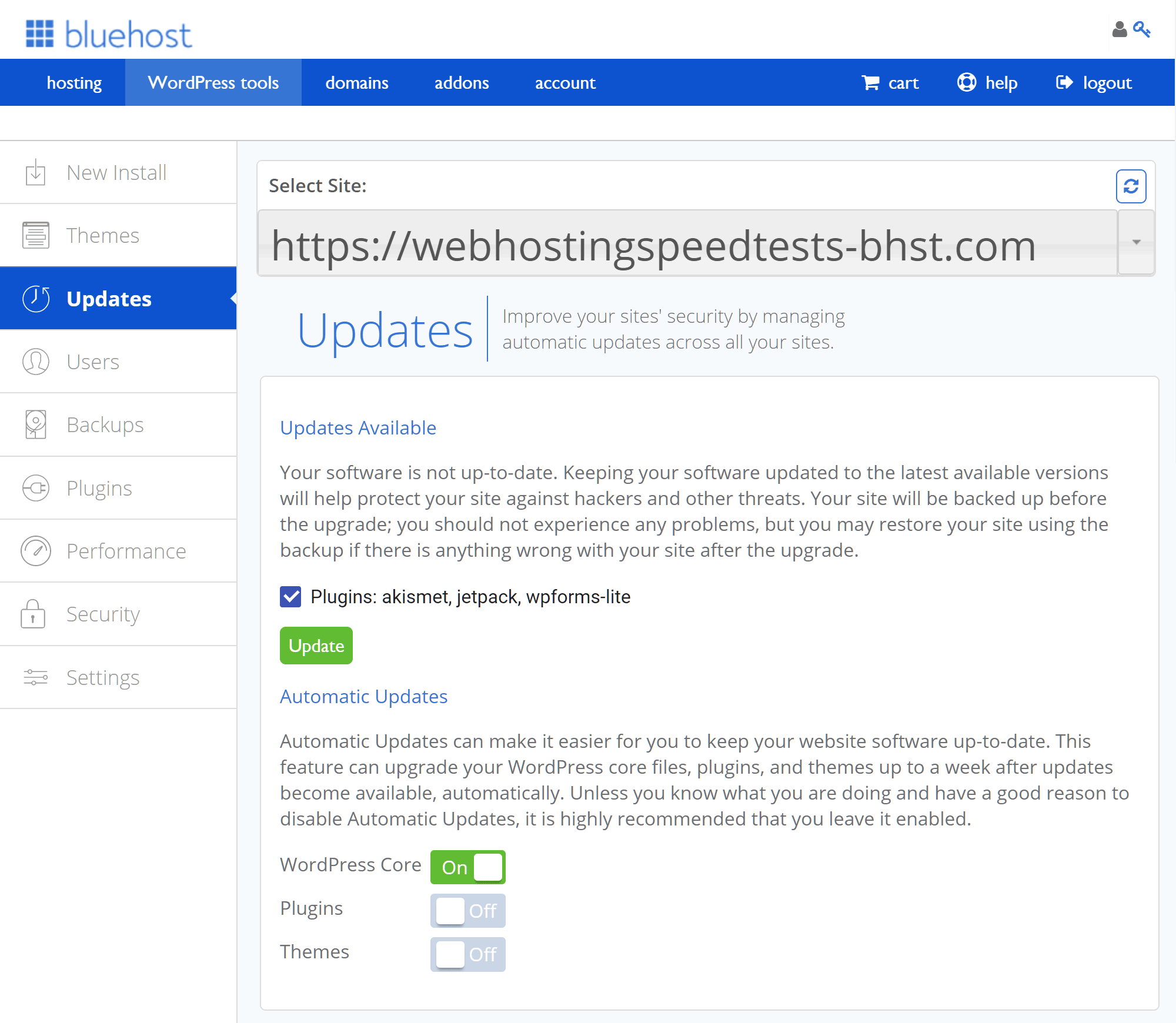
The new dashboard on the Bluehost website makes it easy to keep multiple WordPress websites up to date.
Bluehost WordPress Website Backup Tool
It’s also possible to manage users, and create and restore website backups in just a few clicks. The backup and restore system works really well, and is another feature that could save you from having to invest in a premium WordPress plugin.
Unfortunately, unlike GoDaddy and SiteGround, backups aren’t created automatically on the entry-level Bluehost shared hosting plans. You’ll need to upgrade to at least the Prime shared hosting plan to gain access to the SiteBackup Pro service and its advanced backup features.
Bluehost cPanel Access
In addition to the new updated account dashboard, Bluehost customers can still access the cPanel software to manage their account. Despite the application of the Bluehost skin to the cPanel, all the expected advanced website management features are present.
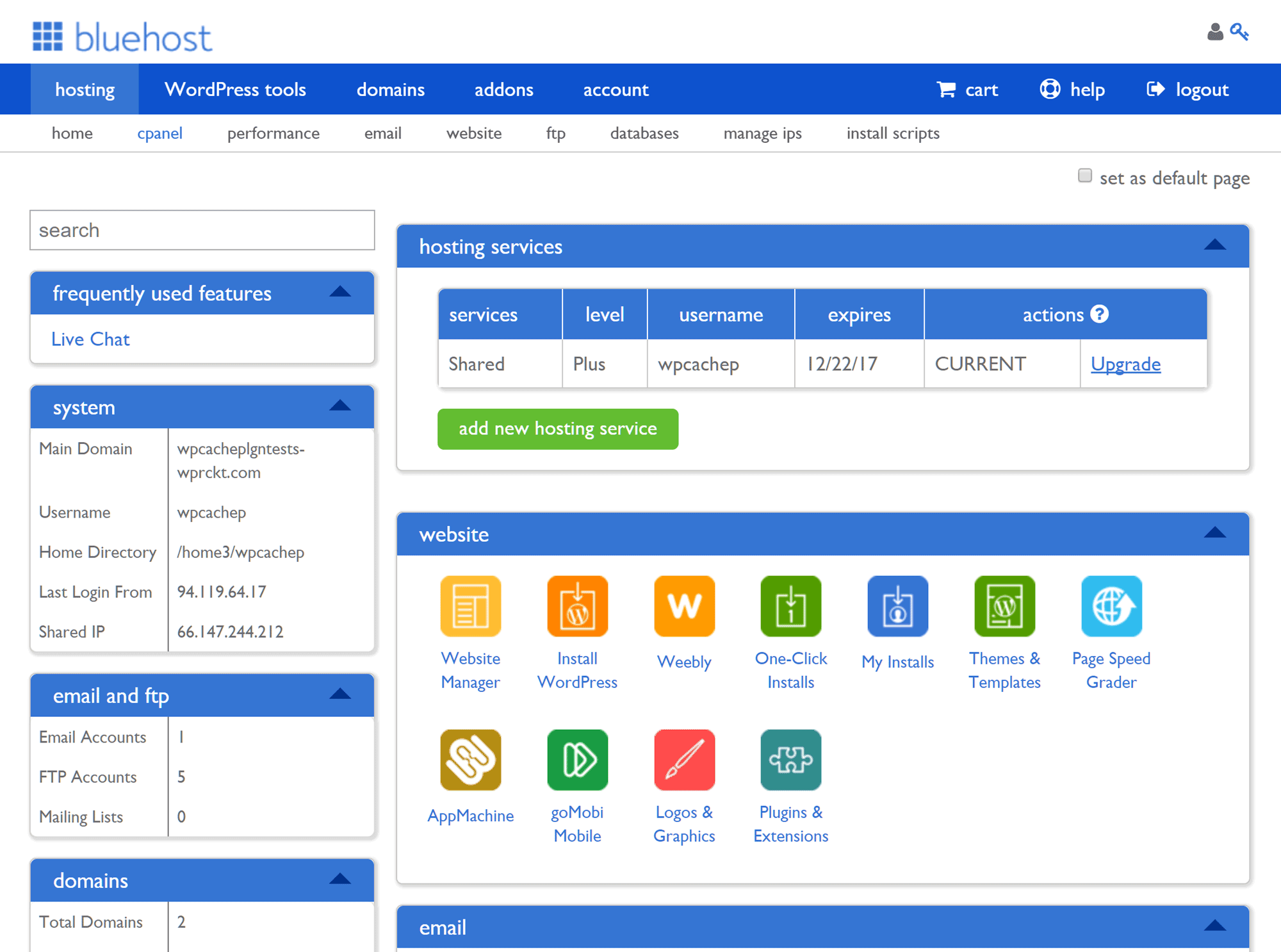
All the advanced website management features of cPanel can be accessed through the Bluehost account area.
Overall, the recent Bluehost updates make this one of the best attempts from any web host to simplify the process of creating and managing WordPress websites, while still providing access to the more advanced tools of cPanel. The simplification should appeal to new WordPress users, while more experienced users can still access advanced features.
GoDaddy Dashboard and WordPress Installation
The GoDaddy account area gives you a quick overview of your websites. You can check for available updates for the WordPress core software (however, this functionality doesn’t extend to the plugins and themes), and you can also get feedback on your website’s performance, with suggestions for improvements.
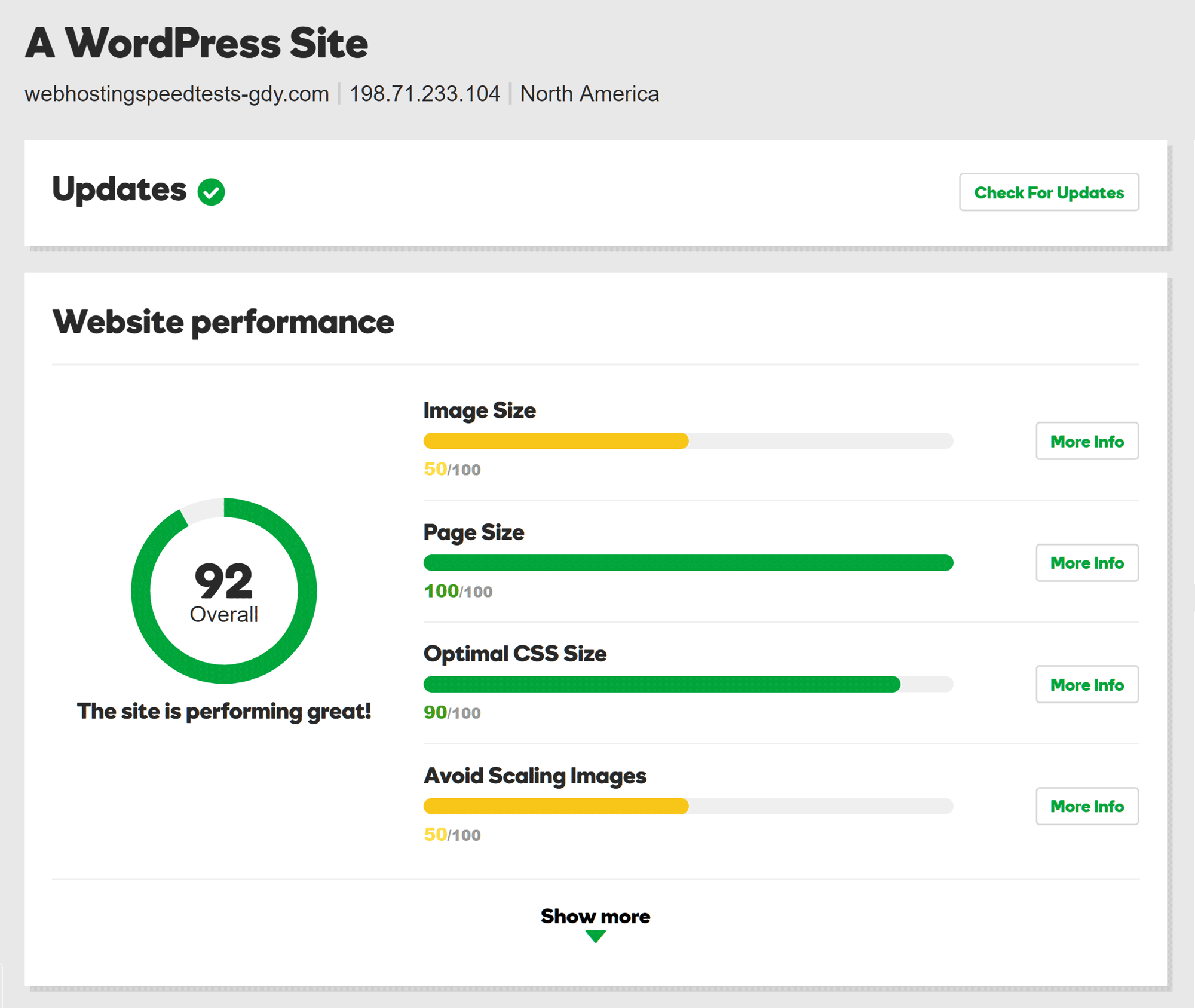
You can carry out some WordPress website performance management tasks from your GoDaddy account area.
Customers on this GoDaddy WordPress hosting service cannot access cPanel as they can with Bluehost and SiteGround, which reduces what you can do and the amount of control you have over your account. However, you do get SFTP and phpMyAdmin access to your server space and website database with the GoDaddy hosting plans.
GoDaddy WordPress Website Backup Tool
Unlike Bluehost, the entry-level WordPress hosting plans from GoDaddy (and SiteGround) include automatic website backups. These daily backups can be managed and restored from the GoDaddy account area.
GoDaddy WordPress Installation
You can quickly jump to your WordPress website dashboard from the GoDaddy account area, where you’ll see a fairly standard installation of WordPress. There’s a GoDaddy area on the dashboard, with links to the support pages on the GoDaddy website. You’ll also find links to recommended plugins and information about the GoDaddy freelancer service.
Although website caching is part of the GoDaddy service, there are no options for disabling or configuring how it works. However, you can flush the cache from the dashboard menu.
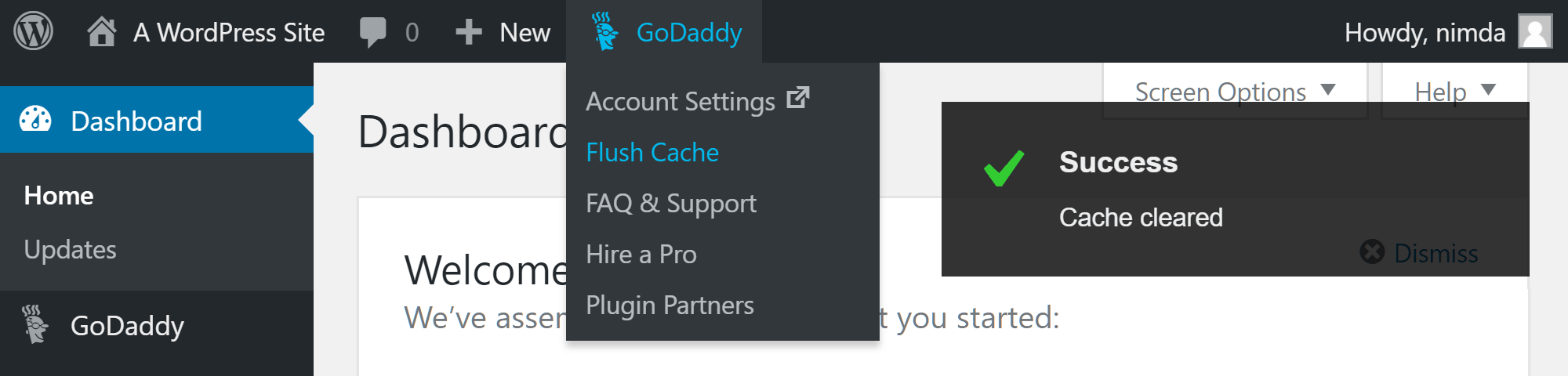
The GoDaddy caching service is always on, but you can flush the cache from your WordPress dashboard.
A few additional plugins come pre-installed with WordPress, including the useful Ninja Forms and Beaver Builder Lite tools. The WP101 Video Tutorials plugin comes standard with GoDaddy, adding a library of high-quality instructional videos to your dashboard. If you’re new to WordPress, or are hosting websites for clients, these videos are a bonus.
The GoDaddy account area makes it easy to do useful tasks, such as restoring backups and creating staging websites. It’s not as welcoming to new WordPress users as Bluehost’s experience, but the lack of a startup guide is offset by the inclusion of the helpful WP101 video tutorials. If you’re a power user, you may miss the cPanel access.
SiteGround Dashboard and WordPress Installation
If you choose one of the SiteGround WordPress hosting plans, WordPress will be installed by default. SiteGround keep additional plugins and other extras to a minimum, with just their custom caching plugin added to the core WordPress software.
Unlike Bluehost, there’s no new WordPress user guide with SiteGround — or video tutorials such as those provided by GoDaddy. However, more experienced users should appreciate the ‘clean’ installation of WordPress, and new users can always access the SiteGround online documentation.
SiteGround Account Dashboard
The SiteGround account dashboard makes it easy to get an overview of your account and access support channels. There are handy links to the WordPress website admin area and the cPanel-powered control panel.
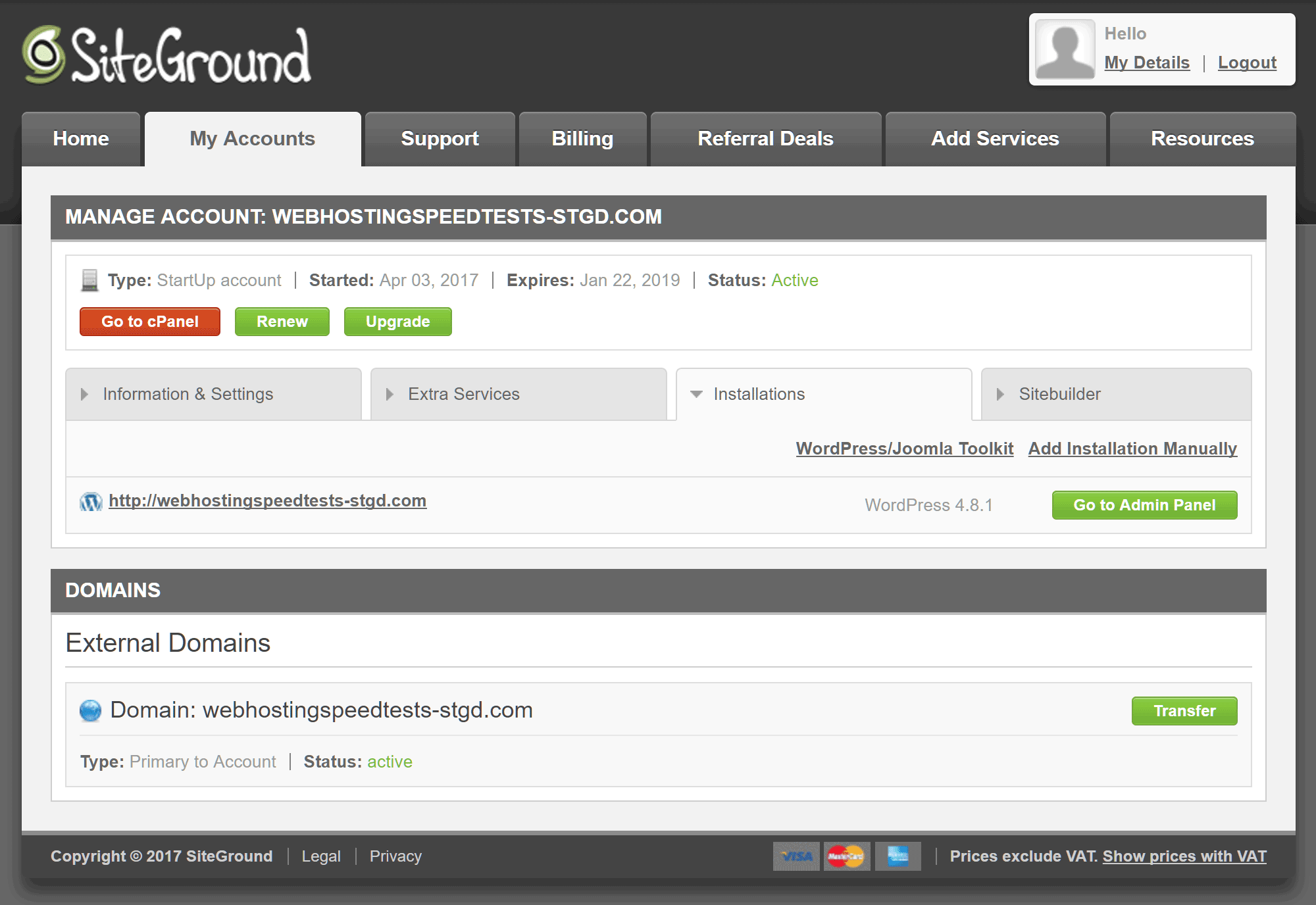
The design of the SiteGround account area is more functional than fashionable, but it includes all the essential information.
SiteGround cPanel Access
Unlike with the GoDaddy plan being tested, SiteGround (and Bluehost) customers get full cPanel access, providing more control over the server space.
SiteGround WordPress Websites Backups
WordPress website backups are managed through the cPanel interface with SiteGround. While this does give you more control when restoring backups, the user experience isn’t as friendly compared with that of Bluehost and GoDaddy.
Overall, the SiteGround experience is definitely minimal when compared with what’s available from the Bluehost and GoDaddy plans. The SiteGround WordPress installation is the closest to a manually installed version of WordPress, with just their caching plugin added. New WordPress users may miss the extra features of Bluehost and GoDaddy, but those who are more experienced may appreciate the cleaner experience provided by SiteGround.
Final Thoughts
Bluehost, GoDaddy, and SiteGround all offer affordable shared hosting plans that are ideal for WordPress websites.
In our testing, SiteGround delivered the fastest loading times and best uptime. However, their entry-level plan lacked some of the extras provided by Bluehost and GoDaddy. Furthermore, SiteGround were not the strongest in the load testing, with GoDaddy producing the best results.
With SiteGround, you don’t get the slicker backup management system and WordPress video tutorials of GoDaddy, or the WordPress website setup wizard of Bluehost. While not difficult to use, the account areas of SiteGround are less user-friendly than those of Bluehost and GoDaddy.
With that in mind, if you’re new to WordPress and would appreciate some help starting your website, and you don’t mind missing out on the slightly faster loading times of SiteGround, then Bluehost, and perhaps their unlimited Plus plan, are probably the best option for you.
On the other hand, if site speed is a priority, and you’re happy to work with a no-frills WordPress installation, then SiteGround come highly recommended. If you’re happy to pay for even faster loading times, you may also want to check out our SiteGround vs WP Engine comparison.
GoDaddy sit somewhere in the middle. Apart from the WP101 video tutorials, the extras in the GoDaddy WordPress installation don’t add as much to the user experience as those from Bluehost. Moreover, the lack of cPanel access with GoDaddy may be off-putting to more experienced users — not to mention the lack of support for the newer versions of PHP, no HTTP/2, and no free SSL certificate. However, the load testing did show that GoDaddy provided a resilient service.
In short, if you want the fastest loading times and don’t need the beginner-friendly features of Bluehost, check out SiteGround. But if you’d prefer some extra support when launching and managing your site, Bluehost may be best.
What’s your take? Which is best: Bluehost, GoDaddy, or SiteGround?