Here’s how to speed up and fix iOS 13 performance issue on iPhone 6s, iPhone SE, iPhone 7 and more the right way.
Apple’s iOS 13 is the new hotness and it brings much to the party. But if you’ve updated and feel that things could be a little quicker, you’re probably not alone.

Great strides have been taken with iOS 12 and now iOS 13 in terms of performance. Apple clearly understands that it needs devices to feel like they’re performing well, even when they’re not the latest on the market. But as great a job as Apple has done, there are still going to be times where things don’t feel as snappy as you’d like.
Thankfully, there is a handful of things you can do to try and speed things up a little.
Make Sure You’re Using The Latest Version
Sometimes Apple releases new versions of iOS relatively soon after a previous update. If a performance issue has been noted, it could be fixed already. Heads to Settings > General > Software Update to see if a new update is available.
Reduce Motion
This one is a bit of a lie, because it doesn’t really speed things up, although it might seem like it does. It removes some of the flash transitions and animations from iOS so can often feel like it’s made things happen faster. Head to Settings > General > Accessibility and toggle Reduce Motion on.
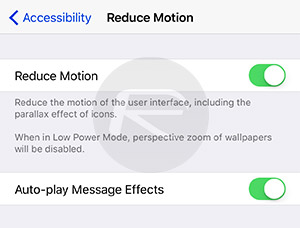
Delete Some Apps
If an iPhone or iPad finds itself short on space, all kinds of weird things can happen. Go to Settings > General > iPhone Storage and make sure you’re not running out of room. If you are, delete some apps or enable the Offload Unused Apps feature instead.
Disable Background App Refresh
Some apps like to phone home a little too much, or just wake up from sleep too frequently. You can go to Settings > General > Background App Refresh and disable any that don’t need to refresh when you aren’t using them. This might also help with battery life issues, too.
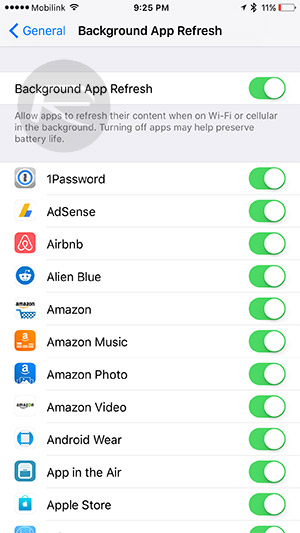
Reset And Try Again
The nuclear option, sometimes this is the best way to solve niggling issues. Head to Settings > General > Reset and then select Erase All Contents and Settings. Just make sure you have a full backup either on a computer or in iCloud before you do.
You may also like to check out:
- Best iPhone 11, 11 Pro Max Case With Slim, Wallet, Ultra-Thin Design? Here Are Our Top Picks [List]
- iPhone 11 / 11 Pro Max Screen Protector With Tempered Glass: Here Are The Best Ones
- Download iOS 13 GM IPSW Links & Install On iPhone XS Max, X, XR, 8, 7, Plus, 6s, iPad, iPod [Tutorial]
- iOS 13 / 13.1 Final Version Release Date Announced By Apple
- Download iOS 13 GM IPSW Links And OTA For iPhone
- iPhone 11 Vs iPhone 11 Pro Vs 11 Pro Max Vs XR / XS / Max [Specs Comparison]
- iOS 13.1 Beta 3 Profile File Download Link Without Dev Account, Here’s How
- Download iOS 13.1 Beta 3, iPadOS 13.1 Beta 3 IPSW Links, OTA Update For iPhone, iPad
- Jailbreak iOS 13 / 13.1 Status Update [Continuously Updated With Latest Info]
- iOS 13 GM Profile File Download Link For OTA Update, Why Is it Not Available?
You can follow us on Twitter, or Instagram, and even like our Facebook page to keep yourself updated on all the latest from Microsoft, Google, Apple, and the Web.
Related Stories
Like this post on Facebook