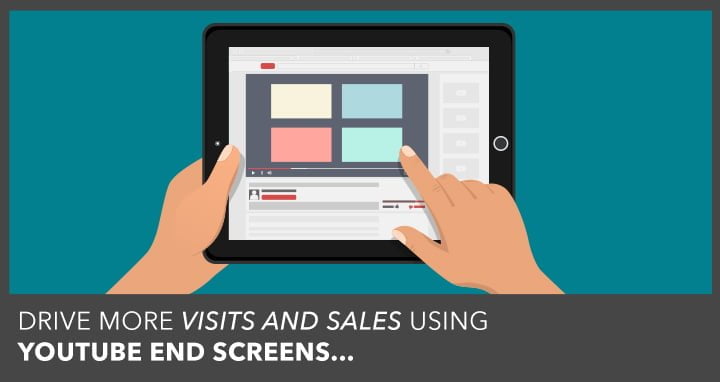Plenty of marketers think having a YouTube presence is enough. They’re wrong.
YouTube’s new feature called YouTube End Screens sees to it that if you’re not using End Screens—and not using them well— you’re leaving all that highly engaged potential YouTube traffic you could be generating out in the cold.
YouTube has launched some huge companies. Take Six Pack Shortcuts, for example, an Austin company that started as a humble YouTube channel… and has grown into a thriving business with over 4.5 million subscribers.
Another, Dollar Shave Club, a brand-new company that grew into a $1 billion acquisition thanks largely to a few great YouTube ads. 
As the world’s second-biggest search engine, YouTube has the power to drive a MASSIVE amount of traffic to your content.
Now, thanks to End Screens, you’ll be able to send even more of your highly engaged YouTube traffic to your website…
…resulting in more visitors, sales, and revenue!
Before we get into how you should be using YouTube End Screens to drive more visits and sales from YouTube, first I want to explain why you should care about this nifty feature.
Why YouTube End Screens Are So Powerful
Until recently, the best way to include a clickable call-to-action (CTA) inside your video was to use YouTube Annotations. You’ve probably seen these show up as a little rectangle inside the video, like this one:

If you click anywhere inside the Annotation, it will take you to the Orabrush website.
These Annotations worked just fine, for a while. But over time they became less and less effective.
Why?
Because Annotations only work for desktop users. And with YouTube users going more mobile every day (currently more than half of YouTube views come from smartphones), this means that Annotations were quickly becoming out-of-date.
Another option was including a CTA overlay, which looks like this:

The good thing about these links is that they work on mobile. But unfortunately, they don’t really stand out much — it’s basically just a text link, with no option to add a large, eye-catching image.
Secondly, they’re a pain to set up. You have to create your video as an ad just to get access to CTA overlays.
The last option was to use Cards, which also work on mobile, and look like this:

But our data shows that not many people click on Cards.
Cards are very unobtrusive, with no image at all unless you click on that little “i” in the corner of the video. To make matters worse, the CTA only shows for a few seconds before it disappears.
 Long story short, there really wasn’t a good way to insert a CTA button in your videos that would work for all devices.
Long story short, there really wasn’t a good way to insert a CTA button in your videos that would work for all devices.
But now with the introduction of End Screens, all that has changed.
End Screens are the new way to insert clickable CTA buttons right inside your videos. They’re easy to set up and use, they look great, and they work the same across all devices.
Bottom line: if you’re creating YouTube videos, and you want an easy way to send viewers right to your website, you need to start using End Screens.
What Are YouTube End Screens?
End Screens are big, clickable buttons that appear at the very end of your videos. Here’s what an End Screen looks like:

This End Screen has four elements (which are the maximum allowed). The two on the left include a Subscribe button and Link to Website button.
When you hover over the top-left icon, information about the channel appears, along with a button that allows you to subscribe in one click:

Anyone with an interest in growing their YouTube channel should probably be using this End Screen element.
When you hover over the lower-left icon, a description appears along with a link to a website:

The two buttons on the right are both links to relevant video playlists. When you click on them, it loads a new YouTube video or playlist.
Now that you understand the power of End Screen and what they are, let’s look at…
(NOTE: Set up three different types of funnels using YouTube ad retargeting! This simple three-part video strategy quickly (and cheaply) turns ice-cold visitors into warm prospects and red-hot buyers. Access The YouTube Retargeting System Execution Plan now.)
How to Use YouTube End Screens
To add an End Screen to a video on YouTube, go to your Creator Studio and click on “Video Manager” on the left.
Then click on the video where you want to add an End Screen. And finally, click “End screens & Annotations” along the top:

From here, you can add and configure End Screen elements, as well as preview the way your End Screen will appear to visitors.
When you click the blue “Add element” button, you’ll see four different options available:

Let’s quickly go through these options:
Video or Playlist
This option allows you to suggest another video for the person to watch next. If they click on this button in your End Screen, the video you suggested will begin playing in the same tab immediately.
When you click “Video or Playlist,” YouTube gives you a few different options:

- “Most recent upload” will dynamically include a link to your newest video
- “Best for viewer” will dynamically show a video from your channel that best matches what YouTube knows about the viewer’s interests
- And “Choose a video or playlist” will allow you to choose any video or playlist you want
Please keep in mind that all End Screens must have at least one video or playlist element. If you try to save your End Screen without one, YouTube will give you this error message:

Subscribe
This option creates a button that will make it easy for the viewer to subscribe to your channel.
There isn’t much here to configure here. The only part in this element you can customize is the appearance of the icon. To change this, go here and click on “Edit Account Info”:

On the next screen, click the pencil icon:

Finally, here you can change the way your brand name and icon appear on YouTube:

Channel
When you click on this option you can choose another YouTube channel to promote, along with a custom message:

This might be useful when you want to…
- Promote someone else’s channel
- Promote a second channel of your own
You probably won’t use this option very much, but it’s nice to know it’s there if you need it.
Link
As direct-response-minded advertisers, you will probably be most interested in the final option: Link. This allows you to create a button that sends viewers directly to your website.
However, Google has recently changed the rules, which enable you to apply End Screens to your YouTube videos.
In order to add an associated website to your YouTube channel, you now have to sign up for an Adsense account and enable Monetization:

A screenshot of their guide is below and it’s Step 1 that has changed:
Once that process is completed you will be able to set up an associated website. Here’s how to do that:
Go to the Creator Studio then click on “Channel,” “Advanced,” and finally enter your URL under the “Associated website” area:

When you click “Add,” you’ll be taken to a screen where you’ll see these directions to verify ownership of your website:

From here, you just need to upload a file to your website so YouTube can verify that you own the website.
Now that you’ve set up your associated website, go back to the End Screens & Annotations page. Click “Add element” then “Link” to bring up this window:

To create an End Screen button that sends viewers to your website, simply enter your URL and click “Next.”
The final window gives you the chance to give your link element a headline, CTA button, and image:

When you’re done, just click “Create element,” and your link element will be ready to go!
NOTE: Remember that YouTube doesn’t automatically save your End Screens. You have to manually click “Save” in the upper-right corner:

Now that you know how to add an End Screen to your video, let’s go over a few advanced tips to help you get the most out of this feature.
How to Optimize Your YouTube End Screens
We’ve found that a good End Screen will get more clicks than any other type of YouTube link, as long as it’s done well. Your CTA should be clear and persuasive, and it should flow naturally from the content in your video.
With that in mind, here are some tips to optimize your End Screens for more clicks and better performance:
Start With a Call-to-Action in Mind
Before you even create your video, have a strategy in mind. What’s the goal for this video?
Do you want viewers to…
- Subscribe to your channel
- Opt-in to your email list
- Visit your website and make a purchase
Keep your goal in mind, and create your video in such a way that the content naturally leads there. If you do this, the CTA in your End Screen will feel like the next natural step for the viewer to take.
Keep Device Type in Mind
If you know which device type your viewers are watching (for example, if you’re running an Ad Campaign where you separate out mobile and desktop visitors), then keep in mind the behavior of people on these devices.
If you’re targeting desktop users, feel free to send them through a journey — to an opt-in page, then a sales page, an upsell page, and so on.
(RELATED: [Case Study] How One Dog Walking App Turns Busy Dog Owners into Customers and Brand Promoters)
But navigating long sales funnels on a smartphone can be tricky, which is why mobile users are sometimes more fickle.
So if you’re targeting mobile users, you might want to give them a quick CTA to sign up for your mailing list so you can follow up with them later.
Be Clear About What to Do
One of the most important things to do in your End Screens is to be crystal clear. Tell your viewers exactly what to do (click), where (here), and why (for a free report).
Click and drag to move your End Screen elements around and position them so that they stand out visually. It’s not a bad idea to add text or even graphical elements (like arrows) to the end of your video so viewers know exactly what the buttons do.
REMEMBER: If your viewer is the least bit confused about where your button will take them, they aren’t going to click on it. So you have to make everything clear. And because your End Screen will display for a maximum of 20 seconds, you have to do so as quickly as possible.
Give People Time to Click
As I just mentioned, your End Screen will only show for a maximum of 20 seconds. That doesn’t give viewers very much time to click on your links.
So make the most of those 20 seconds. 
For starters, ensure that your End Screen does, in fact, take up the full 20 seconds allowed. And if you’re including any directions, give them BEFORE your End Screen appears.
For example, let’s pretend the end of your video has a voiceover that says:
For more digital marketing tips and strategies straight from the pros, including Facebook ad tutorials and copywriting tricks, click here to subscribe to our YouTube channel.
In this case, you DON’T want your End Screen to show up at the beginning of the sentence.
Why?
Because people aren’t going to click on the subscribe button until after you finish explaining it.
Instead, have the End Screen appear when you say the words “click here.” This will give viewers a full 20 seconds after the description to click on your link, helping you to really maximize the number of clicks to your website.
Use UTM Parameters
In order to analyze and optimize the performance of your End Screens, you’ll want to keep track of all website visitors who come to your site through an End Screen.
To do that, just add a UTM parameter like this to the end of your website link:
?utm_source=youtube&utm_medium=social&utm_campaign=endscreen
This way when you log into your analytics, you can segment your visitors by source or medium and see exactly what they did on your site.
(RELATED: The Beginner’s Guide to Google Analytics Campaign Tracking)
PRO TIP: Use 5 Seconds for Video & Playlist Links
As I mentioned earlier, all End Screens must include at least one link to a video or playlist.
But in many cases, your preferred call-to-action will be a website click. You would rather have someone visit your “Buy Now” page than watch another video, right?
So in that case, here’s what you do:
Set your “Buy Now” website link to appear 20 seconds before the end of your video (the maximum time allowed)…and set your video link to appear just five seconds before the end of your video (the minimum time allowed).
This will give viewers 15 seconds to click on your “Buy Now” button before the video link button appears.
PRO TIP: Avoid the #1 Biggest End Screen Mistake
The biggest mistake we’ve seen with End Screens is having them appear during the content portion of your video.
 If you do that, viewers will still be listening to you — and they don’t click on any of your links until you’re done talking. Your End Screen will be, basically, ignored.
If you do that, viewers will still be listening to you — and they don’t click on any of your links until you’re done talking. Your End Screen will be, basically, ignored.
Also, keep in mind that there are certain situations where your End Screen won’t show (such as when a video is playing in background mode).
And if your content overlaps with the End Screen, then your content will effectively get cut off for those viewers.
So what should you do instead?
Simply extend your video by 20 seconds or so to accommodate the End Screen. Take another look at the Saturday Night Live End Screen for a good example of how to do this:

Notice that the SNL clip is over; the End Screen isn’t playing over the content. Instead, they’ve created a special screen (it can even be a static image) specifically for the End Screen.
Start Using YouTube End Screens!
There’s no doubt that End Screens are the future of YouTube links.
You’ll find that they’re simple for marketers to set up and easy for viewers to understand.
And by following the tips you learned in this blog post, you can be sure your End Screen performance will be miles ahead of your competitors.
(NOTE: Set up three different types of funnels using YouTube ad retargeting! This simple three-part video strategy quickly (and cheaply) turns ice-cold visitors into warm prospects and red-hot buyers. Access The YouTube Retargeting System Execution Plan now.)