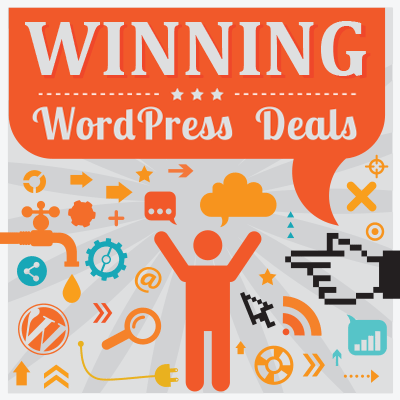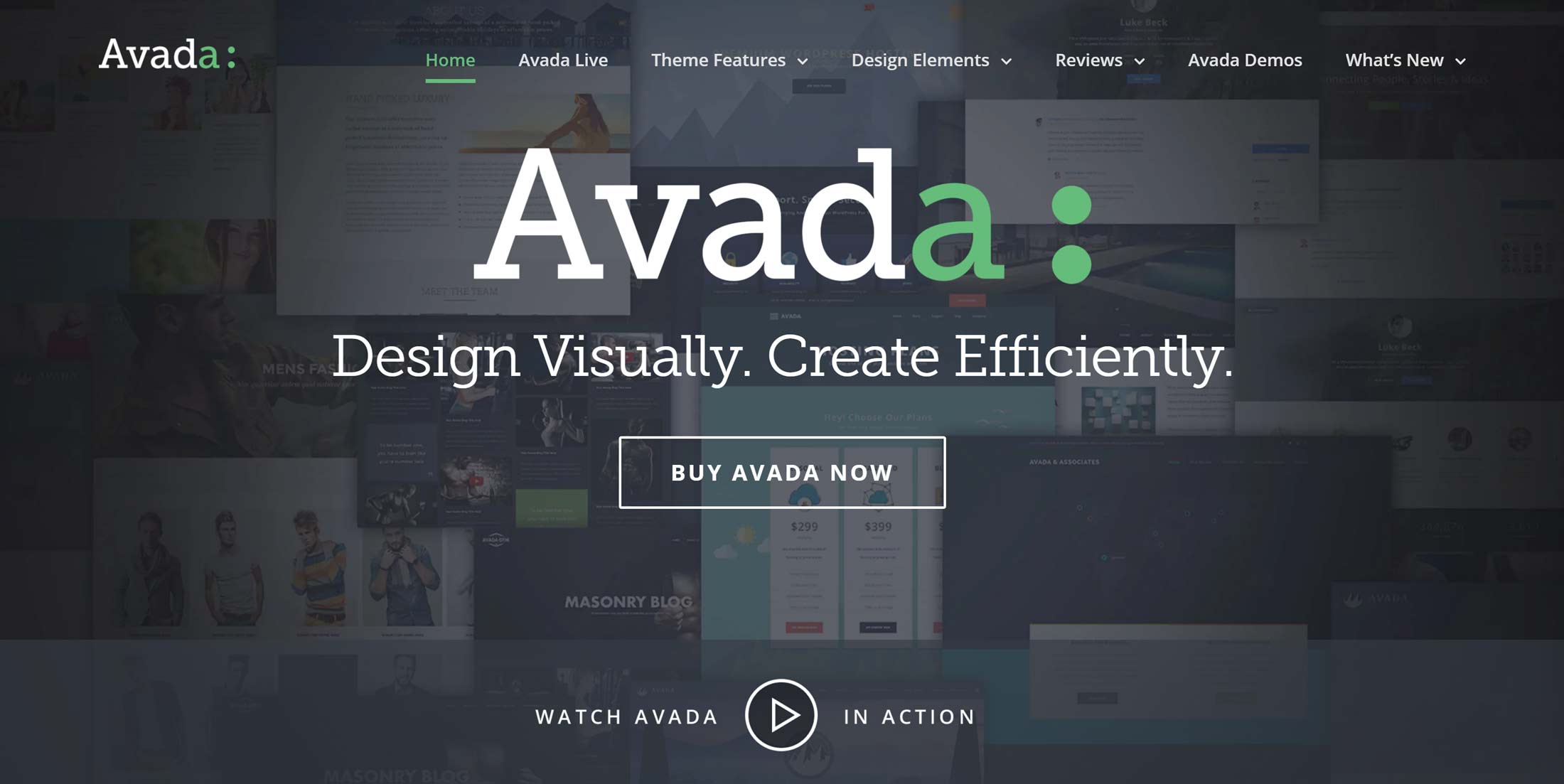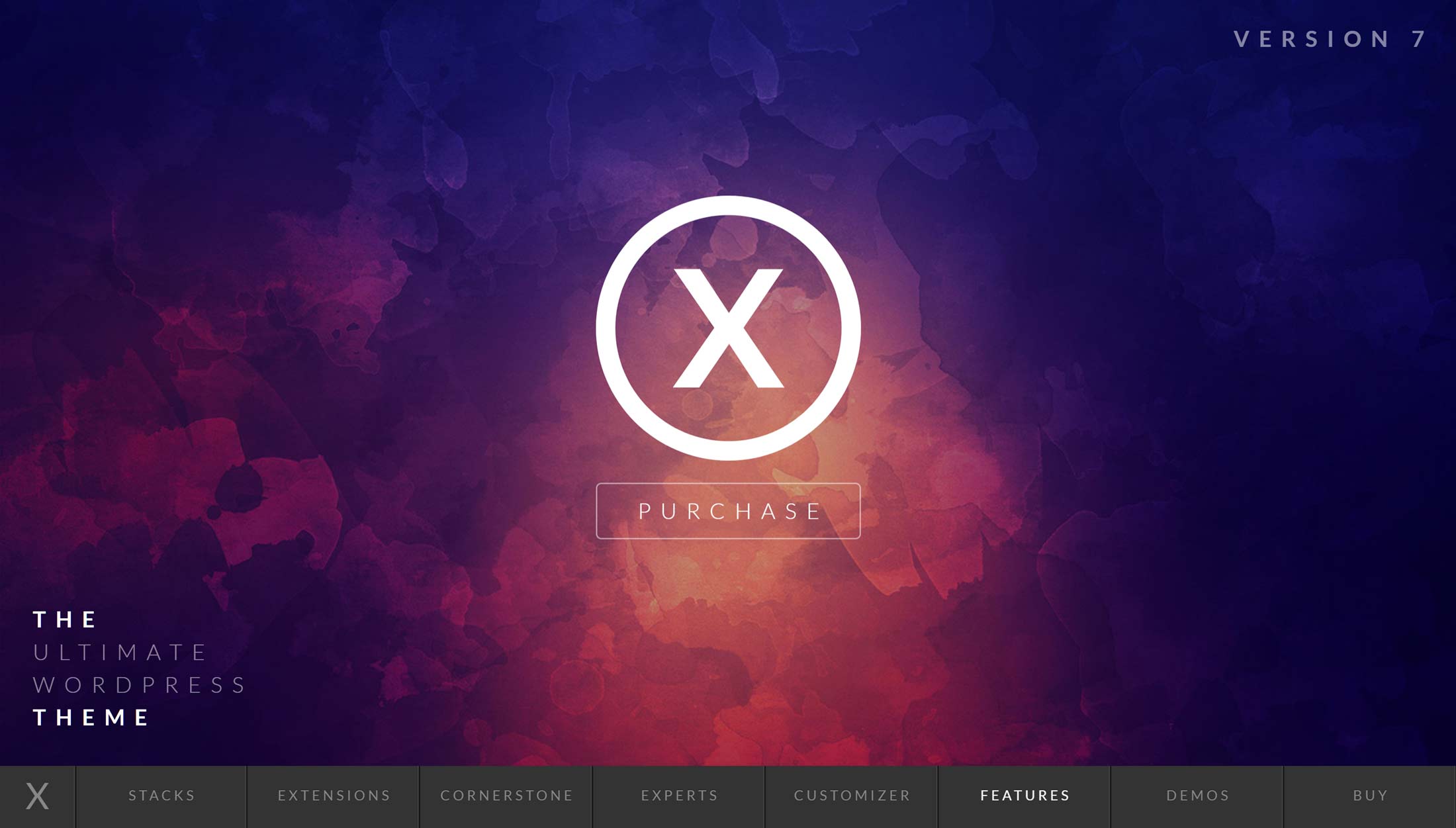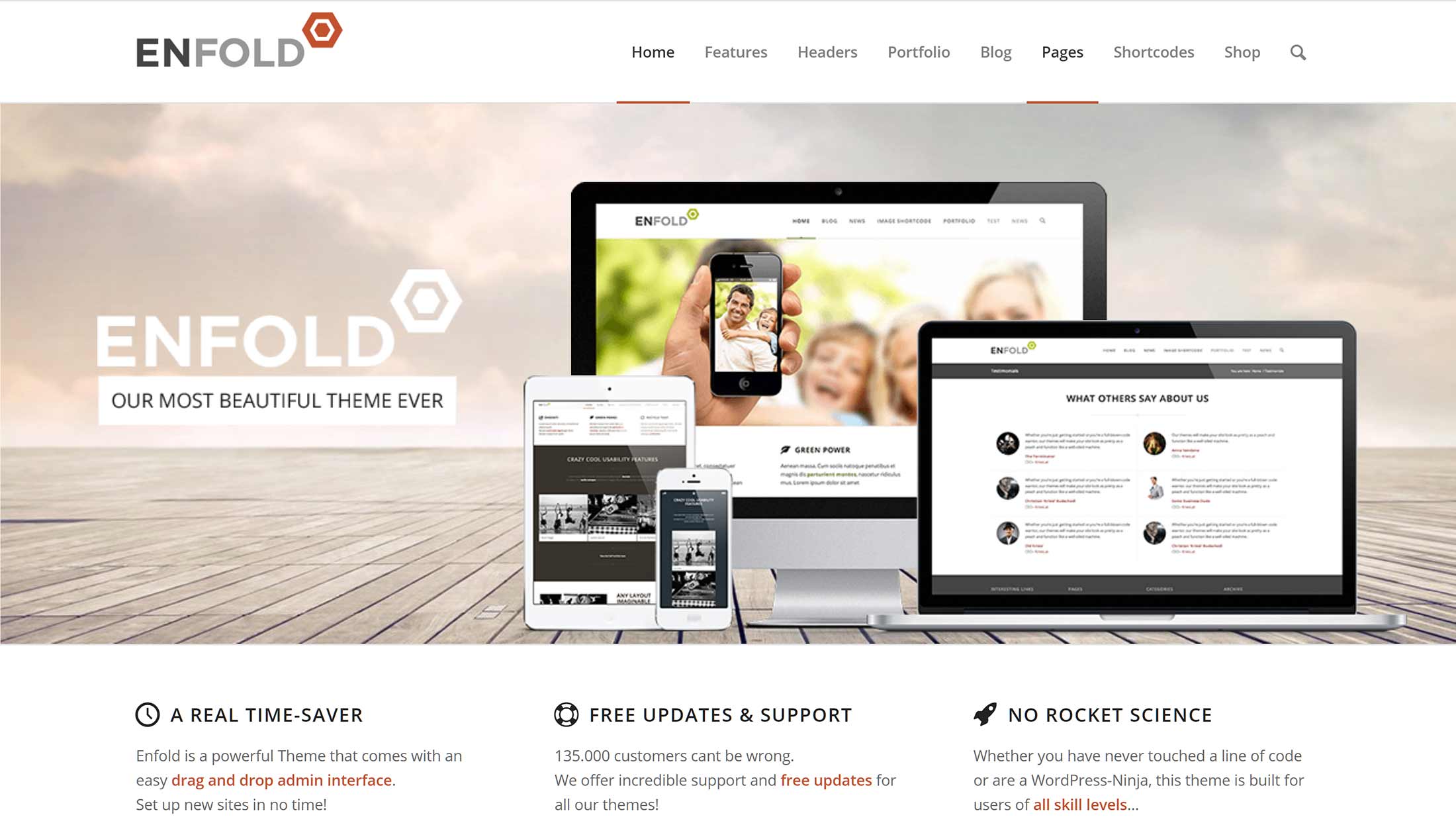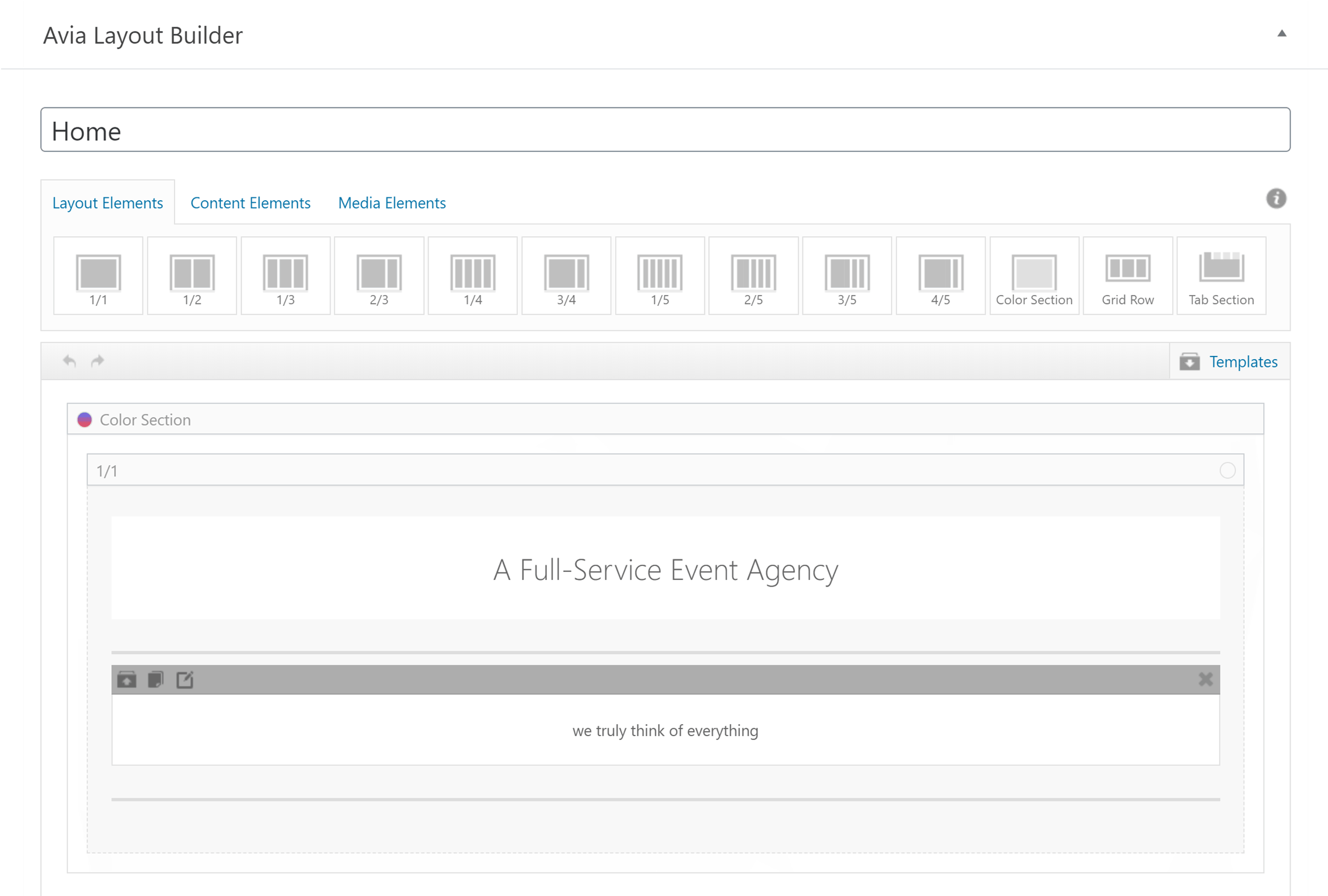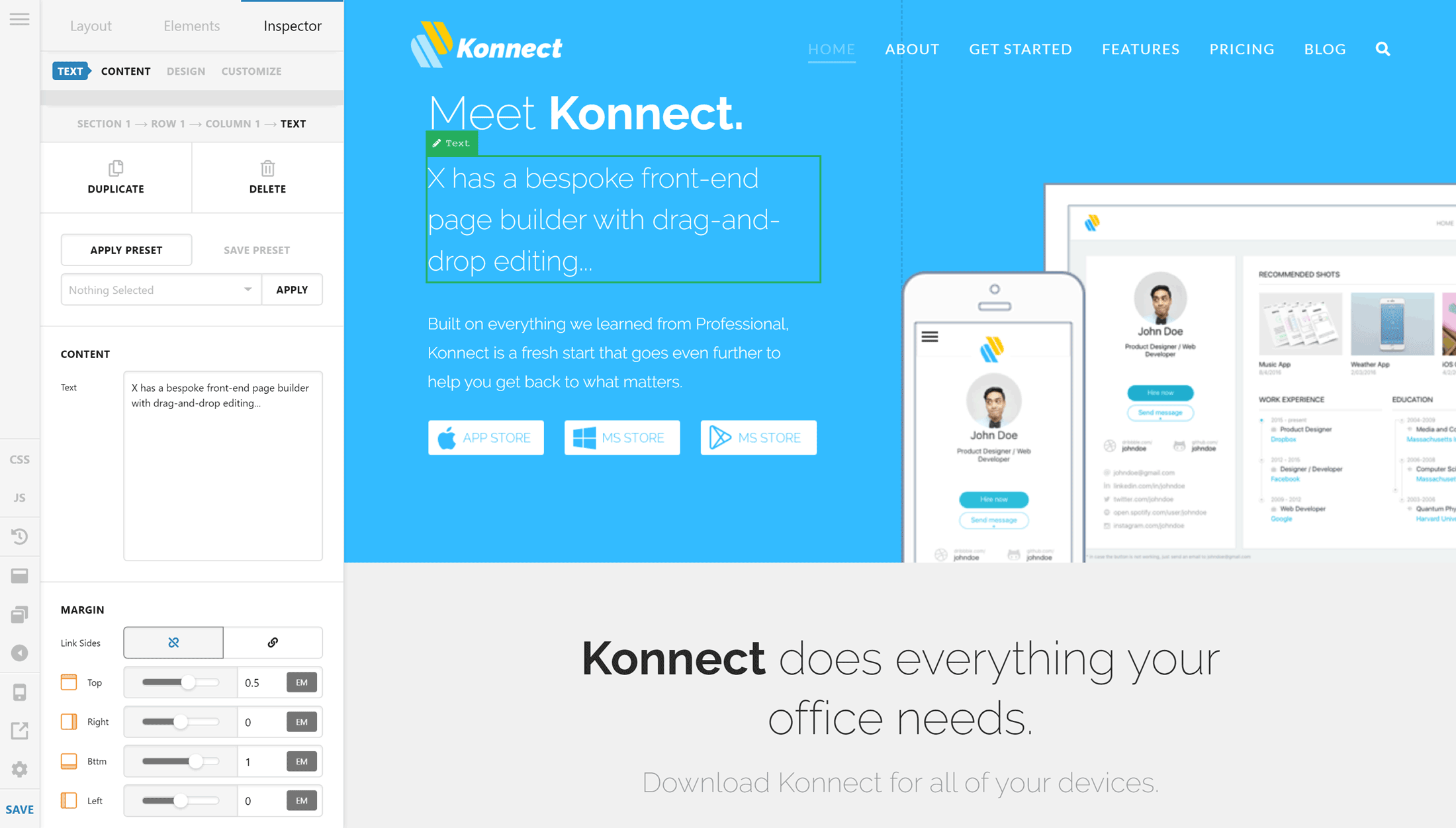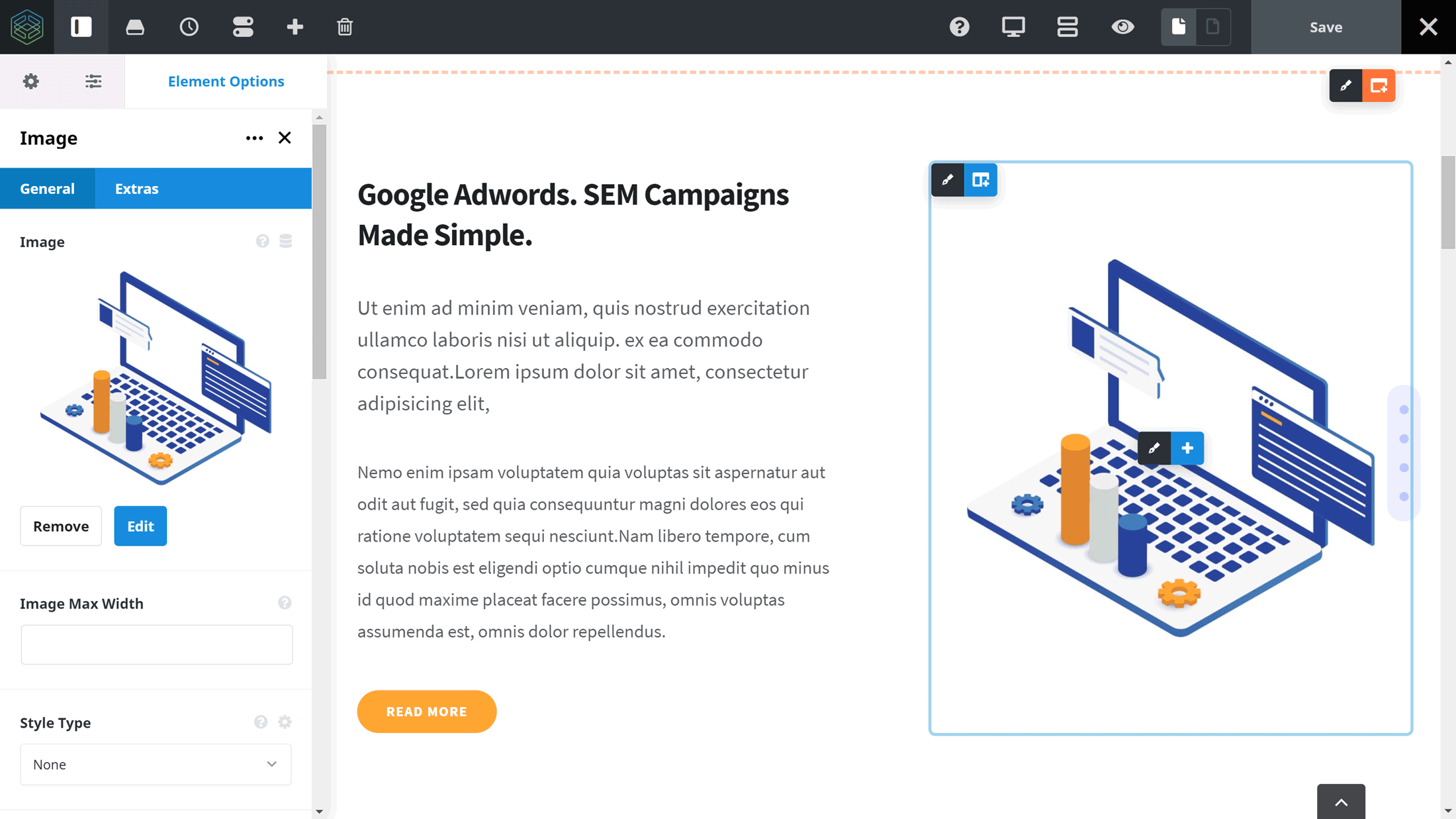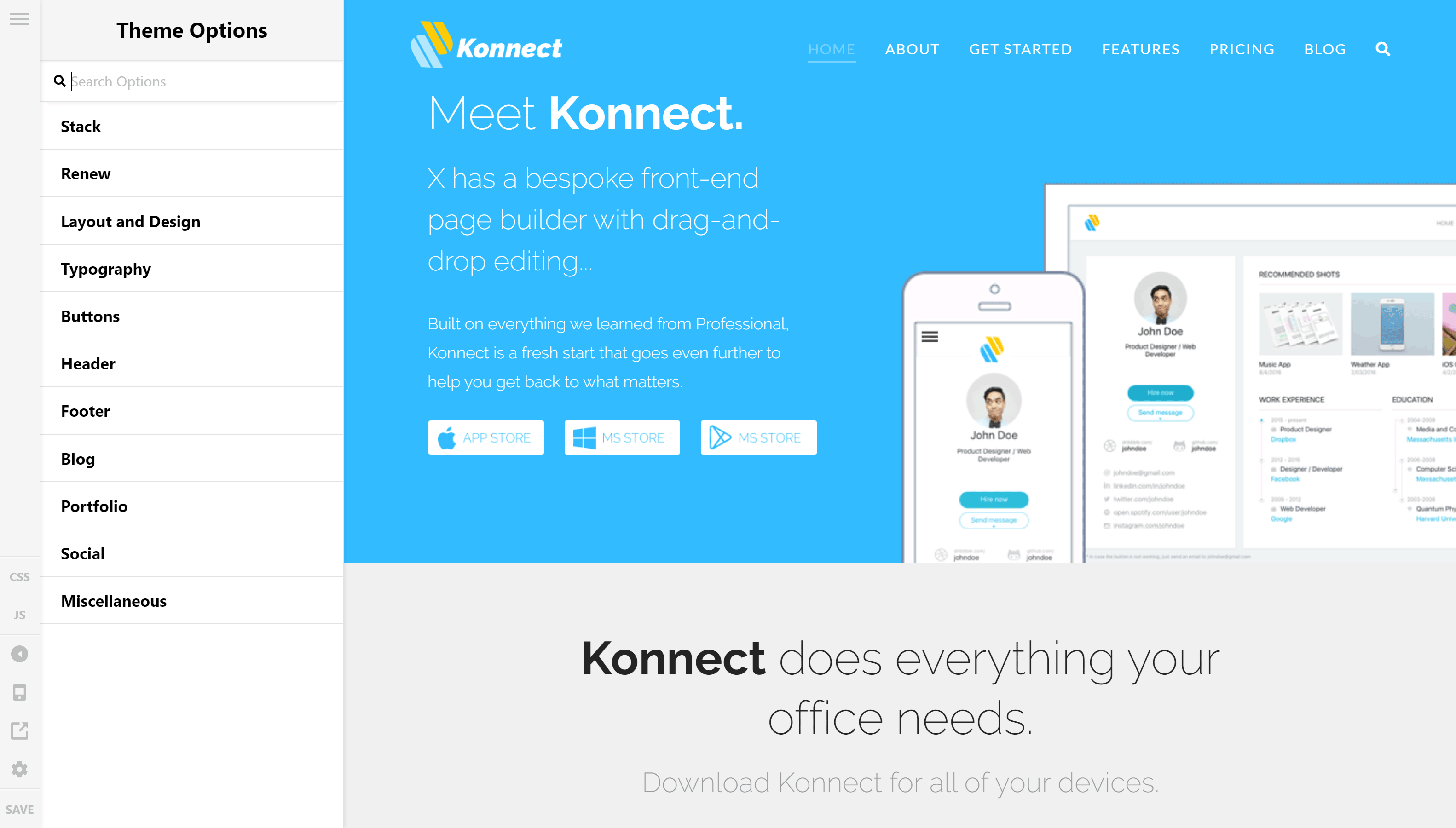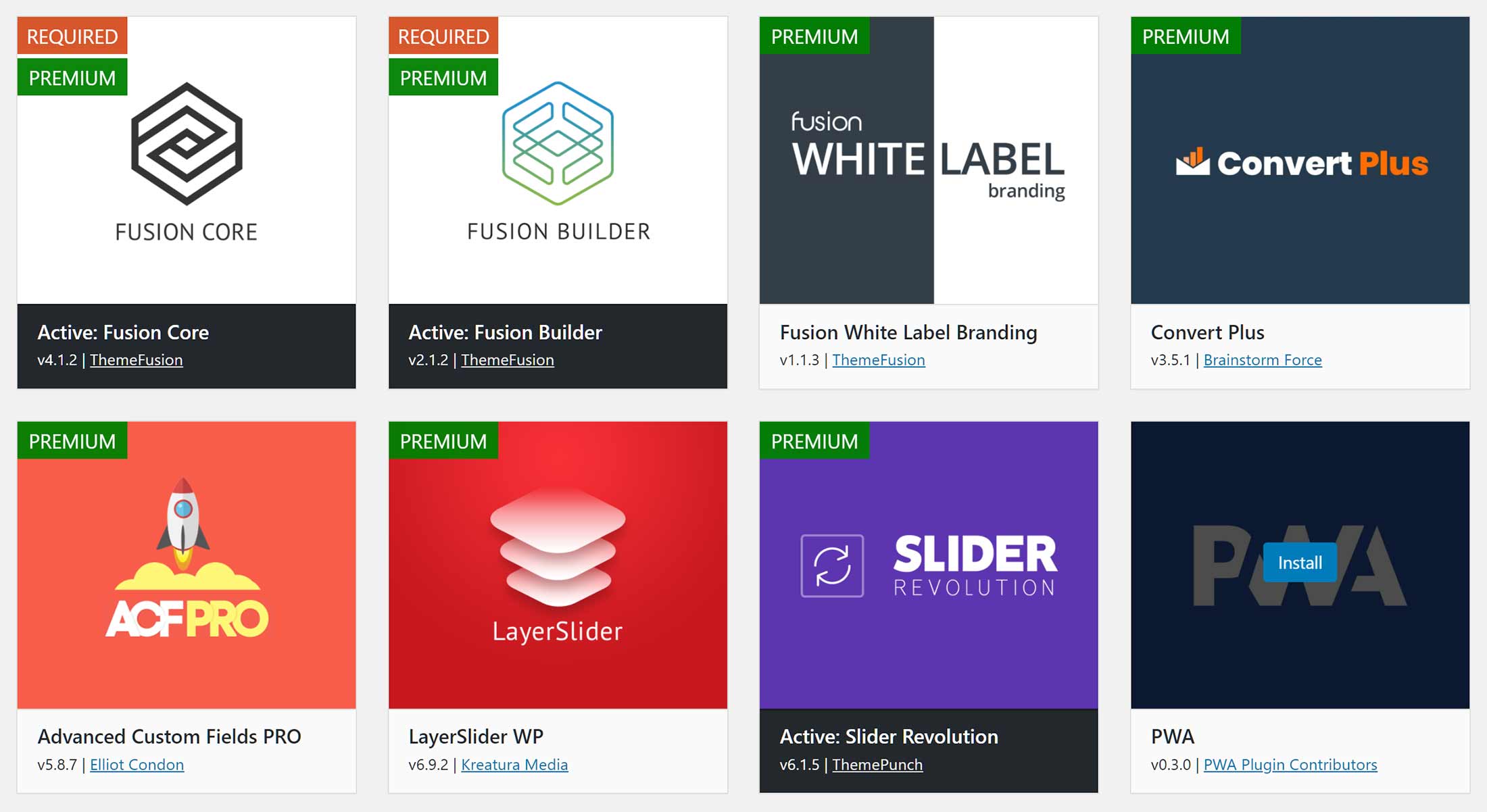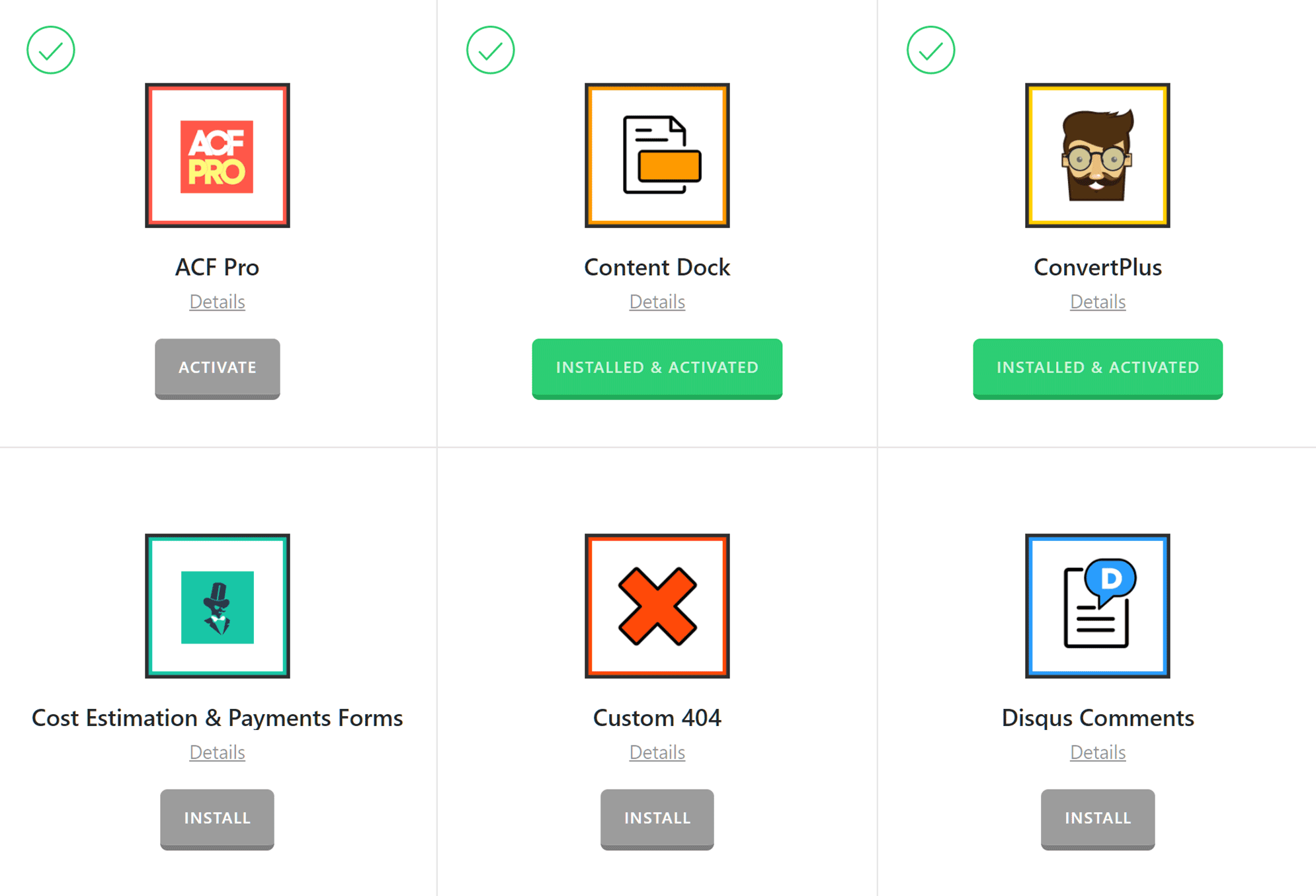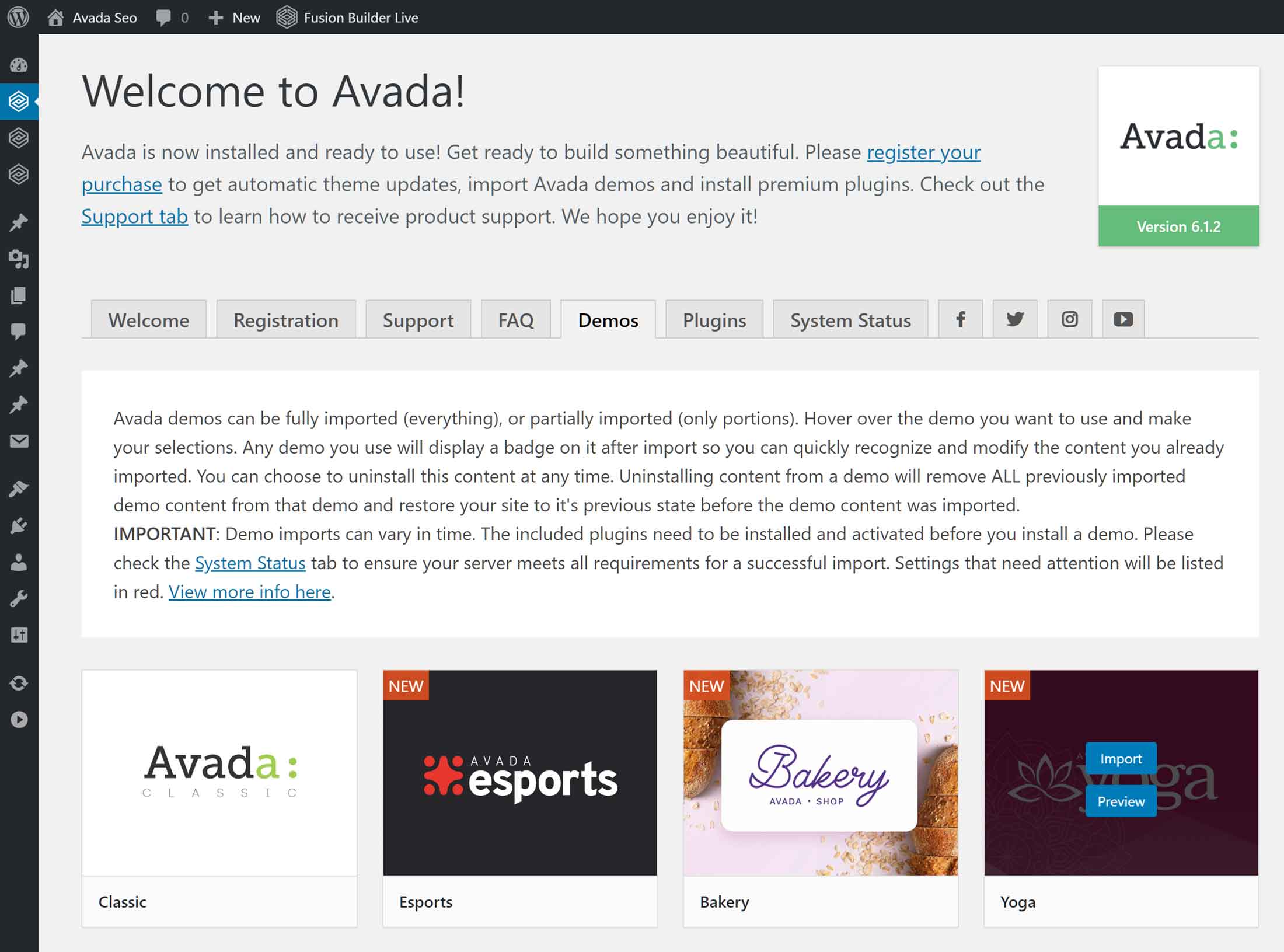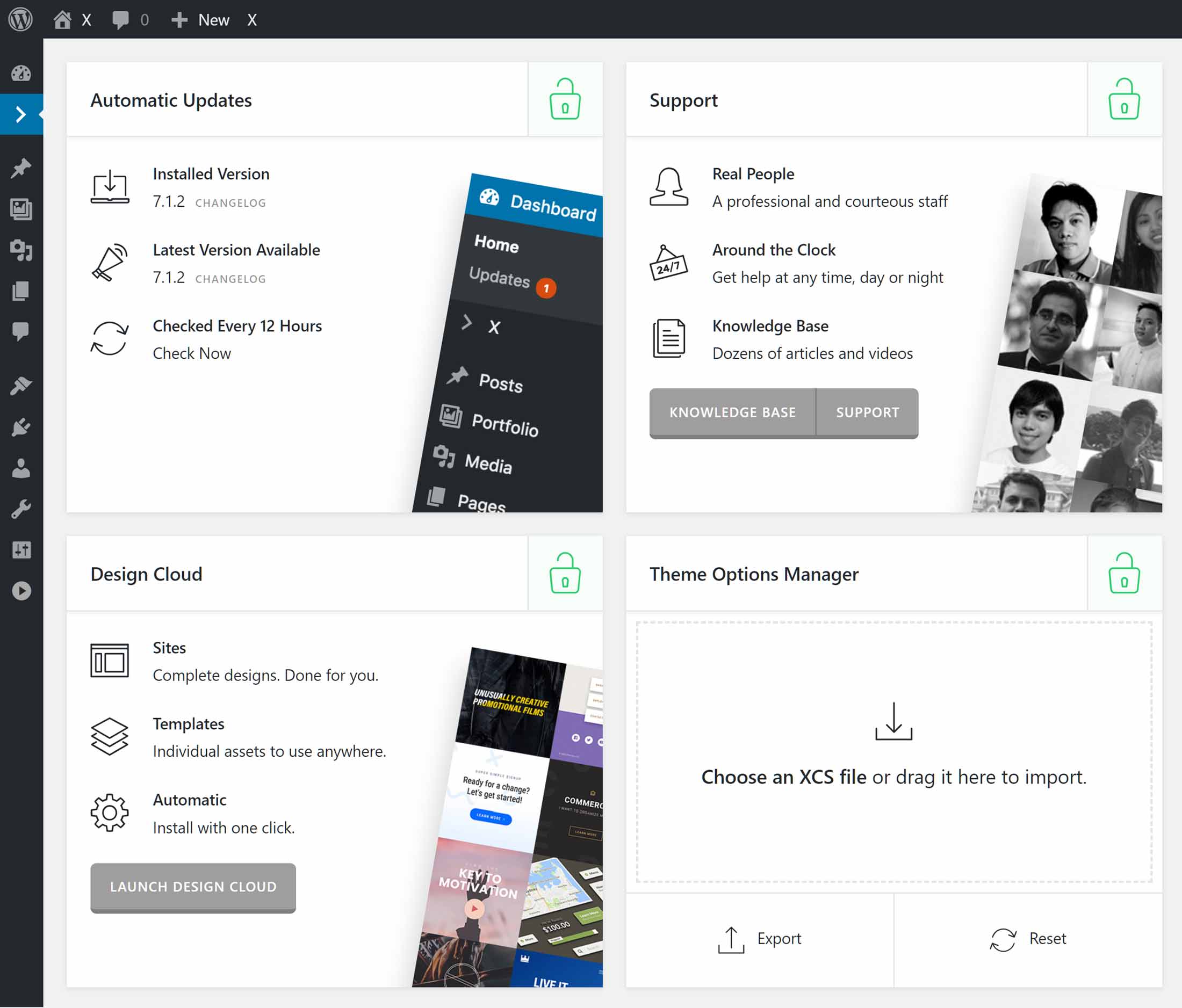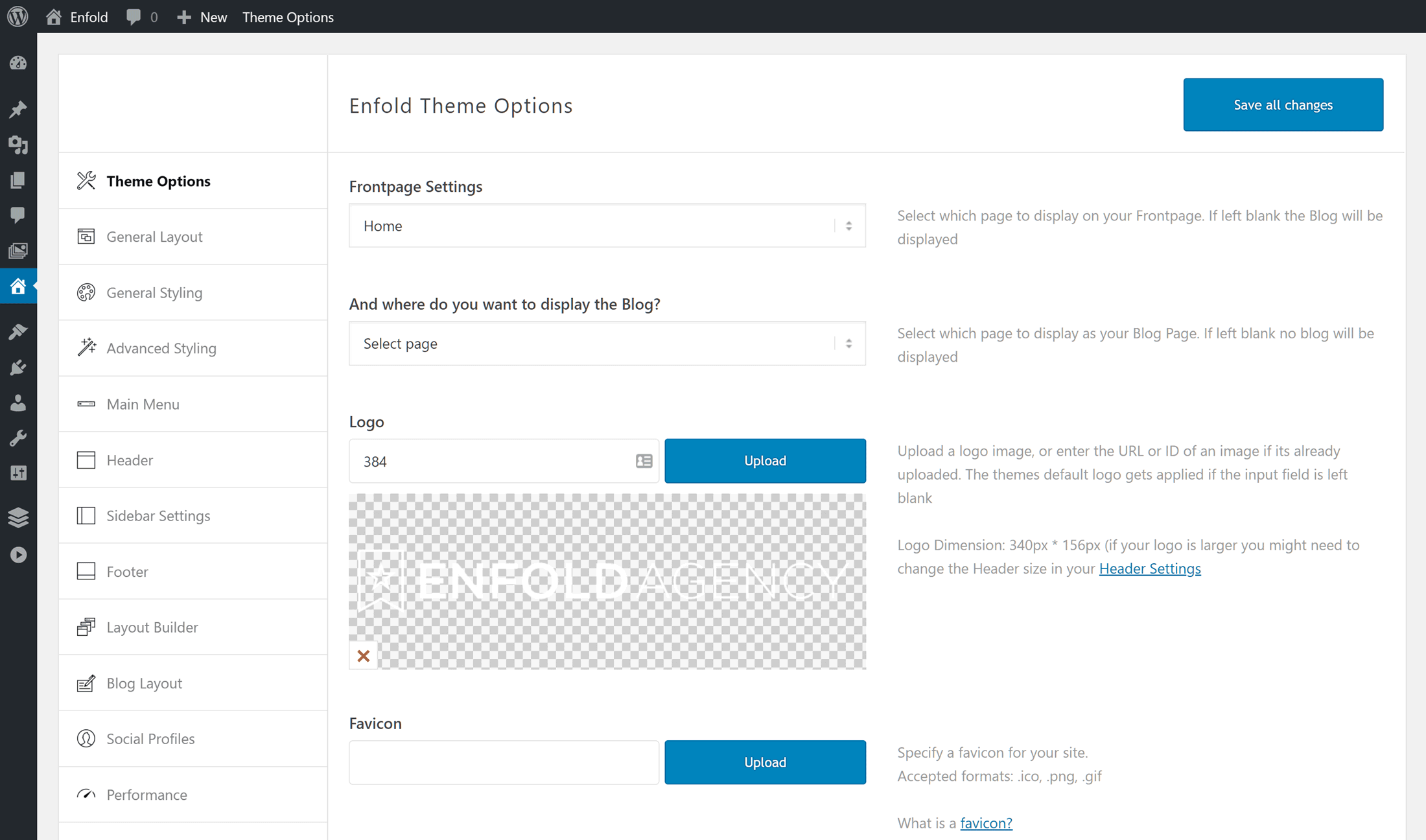- By
- Last updated:
Avada, X, and Enfold are the three most popular WordPress themes on ThemeForest — by far the largest WordPress theme marketplace in existence. Between them, they’ve racked up 972,371 sales at the time of writing, which translates to about $57 million in revenue (not factoring in discounts and other promotions).
These are powerful and popular multipurpose WordPress themes that can be used to create almost any type of website. However, with seemingly never-ending feature lists and countless positive reviews for each theme, how do you know which one to choose?
In this article, we’ll be comparing these three themes to give you a better idea of what each has to offer, and see if Avada, X, or Enfold is the right one for your project.
Avada, X, or Enfold?
If you’re looking for a powerful theme that’s packed with demos and gives you the ability to customize every aspect of your WordPress website, then any one of these three themes should provide you with everything you need.
However, they do have some differences, and we’ll explore those in this comparison.
Website Demos
To help you create as many different types of websites as possible, each theme features lots of pre-built demos. These demos can be imported into your WordPress website in just a few clicks, giving you a solid foundation for your own content, saving you valuable time.
When it comes to the type of demos you’ll find with these three best-selling WordPress themes, almost any type of project you can think of is covered, including eCommerce stores, agency websites, creative portfolios, health and fitness designs, blogging templates, and much more.
None of these themes are lacking when it comes to demos; in purely numeric terms, it breaks down like this:
However, when it comes to theme demos, quality is more important than quantity, and establishing which theme has a demo to match the type of website you’re building will play a large part in determining the best option for you.
Thankfully, all of the demos have been designed to a very high standard, so once you’ve found a suitable option, you should be able to get started on your new website right away.
However, if you can’t find a demo that’s a perfect match for your project, don’t worry. As we’ll soon see, these themes have much more to offer than just pre-built templates.
Page Builder Tools
Whether you find the perfect demo for your project or not, you’re probably going to want to make some changes to the layouts and templates of your chosen theme.
To give you as much freedom as possible, X, Enfold, and Avada all include bespoke drag-and-drop page builder tools:
These drag-and-drop builders allow you to create custom designs for your WordPress posts and pages. By using a combination of rows and columns and then populating those layouts with a range of different elements, you can produce some unique and eye-catching designs for your website that would be very difficult to create otherwise.
However, not all WordPress page builders are created equal. After recent updates, the page builders of Avada and X let you create custom content designs through front-end, drag-and-drop user interfaces.
The Enfold page builder, on the other hand, has a more old-fashioned, back-end user interface rather than the modern front-end option that’s becoming increasingly popular among tools of this type.
The main advantage of using a page builder with a front-end interface is that you can see how your content will look when it’s published while you work on it. With a back-end interface, you can only see a rough outline of the structure of your page and have to switch tabs to see a preview of your content, slowing down the design process.
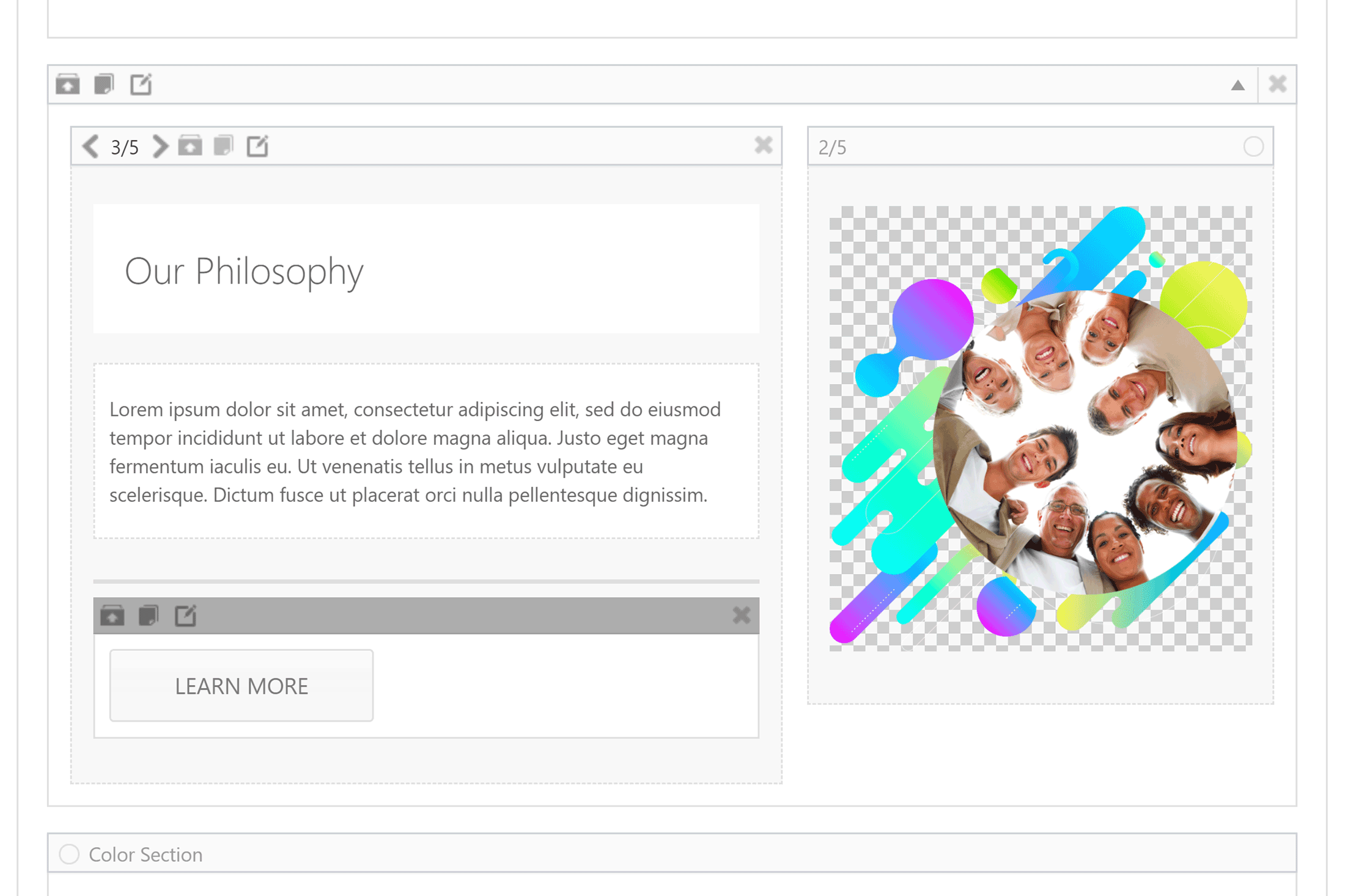
Back-end page builder interfaces like that of Enfold show you an outline of your content but don’t provide an accurate representation of your design until you preview the page.
This means that with the Enfold page builder, there’s some disconnect between what you see in the back-end interface you’re working in and how your page will look when it’s published.
The updated versions of the Avada and X page builder do a good job of overcoming this issue with their front-end user interfaces that give you a live preview of your page as you work on it.
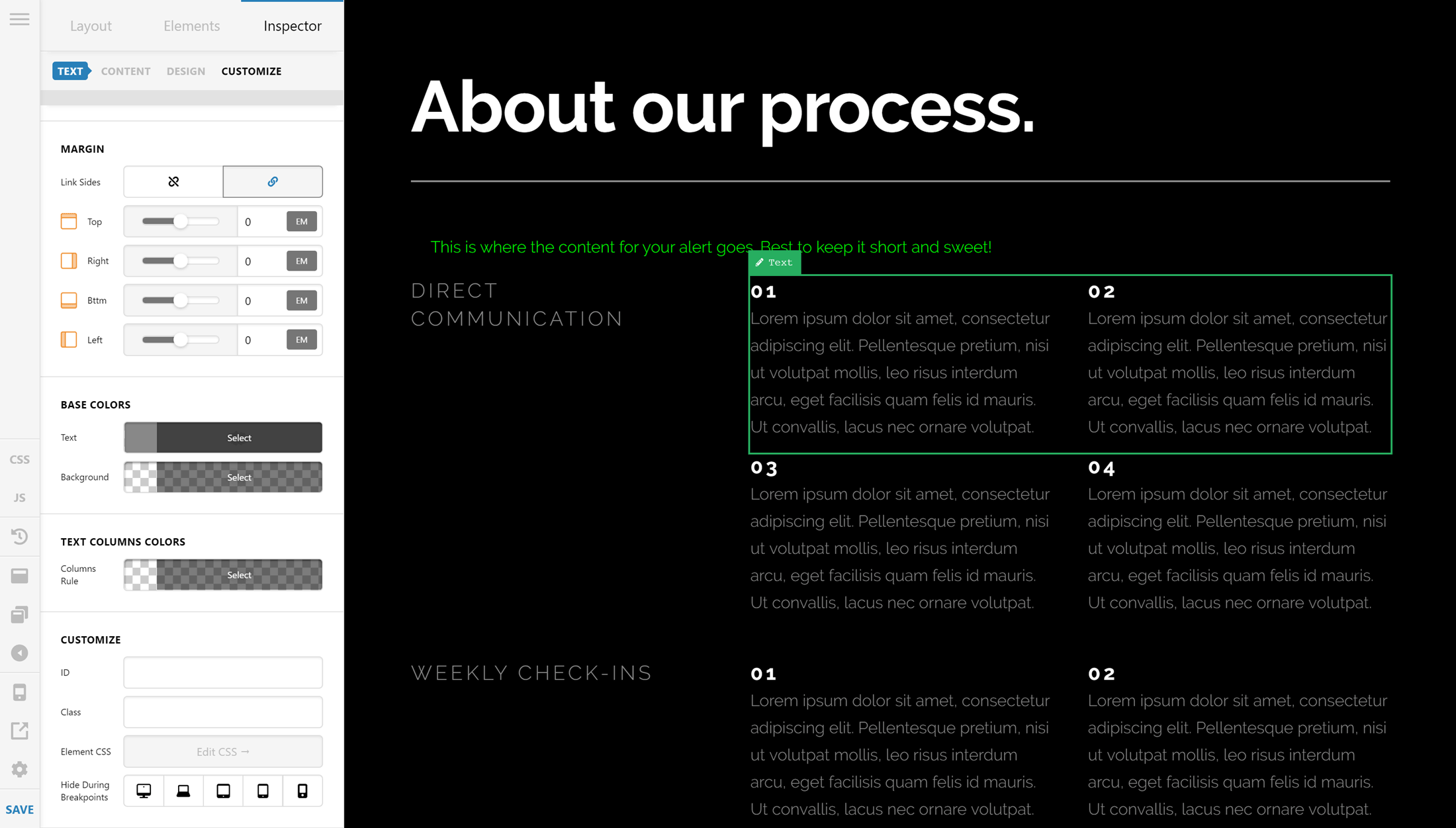
The front-end editors of themes like Avada and X give you a good idea of how your page will look when published.
For example, with the Cornerstone page builder of X, work takes place through an intuitive, point-and-click, drag-and-drop, front-end user interface. Simply click on a page element, and the settings for it will be displayed in the sidebar.
Any changes you make to the settings of that element will instantly be applied, giving you real-time feedback on your design decisions.
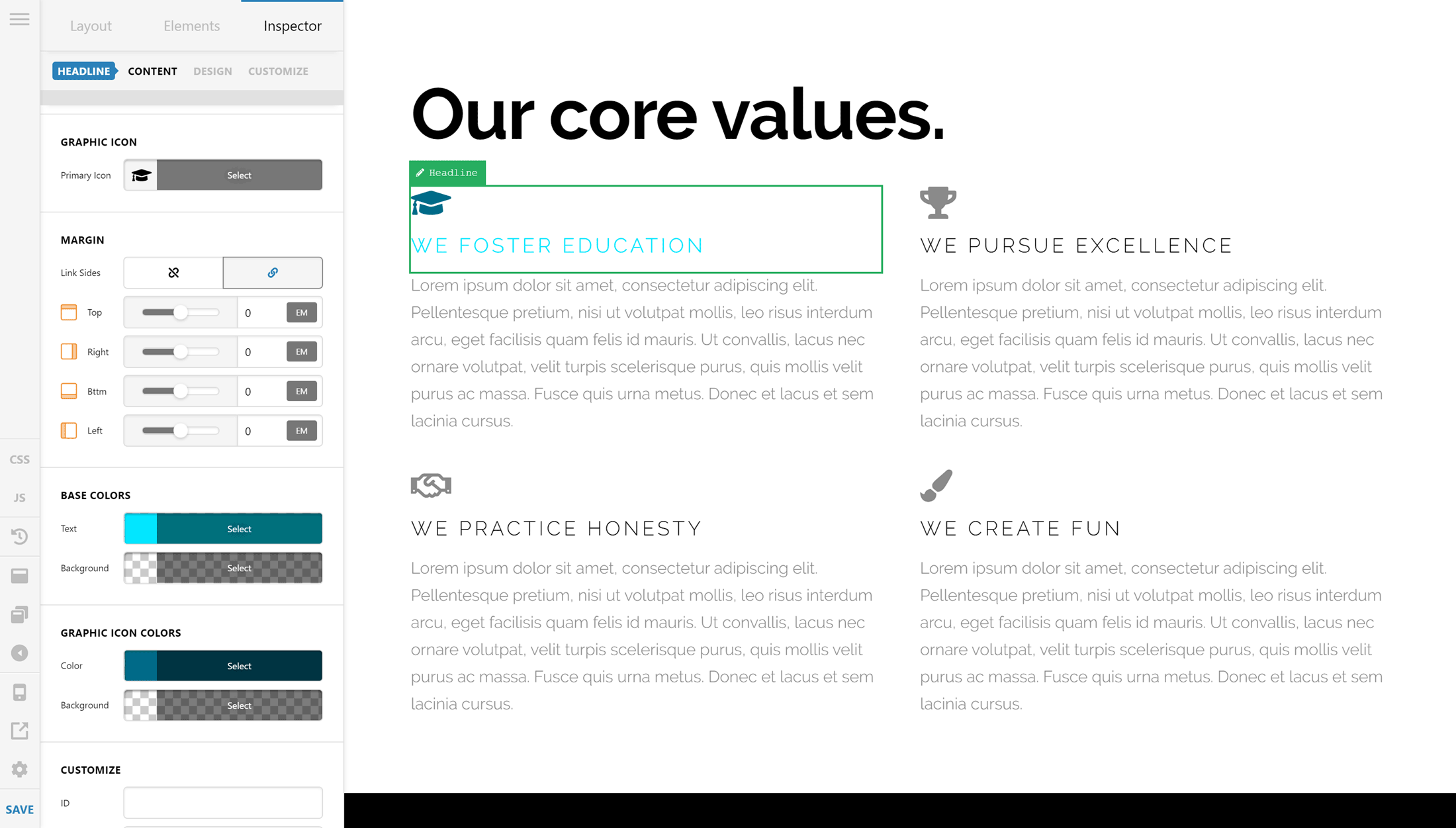
The context-sensitive sidebar panels of front-end editors make it easy to find the settings for the element you want to customize.
The recently updated Fusion Builder of Avada takes a similar approach with its user interface and content editing experience.
Back-end page builders were acceptable a few years ago. Now though, they’re very outdated due to the widespread use of more efficient and convenient front-end interfaces, such as those found in themes like X, Avada, and Divi as well as many of the most popular stand-alone WordPress page builder plugins.
Customization Options
One way to ensure your website closely meets your needs (while also standing out from the crowd) is to customize its appearance. All three of these themes give you a good amount of control over how your website looks.
Some of the customizable properties of these themes include the global layout settings, layout settings for specific types of content, styling choices, header layouts, typography settings, and lots more. You really can customize almost every aspect of your website with these three themes.
However, since these three themes were first released, the WordPress Customizer has emerged as a user-friendly interface for personalizing the settings and options of a website and its theme.
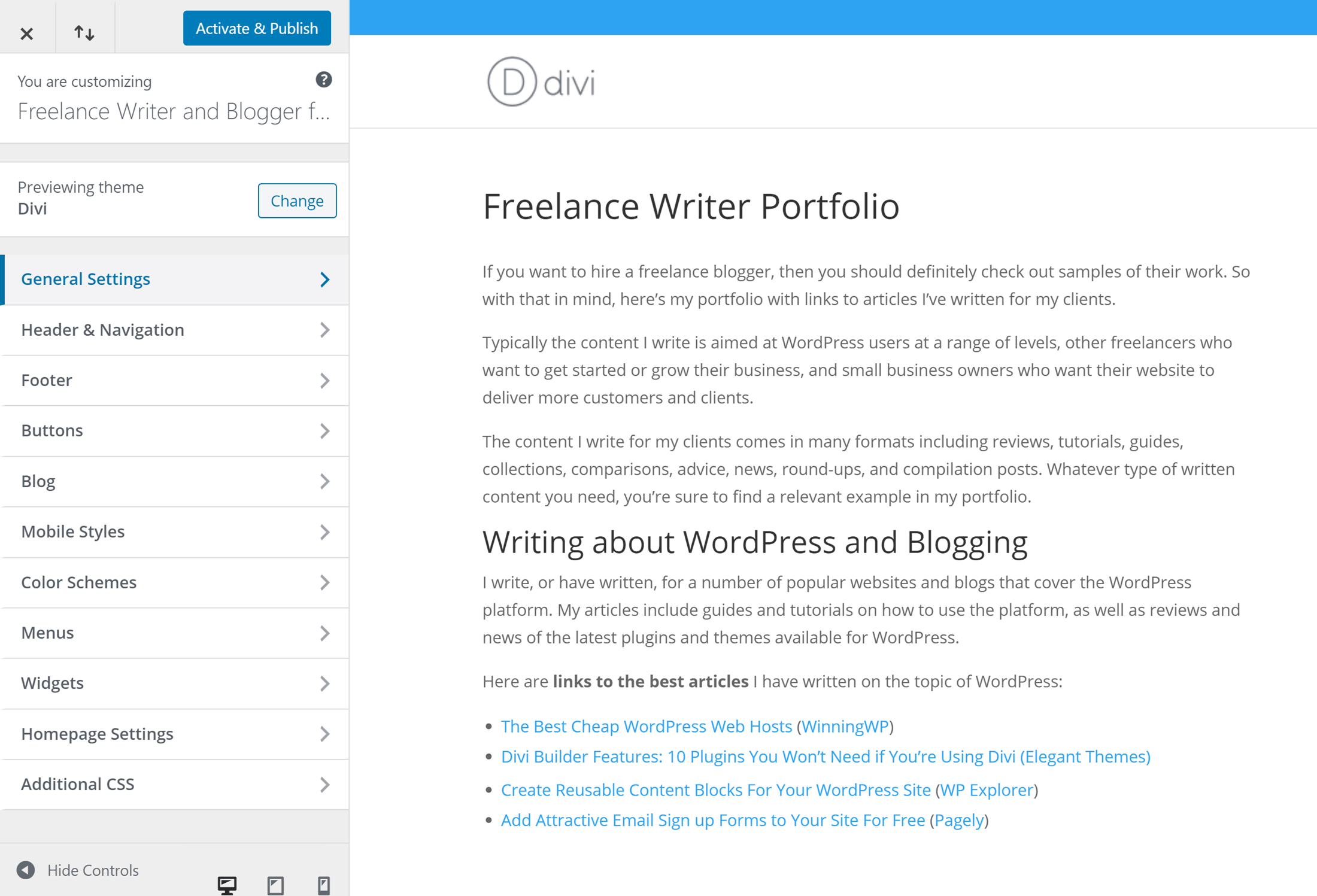
Some themes (like Divi, pictured) let you customize many aspects of your website through the WordPress Customizer interface.
One of the key benefits of the WordPress Customizer is that it gives you a live preview of the changes you make to your site as you make them, without having to switch tabs and refresh pages to see what effect your adjustments have had.
This approach makes it much faster and efficient to personalize the appearance of your site than the traditional method of using a back-end control panel located in the WordPress dashboard.
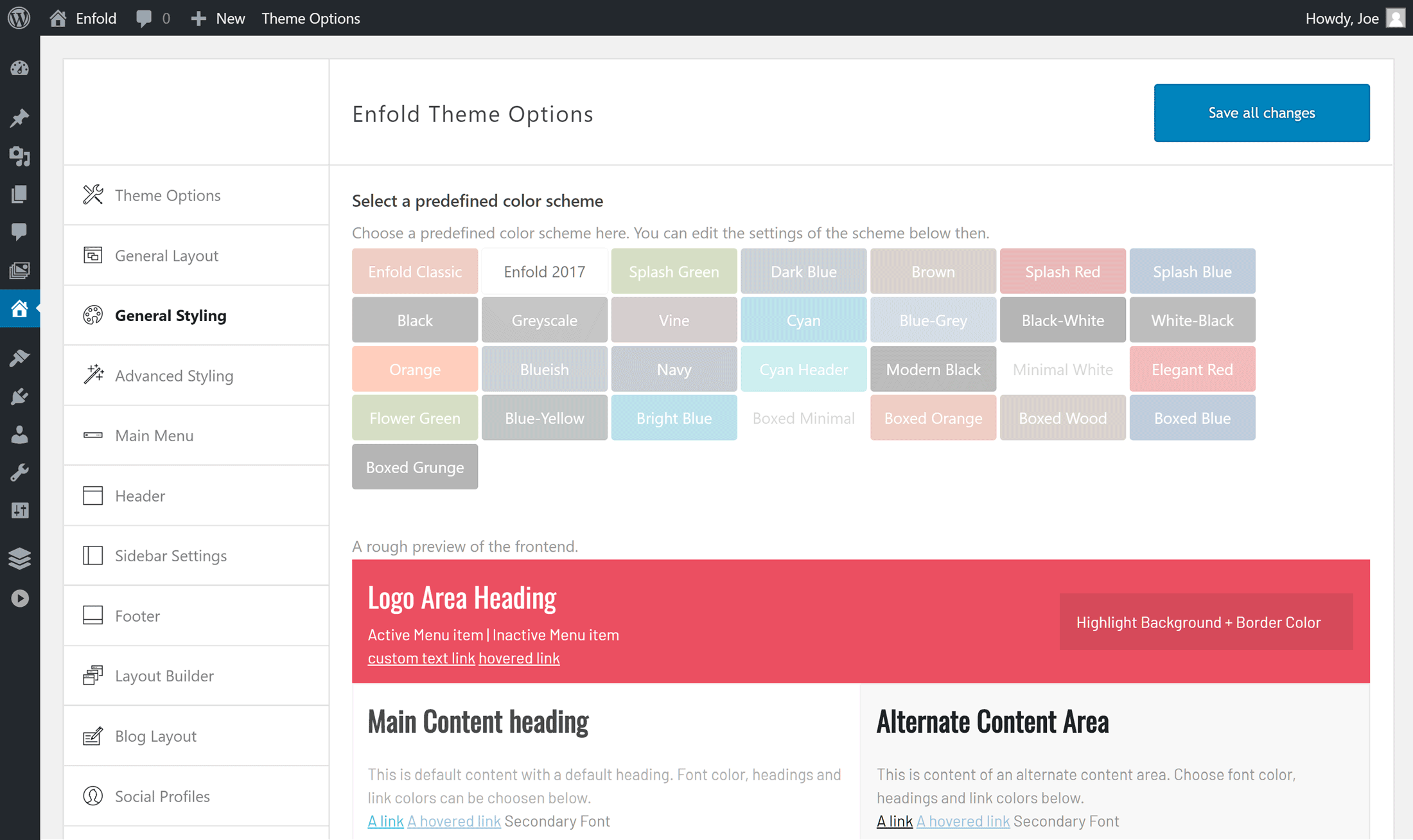
Most of the Enfold theme settings are accessible through a back-end control panel rather than the more modern WordPress Customizer interface.
However, not all themes have embraced the WordPress Customizer, with many still using a back-end style interface. Enfold is one example of a theme that has yet to take full advantage of the WordPress Customizer with the settings and options for this theme only accessible from inside the WordPress dashboard.
While Avada doesn’t let you customize many aspects of your website through the WordPress Customizer, you can make many more site-wide changes through the Theme Options area of the Fusion Builder. Doing so gives you a live preview of your changes as you make them, in a similar way to the WordPress Customizer interface.
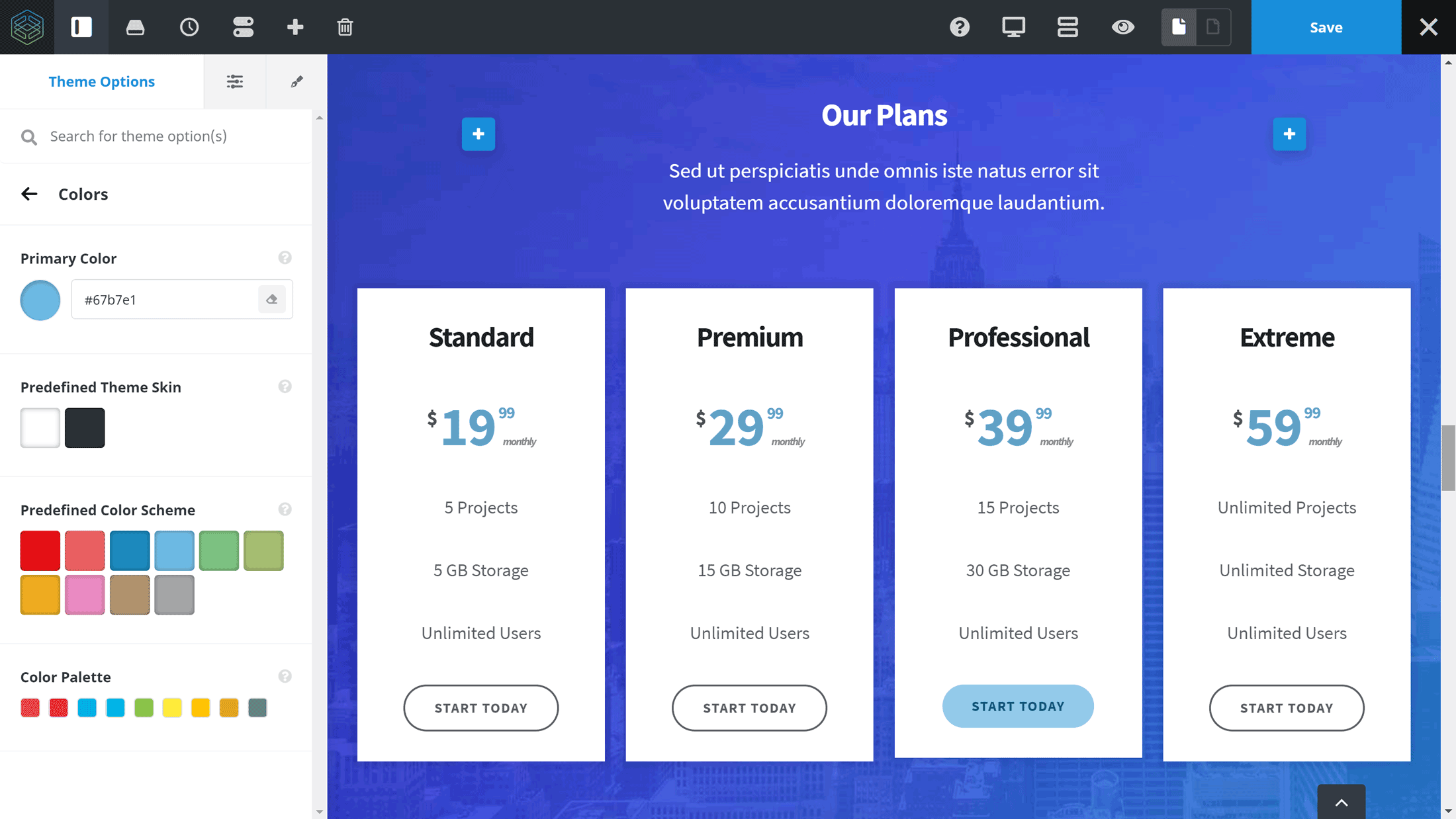
Although Avada doesn’t make use of the WordPress Customizer, you can still adjust the theme options through a front-end interface.
Like Avada, X doesn’t make full use of the WordPress Customizer either. However, it does let you customize your website through its own front-end interface, which looks very similar to the WordPress Customizer.
Thanks to this, you can quickly personalize many aspects of your website and see immediately what impact your changes are having on its design.
When it comes to customization options, all three themes let you personalize almost every aspect of your website, without the need to edit any code.
However, Avada appears to have more individual settings and options with X coming in a close second.
Additional Tools and Third-Party Plugins
To create a true multipurpose theme, you need to provide site owners with a useful selection of tools to help them do more with WordPress.
While Avada and Enfold both include third-party slideshow builder plugins — including the powerful Slider Revolution and LayerSlider WP plugins — X comes with more than 20 third-party and in-house custom-built extensions to upgrade your WordPress website.
Examples of the tools you get access to with X include the ConvertPlug lead generation tool, the Visual Composer page builder plugin, the ContentDock slide-in alert box tool, the Soliloquy photo gallery plugin, and the Slider Revolution slideshow creator.
X includes more in-house and third-party extensions — enhancing its multipurpose theme credentials — compared to Avada and Enfold. However, while the X extensions are optional, you may prefer to select your own WordPress plugins instead of having them chosen for you.
Overall Admin User Experience
When it comes to setting up and managing these themes, after recent updates, Avada and X now deliver the most user-friendly experiences compared to Enfold.
The setup and management panels for these themes that are located inside the WordPress dashboard are well designed and make it very easy to set up the themes, import the demo content, and activate the included plugins.
However, using Enfold isn’t particularly un-user-friendly, it’s just that the experience isn’t as polished as it is with Avada or X.
As well as the user-friendly theme setup panels, the front-end user interfaces of the theme options control panels of Avada and X are more efficient than the approach taken by Enfold.
Being able to see what effect your changes are having as you make them (rather than having to save your settings, switch browser tabs, and then refresh windows) while working in a front-end interface, makes the process much more intuitive and streamlined.
The back-end approach of Enfold does work, but it’s now looking dated — especially compared to the modern front-end interfaces of the Avada and X page builders. Furthermore, the back-end interface and general user experience of Enfold isn’t as user-friendly as it could be, even for a back-end approach.
At the individual post- and page-level, Avada gives you a great amount of control over how your content will look. Through the Fusion Page Options panel that’s displayed under the WordPress editor, you can control many aspects of how your individual pieces of content are presented.
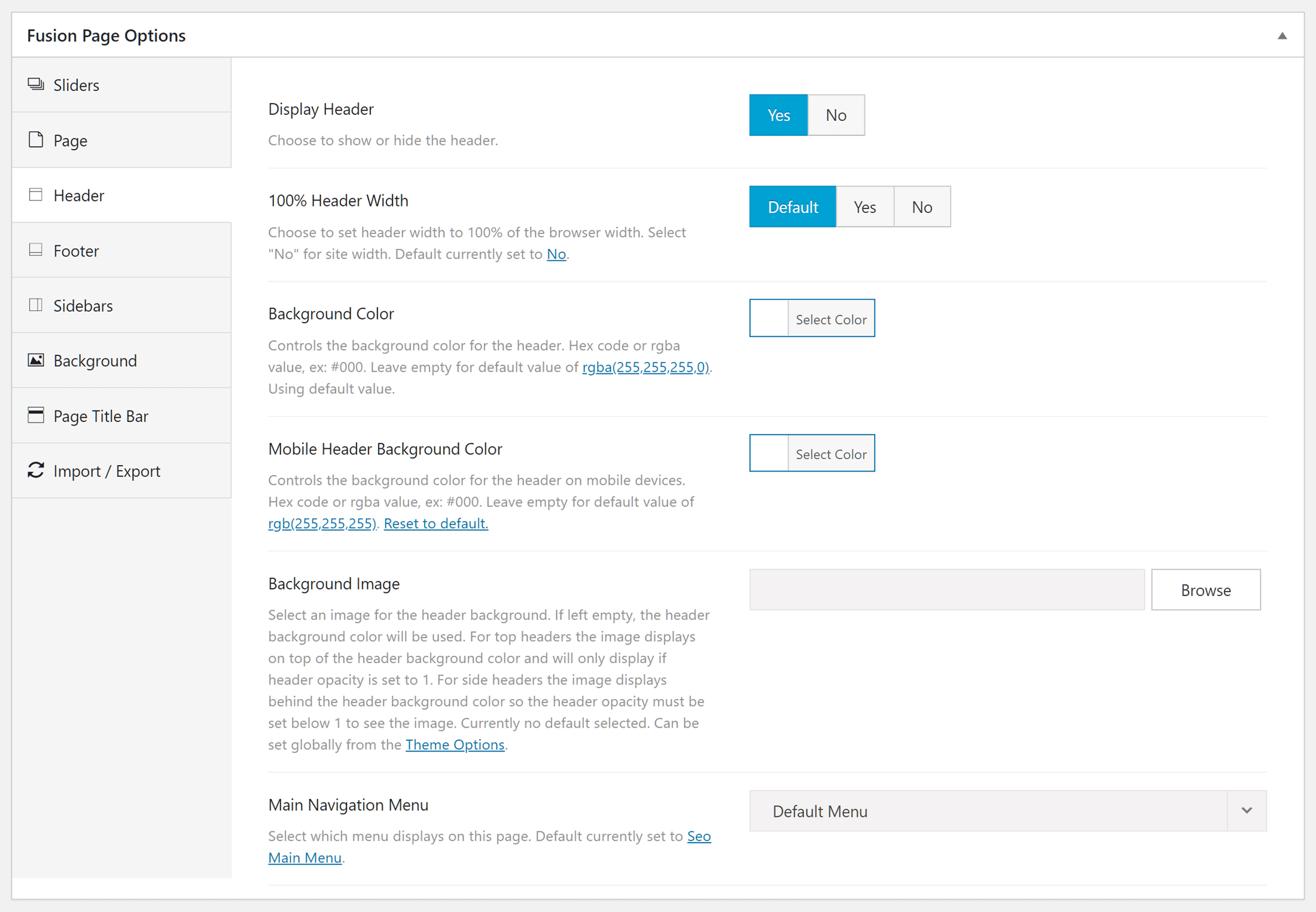
Avada gives you a lot of control over how each individual piece of content will look via the Fusion Page Options.
The Fusion Page Options panel of Avada covers which of your sliders will be displayed (if any), and whether you want to show the page header and footer or not. You can also easily select which sidebar you want to use, set the layout and background image for the page, and choose from a few more useful options.
Enfold and X are comparatively lacking in page-level settings and controls. For example, you only really have the option of deciding whether or not a sidebar is shown, and, if so, on which side, plus a few other options relating to the footer, title bar, and header areas.
None of the themes are difficult to use, but, overall, Avada provides a more responsive and user-friendly experience with X not far behind.
Avada, X, and Enfold in Action
Lastly, when choosing a theme it can often be helpful to see what others have already managed to do with it. So be sure to check out a few real-life (preferably live) examples of websites created with each of these three seriously impressive themes. Here are a few collections we put together in earlier posts:
Final Thoughts
Comparing Avada, Enfold, and X with the goal of finding the best multipurpose WordPress theme isn’t easy — they’re all great themes that really can be used to create any type of website with WordPress. The fact that they’re similarly priced, with Enfold and X available for $59, and Avada for $60, doesn’t help separate them, either.
When using these themes, it’s easy to see why they’re the best sellers at the ThemeForest marketplace. Each has an impressive selection of high-quality demos to choose from, which makes creating a professional website with WordPress so much quicker and easier.
For those who have a specific vision in mind for their website or can’t find a demo that’s suitable for their project, the page builder tools of these themes help make WordPress much more flexible. Being able to create content with custom layouts, then populate those layouts with a wide range of elements, makes it easy for everyone to build the type of website they need.
Then, when you take into consideration all of the customization settings and options, you have a great amount of control over how your website will look and function.
As Avada, Enfold, and X are high-quality themes, you’ll need to explore the demos and check out the features to find out which one is best for your project and its requirements.
That being said, with their front-end page builders and theme options control panels, Avada and X feel like the most modern themes of this group. However, if you don’t need a powerful page builder tool, or don’t mind using a slightly outdated back-end interface, you shouldn’t rule out Enfold if it meets your requirements in other ways.
(Note: For more specific, in-depth info on each of these three themes, be sure to check out some of our earlier articles, namely: Avada Theme Review: Is this the Ultimate WordPress Theme?, Enfold Theme Review — a Closer Look at One of 2015’s Top Selling WordPress Themes, and WordPress X Theme Review: Is it Really All it’s Cracked Up to Be?).
One way to find out which of these themes is best for your project is to check out their demos and see whether Avada, Enfold, or X has a pre-built design that’s suitable for your website. Finding the right demo will save you a lot of time when it comes to launching your new website.
Used any/all of the above three themes? Thoughts?