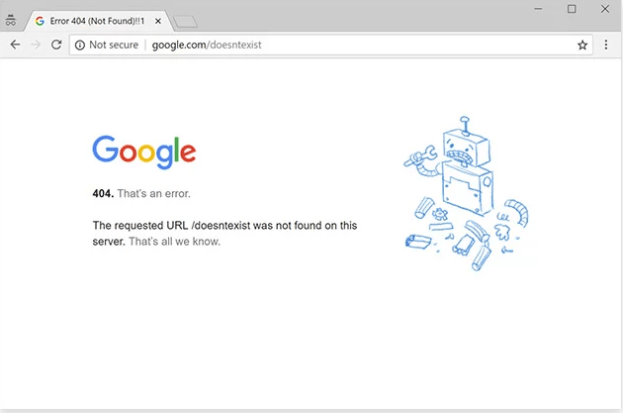If you ask most business owners and bloggers what they use to power their website, many will tell you that they use WordPress. Specifically, they use WordPress.org instead of WordPress.com.
The org version of WordPress is open source software, which gives you the flexibility you need to create a website with all of the tools you’ll need for success. WordPress.com is a platform for self-publishing, but you’ll have much less room for growth.
As a general rule, you should always use the org version of WordPress. The various plugin options and creative freedom is well worth the investment. Along with the extra freedom, you might find yourself encountering more technical problems on your website.
We are going to take a look at 5 of the most common WordPress problems and how you can fix them.
Let’s dive in!
404 Error
Have you ever navigated to your website only to see the dreaded 404 page? If not, here’s what it looks like:

Despite your initial fears, this problem is relatively easy to solve.
A 404 will only pop up when you try to go to your website without logging in to your WordPress dashboard. You can solve this error by first logging in and accessing your dashboard.
The most common reason for this error is an issue with your permalink settings.
You can correct this error by clicking on settings >> permalink from your dashboard. Once you’re on the menu, simply click the button that reads save changes. This small but powerful action causes a rewrite to occur on your permalink settings, thus fixing the 404 error.
If this doesn’t solve the problem, you may have an error with your .htaccess file. This solution requires a little more work, but here’s a step by step video guide on resolving .htaccess errors.
Email Deliverability
There’s nothing worse than spending time to craft a killer email marketing campaign, only to find out your subscribers aren’t getting your emails. On the other hand, maybe they are getting your messages, but they are landing in the spam folder.
You need to solve this problem as soon as possible if you hope to continue growing your blog or small business. This problem stems from the way WordPress sends emails, which is using a PHP mail function. The issue with this type of email is it can cause conflicts with Gmail, Yahoo, and Outlook, amongst other email providers.
When a provider tries to pinpoint the origin of your email, they may get mixed signals based on your location, whether you’re using a VPN, and many other variables. If any of the email hosting companies see a conflict with your emails, they will send them to the spam folder, or never allow them to be delivered.
We suggest sending your WordPress emails using a tool like WP Mail SMTP. Instead of the standing PHP email function, your messages will send through a simple mail transfer protocol (SMTP), which helps ensure email deliverability. When you use SMTP for your emails, there’s a better chance that email service providers will accept your messages and allow them to reach users.
The result? More people will see your emails and land on your website.
Stuck in Maintenance Mode
Now, let’s talk about maintenance mode. Most websites undergo regular updates when installing plugins, updating posts, and changing design elements, and designers use a plugin like SeedProd to keep their site locked while they are working. Sometimes, these processes happen in the background. For instance, if a plugin needs an update and you have automatic updates activated on your site.
But what do you do when you type in your site URL and see this?

So you try to refresh the page, but it keeps saying the site is in maintenance mode. If you have an active website, you’re missing out on leads and sales during this time.
Luckily, there is a relatively quick fix for when your site is stuck in maintenance mode.
Go to your WordPress dashboard, which will work even if your site is down. Connect your website to a file transfer protocol (FTP), so you can view the files within your website.
Look for a file called .maintence, like the one below:

Once you locate the file, right-click and select delete. If your website was in maintenance mode, there’s an excellent chance this will solve your problem. If you still face the problem, feel free to refer to WP Tech Support Professionals.
Login Loop
If you ever try to navigate to your site, but can’t log in because the page keeps refreshing, you’re likely suffering from a login loop. This is the most manageable problem to solve, but also one of the most annoying if you’re not sure what to do.
Simply put, the redirect error occurs because WordPress uses cookies to validate your login information. When you don’t bother clearing out your cookies, cache, or browser, sometimes lines cross, which results in the login loop.
First, try to clear out the three sources we mentioned, close your browser, and open it again. Try to navigate to your website and log in. Once your site lets you in, you’re good to go.
If you’re still experiencing this issue, try to log in to your WordPress dashboard and go to settings >> permalink and click save. Similar to the 404 error, sometimes, this tactic can correct the login look error.
Facebook Incorrect Thumbnail Error
There are over 3 billion people on social media, so it’s essential that you can share content from your blog to your various accounts. However, Facebook has an error with showing thumbnails when you share blog posts from your website.
Instead of the cover image you created for the post, you’ll see a mostly empty box with a small red X in the corner. Not only does this look unprofessional, but it’s also not helping you convince readers to check out your post from an entertainment standpoint.
This problem usually occurs because Facebook uses Open Graph (OG) tags. If more than one image on your blog post has an OG tag, it causes a conflict. Instead of displaying one or the other, Facebook displays neither.
You can solve this problem using a tool like All in One SEO Pack, which allows you to pick the cover photo you want to use on Facebook from within your website. When you set up your descriptions, you can choose an image from your post, and that will be the picture used when you share your post to social media.
Back to You
Now you know how to solve some of the most common problems that occur when using the org version of WordPress. There’s no doubt that this is the best way to build your website in 2020, but it takes some time to learn the nuances of this constantly changing platform.
As you spend more time building your website, you’ll start to gain a greater understanding of how to troubleshoot the most common WordPress issues.
Do you still need help? Check out our free WordPress installation service!
Syed Balkhi is an award-winning entrepreneur and online marketing expert. He is the co-founder of OptinMonster, WPBeginner, MonsterInsights, and WPForms.