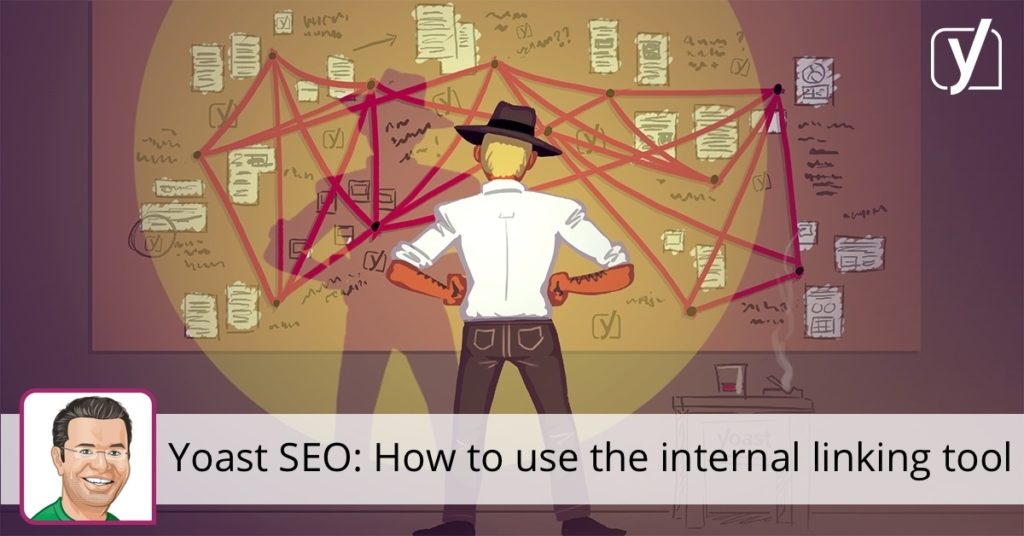The article you are about to read is probably one of the easiest posts I have written in a long time, as its subject is right there next to the edit screen in WordPress: the internal linking tool, which is a part of Yoast SEO Premium. I have only written three lines right now, but I already have some general suggestions of posts to link to, like the one with our 12 most read posts of 2017. Makes sense. As I continue to write this article, the suggested posts will change to match what I am writing about.
Internal linking is one of the most important ways to optimize your pages. Internal links contribute to a better site structure, easier crawling, and indexing of your pages, and might increase your time-on-site in Google Analytics. It’s a way to point Google to your main pages about a topic (cornerstone content).
Getting started with the internal linking tool
First things first, as always. We need to determine what your posts are about, and we do that by scanning your content. We would like you to help us a bit here, by starting that process for us in the settings of Yoast SEO:

Click the Analyze button to start analyzing and building these internal linking suggestions. That’s step one. No need to do that again, unless you have a specific reason for it. We will learn from each newly published posts what it is about.
What does the internal linking tool look like?
Now that we have analyzed your content, we can give you internal linking suggestions. It’s a convenient sidebar item in WordPress. It looks a bit like this, depending on your WordPress setup:

On the left, you see “me” writing this article in WordPress, on the right you see a nice long list of articles we have written before. It’s divided into two sections:
- Cornerstone content
- Regular content
In our plugin, you can mark a specific article as cornerstone content right below the spot where you have been inserting the focus keyword for years:

Checking that box will add it to the cornerstone content articles in our linking tool. These are the articles you want to link to most. These are the articles you want to rank for more general topics, like our Ultimate guide to content SEO. It makes sense to use these the most in your internal linking.
You have probably guessed that the other section contains all your related posts. To calculate these related posts, we use what we call a prominent words algorithm. No need to elaborate here, but trust me: it works. We will suggest the appropriate articles to link to in the current post you are writing.
The ease of adding internal links
In the internal linking tool, we use two icons:
- A checkmark for all the posts you have already linked to in your article
- A copy/paste icon. Click that icon, and we’ll add the link to your clipboard.
Now, how easy is that? That’s not all. There is a drag-and-drop functionality in there as well, which makes internal linking even easier. Simply click a link and hold your mouse button. Move to the spot where you want the link and release the button. Done!

With this drag-and-drop option, you can create a related post block on the fly, just to name one of the possibilities. Now go and have fun with it, because this is all you need to create better internal links!
Oh, and just so there’s no confusion: the internal linking tool is indeed a feature of our paid plugin. It’s one of those extra features of our Yoast SEO Premium plugin that make it worth your while.