Optimize the forms on your website to maximize your revenue opportunities
Usability Testing forms a massive part of the User Experience Research we carry out, so naturally, we observe a lot of forms being filled out!
With the amount of time we all spend form filling online you’d think that creating an easy-to-use form would be a ‘piece of cake’. Sadly, it’s not and there are plenty of substandard forms out there preventing users from getting what they want.
Here are six mistakes that you can avoid to ensure your forms contribute to a positive experience for your customer’s, rather than hindering them from making a purchase (let’s be honest, no one wants that!).
1. Think before you ask
Customers see the data they enter online as an exchange – they give you information and you give them what they want. But if that balance is off and it’s not clear why you need the information you’re asking for, they can quickly lose confidence or get frustrated. If you’re sure you’re only asking customers for data you need, check that the need is obvious. If it’s not, find a way to explain – but keep it short and sweet.
2. Don’t expect users to read the small print
You might have a paragraph of text that precedes your form that helps your customers fill it out, but if users skim right past it you’re no better off. From our experience, there is no amount of styling or design that will make users read copy that they don’t want to read. If your form has a lot of explanatory copy identify where you can be more concise and make your questions easier to answer.
3. Be up front with rules for passwords
Yes, we all have dozens of passwords and should be better at creating secure ones but, as The Telegraph noted in January, “more than 50% of people use the top 25 most common passwords”. Making it as easy as possible to create a secure password will have customers thanking you in the long run. Help them create a secure password the first time round with clear guidelines, rather than showing them multiple error messages: one to add a number; one to add a capital letter; one to add a special character etc. Allowing users to show/hide passwords can also help, although this is not universally understood by users.
4. Avoid the date of birth dropdowns
This one comes from a good place: wanting to get accurate data and avoid mistakes. However, scrolling endlessly to select your year of birth not only makes you feel old but is also time consuming. It’s also not impervious to mistakes. Government digital guidelines recommend using three text boxes to make it easier for customers to complete, including those with accessibility issues, and is simple for developers to validate.
5. Show clear and useful error messages
Easy error recovery is a basic principle of online usability, but we still regularly see customers struggle to correct their mistakes. Firstly, make sure that your customer knows where the error is – mark the field(s) with a bold red outline so it can be quickly identified. Secondly, don’t just point out the data entered is incorrect, explain how to fix it: “your email does not have an @ symbol” is more useful than “invalid email address”. Unfixable errors form a barrier to form completions and you will lose customers.
6. Make it quick and easy to enter an address
Searching by postcode is typically the way users expect to enter their address – don’t make them type in their full address if they don’t need to. More flexible address searches, that use postcode or the start of an address, are also available and are fairly easy to use. Do make sure the user can enter their address manually if they need to though!
It’s clear, when it comes to forms, simple is best. If you’re not sure if your website forms are user friendly you can find ways to test this through User Experience Research here. Be brave and find out what your customers really think about your website’s forms.
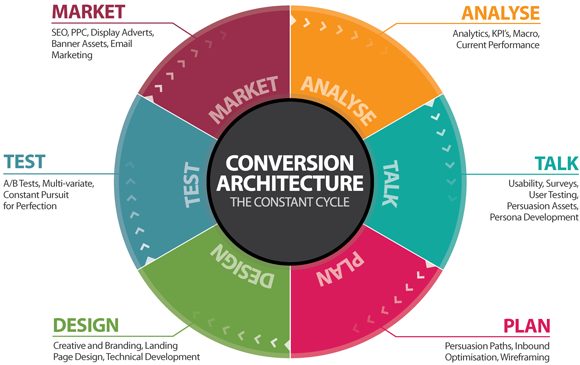
 Thanks to Susanne Wraight for sharing her advice and opinions in this post. Susanne is Head of UX Consultancy at
Thanks to Susanne Wraight for sharing her advice and opinions in this post. Susanne is Head of UX Consultancy at