April 27, 2020
Ever since the release of Google Flights, ranking well in Google on flight-related queries has been incredibly hard. There are not utilities to help companies know what is showing in Google Flights, and below it, so MobileMoxie is writing this tutorial to explain how you can use our tools to track top Google Flights results, as well as the rest of the search results below it, and know what they look like.
Tracking things like this over time will give you a better idea of when additional information is added to the SERP, such as the COVID advisory below, but also know which airlines are getting highlighted and at what prices, and knowing things like which websites are getting site-specific People Also Ask results, as shown on the right for Expedia. All of these things can take potential SEO traffic from other sites, and push them further down in the results. They take up a lot of real estate, and the interactivity makes searchers feel like they will be able to get answers quickly, possibly without even clicking through to a website.
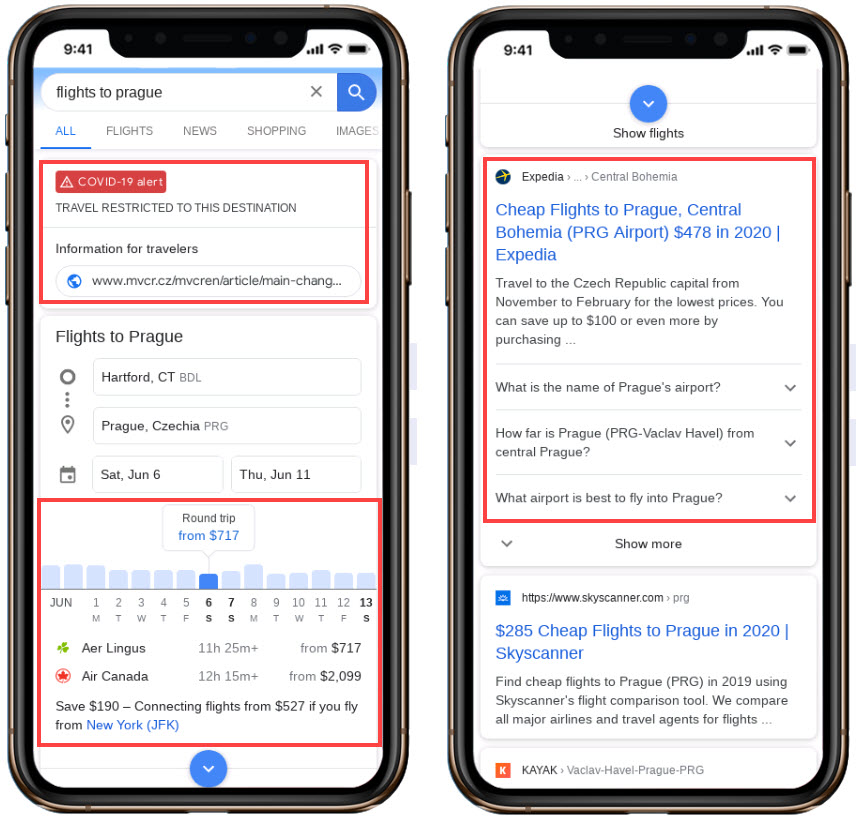
1. Start by logging into your MobileMoxie account, and click on the top tab on the left that says SERPerator, and then click below to see the Live Testing view. If you don’t have a MobileMoxie account yet, you can register for a 7 day free trial here.
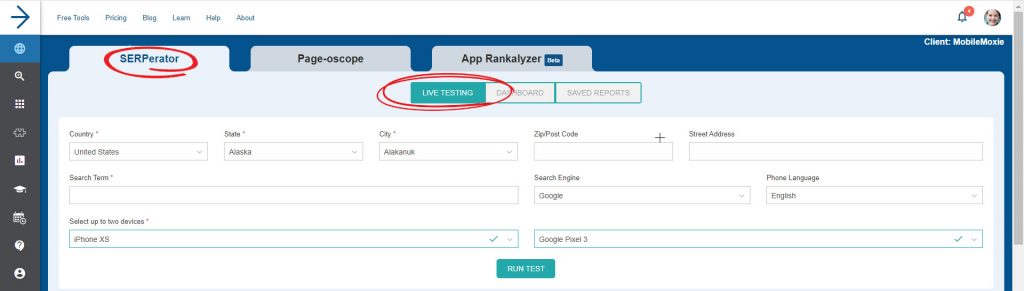
2. Next, add the address that you want to test from. This can be a full address, down to a specific street address, or it can just be a city or post code/zip code. If you leave the postcode and street address blank, we will just measure from the geographic center of the city. Just remember that searchers are not always searching from their starting destination, and but they also sometimes assume that the search result will take the location into account. This means that it may be important to test generic terms where the starting location is implied from multiple geographic locations.
If you want to do test one query or multiple queries at multiple locations around the world, you can actually use the SERPerator dashboard to upload a CSV of locations to test, and then set them all to test the same generic keyword, like ‘discount flights to Paris’ with the location implied, but monitor how those results change from one location to another. You can see in the image below what it looks like when you manage multiple addresses with the same keyword. The image below shows the SERPerator dashboard, where you can easily set up bulk testing like this.
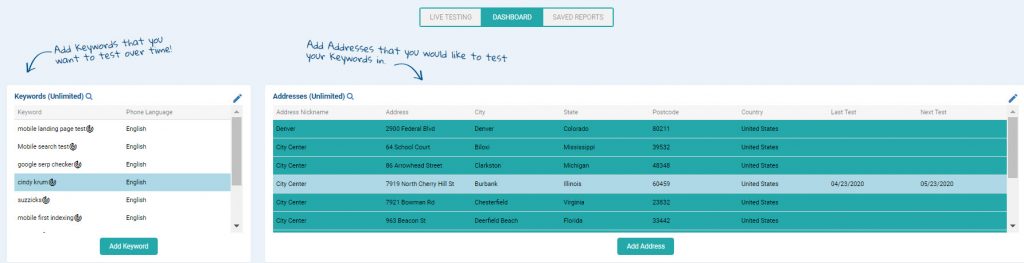
Don’t forget, the SERPerator works for testing in most countries in the world, so if you are doing business in different countries, it might be a good idea to set up multiple tests for each country or major location.
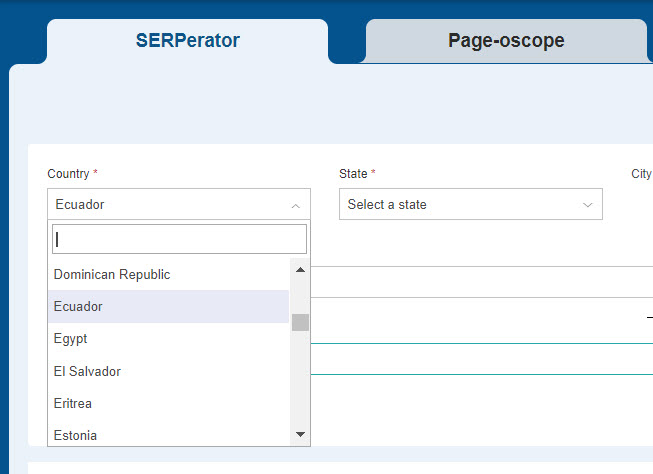
3. Add in the flight or travel-related query that you want to test. Remember, search results, including Interesting Finds can change based on the language setting of the searcher, so just select the language that corresponds to the most-likely phone language of your users, and you are done.
NOTE: The only search engine available in the tools right now is Google, so leave that as it is.

4. Now just choose the phone or phones that you want to test on, and hit ‘Run Test’. We recommend testing with two phones – one iOS device and one Android. If possible, it is also a good idea to choose one large phone and one small phone; this will give you the strongest sense if there are changes in the way results are displayed between the different OS, and the different size phones. The phone OS usually won’t make a huge difference in these kinds of searches, but the size of the phone could. Google does not seem to change Interesting Finds results much based on phone size or OS – although sometimes they are in a 4-part square with quadrants, and other times they are stacked.
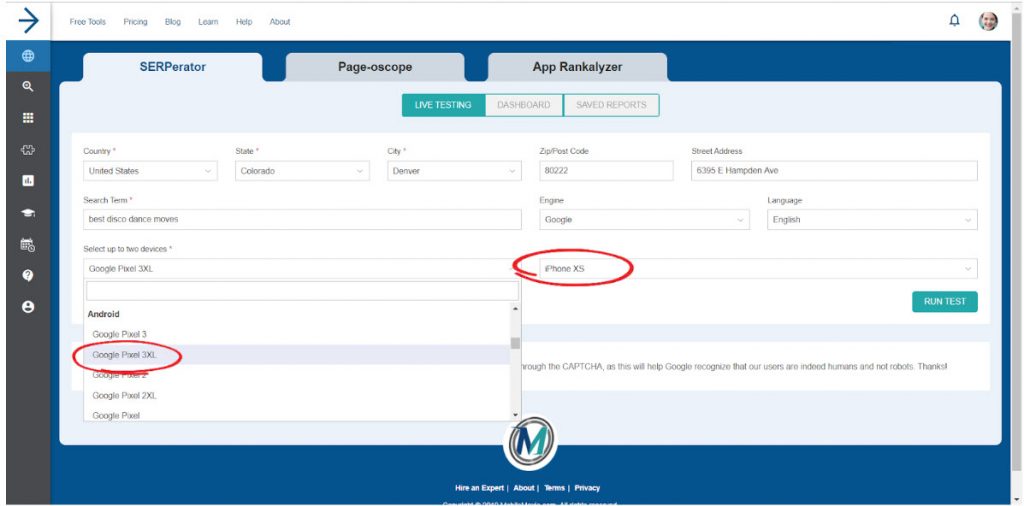
5. Next Step – Check out the results! In the example below, in a search for ‘cheap flights’ you can see that the top ranking website is CheapFlights.com and below that is a Google Flights search utility. Knowing that you are out-ranking the Google Flights inclusion would be useful. The other interesting thing in this search result is that there is a Knowledge Graph result for CheapFlights.com that actually occurs at the very bottom of the search result – which is also quite rare. Things like this will be hard to figure out from other software, because they often don’t report on them at all, or if they do, they assume that they are always at the top of the page. We believe that this assumption of Position Zero for Google hosted inclusions will start to fade away more and more, as the entire SERP becomes more entity-oriented and interactive.
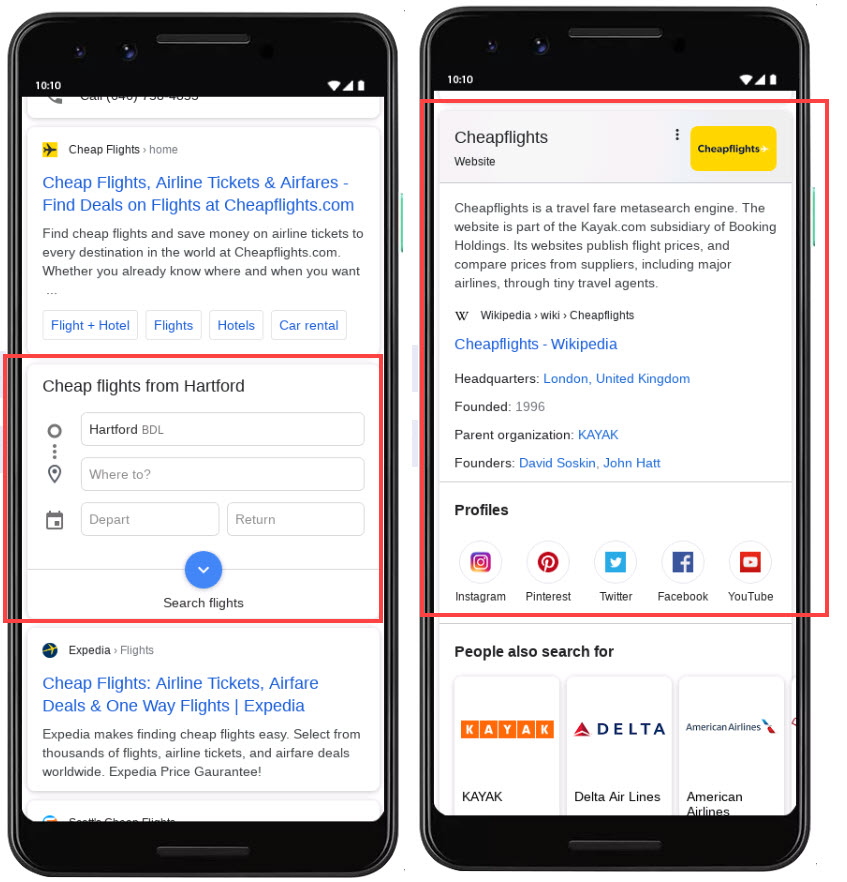
6. After that, you can click the ‘save’ icon below each of the phones – Each test, aka each phone, must be saved separately, so it is fine if you only want to save one of the results, to test on a regular basis. When you click the ‘save’ icon, a modal will pop up with options. You have the option to re-run this test daily, weekly or monthly, and you can specify things like the day and time that you want it to run. You also have the option to run the test, not just in the address or location that you specified, but in a radius around the area, to see if the result changes. If you choose non-local, you will only test in the one location, but if you choose ‘local’ the tool will test with 12 different addresses in a 20 mile radius of your main address. When you are done here, click ‘Next’.
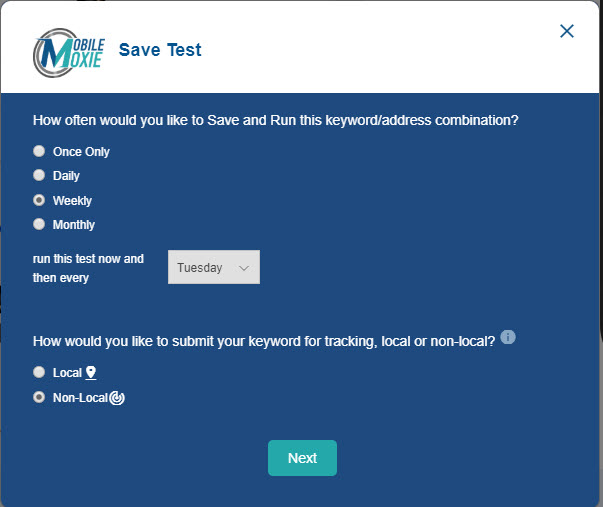
7. Next, you can replicate the test for other locations if you want. If you have other addresses saved to your account, you will be given the option to run the same test in multiple locations outside of the 20 mile radius. This is great if you want to compare how this test looks in different cities, states or countries that you serve, or if you want to to the same test at multiple store locations. (If you want to run this test in multiple locations that are not already set up in the tool, go to the ‘Dashboard’ CSV uploader, then come back to this step if you need to.) Click ‘Submit’ and then you are done. The test will be added to your dashboard, and you can see the progression of your tests there.
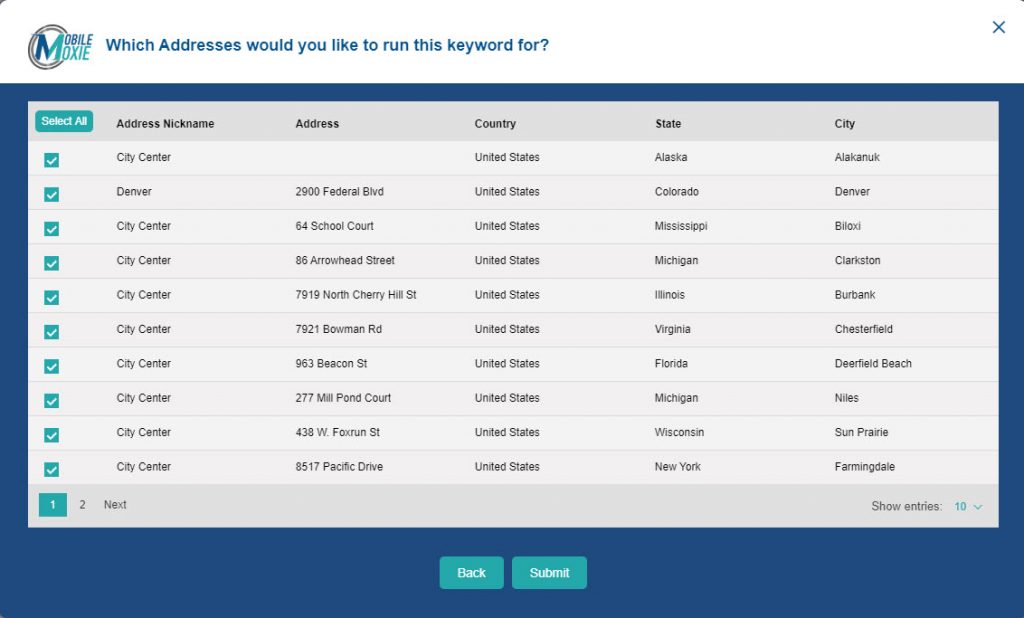
We know that SEO for flights – for both direct sellers and aggregators, can be quite difficult and frustrating. We hope that this tutorial will help you manage, track and improve the rankings for the travel-related digital marketing strategies that you manage, market or support.