
One of my small business clients forwarded an email to me with the question, “Do I want this no-obligation audit?”
I stand behind the work I do, so I have no qualms if a client wants to use tools, or even reports, from other agencies to see how their websites stack up to the competition.
But in this case, as soon as I saw the email my response was, “AAAEEE! No, don’t do it!” Why? Because it was one of those spam/scam-type emails.
I get these emails from clients on a regular basis, so I thought it would be good to break down how to quickly spot a scam email. In addition, I’ll show how you can easily locate the relevant audit report information for yourself using Search Console.
The scam: Free ‘no obligation’ audit
As you can see in Figure 1, the email appears to come from a real person: Alan Walker, Marketing Consultant; he’s letting my client know the company website is full of errors and that his large design team will fix all of them.

Figure 1: The “no-obligation” email
The email gives three easy clues for spotting the scam:
Clue #1: Gmail “from” address
This is a dead give away: Alan’s last name doesn’t match his Gmail address, which I’ve noted in Figure 1.
If Alan were indeed a “professional” marketing consultant, he would most likely have a domain name rather than a Gmail address.
Clue #2: Domain in the salutation
The email is impersonally addressed to the “business owner at [domain name].” And the To: field contained the email address listed on the website versus my client’s name. This means the scammer is bulk emailing addresses that have been scraped from websites by bots.
Clue #3: Lack of any other identifiable information
You have no clue at what agency Alan works, no phone number, no website link, nothing.
How to find the audit information for yourself — free from Google
Much of the information promised in the “no obligation” audit is available — free, no strings attached! — from Google Search Console.
Many of the small businesses I work with don’t know about Google Search Console or understand how it works. Officially, Search Console is “a free service offered by Google that helps you monitor and maintain your website’s presence in Google’s search results.”
In other words, you don’t need someone else to provide you with an audit report because Google provides it directly to you. Search Console provides lots of information regarding how the search engine views your website — from the number of pages indexed and whether Google has found malware to 404 page errors and issues regarding title/meta description tags.
Here’s how to find the information you need:
Step #1: Verify your website in Google’s Search Console
To access this information, you have to first verify your website. If you have your admin log in to Google Analytics, then you can verify your website in Search Console in only a few minutes. Find instructions (and a video) at Google’s Search Console Help pages.
Step #2: Review the relevant reports
Once you’re logged into Search Console, take a look around. For small manufacturers working with my agency, Huff Industrial Marketing, we provide custom monthly dashboards that include information from Search Console that pertains to site health, indexing status and other important data. This data includes information from the following reports:
Search Appearance → HTML improvements
This report (Figure 2) tells you if you have any issues with your title/meta description tags, including tags that are too short or too long, missing tags and duplicate tags.
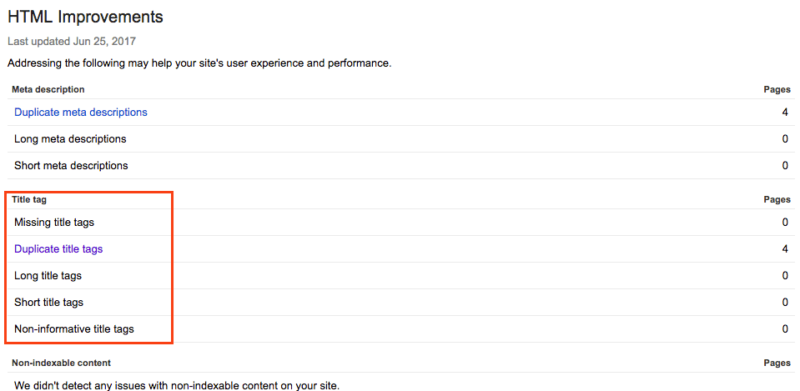
Figure 2: Search Console, HTML Improvements report
Note: Because this report is bot-generated, it won’t tell you if your title tags aren’t properly optimized. The bot can only tell the presence of a title/description tag (and its character counts). It can’t tell you if you’re using the right keywords. In one example I saw, the bot noted zero problems with the website title tags, but the site was rife with title tag issues. The home page tag, for example, consisted of: [Home – company name]. Not exactly the best use of title tag real estate.
Search Traffic → Manual Actions
This is where Google will alert you (maybe!) if you’ve been doing something against their rules and thus, it’s now affecting your presence in the search engine. Normally, if you’re a good SEO citizen, this isn’t an issue, but check anyway.
Search Traffic → Mobile Usability
This report tells you how Google views your website from a mobile perspective. For example, in Figure 3, Google is showing the usability errors associated with a website. Poor mobile usability can affect your search engine rankings and reduce website traffic.

Figure 3: Search Console, Mobile Usability report
Google Index → Index Status
This report lets you know how many pages Google has indexed. Typically, unless you’re adding (or removing) dozens of pages every single month, the line remains relatively flat. An unexplained increase or decrease in indexed pages can signal potential problems.
Crawl → Crawl Errors
This is the report (Figure 4) that tells you how many 404 “Not Found” pages Google has discovered, including the list of pages. If someone like “Alan” the scammer emails you to say he’ll fix your 404 errors, you can use your Crawl Errors report to see just how many you have and which pages aren’t being “found.” If you’ve removed pages because they’re outdated, and you don’t have a new page to which to redirect, then a 404 makes perfect sense.

Figure 4: Search Console, Crawl Errors report
While 404 errors do not affect your search engine ranking, if you’re not sure how to create redirects, fix inbound links or other issues associated with 404 errors, I recommend you work with a reputable SEOer (not Alan, the scammer).
Crawl → Site Map
For this report, we look for any warnings from Google — typically warnings that pages within the website can’t be crawled or other issues. If you do see a warning, work with a reputable SEO consultant who can determine the cause and then help fix it, as these can get a little tricky and require advanced expertise.
With one client for whom we did a a sitewide audit, we noted that Google was listing multiple warnings (specifically 403 errors). After some sleuthing, our programmer, Stephen Merriman of Cre8d Design, determined that the web host had added code to the .htaccess file. This code was blocking various bots and scrapers — including the Googlebot.
Security
This report (Figure 5) shows if Google has detected any malware on your website. One way to prevent malware is to keep your WordPress installation and plugins up-to-date.

Figure 5: Search Console, Security Issues report
Tip: Guard your login information like it’s the keys to Fort Knox
One potential problem when dealing with people who want to send you “no obligation” audits is that they may request your login and password information to your various website assets.
Never give your login information to anyone you don’t know. Once you give someone access to your website, website host or Google Analytics, it’s very easy for this person to do any number of nefarious actions, including:
- preventing you from logging in by removing you and anyone in your company as admin to your website.
- using your website for illegal or spam purposes.
- removing you as the owner/admin of your Google Analytics account.
If an agency or SEO consultant requires access, most applications like WordPress and Search Console allow you to give restricted access to others using their login, rather than your own.
Conclusion
As a small business owner, it can be tough to determine if a “free website audit” email is legitimate or not. You’re busy, and an email telling you your website has problems can send you into panic mode.
But before responding to any unsolicited offer like this, take a minute or two to view the sender’s email address, read over how the email is composed, and determine whether the sender includes verifiable contact information. If anything raises a red flag, delete the email — and get on with the important job of running your business.
Some opinions expressed in this article may be those of a guest author and not necessarily Search Engine Land. Staff authors are listed here.

