With 187 million active daily users and an average use time of 30 minutes per user, you can bet that Snapchat is a good platform for your business to be active.
Millennials, in particular, the younger ones, love Snapchat. A recent survey found that 78% of high school students use the app daily.
What’s more, Facebook is likely to lose around 2 million active users under age 25 in 2018, while Snapchat will pick up around 2 million users under age 25.
There’s no denying it’s a growing platform, but it’s not really the go-to for most business owners as 25+ year-olds are conditioned to Facebook, Instagram or LinkedIn—especially when it comes to promoting a business.
But, times are changing. Millennials’ share of spending power increases daily, and it’s important for brands to understand how to use Snapchat.
Getting Familiar With Snapchat
This section assumes that you’re a newbie to Snapchat (skip down to the business section if you’re familiar with the app). Here, we’re going to show you how to get started.
How to Create a Snapchat Account
First things first, you’ll need an account. To get started with Snapchat, download the app.
Then, create an account.

Using Snapchat
This short video explains how to get started using Snapchat.
Get to Know Snapchat’s Home Screen
Snapchat’s home screen is really just a camera screen with a few other options. Check out the image and descriptions below to learn more.

- The settings tab. From here, you can add friends, add your own Bitmoji, and more.
- Flash setting. Tap the flash button to turn flash on or off.
- Icon 3 is the selfie or regular photo toggle button. Tap it to toggle between your selfie camera or take a regular photo.
- Your inbox. Tap here to view snaps and stories from your friends.
- Icon 5 is the capture button. This button takes a picture or video. Tap to take a pic, press and hold to record video.
- Icon 6 takes you to your Discover page.
Snapchat Vocabulary
Now that you have an understanding of how the app works, it’s also important to learn some Snapchat lingo. Here are some phrases you should get familiar with when you use Snapchat:
Snap
A snap is an image or video you create within the app and send to a friend. The term snap also refers to the images/videos that you receive in the app.
Snap is also commonly used to mean a chat message sent within the app.
One of the biggest differentiators between Snapchat and other social media applications is that snaps disappear a few seconds after being viewed.
To send a snap, open the camera/home screen. Tap the capture button to take a picture, or hold the capture button to record a video.
Next, make any edits you like, and then you’re ready to send. See the image and descriptions below to learn more about Snapchat editing.

- Icon 1 allows you to add text overlay to an image.
- Icon 2 allows you to draw on an image.
- The 3rd icon allows you to add images and icons to your snap picture or video.
- The scissors allow you to cut out any part of the image.
- The paperclip icon allows you to add a URL link to the image.
- The timer icon lets you adjust how many seconds your friends can view the image for (this is for pictures–not videos, as videos play for the length of the recording).
- The arrow is the send button. You can choose to send to specific friends, a group, or share the snap in your story.
- Icon 8 is a direct link to sharing your snap as part of your story.
- Icon 9 is a download icon–in case you want to save the image to your phone’s camera roll.
- If you don’t like the snap, just click the X to delete and take a new one.
The best way to learn how to use these features and get the most out of them is to get your hands dirty, just try them out.
Snapchat Story
A Snapchat story is a collection of photos/videos. When you decide to add a snap to your story, it’s shared with either all of your Snapchat followers or a certain few that you select.
Here’s how to make a story:
Friends
Friends are people you’ve added on Snapchat. Friends can view your stories and any snaps you send to them. You can also view their stories and see any snaps they’ve sent to you.
Here’s how to add friends on Snapchat:
Filter
Filters are decorative overlays that you can add to your pictures.
Geofilter
A Geofilter is a filter available in a certain location. For example, a vacation destination like Disney World, might have a special filter (see below).

Lens
Snapchat lenses are augmented reality (AR) filters that use animation, sound, or a combo of both. Lenses can be 2D or 3D (more on these later in the business section).
To use a Snapchat lens:
Press and hold on the face inside the frame that you want to add a lens to. You’ll see an icon swirling in the middle of the screen (see screenshot below) once Snapchat has detected the face or faces.
Swipe through the filter options (found beside the capture button) and take a photo or video using the capture button.
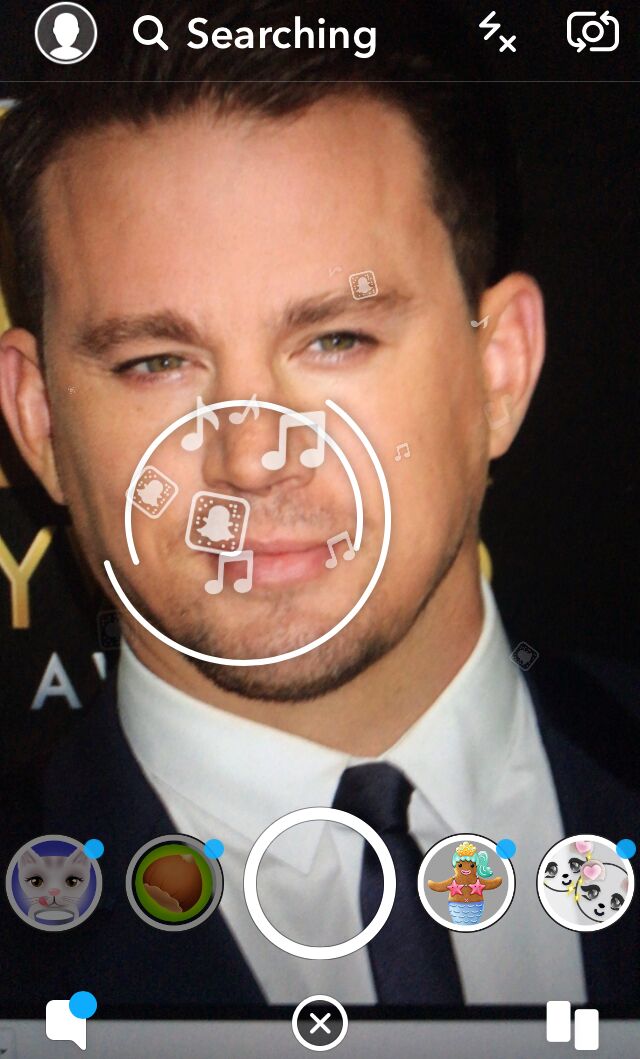
Memories
Memories allow Snapchat users to back up their snaps and stories to their camera roll. This comes in handy since snaps disappear once they’re viewed!
Chat
Snapchat has a text/chat feature. Like we mentioned, when people say, “I sent you a snap,” they could mean an image or video or they could be referring to a Snapchat chat message.
Snap Map
This feature allows you to share your location with your friends, and also see where your friends are. You can turn the feature off anytime (ghost mode) if you don’t want people to know your whereabouts.
Friends Page
The Friends page is where Snapchat collects all your friends that have recently shared stories and snaps. You can view the Friends page by swiping right from the home screen. Friends are located at the top of the page.
Discover Page
The discover page is a collection of your friends, publications you follow and other brands and influencers. Swipe left from the home screen to view your Discover page.

It won’t take you long to learn how to use Snapchat, especially if you’re an avid user of other social media platforms. Once you get the hang of it, it’s time to learn about how you can use Snapchat to grow your business and improve your brand awareness.
How Can Businesses Use Snapchat?
Snapchat offers a variety of business services including Ads, Geofilters, Lenses, and more. There are also a ton of demographics and audiences you can reach within the platform. Here are the primary ways to use Snapchat for business.
Snapchat Ads
Snap Ads are 10-second videos that drive users to a call-to-action, like an embedded link. Check out this list of Snapchat’s allowed CTAs.

Your photos and videos need to abide by certain specs in order to be approved for use on Snapchat. Here are some of Snapchat’s ad specs:
- The recommended dimensions are 1080 x 1920.
- Your aspect ratio is between 9:16 or 16:9.
- The actual max file size is 1GB.
- The accepted video formats include .MP4 and .MOV.
- Your video length must be a minimum 15 seconds, but there is no max.
As we’ve learned, there is a lot you can do with Snapchat. But there are also certain things you should avoid when creating a Snapchat ad. Here’s a list of Snapchat’s restrictions, taken directly from their spec document.
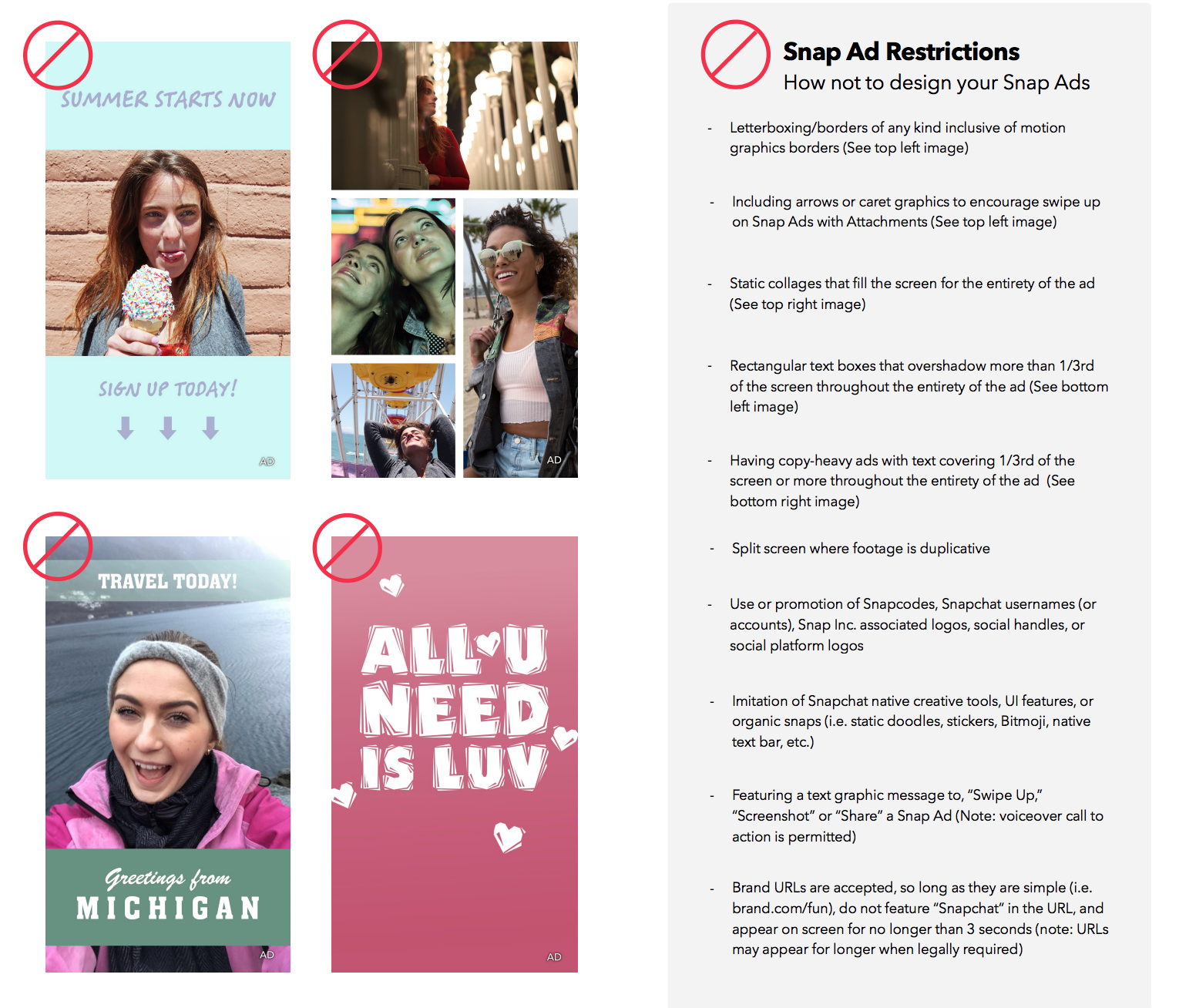
Getting the Most of the Snapchat Ads Manager
When you’ve got your creative ready, whether video, gif, image, etc., you’re going to want to get super specific about who you target. Just like you would with any other ad platform.
There are hundreds of audience types on Snapchat. You can focus on reaching retailers, vegans, banks, etc.

Or, you could focus on a particular demographic, like young people in Austin, TX.

Just like other social media platforms, you can save your audiences. You can also create audience matches by uploading a customer list.
Or, you can use the lookalike feature to build an audience most similar to your best customers.
Pixel
If you’re familiar with Facebook Ads, then you understand how valuable a Pixel tool can be in you retargeting your audience.
A Pixel is a tool embedded in your website that collects information about the users that visit your site. So, with Snapchat’s Pixel embedded on the backend of your site, you’re able to collect information about the people that visit your website.
Then, use that collected info to retarget those people with a Snapchat Ad while they’re in the app. Retargeting significantly reduces cost-per-acquisition.
In fact, Hubble, a contact-lens subscription company, was able to decrease their cost per acquisition (CPA) by 82% by using a retargeting campaign with Snapchat Pixel embedded in their website.
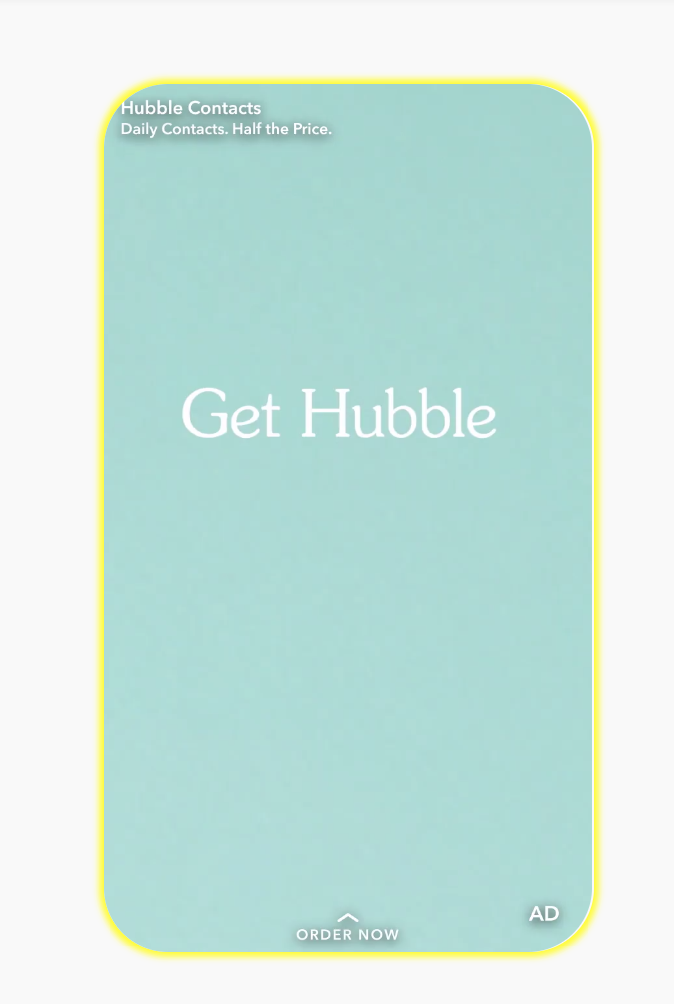
Geofilters
This is a great tool for brick and mortar businesses or for those companies looking to advertise to users in a specific location.
With the use of Geo-positioning tech and beacons, Snapchat shows your ad or specific lens to an audience at a location that you’ve selected.
If you’re a Snapchatter–then you know that cities, beaches, and a lot of tourist destinations have their own Snapchat Geofilters.

Back in 2017, Snapchat made it super affordable for businesses to create their own Geofilters, with pricing starting at $5.99 and templates that are easily customized.
Many companies have used Geofilters successfully. For example, Netflix launched a Geofilter ad to promote the release of the new Gilmore Girls show. They printed a bunch of coffee cups with “Lukes” logo (a shop in the show) and added Geofilters for the shops where the cups would be distributed.
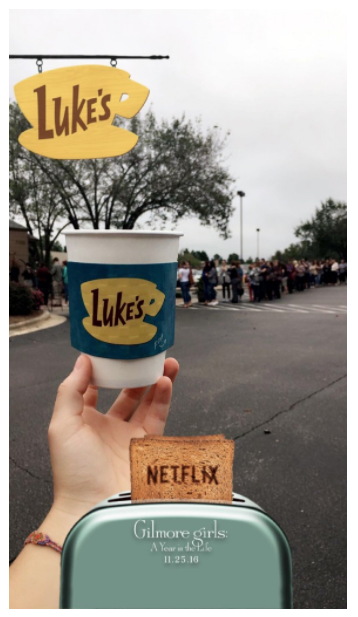
Lenses
Lenses are some of Snapchat’s most popular ads as they’re the ones with the AR (augmented reality) features. Lenses use facial recognition technology to put a user into the image shown, for example, allowing users to become Batman (an ad for the Batman Vs. Superman movie).
Another great example of Snapchat lenses in action is when Bacardi recently ran a lens ad that put users into a Major Lazer music video:
Users love lenses, and they’re a great way to increase brand awareness as around 70 million people use lenses every day.
Snapchat created Lens Studio, a tool where businesses can create their own Snapchat AR experiences for users. Snapchat lenses see an average increase of 9% in sales.
With Lens Studio, business owners can use templates to create their own 2D or 3D filters, or create something custom with the help of Snapchat’s AR development partners.
Context Cards
In November 2017, Snapchat released a new feature, Context Cards. These are a great way to add a bit of extra info about your company to your ad and they’re also a great way to entice users to click on a link.
Lionsgate used the filter shown below for their movie, Wonder. They used Context Cards (seen at the bottom of the filter) to display movie times nearby, enticing users to click over for a ticket.

Deep Links
Deep links are links embedded in an app that take users into another app once the link is clicked.
For example, let’s say you’ve just created a new iPhone game. Your company could create a Snapchat Ad with an embedded deep link that directs Snapchatters to the App Store to download your game.
Etermax, a company that makes games like Trivia Crack, used Snapchat deep links for app-install ads and acquired users who are 25% more likely to play the game after a week compared to other platforms.
Their CPA was also 20% lower than other platforms like Facebook or Google.
Snapchat Discover Ads
Discover ads are Snapchat’s most expensive advertising option. As of February 2018, Discover Ads run around $50,000 per day. This ad type places your content at the top of user Discover pages and are usually reserved for big brands.
According to Snapchat, Cosmo (apparently a leading Discover ad buyer) gets over one million views per day via this ad type.
Publisher
Snapchat Publisher is where you create and edit your Snapchat ads. The process of getting started is fairly straightforward. Simply visit the site and sign up.

Once you’re logged in, you can click the top left manage ads button, and select create an ad.

Next, you can select between quick and easy or advanced ad creation.
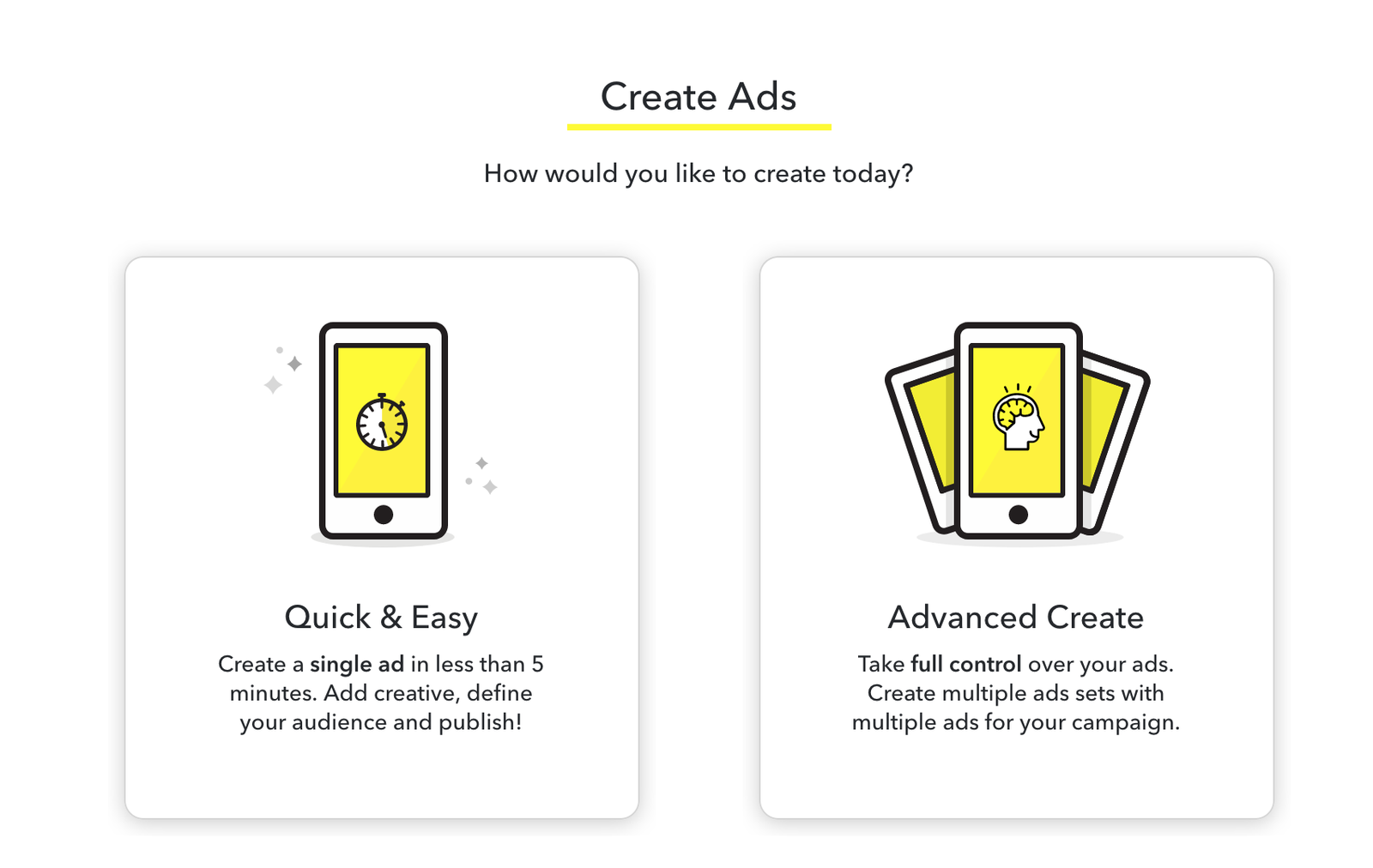
Quick and easy is probably the best option if you’ve not got experience with Snapchat’s Ad Manager.
Once you’ve selected Quick & Easy, you can start to piece together a great ad with minimal experience.

Organic Growth on Snapchat
If you don’t want to spend money on marketing your business via ads, you can always start with growing your business organically on Snapchat.
Organic growth means you build up your follower base and rely on that following to add revenue to your business.
Here are some tips to build a Snapchat tribe for your business and gain followers organically.
Tell Good Stories
A good story goes a long way. Since the dawn of time, humans have gathered ’round fires to listen to a good story. Blogs build huge followings with stories and free information. And nowadays, more than ever, people are turning to video for stories.
A good business Snapchat probably doesn’t feature pics and videos from your offices all day. While that’s ok to do sometimes, eventually it’d probably get old.
Keep it exciting and refreshing. Share different photos that your teammates take. Or better yet, share your customer/client photos and videos. Maybe you’ll create news videos, sharing the latest and greatest happenings in your industry.
You could even create a contest around sharing videos like the ALS Ice Bucket Challenge that blew up on Facebook. Taco bell is another example of a brand that nailed storytelling on Snapchat with the first ever Snapchat film.
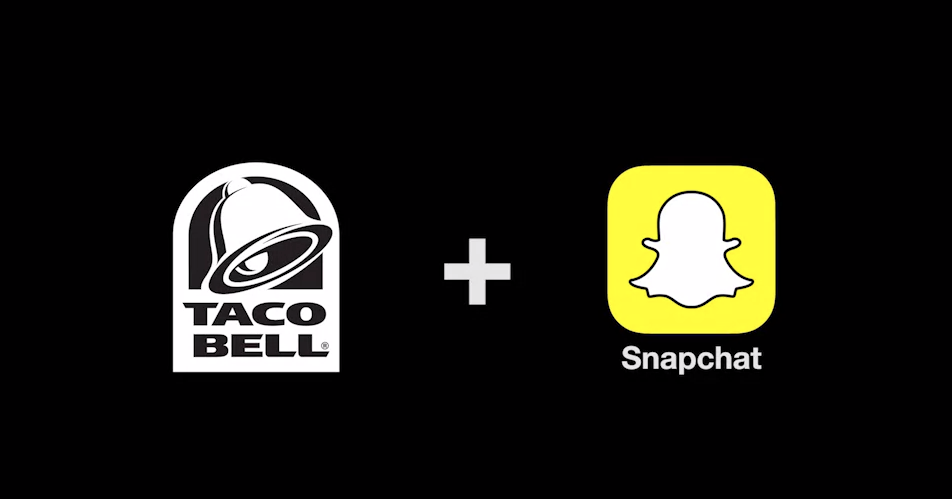
If your content is good, if there’s a story there, something exciting and fresh, people will follow.
Partner With Others
Are you connected with any Snapchat influencers? Or maybe another business with a big audience? There are ways you can co-market your business with the help of others who market to your same target demographic.
For example, you could partner up with another company to do an educational Snapchat story, where you both add relevant snaps to the story.
Be Consistent
If there’s a golden rule for building a following on social media—it’s consistency. Your snaps should occur on a consistent basis, i.e. once per day. Your snaps should also be consistent with your brand and image. For example, if you typically use relaxed language, don’t suddenly get stuffy and jargon-heavy.
Be Responsive
If you’ve got some fans that like to send you chat messages telling you how awesome your snaps are, thank them. If people reach out to you, try your best to be available if you want to make loyal fans out of ordinary followers. Give folks a shout out in your snaps or share something they’ve snapped.
In Conclusion
Snapchat has a pretty impressive repertoire of available advertising options – some suited for small businesses, and some best for Fortune 500s.
Whether you’re looking to grow your business via paid ads or gain some followers organically, Snapchat is definitely a platform to be active on as it’s growing rapidly.
Have you used Snapchat to build your business? What was your experience like?