No marketing strategy is complete without an effective lead generation strategy.
Those of you who are making a conscious effort to generate new leads are on the right track so far. But where are your leads coming from?
When you’re running multiple campaigns, how are you able to identify the source of your new leads? If you can’t answer these questions, read this guide.
UTM parameters will tell you exactly where the traffic from your digital marketing campaigns is coming from.
I’ve advised some marketers who haven’t implemented this strategy because they think it’s unnecessary. They see their site traffic increase, so they automatically assume this is the result of their lead generation campaigns.
While this may be true, you can’t make assumptions. The only way to know for sure is by putting your theory to the test.
According to the HubSpot’s 2018 State of Inbound Marketing report, getting leads and traffic are the top challenges faced by marketers.
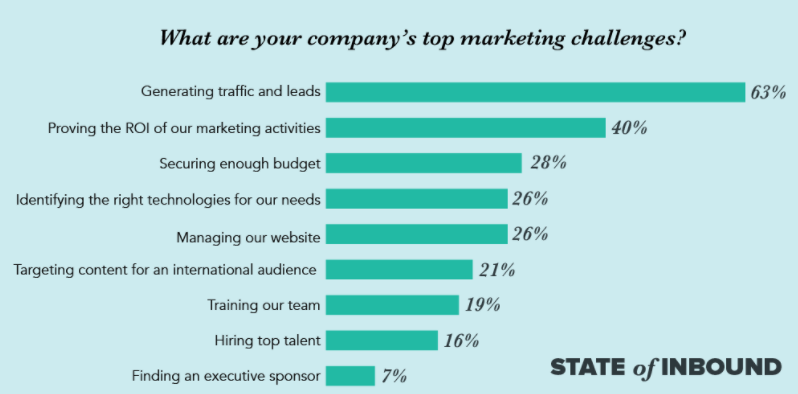
It’s obvious the majority of businesses can benefit from a strategy that helps improve their lead generation efforts.
Once you’re able to pinpoint your most effective marketing campaign, you can focus the majority of your efforts on that strategy.
On the flip side, you may also realize some of your lead generation strategies aren’t working at all. So you can stop wasting money on those by eliminating them completely, or you can decide to rework them with an improved approach.
Ultimately, UTM parameters will make your marketing strategy more efficient.
In this guide, I’ll show you exactly how you can track leads with UTM parameters. I’ll also give you some examples of ways you can implement these tactics.
Setting up your UTM parameters
Before we go any further, it’s time to show you how to set up a UTM parameter for your marketing campaigns.
To those of you who are unfamiliar with this, it may sound a little bit intimidating. But don’t worry, you’ll soon realize this is actually fairly easy.
Just navigate to the “Campaign URL Builder” option from your Google Analytics menu.
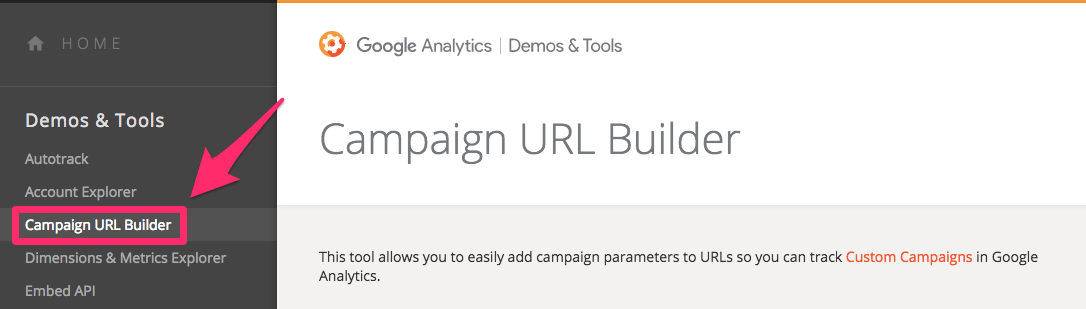
From here, you’ll see simple instructions for creating a custom link to track your leads.
If you’ve only got a handful of marketing campaigns and you’re distributing them on a couple of channels, your custom URLs won’t be too complex.
But eventually, you should diversify your marketing efforts across as many channels as possible. That’s why it’s important for your UTM parameters to be very specific. It can help you stay organized in the long run.
Google Analytics has five potential parameters that you can add to each customized URL:
- campaign source
- campaign medium
- campaign name
- campaign term
- campaign content
The source is used to identify exactly where the link is going to be embedded. This could be something like an advertiser, another website, or publication.
Email newsletters, banners, or CPC campaigns would all fall under the campaign medium category.
The campaign name is where you can be specific with your promotion. You could enter terms related to a slogan, promotional code, or something like “summer sale” to specify.
Campaign terms are for those of you who are paying for keywords. To keep track of any paid keyword promotions, you’ll want to include those words in this field.
Your campaign content parameter will help you separate similar links within the same promotion. For example, let’s say you have multiple CTA buttons within the same newsletter. You’d use this parameter to differentiate among them.
Here’s a look at an example I made to show you how this would look:
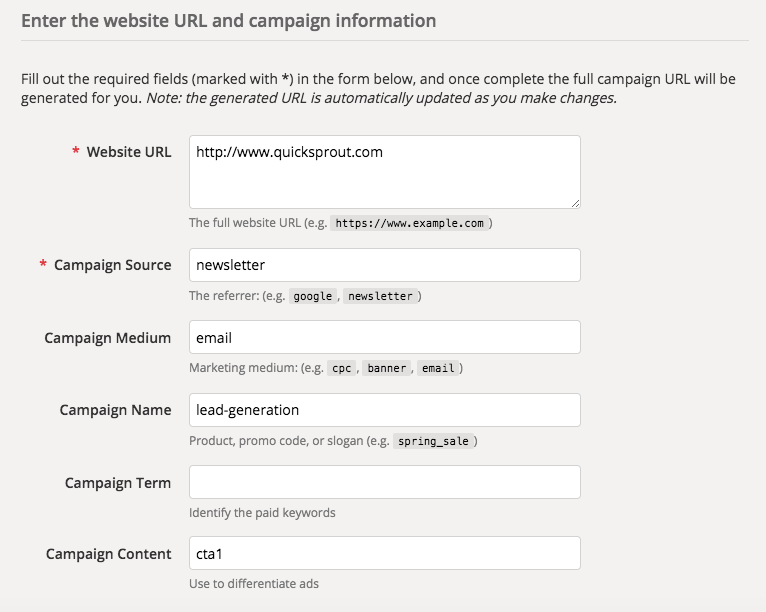
I’m obviously using Quick Sprout as the example here, as you can see in the website URL field.
Based on my parameters, this link is going to be from an email newsletter about one of my lead generation campaigns. This link is specifically for the first CTA button in case I’m planning to have more than one in the same newsletter.
Once you fill out the fields, the Google Analytics tool will automatically generate a custom link for you. Here’s what the link looks like from the above example:
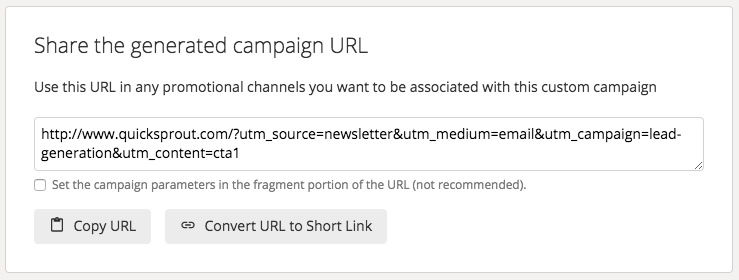
As you can see, all of those terms are included in the link.
Once your link is live, all you need to do is copy and paste it for use in that specific campaign. Google Analytics will track all the data from each link.
Now, you’ll be able to see exactly how successful all of your various lead gen ads are.
Best practices for naming UTM parameters
Now that you know how to set up your parameters, I want to give you a little bit more insight on naming them.
Sure, no matter what you put in the term fields, Google Analytics will still generate a working link to track your leads. But there are definitely ways to make things easier for yourself to avoid confusion.
For starters, your UTM parameters should be as simple as possible.
Simplicity is a common theme in marketing. Websites with simple designs have higher conversion rates.
While the complexity of your UTM parameters may not impact conversions, it will certainly have an effect on your organization. It’s easier to keep track of everything if you have fewer terms.
It’s also essential that you stay consistent with your capitalization. The easiest way to do this is by using all lowercase letters. That’s because this tool is case sensitive.
For example, if you have one link with “utm_source=newsletter” and another that’s written as “utm_source=Newsletter”, Google Analytics will track them as different sources.
I know some of you may be thinking you would remember which words to capitalize and which ones not to. So what’s the issue?
We’re humans. Any time you do something manually, you risk human error. That’s why it’s in your best interest to stick with all lowercase letters like I did in the example we saw earlier.
Use hyphens.
Take a look at this graphic about URL readability. Which of the following three links is the most appealing?
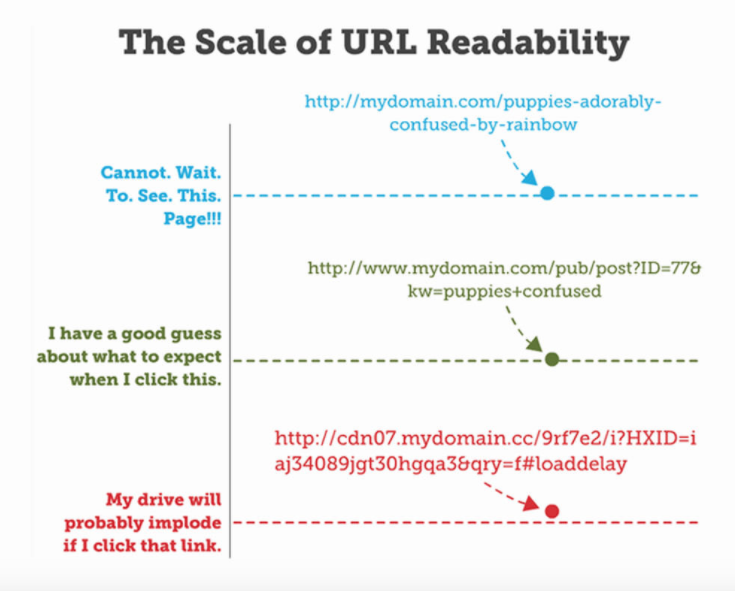
Obviously, the first one is the most readable of the three. It’s simple, and it uses hyphens.
But readability aside, using hyphens also helps you with SEO purposes. Matt Cutts told us that the Google algorithm won’t penalize you for using hyphens. But underscores can decrease the chances of getting higher organic search traffic.
So if you look at the example URL I built earlier, you would see I used a hyphen between the words lead and generation.
Since there can’t be a space in a website URL, the Google Analytics default character to replace spaces is the % symbol, which looks even worse than an underscore.
It’s also important that you don’t repeat yourself when you’re naming your parameters. Here’s what I mean by that.
If your campaign source is Facebook, you wouldn’t want your campaign name to be something like “facebook-promo” because it’s repetitive.
You already know the promo is on Facebook because that’s what your source is labeled. The redundancy isn’t simple and can end up confusing you in the long run.
Banner advertisements
For those of you who are paying other websites to promote your brand through banners, creating UTM parameters is an absolute necessity here.
Let’s say your brand is being advertised on three separate websites as a banner ad.
Don’t you want to know which one is yielding the highest results?
Yes, increasing traffic and getting new leads is great. But why pay for three websites to promote your brand if 90% of the traffic is coming from one website?
Using your data from the UTM parameters, you can eliminate ineffective websites from your banner campaigns. This will help you save money and increase efficiency with these types of promotions.
Use custom links for your social media strategy
Your social media marketing campaigns are essential to your lead generation strategy.
Using these profiles to drive traffic to your site will definitely help you grow your business. But how do you know which social media profiles are generating the most leads?
You can find out with UTM parameters.
We’ll keep it simple. Let’s say you wrote a new blog post and you’re going to use your social media channels to distribute this updated content. Great idea.
You can see that your blog post is getting lots of new traffic, but you can’t identify the source. By implementing this tactic, you’ll be able to tell the sources of traffic right away.
Here’s an example of a recent blog post I wrote on the Neil Patel website. I used Twitter to share it with my followers:
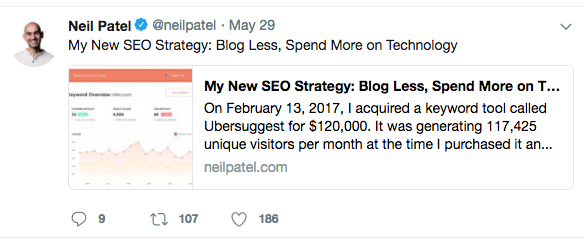
But that’s not the only place where I’m promoting this new content.
If you look at my Facebook profile, you’ll see a similar post there as well:
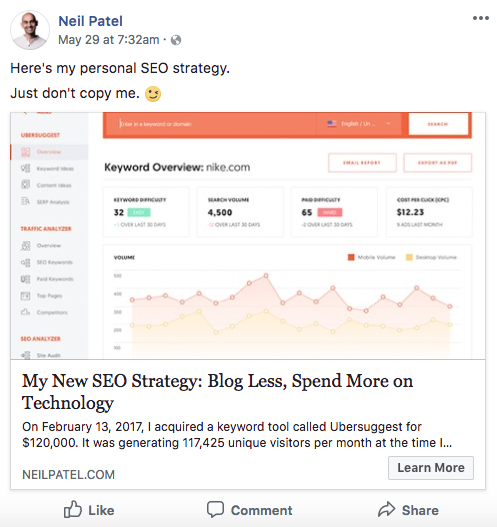
I’m sure your brand has a similar approach when it comes to marketing new content on your social media profiles. So this is definitely something that you can relate to.
By assigning different source parameters for Twitter and Facebook campaigns, you’ll be able to see where your new leads are coming from.
Based on this information, you can adjust your strategy accordingly. Let’s say you learned that 80% of your leads came from Facebook. There are a couple of ways in which you could act on this information.
First, you may decide to double down on your Facebook marketing tactics. You could increase spending to generate leads with Facebook ads.
Or you may try leaving your Facebook campaigns alone for now and focusing more on rebuilding your presence on Twitter instead. Maybe you’ll implement a combination of these strategies.
But either way, you learned this valuable information because you implemented UTM parameters.
Do NOT use UTM parameters to test links on your website
While it may seem tempting and applicable, UTM parameters should not be used for internal linking within your website.
I’ll give you an example of what I’m referring to. Let’s take a look at the Crazy Egg website. Here’s one of the CTAs on the homepage:
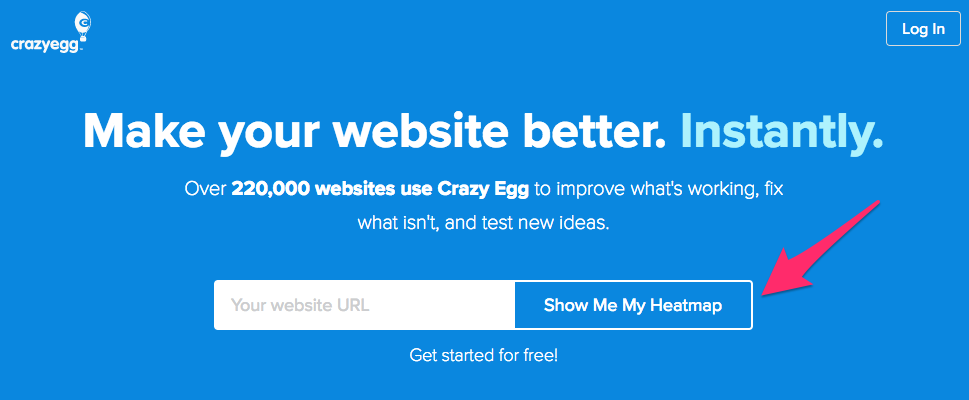
Simple, right?
But if you continue scrolling on this homepage, you’ll find that this isn’t the only location where “show me my heatmap” is written.
Here’s a screenshot from further down on the same page.
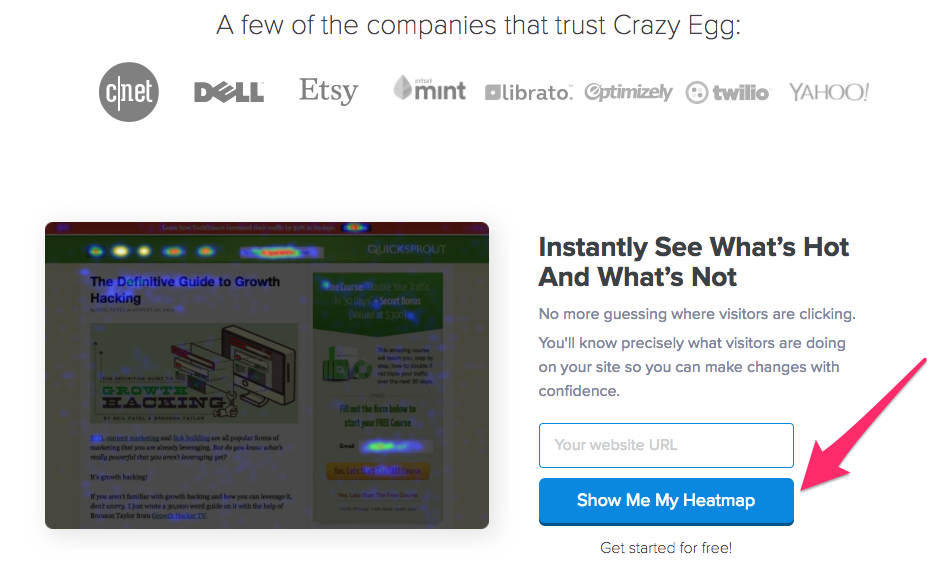
It has the same exact phrasing as the CTA above.
So if you get new leads from your homepage, UTM parameters will be able to tell you which link they came from, right? Wrong.
Using UTM parameters internally will just create another visit in Google Analytics data. In short, this will inflate your site visits numbers and cause several other metrics to be inaccurate.
You’re better off using event tracking or setting up A/B tests for this purpose. Use your UTM parameters for all external sources outside of your website that generate leads.
Conclusion
Running campaigns to generate new leads is important. But this strategy isn’t effective if you can’t track the source of your leads.
That’s why you need to start using UTM parameters.
It’s easy to create custom links with this Google Analytics tool. Just make sure you follow the best practices for naming them.
Keep it simple. Use hyphens. Stick with lowercase letters. Don’t be repetitive.
Use UTM parameters to help keep track of your banner advertisements. Implementing these links with your social media strategy is effective as well.
While there are plenty of ways you can use UTM parameters to your advantage when it comes to tracking your leads, you should not use them to monitor internal links on your site.
If you follow these tips, you’ll be able to adjust your marketing strategy accordingly based on the results of your analytics.
How is your business using UTM parameters to track new leads?