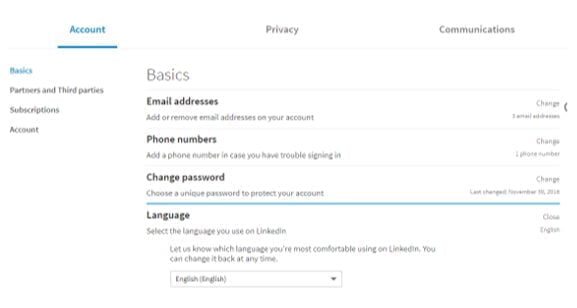Not everyone realises that LinkedIn lets you interface and create your LinkedIn profile in multiple languages so we thought we would explain how this works. This is ideal for all those of you that fluently speak multiple languages or engage with different nationalities in their local language – we would never suggest you do this if you don’t speak the language!
LinkedIn now has over 500 million users, operates in the over 200 countries and as the number of users has increased so has the number of languages they support which now includes:
English German Portuguese
Arabic Indonesian Romanian
Chinese (Simplified) Italian Russian
Chinese (Traditional) Japanese Spanish
Czech Korean Swedish
Danish Malay Tagalog
Dutch Norwegian Thai
French Polish Turkish
You can select your language for your interface for LinkedIn for your profile from the Settings & Privacy page (which can be found under “Me” on the top tool bar of your LinkedIn profile) and you will see this screen:

Your choice will affect the language is which the site is shown and the language used in messages sent to you by LinkedIn.
Once you’ve done this you might think about creating your profile in another language as well. Whilst you can’t change the language of your primary profile, you can create secondary profiles in all available twenty four languages LinkedIn supports.
To create a secondary profile in another language, click on “Me” on the top tool bar of your LinkedIn profile, then click “view profile”. You will then see this screen and you need to select “Add profile in another language”.

Recommended for You
Webcast, July 19th: The Blueprint to Build Trust in a Digital World
You will then see this screen:

Choose your language from the drop-down list and update your first name and last name if they’re different in the new profile’s language. Unfortunately, whilst there are automatic translations available from LinkedIn, Google and more we would strongly advise against these as they are not always 100% correct and your style may not translate, so we suggest you will have to translate this yourself. Once you have done this click on “create profile” and your secondary profile will have been created.
You will then have to add or translate your own personal content to your secondary language profile by going into “Me” on the top tool bar at the top of your homepage, then click on “View Profile”, then click the language drop-down on the right side of the page and select the profile you want to edit. Click into the relevant field and add your text. You can also remove existing text in the same way. Once you have finished click “Save”.
Should you wish to delete a secondary language profile in the future click on “Me” on the top tool bar at the top of your homepage. You will then see your primary profile language first, followed by your secondary language. Click on the X next to the language in which you want to delete your profile.
Things to be aware of when having a secondary language profile
- Viewers will see your profile in the language that matches the one they are using the site in for example if you have a French profile and my chosen interface language or LinkedIn site is France then I will see your French profile, rather than English. If you are using the site in a language that you haven’t created a secondary profile for, they will see your profile in the language of your primary profile.
- Not all languages are supported by LinkedIn, see the list at the top of this article.
- Any updates made to your primary profile will also be rippled through manually to your other secondary language profiles as it doesn’t happen automatically.
- Not all languages are supported on every mobile app.
And there you have it, localized interface language to suit your preferred primary language and a profile that morphs (as long as you’ve created it!) to suit the interface language of the person viewing.
Who knew LinkedIn could localize and contextualize your profile around the world so well?