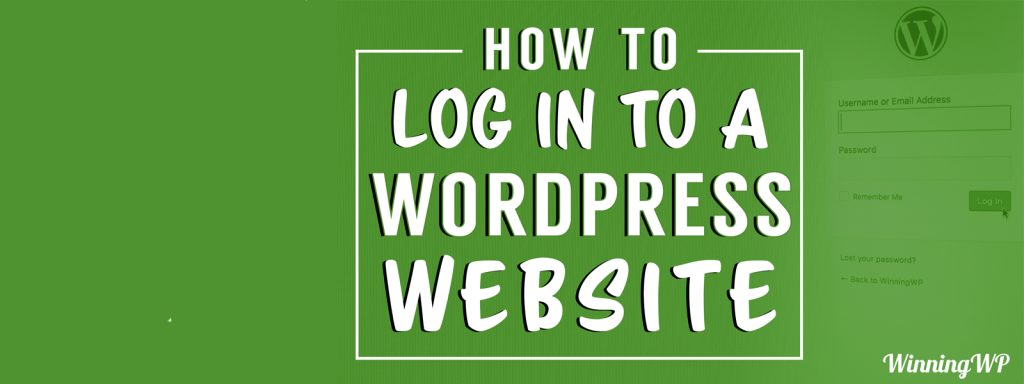- By
Logging in to a WordPress website is super easy when you know how… but what if you’ve never done it before — or maybe you’ve simply forgotten? Fear not, we’ve got you covered…
Spoiler: about the easiest way is to simply append either /login or wp-login.php to the end of your homepage URL.
For more detail, take a look at the following (from our new YouTube channel).
How to log in to a WordPress website:
– (note: video credits to Topher DeRosia – creator of HeroPress)
Video Transcript:
Hi! This is Topher with WinningWP. In this video we’re going to take a look at how to log into a WordPress website. If your site is quite new like mine then in your sidebar you might have a widget labeled meta, and if you click it you’ll have the opportunity to log in. And that can be handy but most people don’t want to leave the meta widget on their site, so let’s take a look at how you can log in without it. If you’re on your home page you can simply click in the address bar and add /login and hit enter and you’ll be brought to this form to log in. Now I want to draw your attention back to the location bar because it changed from login to wp-login.php. You could type that in as well, they work exactly the same way. Another way to get to this form is by going to any part of the administration area. So if you type in wp-admin it changes again back to wp-login.php, but it adds this bit to redirect to the admin area. Now this can be particularly useful if you want to bookmark a section of the admin area that you use frequently. For example if you make a lot of posts or you upload a lot of images you could bookmark those areas in your browser and when you click that bookmark it will bring you first to this login page and then redirect you directly to the place that you wanted to go. So once we’re at this form you simply type in your username and password and there we are. We are logged into WordPress. Let’s review real quick. Start on your home page. If you have a meta widget in your sidebar then there might be a link there and it works great to use it. But if not, add /login to your web address. That will redirect you to wp-login.php, and you could type that in that in as well or bookmark it or anything you like. And lastly you can use any link to any part of your administration area. I actually recommend bookmarking areas that you use frequently. It can be a lot easier than logging in and then navigating through the administration area to the section you’re used to. If you bookmark that section then when you log in you’ll be redirected immediately to where you want to go. If you’d like to learn more about WordPress check out WinningWP.com.
Anything to add?