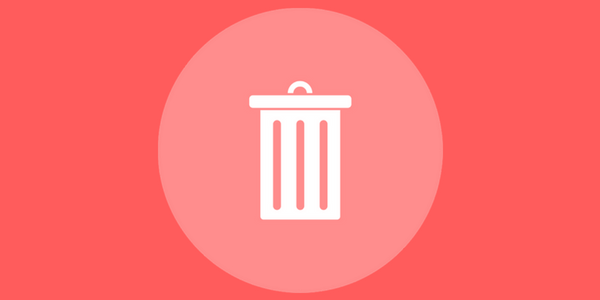CPU usage problems are widespread in WordPress websites. They become more prevalent when you use shared resources or a hosting plan that doesn’t have that many resources. However, the CPU usage can also happen in a good hosting plan. When that happens, it slows down your website considerably as there are no resources to serve content to your site.
CPU usage problems can lead you to not only poor user experience but can quickly impact your website ranking.
In this article, we will learn how to minimize CPU usage in WordPress. All the tricks that we will share are simple and easy to follow. However, if you can always use a developer that can do it for you. So, without any delay, let’s get started.
1. Get rid of the unnecessary plugins
Plugins offer excellent value when it comes to adding features to the website. Any website would require a set of plugins to work correctly. However, it is clear that we as users install plugins that we don’t need. Sometimes, we install plugins to test and then forget to remove them. In other scenarios, some plugin features are overlapped to an extent. In both the cases, it is always good to remove those plugins and bring down the CPU usage.
Note: Always uninstall plugins according to the official guidelines. If you are not sure always refer to the documentation as removing the plug in the wrong way can affect the site functionality undesirably.
2. Configure WP Disable
Another nifty way to reduce CPU usage is to use WP Disable. WP Disable is a plugin that lets you disable WordPress settings that consume unnecessary CPU cycles. For example, you can disable embeds, emojis and much more. Furthermore, it also helps you to reduce HTTP requests that can further improve the website performance. Once you install the plugin, you will get the option to do so with an easy to use interface.
It also provides dashboard stats so that you can monitor important things right from the go. We recommend disabling things that you just don’t need. Remember, you can always enable them back by toggling on the option. Also, if you are not sure about an option and what it does, it is better to ignore it.
3. Image optimization
Another most significant bottleneck that modern websites go through is because of lousy image optimization. Let’s take an example to get a better understanding. When a page loads, it loads different elements including images. With images, their metadata is also loaded. However, the metadata doesn’t help (in some cases). So, you can remove metadata from images and make it easy for the CPU to process the page.
You can use PNGGauntlet to do the job for you. It is a free plugin. However, if you can also use JPEGmini, a compressor that is paid. You can get it for just $19.99.
Both the above-recommended plugins also let you compress images. Furthermore, you can also use plugins such as WP Smush.it, EWWW Image Optimizer and more.
4. Configure WordPress crawl rules
Believe it or not, your website is crawled by a lot of crawlers. But, not all crawlers are useful. Some are there to scrap your data for other use. As a crawler crawls a site, it uses precious CPU cycles. To ensure that it doesn’t happen, you can easily block them and only let the important ones crawl your website.
You can use the “crawl rate limiting rules” function in Wordfence to ensure that a useful bot does crawl. Also, you can change settings for crawlers providing that your website doesn’t get slow due to unnecessary CPU usage. You can also block IP address if you think someone is continually hammering your servers for no reason whatsoever. This will improve the experience of legit visitors and enhance CPU performance in every scenario.
5. Limit Google+ Bing Crawl
Popular search engines crawling your website is critical. However, they are resource-hungry especially Google crawler. The good news is that you can limit site crawl rate for both Google and Bing. By doing so, you are not affecting your Google rankings. According to Google, you can customize the crawl rate according to your preference. For example, a news website should always have a higher crawl rate compared to a site that published once a day.
If that’s the case, you should go to the Google Search Console and search for the “site settings.” There you can find the option of crawl rate to low. Bing also offers similar crawl rate control. You can do it by going to Bing Webmasters Tools and then change it in the “Crawl Control” settings.
6. Database cleaning
Another proper way to improve the CPU performance is to clean your database. If a database is bloated with unnecessary information, it takes more CPU time to process a simple query. Now, imagine how much database learning can impact if your website requires multiple queries per second.
With regular queries, your database stores a lot of data that is not required for proper functioning of the website. Some of the examples include post revisions, trash, transients, and so on. Also, plugin data is stored even after a plugin is uninstalled. This can lead to a bloated database.
The best approach is to use optimization plugins such as WP-Optimize and WP Rocket regularly. You can use both the plugins to automate the cleaning.
7. Avoid high CPU usage plugins
You can find a lot of plugins that can have a massive impact on site performance. These plugins should be avoided if you want to have your CPU usage in control. Some of the plugins that can slow your website or eat precious CPU cycle are Jetpack, SumoMe, Visual Composer, and so on. To know the impact of a plugin on your site, you can install it and then go to GTmetrix to check its website impact. If it is too much, it is better to avoid it and find an alternative.
If you are not sure which plugins are CPU intensive, you can use free hosting to try out the plugins. There are various hosting providers like 000webhost who offers free hosting for beginners. You can also choose to use localhost and check the CPU usage. If everything looks good, you can then install the plugin on your live website.
Conclusion
These seven tips will surely help you to minimize CPU usage. You can also use cache plugins to improve CPU usage further. There are many points that we are not able to cover. However, the above points will surely help you in getting a decent improvement.