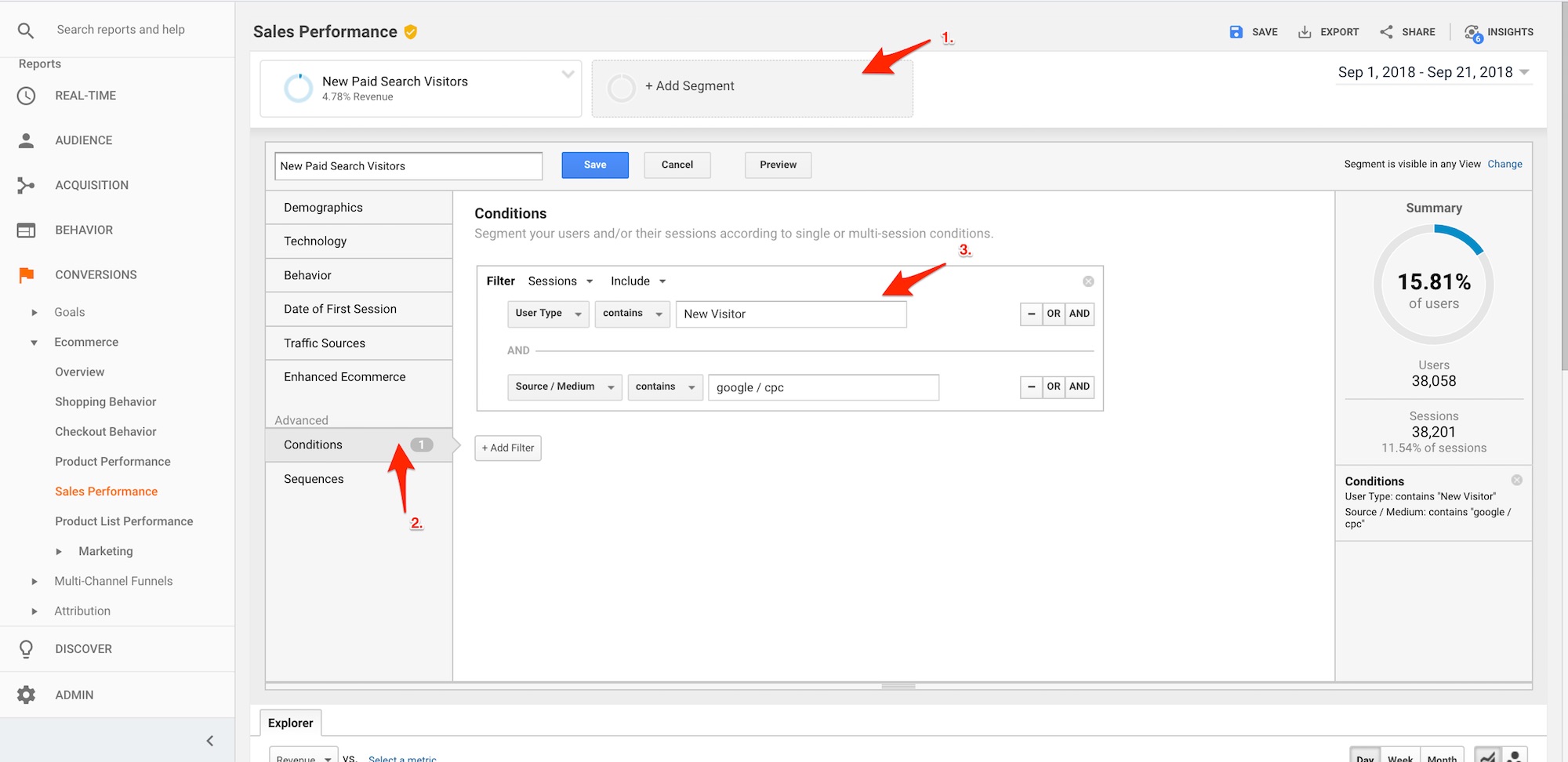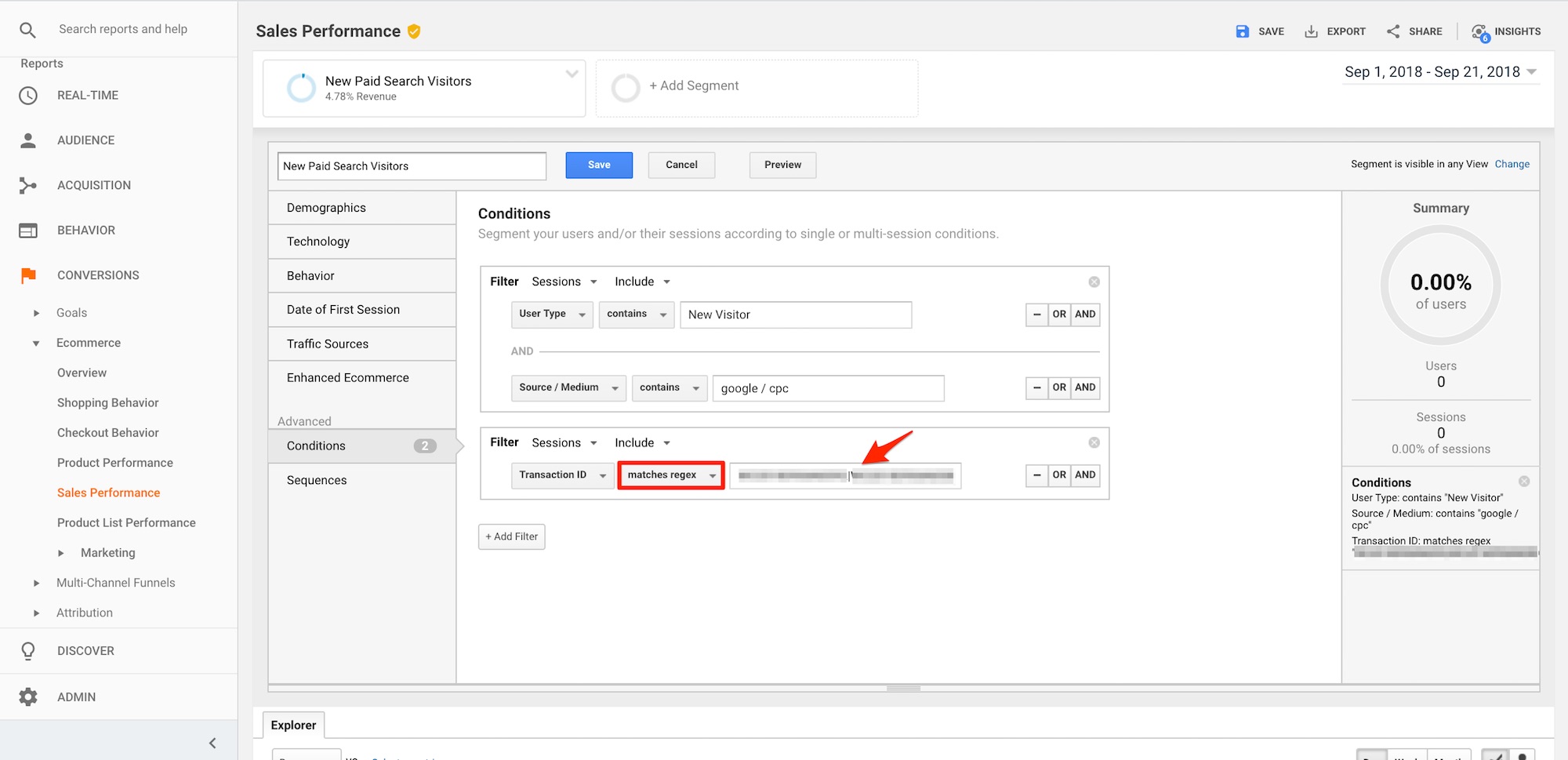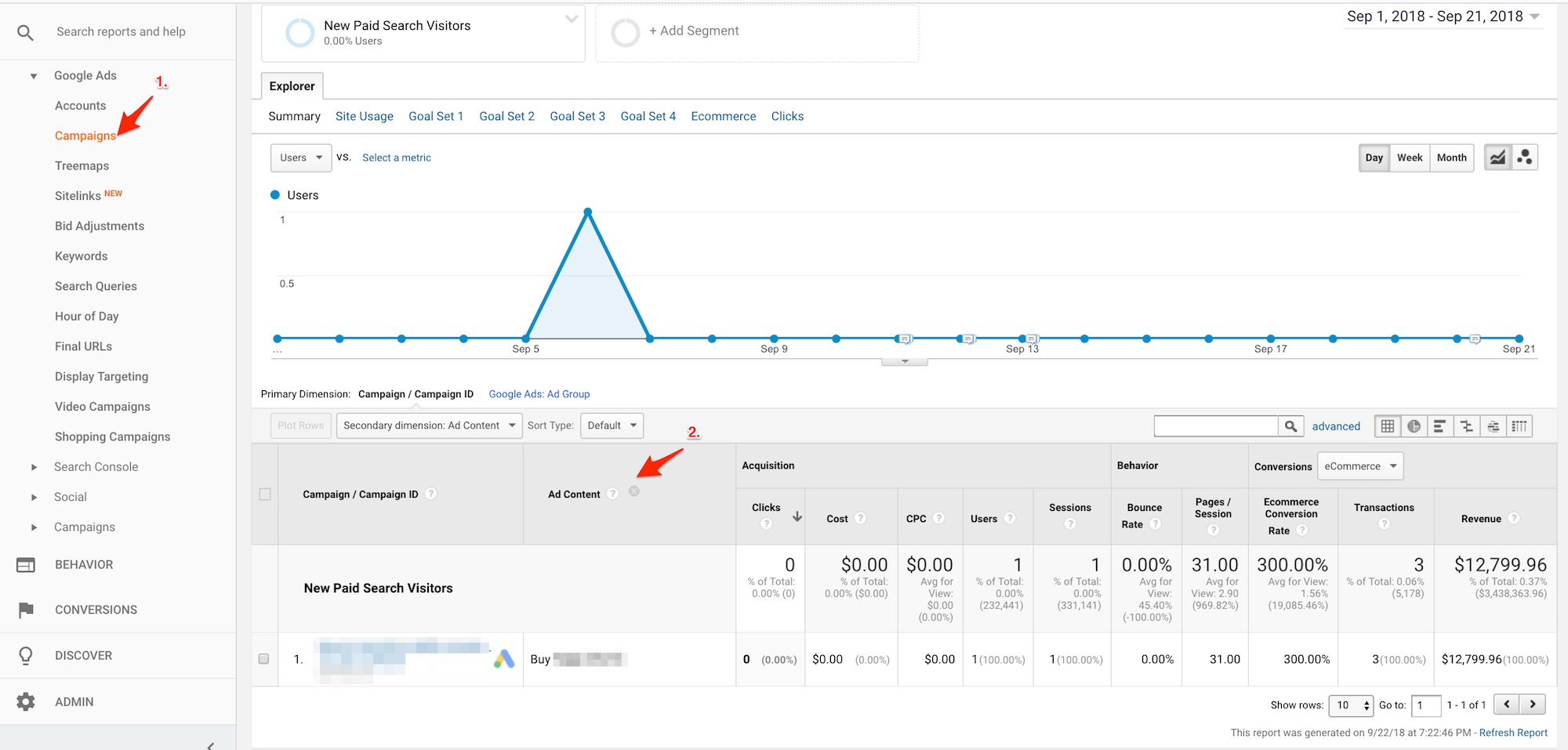In “How to Increase Click-throughs on Organic Search Listings,” I addressed the importance of compelling messages in organic snippets. In this article, I will dig deeper. I will explore how to attract motivated visitors, those with an intention to purchase.
Qualified vs. Motivated
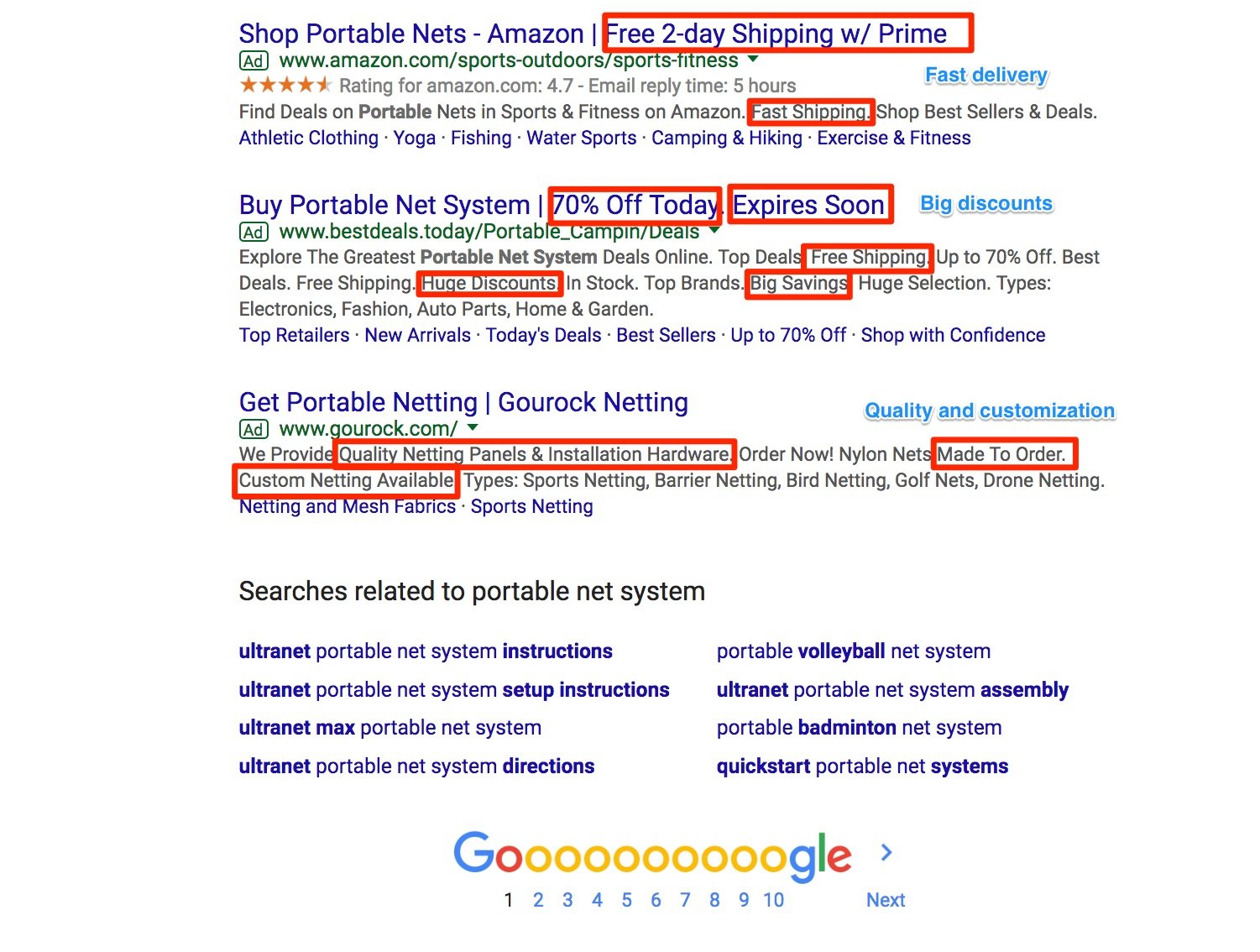
Meta descriptions and titles are often set and never touched again.
Traditional search engine optimization would call for writing meta descriptions and titles once, and not change them. The messaging is generally generic and informational.
Consider the example of portable sports nets, such as tennis nets and ping-pong nets. Someone searching for “portable net system” is presumably a potential buyer. But, what sellers of “portal net systems” promise in the search results is what motivates that buyer to click. This is a missed opportunity for many ecommerce sites.
The message in search snippets affects not just the click rate, but also the conversion rate — the percentage of visitors that purchase products.
For example, the search result above contains three advertisers competing for the same prospects. Each advertiser has a different approach.
Amazon is targeting Prime members looking for fast, free, and reliable shipping. BestDeals.today is focusing on bargain hunters. And Goruck is trying to attract buyers looking for customization options and quality over price.
Each advertiser emphasis its strengths and focuses on its most relevant buyers.
Finding the right incentive and target audience for each product is tricky. Fortunately, Google Ads and Google Analytics can help.
Using Google Analytics
Analyzing Google Ads data in Google Analytics can help understand organic search messaging. It’s not as fast as identifying the search queries and corresponding ads in Google Ads. But for this article, I’ll focus only on organic search and rely on Google Analytics for paid search data.
Say we want to attract new customers that would place large orders. To do this, we will research recent large orders generated from paid search campaigns. We will check who is placing them, and what keyword they are using to find us, and what ad copy drove them in.
We will use this data to adjust the messaging in our organic search snippets to attract larger, motivated buyers.
As a final step, we will also make sure the corresponding pages are properly indexed and showing in organic search. It is possible for landing pages to get paid traffic, but not show up in organic search listings.
Step 1. Create a marketing segment in Google Analytics to isolate new paid search visitors.
—
Step 2. Under Conversions > Ecommerce > Sales Performance, we can find the largest orders by Transaction ID. In the Sales Performance tab, we can add a secondary dimension to obtain the search query at Advertising > Search Query, not Keyword.
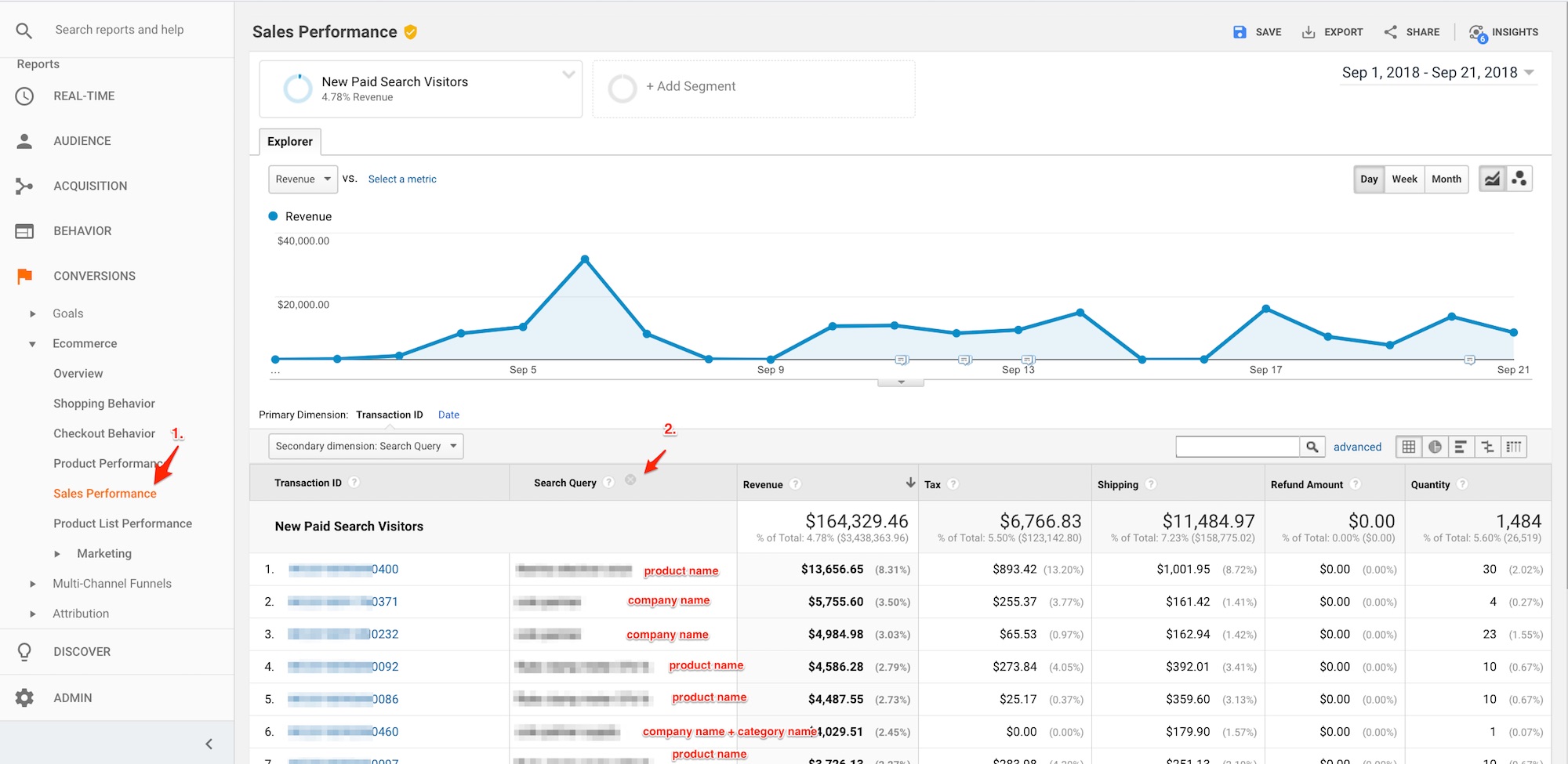
Add a secondary dimension in the Sales Performance tab, at Advertising > Search Query. Click image to enlarge.
Ignoring branded searches using the company name, I primarily see product searches. This may or may not be the case for your site.
Now that we have the keywords used to place large orders, we want to learn who placed them, and what ad creative drove the sales. In my list, I see three large transactions using the same product name search. It is possible the same buyer placed them.
—
Step 3. Modify the market segment to determine who placed the large orders.
To do this, I added a new filter using “matches regex” so I can search for all three transactions at once. This is done by grouping them using the | symbol, which means one or the other. After you save it, you should only see the filtered transactions. In my case, they were placed the same day.
—
Step 4. This optional step can sometimes produce the name of the company that placed the order, which is handy for B2B sellers.
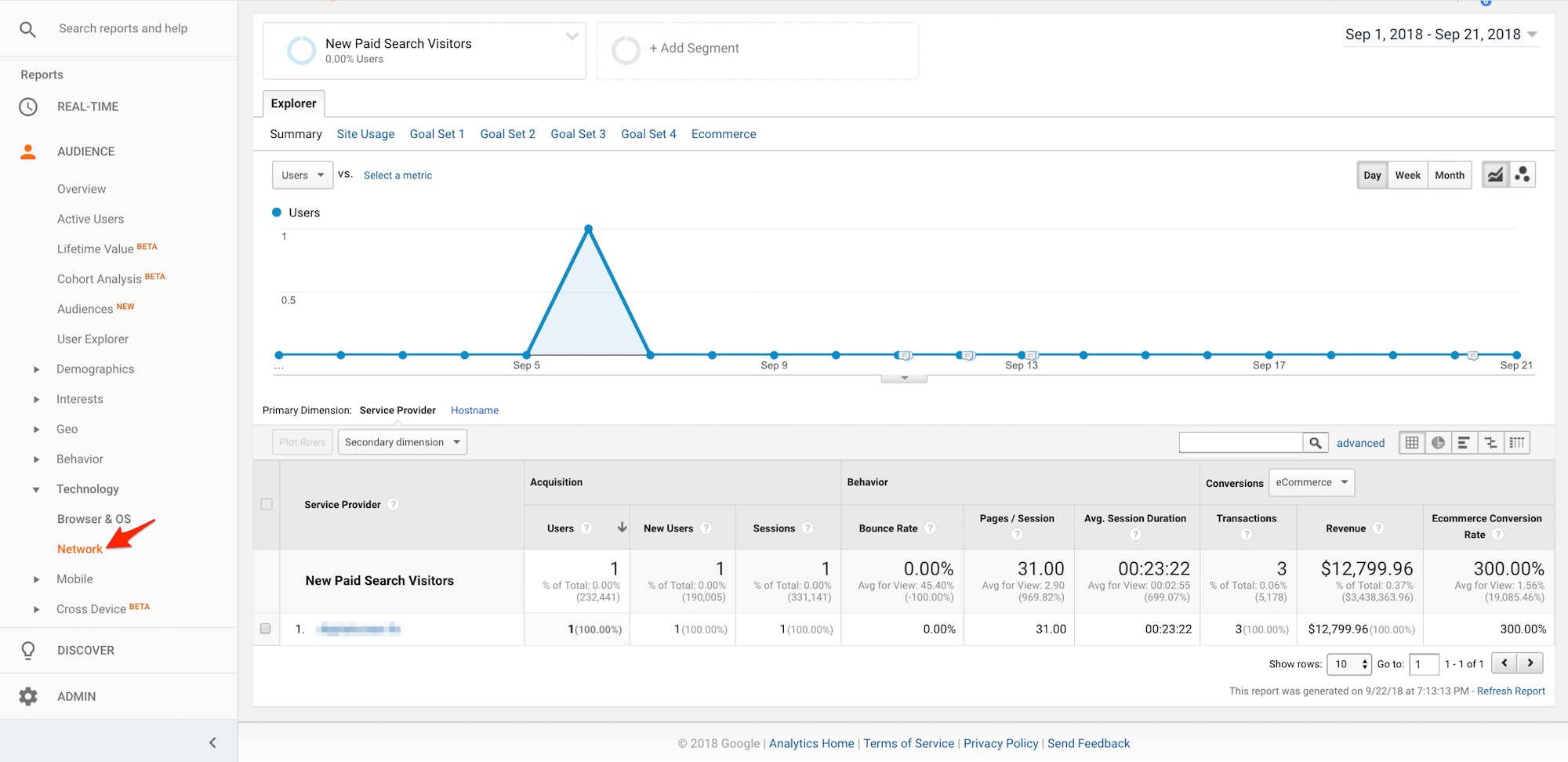
This optional step can sometimes provide the name of a company that placed an order. Click image to enlarge.
Go to Audience > Technology > Network. If the company is large enough, you could see its name under the “Service Provider” column.
If you sell to consumers, use Audience > Demographics > Overview to learn more about large-order buyers. Another interesting report is at Audience > Interests > In-Market Segments, which can tell you what kind of products consumers are ready to buy. But these reports won’t work if you filter down to only one user or a handful of users.
—
Step 5. Find the campaign, ad group, and ad copy used to drive the buyer.
Go to Acquisition > Google Ads > Campaigns. Add Ad Content as a secondary dimension. This will give us the Google Ad campaign and the first line of the ad. We need to log in to Google Ads directly to get the entire ad copy.
That entire copy is the text we will use as the meta description of the corresponding page.
In this example, the winning headline simply added the word “Buy” to the name of the product.
Tips for writing search ads are beyond the scope of this article. However, an article on Wordstream, “Our 8 Best Copywriting Tips Ever!,” offers helpful suggestions.
- Mirror the user’s objective.
- Include numbers and statistics in the headline.
- Appeal to the user’s sense of entitlement.
- Include emotional triggers in your ads.
- Create keyword-rich display URLs.
- End first description line with punctuation.
- Preemptively respond to common objections.
- Focus on the benefits.
Checking Google’s Index
Finally, make sure the page containing the meta description we just optimized is showing up in Google’s index. All of our efforts would be useless otherwise!
First, obtain the URL of our final landing page. For example, if we were selling portable sports nets, our URL might be something like https://www.samplecompany.com/portable-nets.
Second, enter the URL in Google Search Console using the URL inspection tool. In the new version of Search Console, it’s at URL Inspection on the left menu bar.
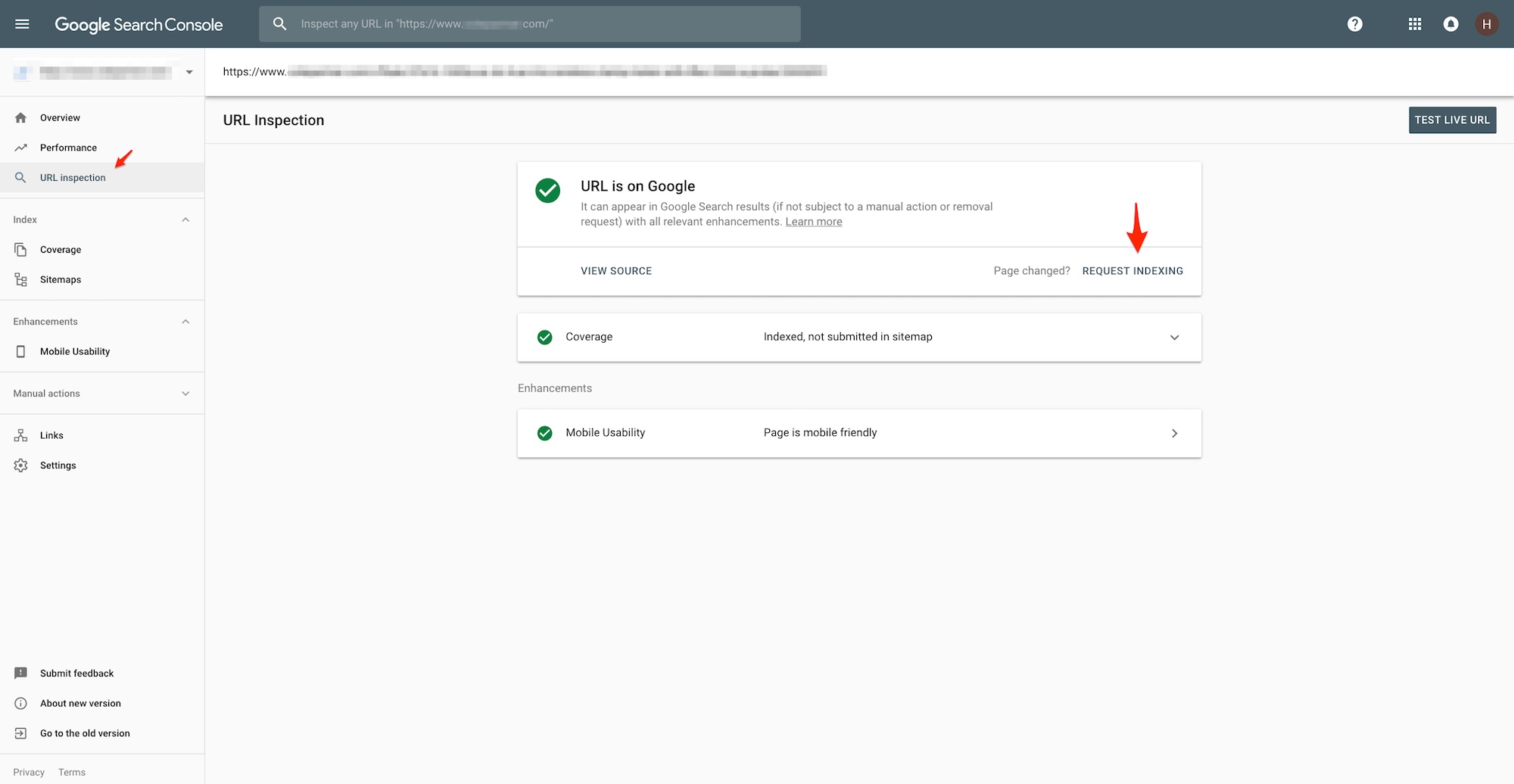
To confirm a page is indexed in Google, use the URL inspection tool in Google Search Console. Click image to enlarge.
You might need to remove tracking parameters from the URL or check the canonical tag. In this example, Search Console confirms that our page is indexed. To confirm, we can optionally request Google to re-index.