The long-anticipated beta release of Bing Ads Scripts has arrived. On Wednesday, Bing Ads announced Bing Ads Scripts are rolling out to all accounts.
Why it matters. Scripts can help you automate account management tasks in bulk, automatically — and on a scheduled basis. They are ideal if you’re managing large or numerous campaigns. Think of scripts as next-level automated rules.
You can do things like automatically apply negative keyword lists to campaigns or accounts. Adjust bids based on inputs like weather or recent performance. Enable or pause entities — from keywords to campaigns — when sales end, inventory is out of stock or landing pages 404. Those are just a handful of examples.
How to get started. The Bing Ads Scripts interface is located under Bulk Operations in the left navigation from the Campaigns level in the web interface. If you want to apply a script to multiple accounts, go to Bulk Operations from the Account Summary level in the UI.
In the script editor you can write a new script (advisable only if you have JavaScript scripting experience) or paste an existing script from another source. There are example scripts available from the editor.
Google Ads Scripts supported. If you already use Google Ads Scripts, getting up and going with Bing Ads Scripts will likely come naturally. The interface and functionality are similar. In fact, you can reuse existing Google Ads Scripts just by copying and pasting them in Bing Ads.
“When you run or preview scripts, Bing Ads will automatically find and replace names of objects that need to be changed and align them to our platform,” said Bing Ads program manager, Prince Bajracharya, in the announcement.
When functions aren’t supported, you’ll see a red squiggly line under them in the preview window. As an example, labels aren’t yet supported in Bing Ads Scripts, so you’ll see the red line under “labels” in the example below. 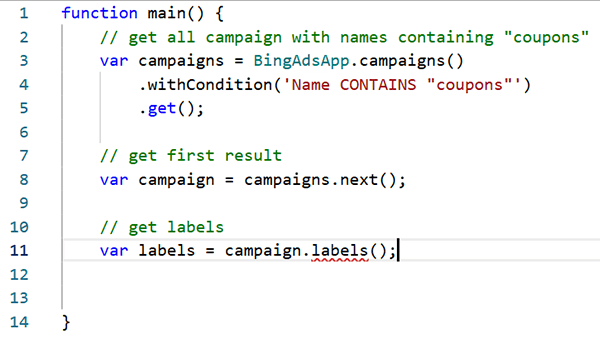 Additional notes. Third-party spreadsheet services aren’t supported yet. You can schedule scripts to run at a certain time or at multiple times by creating a schedule after you save them in the editor.
Additional notes. Third-party spreadsheet services aren’t supported yet. You can schedule scripts to run at a certain time or at multiple times by creating a schedule after you save them in the editor.
We’ll have more in-depth coverage on how to use Bing Ads scripts. In the meantime, you can check out Bing Ads’ code examples here.

