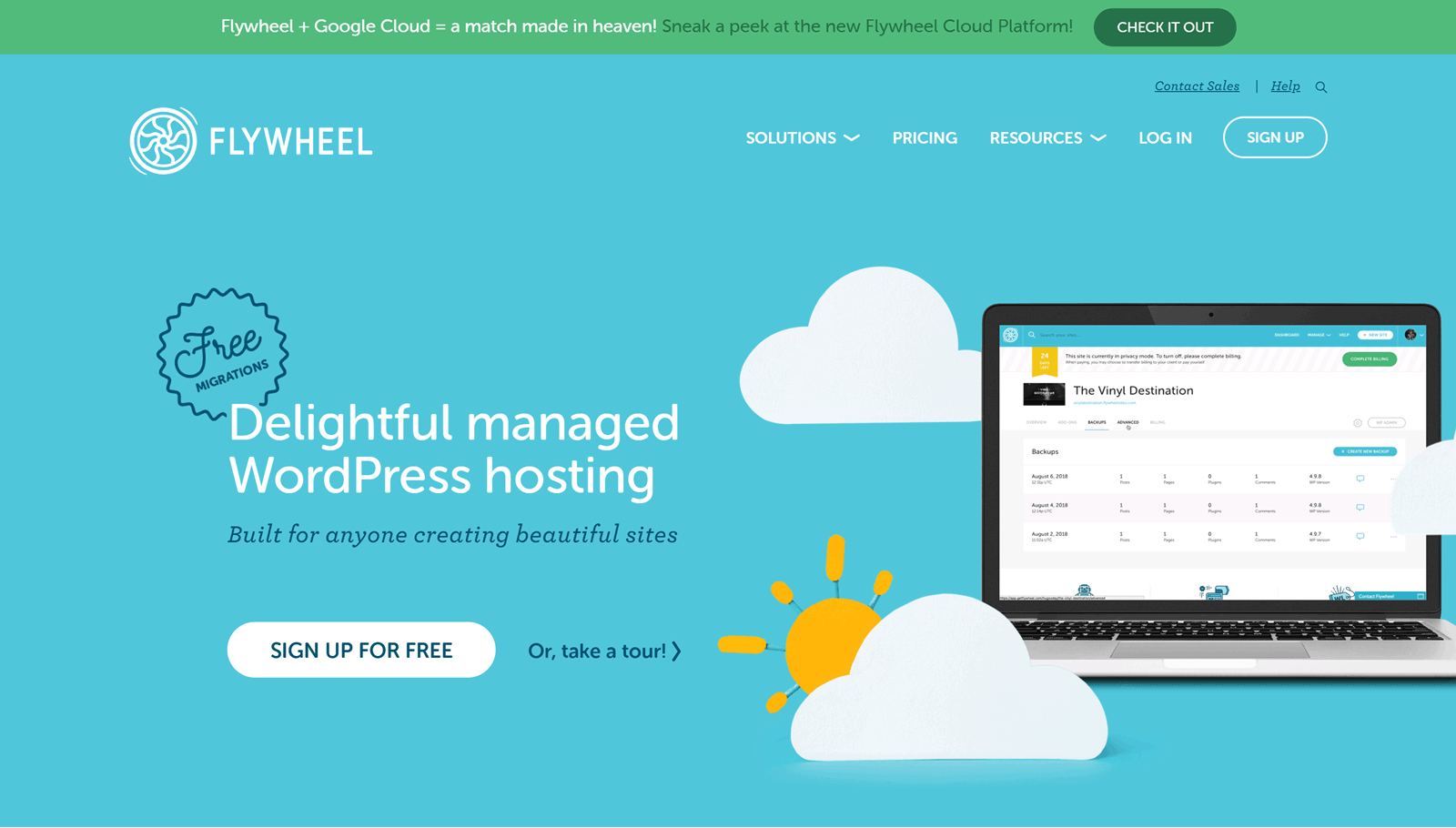Have you heard of Flywheel WordPress hosting yet? Maybe you’re a designer or web design agency owner looking for a web host and someone you know has recommended you take a look at what Flywheel (who, perhaps more so than any other WordPress host, specialize in exactly this kind of niche) have to offer? Or maybe you’ve just Googled “Managed WordPress Hosting” and found Flywheel for the first time?
If so, this article is for you! Not only have we been using Flywheel to host this very site you’re reading for a few years now, we’ve also spun up some brand new tests sites on a new account to get some additional real-life data, and taken a fresh, in-depth look at all that Flywheel have to offer — to give you an extensive, balanced and fair assessment on their services.
Below, we’ll cover the pros and cons of choosing Flywheel, what they offer that’s different to other managed WordPress web hosting services, and also what sort of loading times and uptime levels you can expect from them. Additionally, we’ll also be taking a look at how these loading times are affected when multiple visitors are accessing Flywheel-hosted sites, giving you an idea of how Flywheel performs in real-world situations.
Let’s get started…
About Flywheel WordPress Web Hosting
Flywheel primarily stands apart from many of the other WordPress hosting companies in the managed WordPress space by offering a number of features that make life easier for web designers and developers, all wrapped up in a stylish and easy-to-use interface.
We’ll go into these in more depth later, but for a quick overview, here’s a few of these features now:
- Ability to create password protected demo sites for clients (for free).
- Local development tool for easily creating WordPress websites locally.
- Quick and easy WordPress website staging and migration.
- Ability to create and save WordPress website configurations for reuse.
- Automated WordPress website backups and updates.
- Well designed and intuitive account and website management control panel.
In addition to providing secure high-performance managed WordPress hosting, one of the most eye-catching features of Flywheel is just how easy it makes creating private demo websites where clients can preview the development and design work you’ve done for them. There are also some interesting features that automate and streamline the process of managing web hosting billing for your clients, helping to simplify your workflow for handing sites over to clients – something that web designers and developers are sure to appreciate.
We’ll cover the most important features in more depth, but if you’re looking for a web host that understands your needs as a designer or developer, then reading this Flywheel review is well worth your time.
Key Flywheel WordPress Hosting Features
Before we get to the site speed and load handling test results, here are our thoughts on the best features from Flywheel.
Create Free Demo WordPress Websites for Clients
As mentioned, one of the most interesting and potentially time-saving developer-friendly features of Flywheel is the ability to quickly create private demo sites for your clients, without the need to make a payment or set up a new domain. Once you’ve created a free account with Flywheel, you can create a demo WordPress site that’s hosted on a Flywheel subdomain.
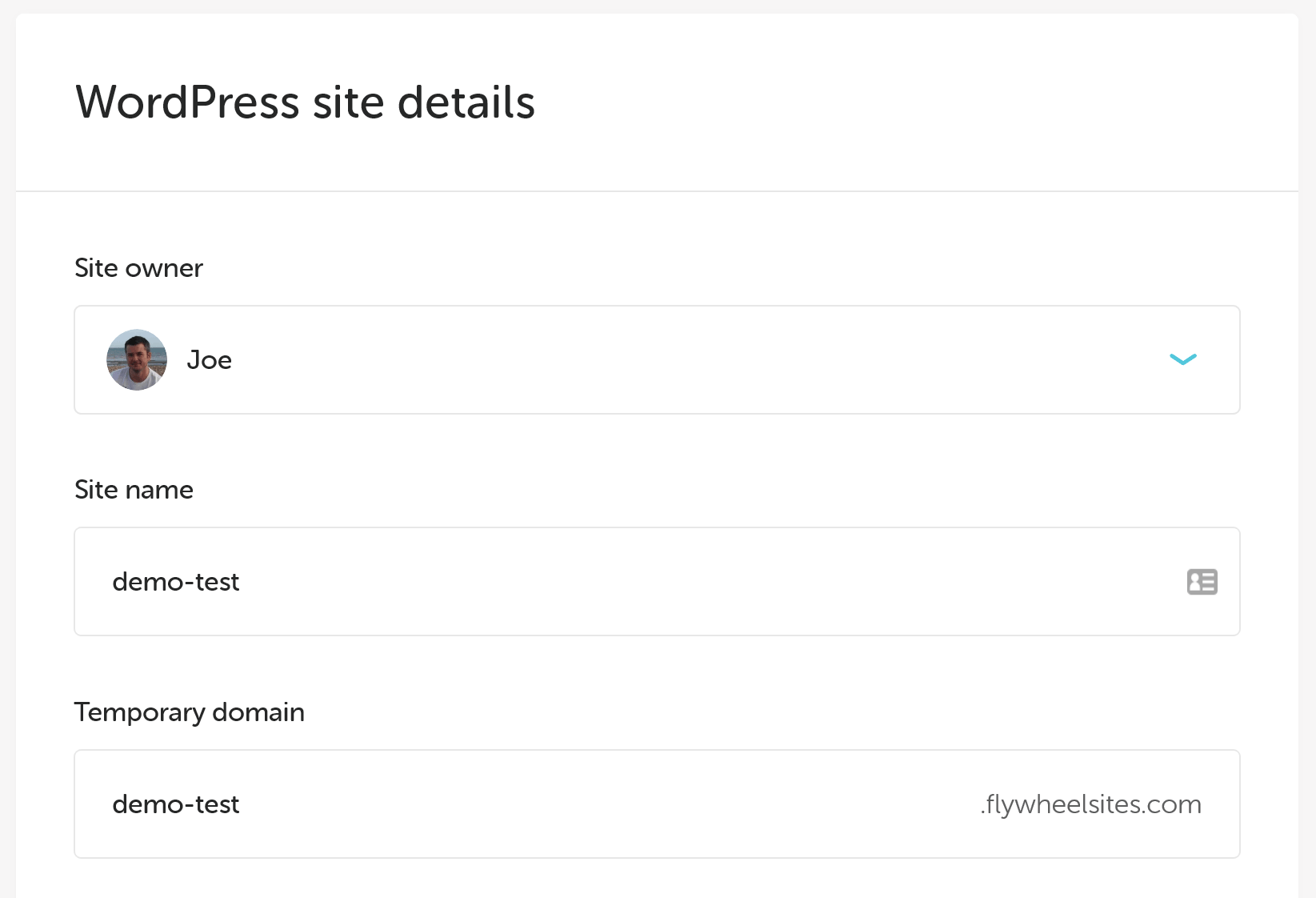
Once you’ve signed up with Flywheel you can create a demo site.
You then have 14 days of access to the site, with the ability to share it with your clients. As the demo sites are password protected, you don’t have to worry about unauthorized visitors seeing them before they’re ready. Once you or your client is happy with the website, a hosting plan can be purchased from Flywheel to launch the site and remove the password protection.
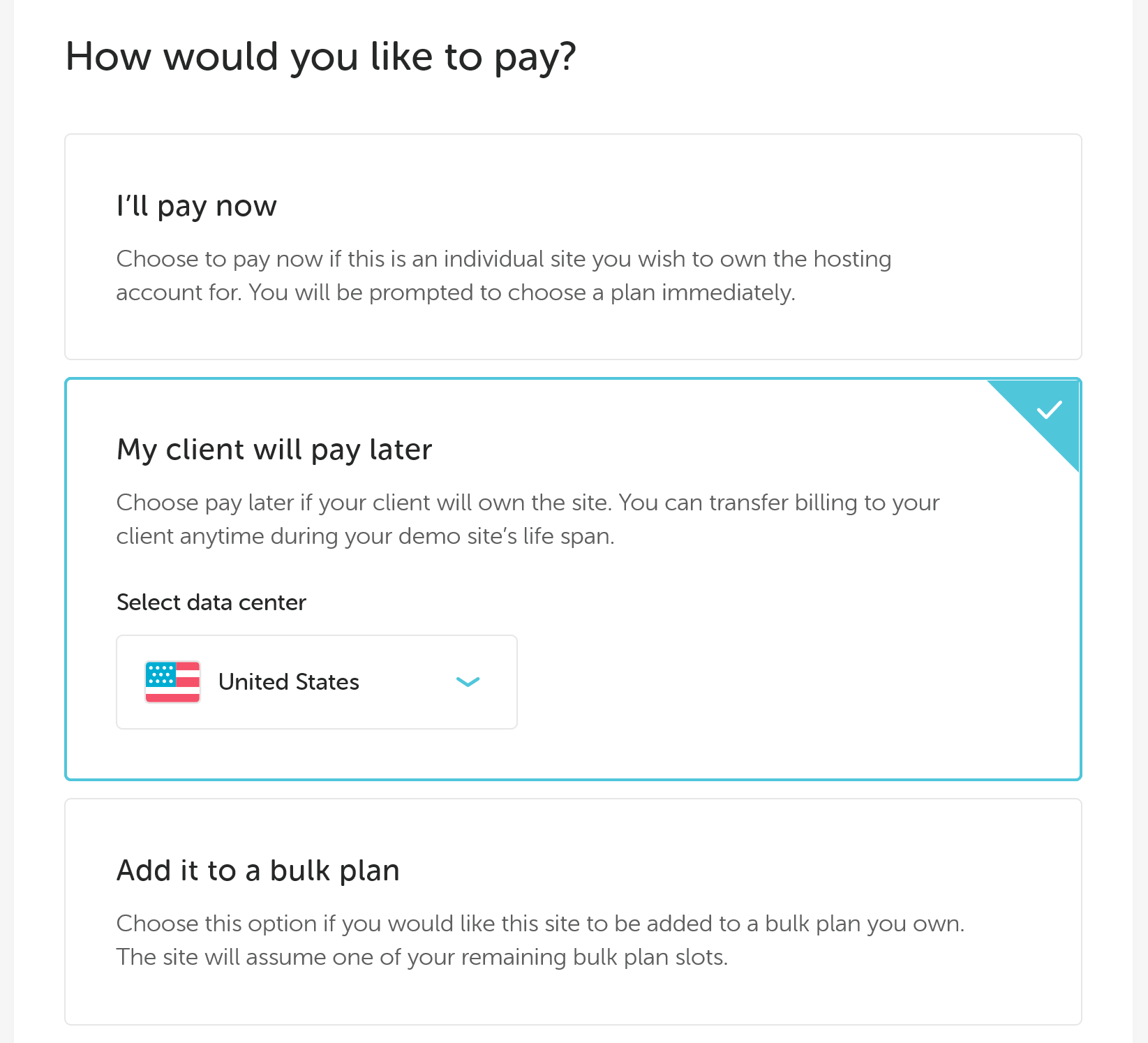
You can pay for the demo site upfront or choose to pay later and transfer the billing to a client.
To help smooth the process of purchasing a hosting plan, you can quickly generate a link from within the Flywheel dashboard that’s sent via email to your client, giving them the ability to choose a plan and sign up with Flywheel. Thanks to the referral program, you could receive a commission for each of your clients who sign up with Flywheel. Alternatively, you can purchase a hosting plan for the site as part of the service you provide your clients.
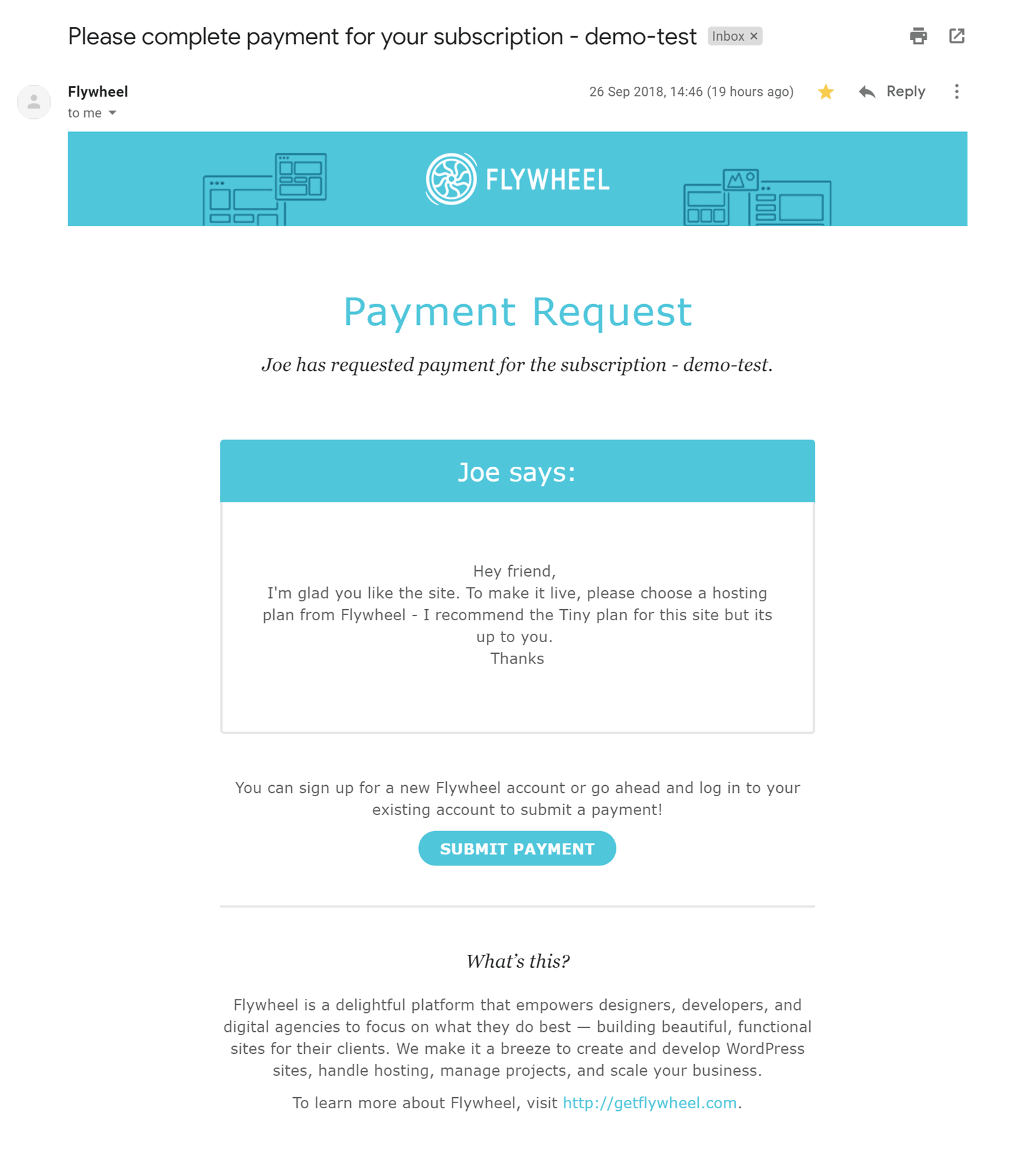
Flywheel gives you the option of generating and sending an email to your client so they can pay for a hosting plan.
Due to the way the demo site feature works, there’s no need to migrate the website to another server location when it’s ready. Simply change the domain DNS settings and turn off the password protection to make the site publicly available.
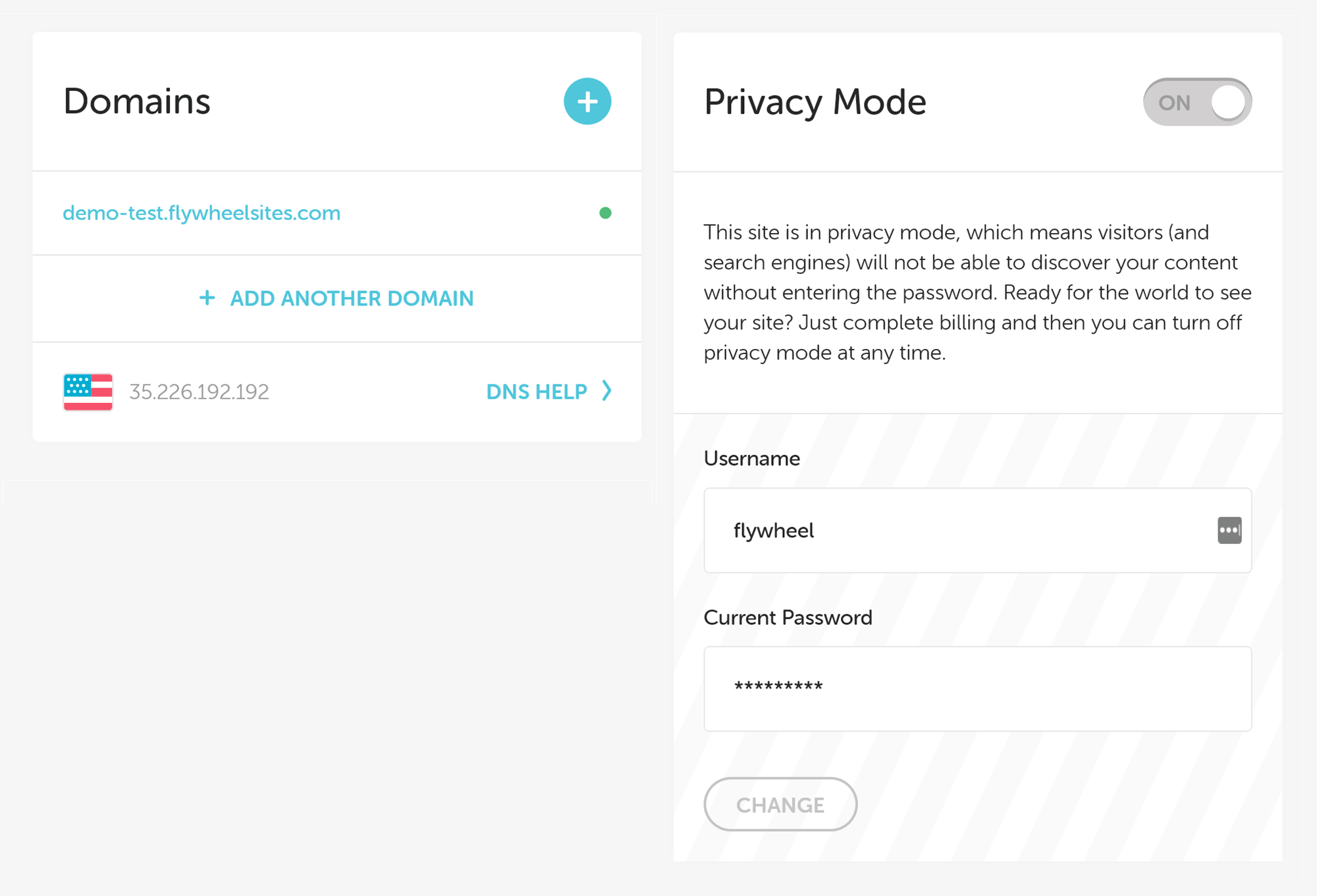
Password protection on a demo site can be turned off once a hosting plan has been purchased.
Thanks to this feature of Flywheel, web designers and developers should be able to simplify the process of demonstrating sites to clients as well as transferring ownership and hosting arrangements for those websites. Flywheel also has a white label service that allows you to brand the Flywheel dashboard and hosting invoices as your own to deliver a consistent user experience to your clients.
If you’re not familiar with IP addresses, DNS, and nameservers, or you just want to work more efficiently, the demo site aspect of Flywheel is really appealing.
Flywheel Local WordPress Installation Tool
Flywheel Local is a free tool that will help you create local WordPress websites. After downloading the software and installing it on your Mac or Windows computer, you’ll have a local WordPress environment to work on. If you’ve ever wasted time setting up or debugging your own local WordPress environment, Flywheel Local is a tool you’ll probably appreciate. However, Flywheel local offers more than just simplicity.
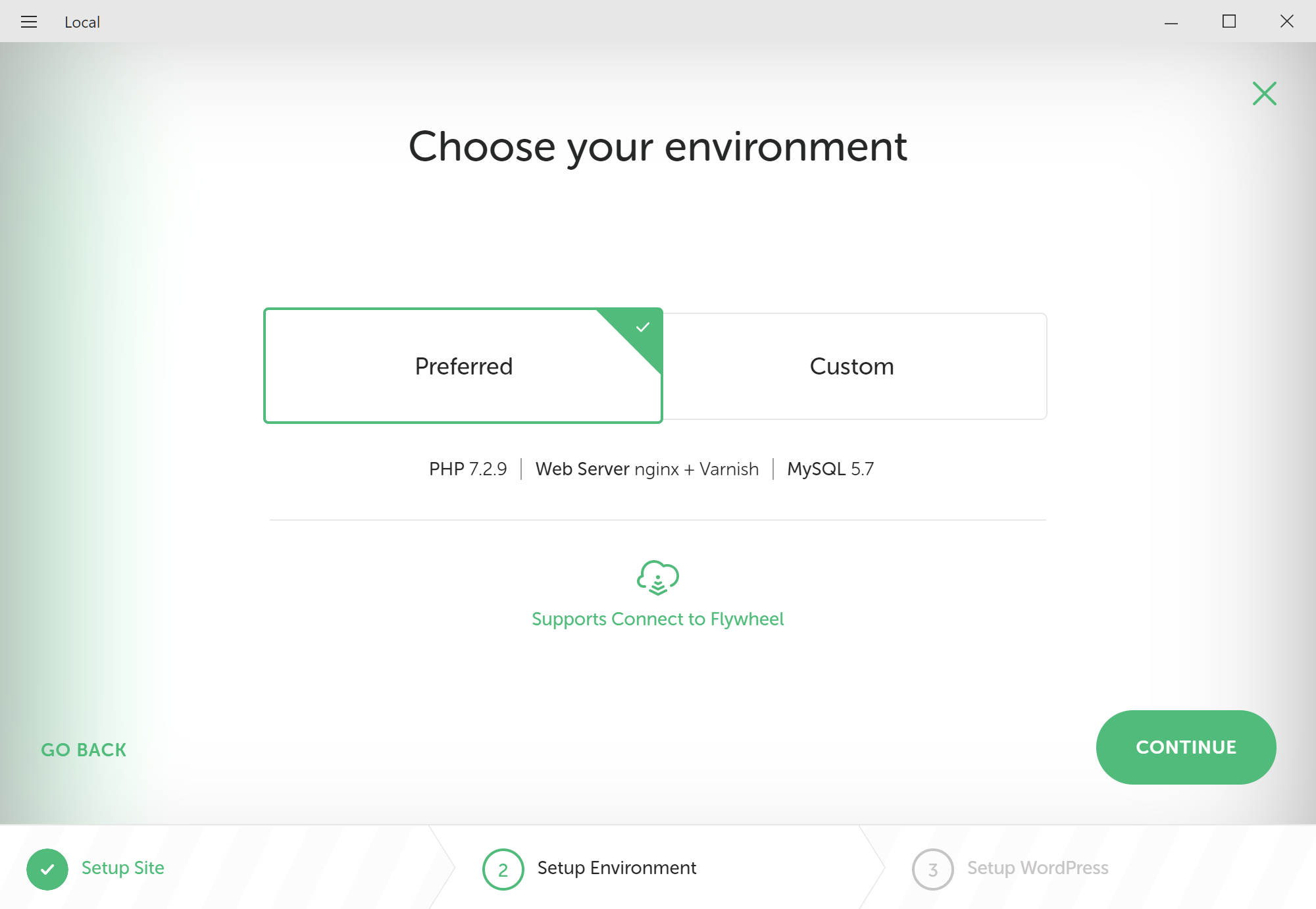
It only takes a few clicks to create local WordPress installation with Flywheel Local.
Once you’re ready to share the site with a client, or anyone else for that matter, all you have to do is click on the appropriate button in Flywheel Local to generate a link. Then whoever you share that link with can access the site you’ve created through Flywheel Local. There’s no need to upload the local WordPress website yourself as the software takes care of that for you.
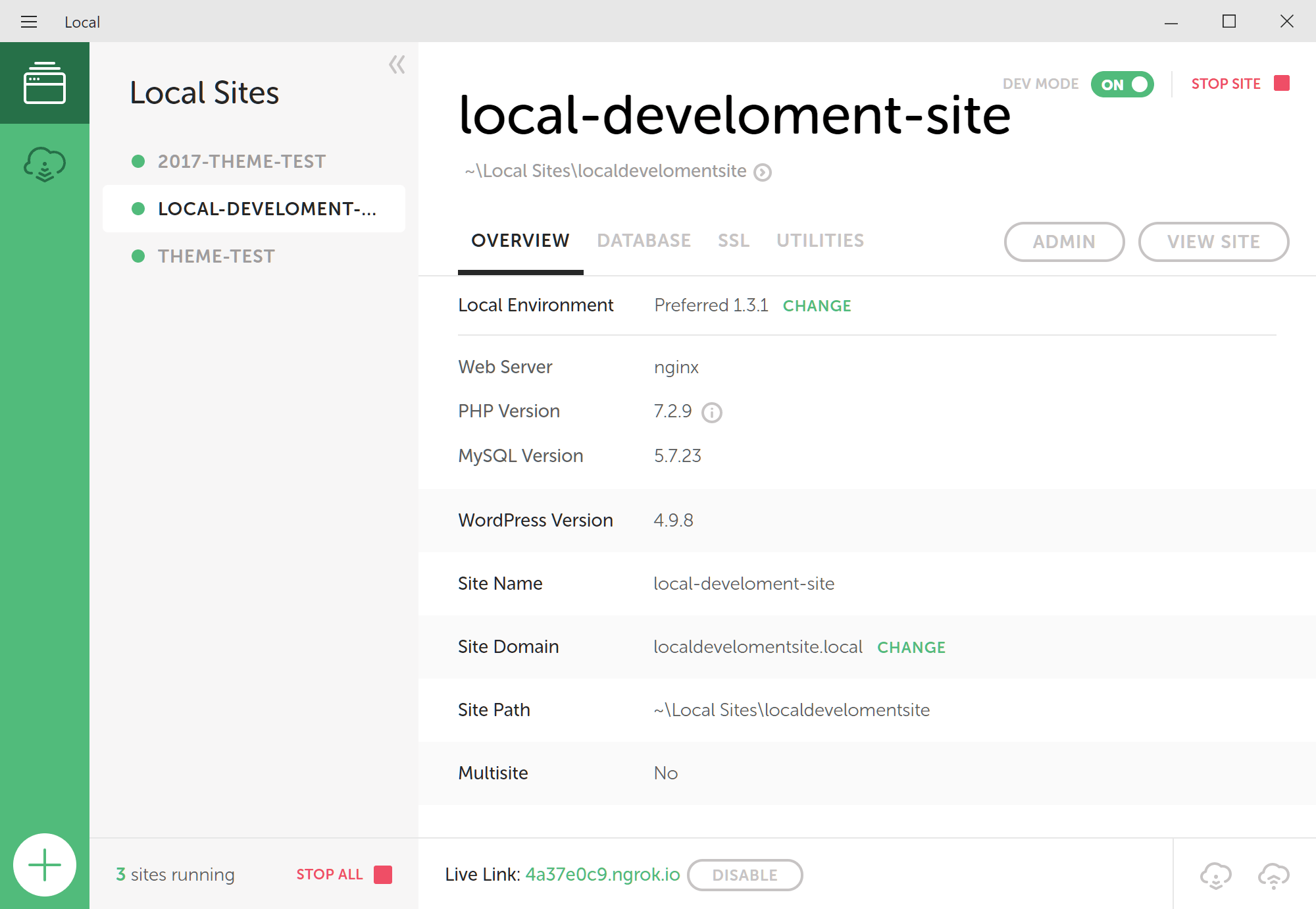
Multiple WordPress websites can be created and managed through Flywheel Local and then accessed via your browser.
Another reason to use Flywheel Local over other local development solutions is the ability to pull any of your sites that are hosted with Flywheel into your local environment with just one click. You can then work on those sites offline, before pushing the changes back to the live hosting environment when you’re ready.
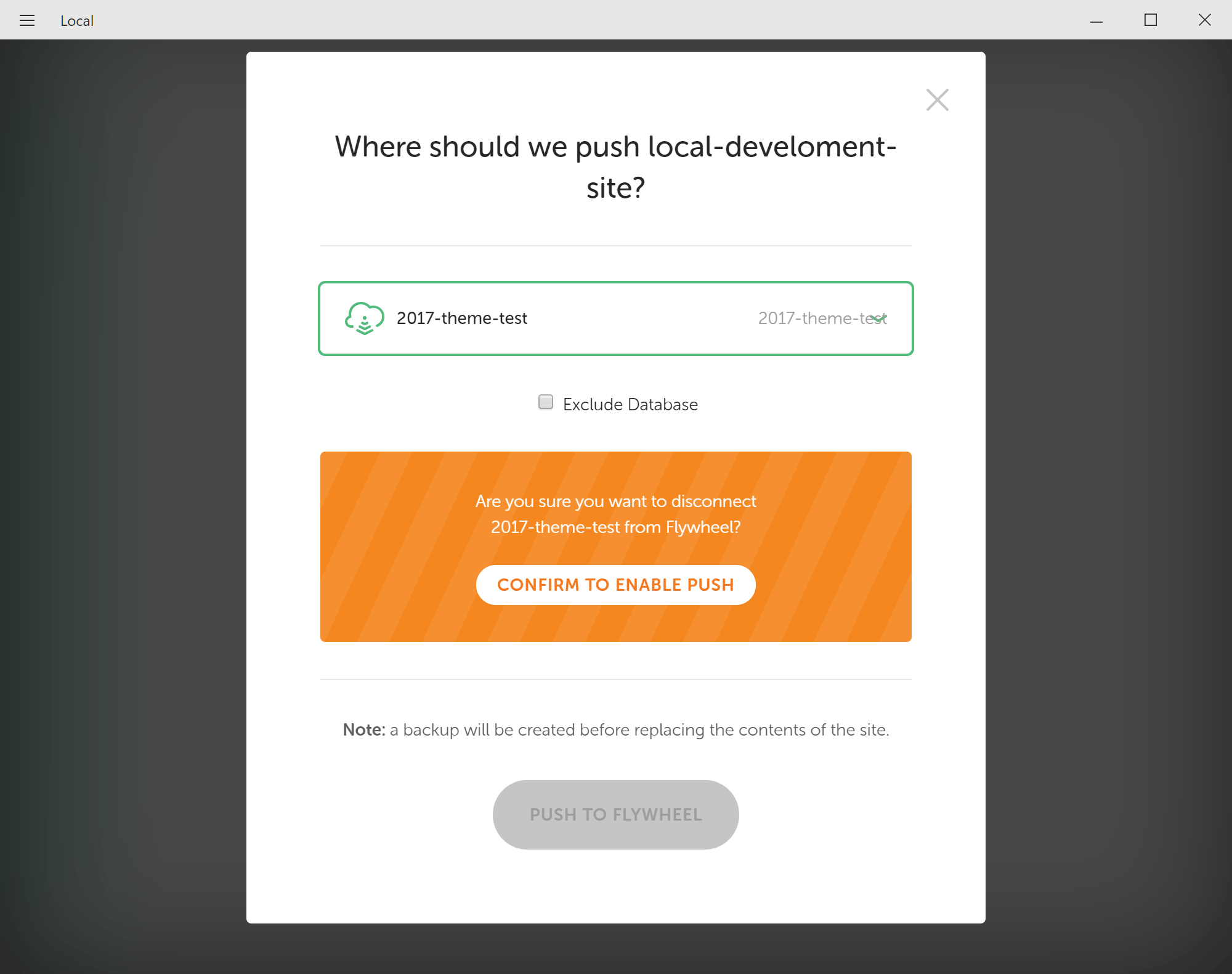
After connecting Flywheel Local to your Flywheel hosting account, you can pull down any of your WordPress websites into the local environment.
The only real downside of Flywheel Local is that the software download size is about 500 MB so might not be suitable for anyone running low on space. However, for everyone else, this is another impressive developer-friendly feature of Flywheel that’s sure to make your workflow more efficient.
WordPress Website Staging
In addition to Flywheel Local, you can also safely carry out development work on a staging version of your WordPress website. Then, when you, your team, or your clients are happy with the work, it can be pushed to the live hosting environment. If there are multiple people working on a site, then creating an online staging site, rather than a local development version could be the better option.
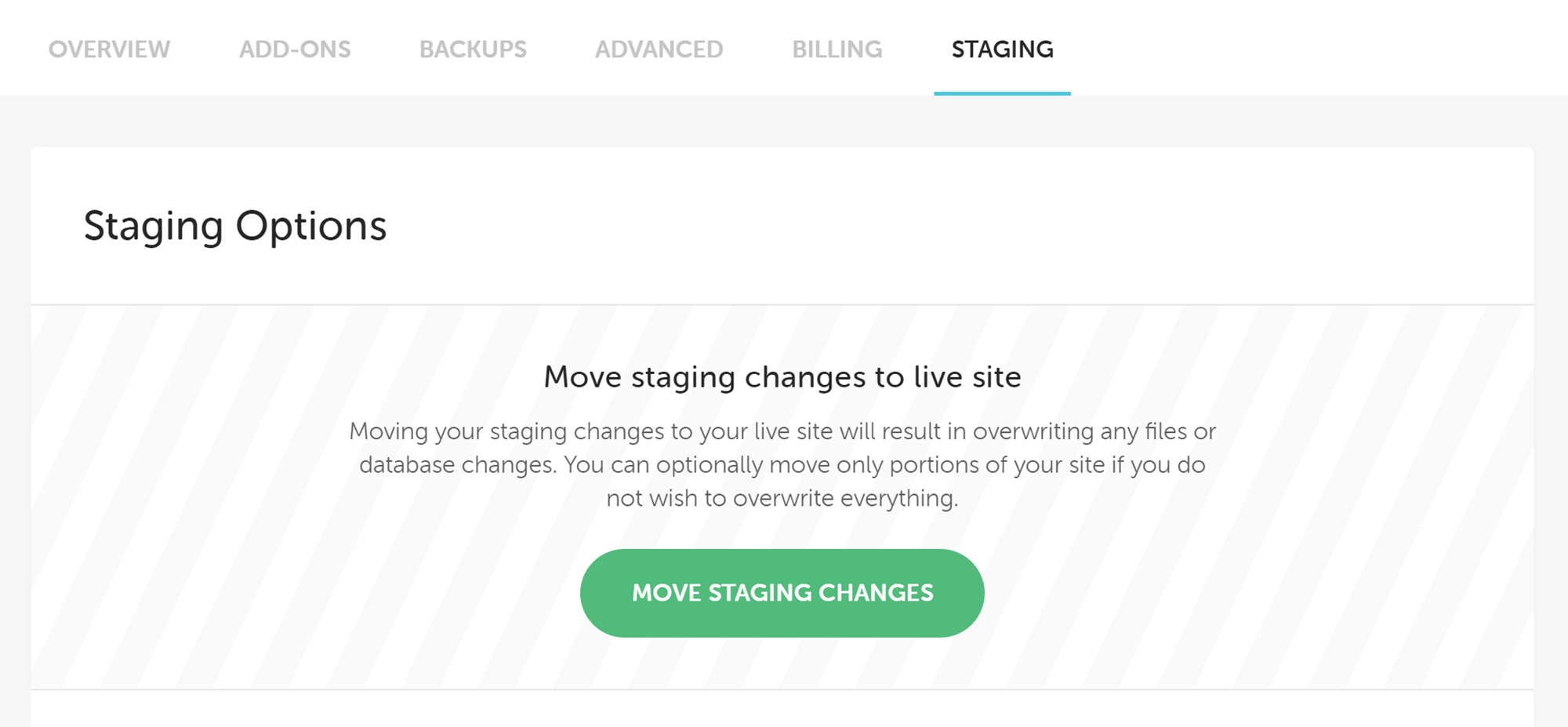
Once you’ve enabled staging, you can easily transfer the contents between the live and staging environments.
As Flywheel staging gives you the ability to push just the database changes, only the file changes, or both, you get a good amount of control over how you can use this feature. For example, you can easily avoid overwriting any new content that’s been published on your site while the development work has been taking place by only pushing the file changes and leaving the database as it is on the live site.
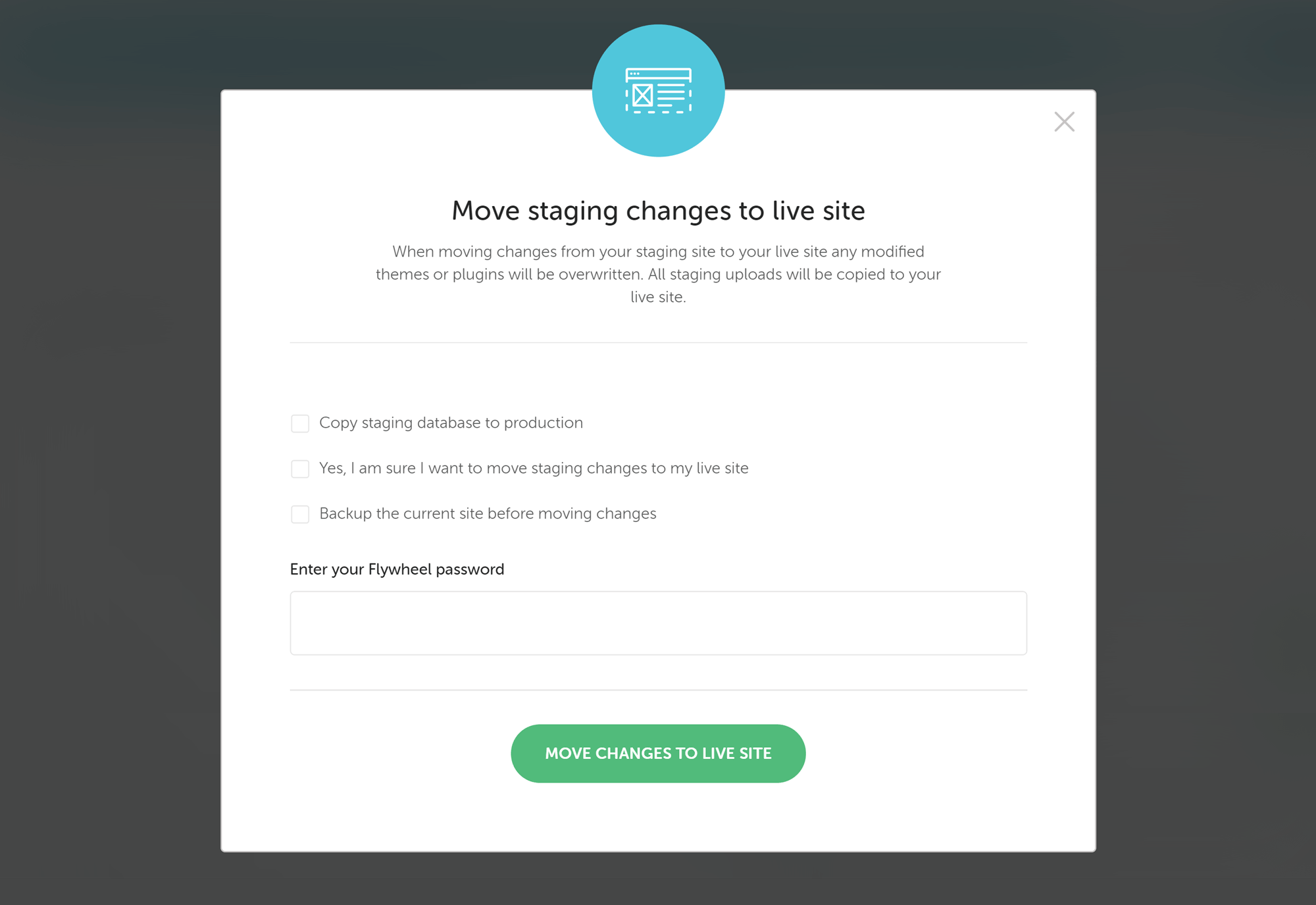
Flywheel aims to reduce the chances of something going wrong when using the staging site.
With Flywheel, your staging site is password protected to prevent unauthorized visitors from stumbling across it or search engines from indexing your content before it’s ready for public consumption. Previously, WordPress website staging was available on all plans apart from the entry-level Tiny plan, but as part of the move to cloud hosting, it will now be available to all Flywheel customers.
If you want to improve the way you modify your WordPress websites or carry out plugin and theme testing, then having access to a staging site is essential.
WordPress Website Blueprints
Another developer-focused component of Flywheel is the Blueprints feature. Created to help you build WordPress websites more quickly, Blueprints give you the ability to save a theme and plugin configuration that can be deployed to a new site in just a few clicks.
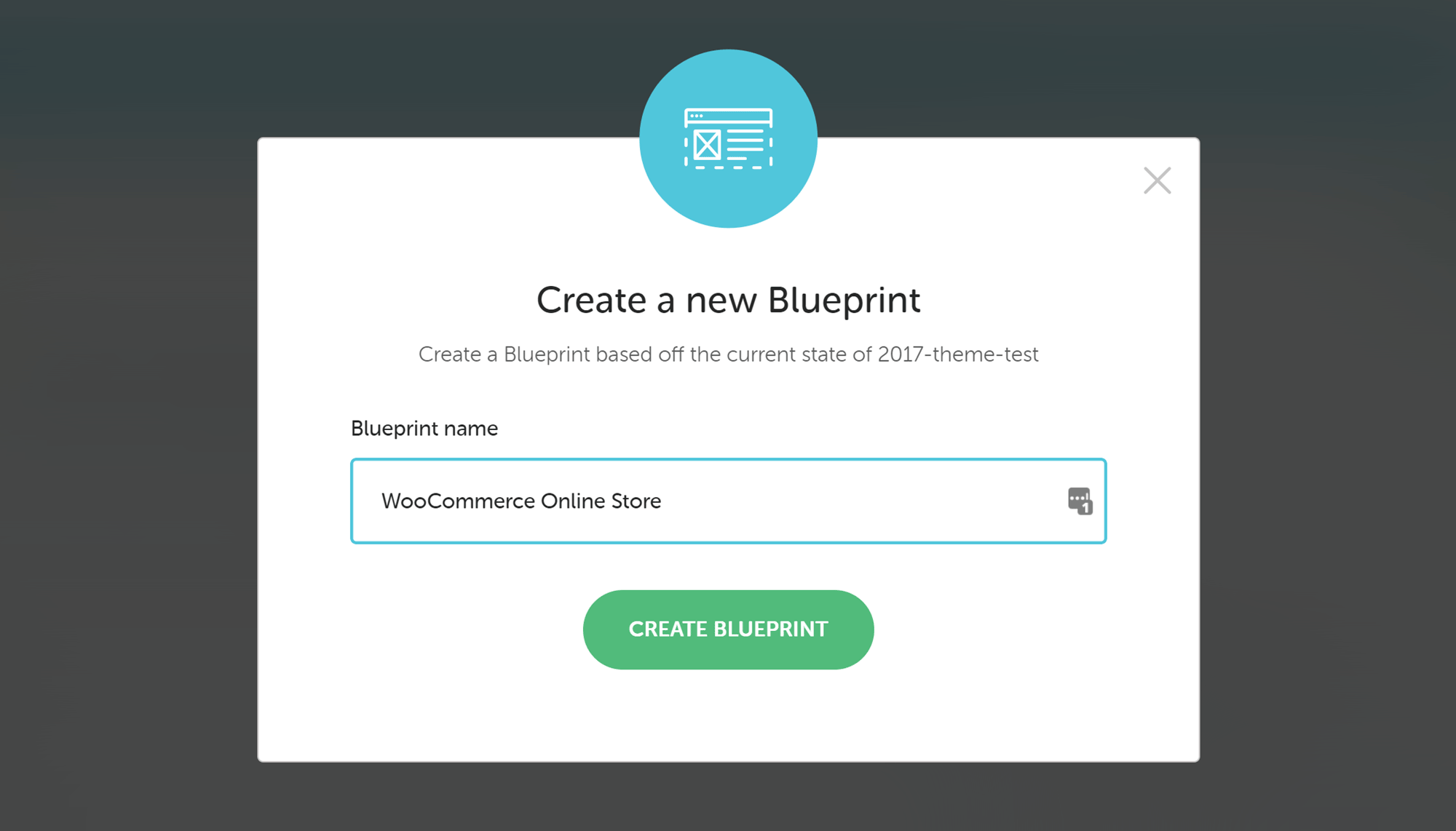
Flywheel Blueprints let you save a WordPress website configuration for use as a starting point for new sites.
If you find that each new client website you start often uses the same theme and essential collection of plugins, or has the same core pages, then you can save time by creating a Blueprint based on this setup. Then, each time you start a new WordPress website project you can use one of your blueprints as its foundation.
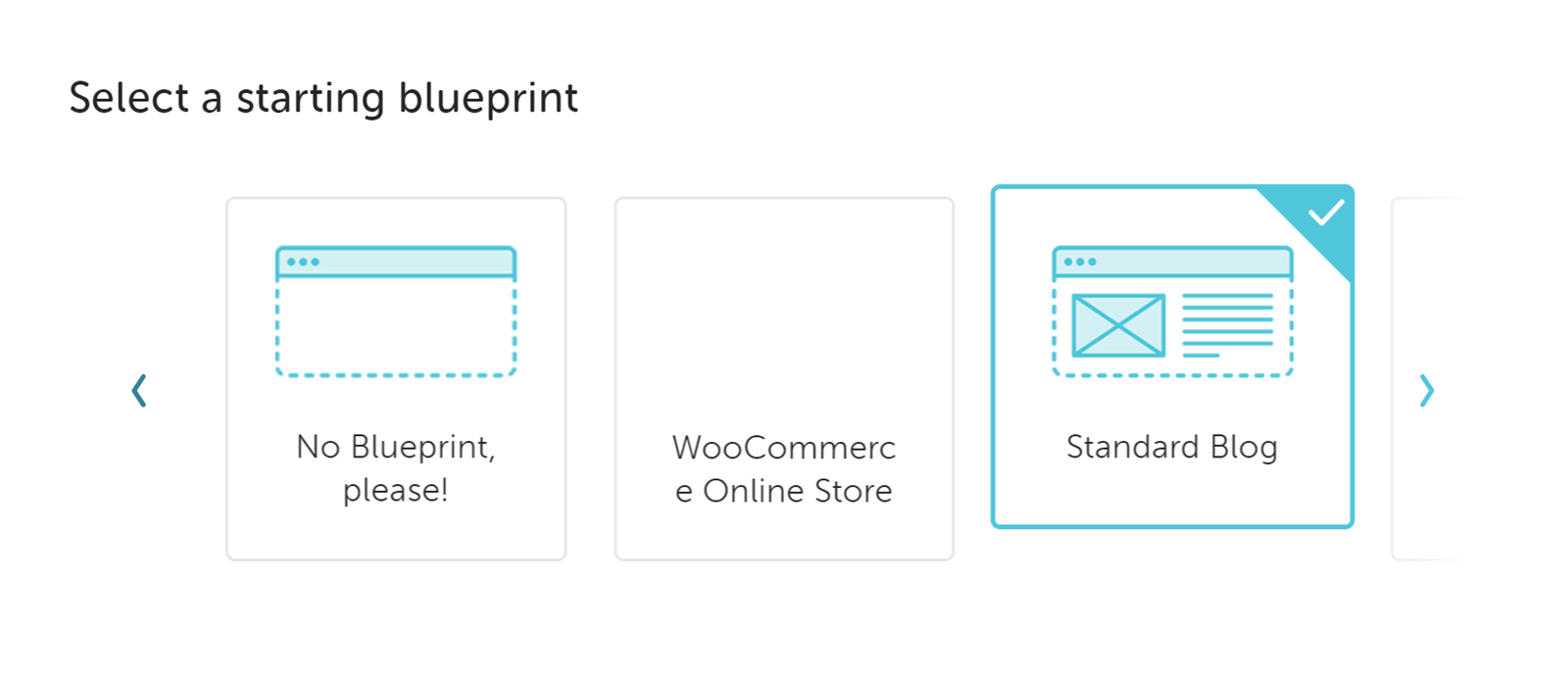
You can choose which Blueprint to use each time you start a new WordPress website.
As a Blueprint includes the site settings, as well as the installed theme and plugin configurations, essential but repetitive tasks like enabling permalinks, setting a backup schedule, creating a contact page, and more, can be handled by this useful feature of Flywheel.
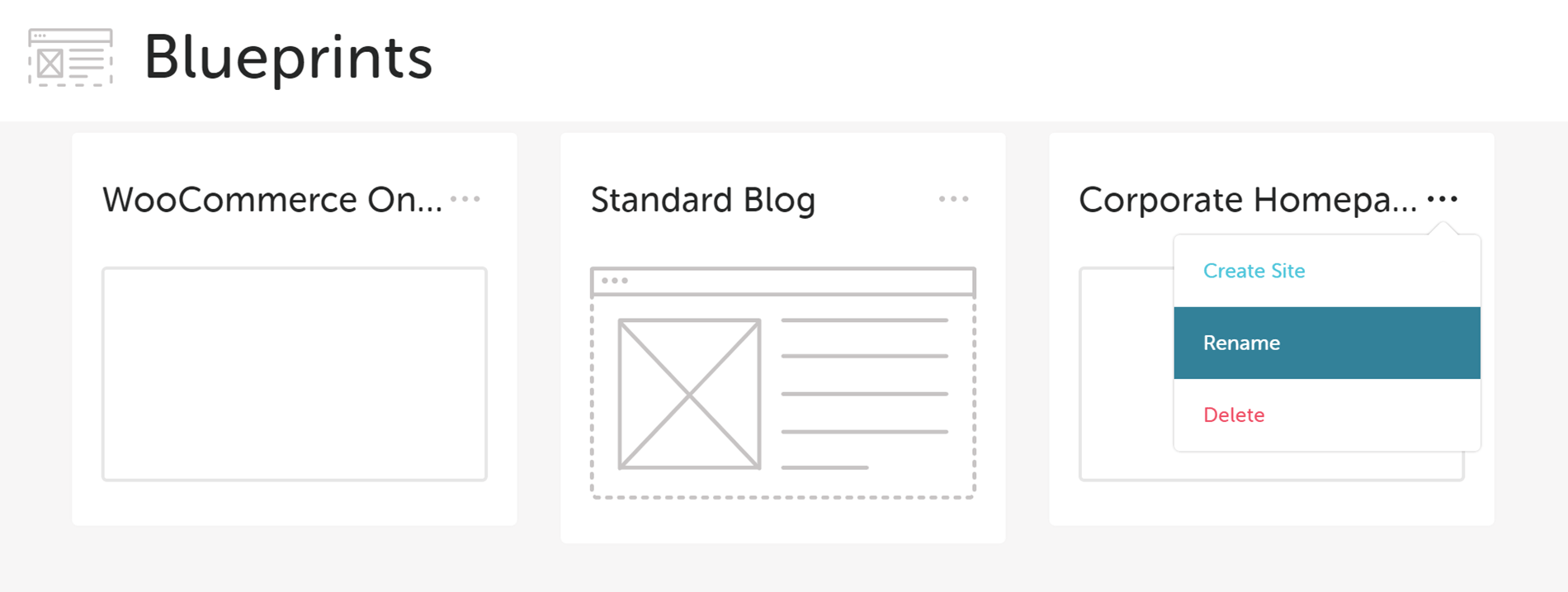
You can create up to 10 WordPress website Blueprints per account.
Flywheel Blueprints should help you save time and effort when starting new websites, something freelancers and agency workers alike are sure to value. At the time of writing this Flywheel review, there’s no way to share Blueprints between Flywheel account holders, however, there are plans to make this possible in the future.
Flywheel Account Collaborators
Another feature that developers and designers – as well as website owners in general — should find useful is the ability to add collaborators to Flywheel sites. Separate from WordPress website users, collaborators can be added to your Flywheel dashboard so that they can work on, or manage, the website at the hosting level.
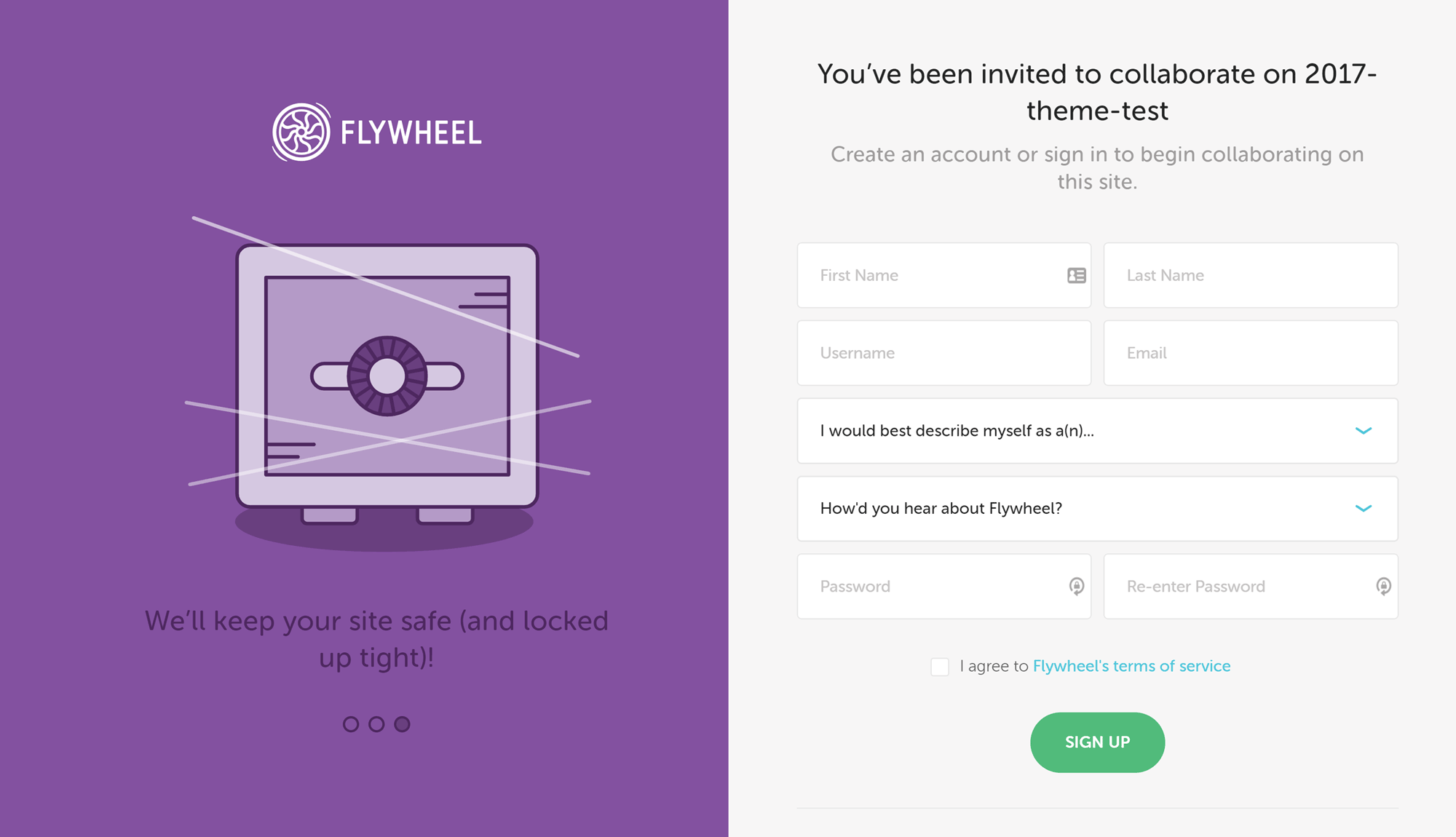
Collaborators can be invited to manage a WordPress website through the Flywheel account dashboard.
As you might expect by now, adding a collaborator with Flywheel is very easy. Simply click on the appropriate button for the site you want to collaborate on. Then after entering an email address, Flywheel will automatically send the user a link to the collaboration invitation form. If you have a team member that carries out tasks like restoring backups or you want to give a client access to their site in Flywheel, then this feature makes securely sharing access effortless.
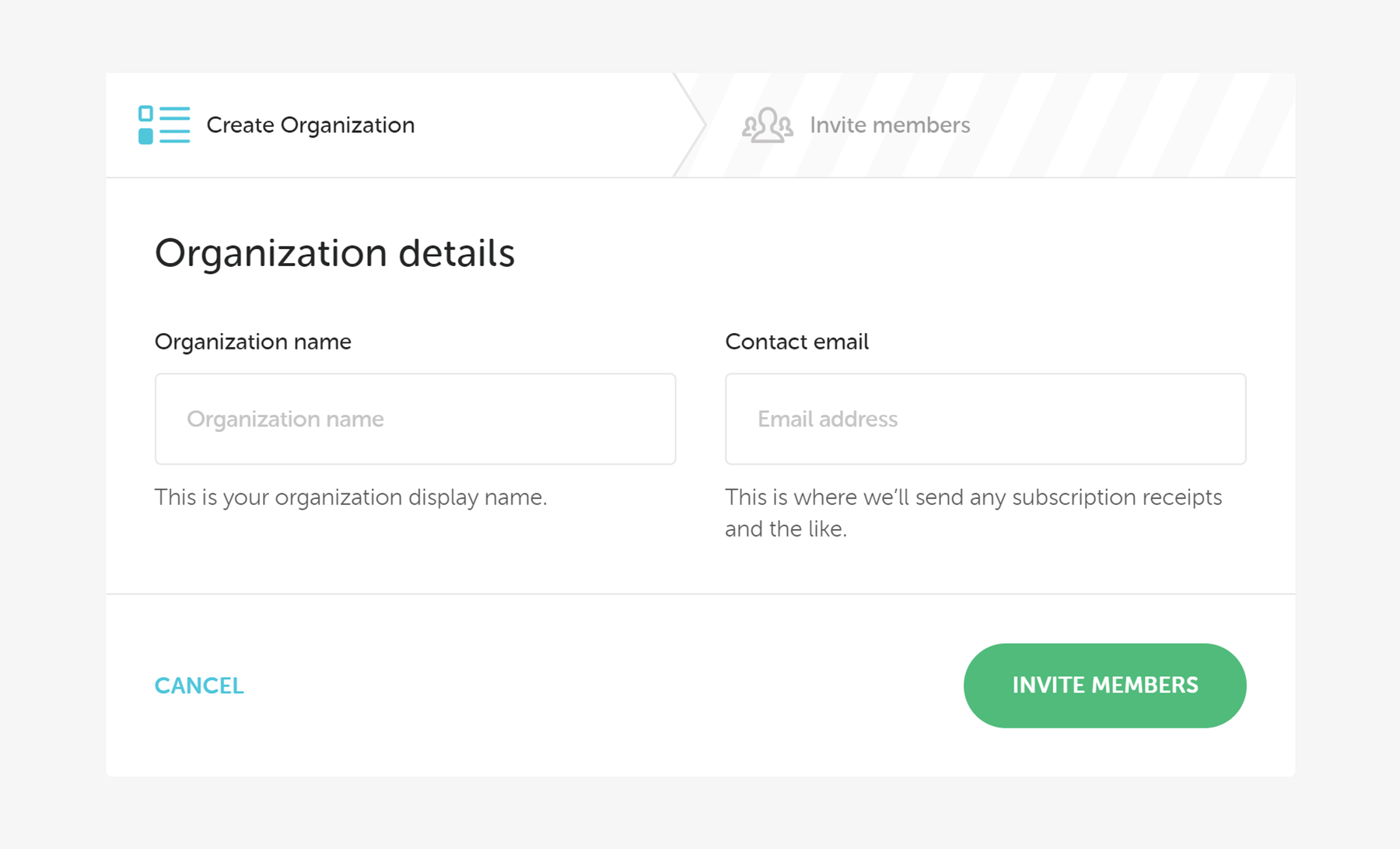
Multiple websites and users from different accounts can be migrated into an Organization for easier management.
Flywheel also has a useful feature called Organizations that allows all of a team’s sites to be managed from a single dashboard. If you’re working as part of an agency, your team can use this feature to create new sites, access existing sites, and carry out other tasks like sending bills and viewing the activities of team members through one portal. When setting up an Organization in Flywheel, it’s possible to transfer existing plans into the new structure or start afresh with a new account.
Free WordPress Website Migrations
If you already have a WordPress website, or your clients do, then another good reason to consider Flywheel is their free site migration policy.
To get started, you can create a free Flywheel account and the fill out the migration request form. A copy of your existing WordPress website will be created by the in-house migration team, and then copied over to a Flywheel demo server. The process typically takes 24 hours, although you can pay $49 for a faster 8 working hours service.
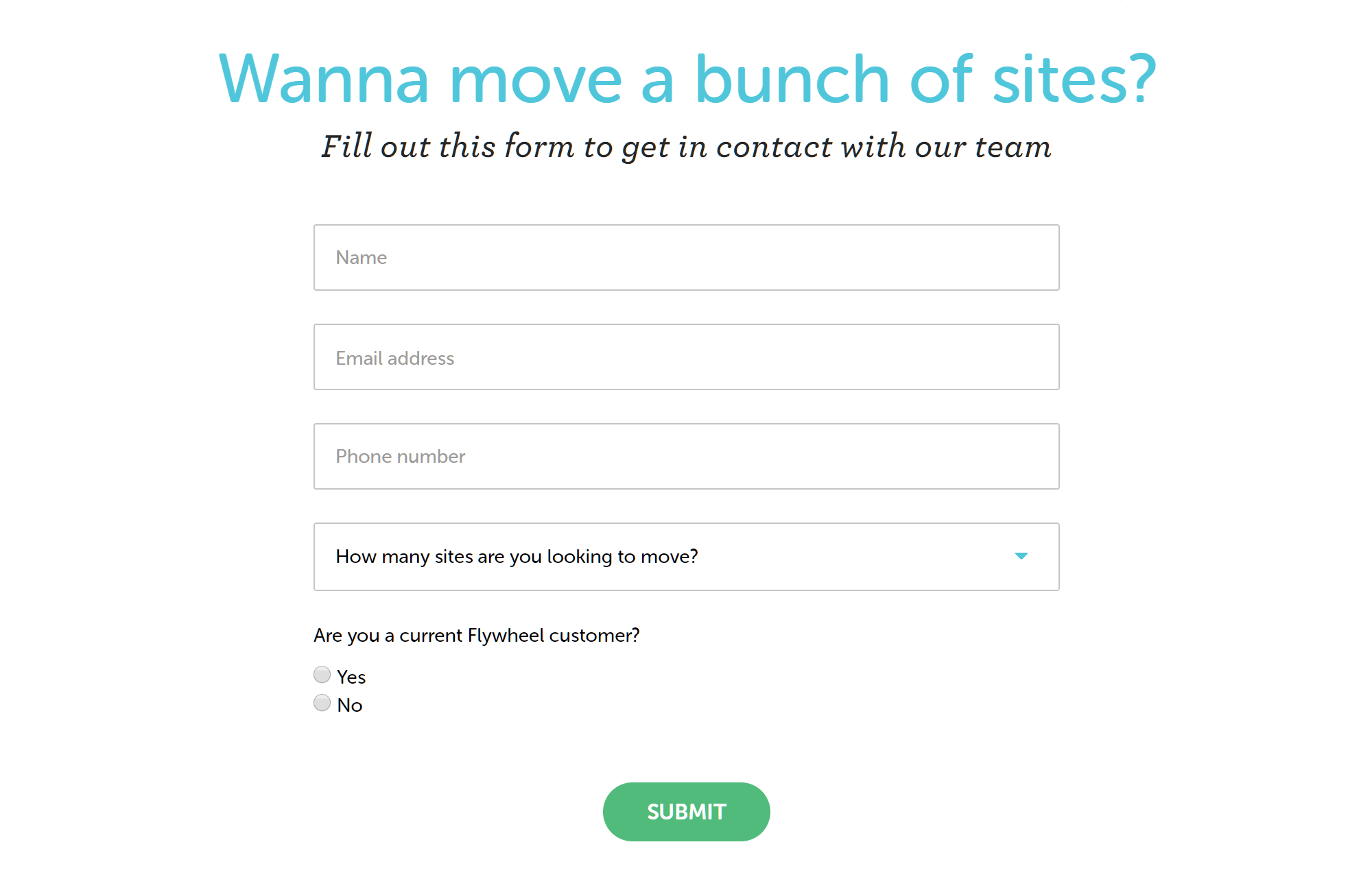
Flywheel offers free WordPress website migrations on all pricing plans.
Once you’ve checked the Flywheel-hosted version of the site and are happy with it, you can choose a suitable plan (more on those later) before the site goes live. Due to the way this process works, no website downtime is expected.
If you’re worried that your site might be too complex to switch to a new host, you want to see what performance improvements Flywheel can deliver, or you’d like to minimize the hassle of changing hosting companies, the Flywheel free migration may interest you.
Cloud Hosting
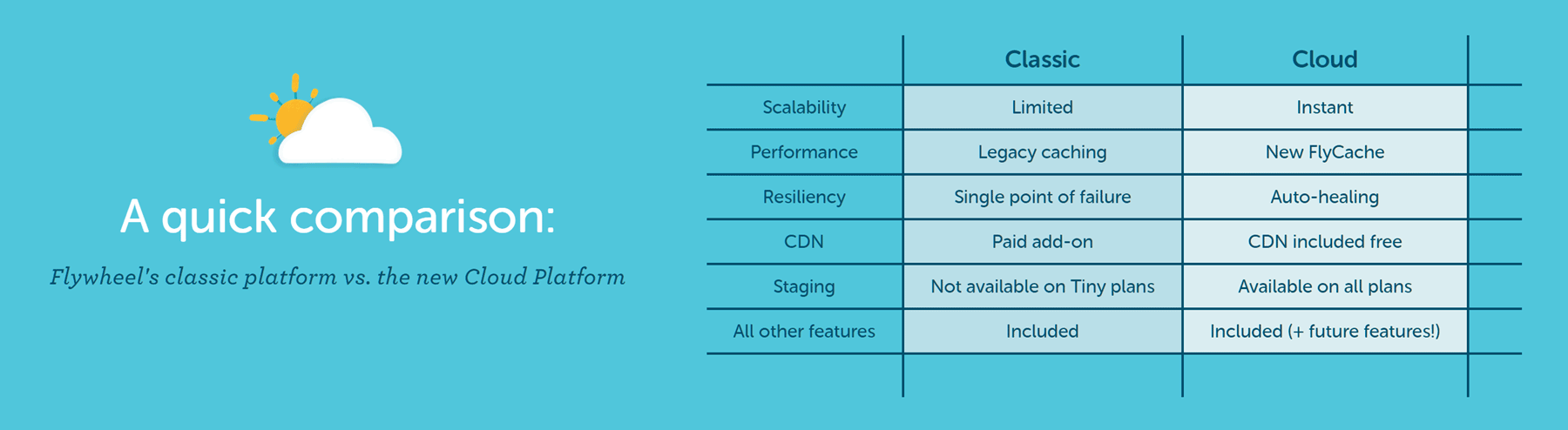
The new Flywheel cloud hosting service will upgrade the plans in many ways.
At the time of writing this review, Flywheel is in the process of launching their new cloud hosting service. By using the Google Cloud Platform to power their hosting plans, Flywheel customers should start enjoying faster loading times, improved scalability for handling traffic spikes, and less downtime. As part of the upgrade, users on all plans will now get access to the CDN and staging features at no extra cost.
Flywheel Dashboard and User Experience
As Flywheel hosting is aimed at designers and developers – as well as anyone looking for solid WordPress hosting – it should come as no surprise to learn that their dashboard has a stylish and modern design. In fact, it’s fair to say that Flywheel takes things to the next level when it comes to interface design and user experience.
Although looks aren’t everything, if you’re familiar with low-cost budget hosting that relies on the cPanel software, or have even used some other expensive managed WordPress web hosts with their own dashboards, you’ll know that an unintuitive account management experience quickly leads to frustration.
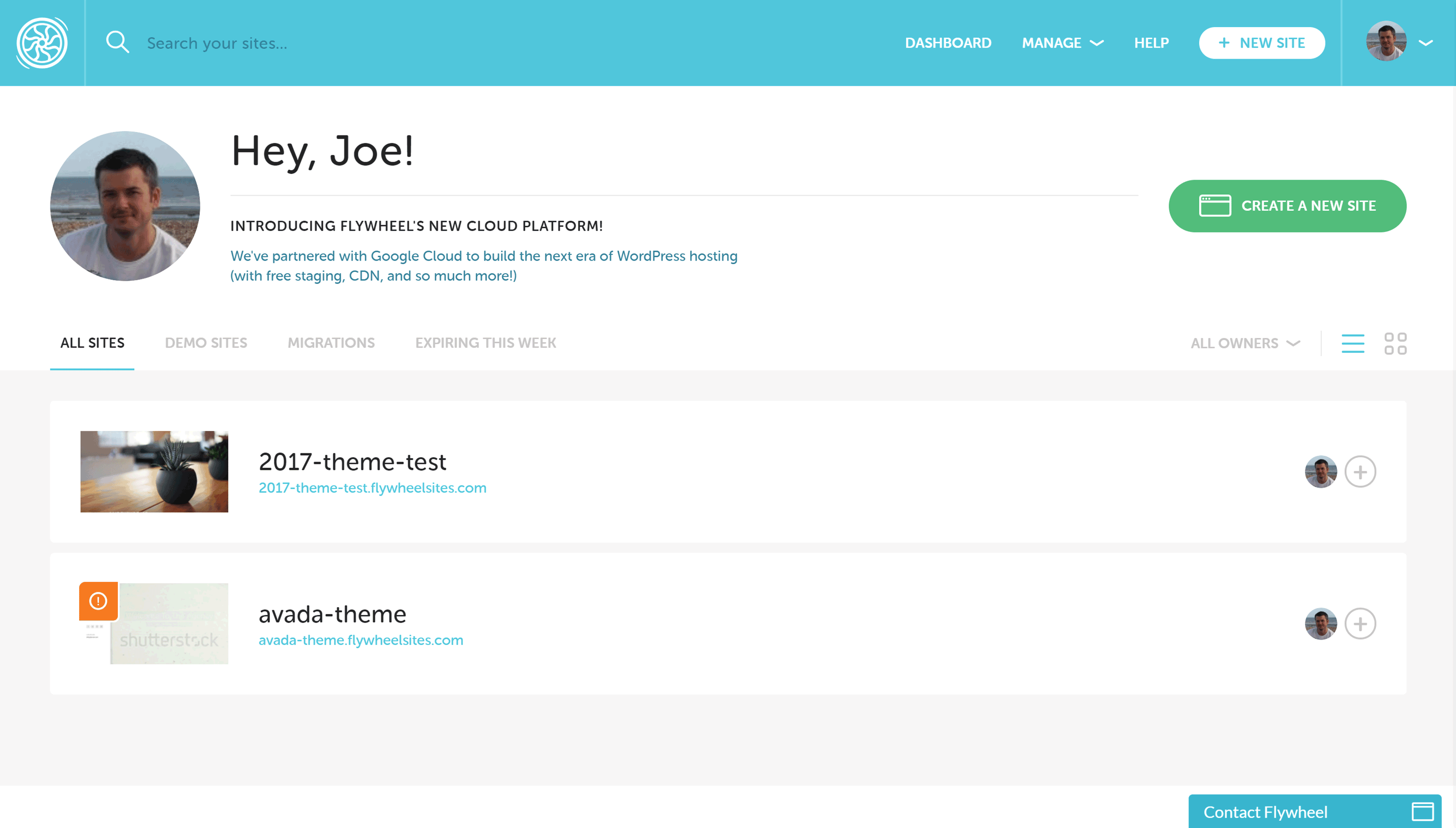
The Flywheel dashboard and user interface are very aesthetically pleasing.
Thankfully with Flywheel, tasks, like creating new WordPress websites and managing accounts, are very straightforward. Simply sign up for a free Flywheel account, then click on the Create a New Site button. The single-screen setup page lets you enter a site name and a temporary domain name as well as assign an owner to the site.
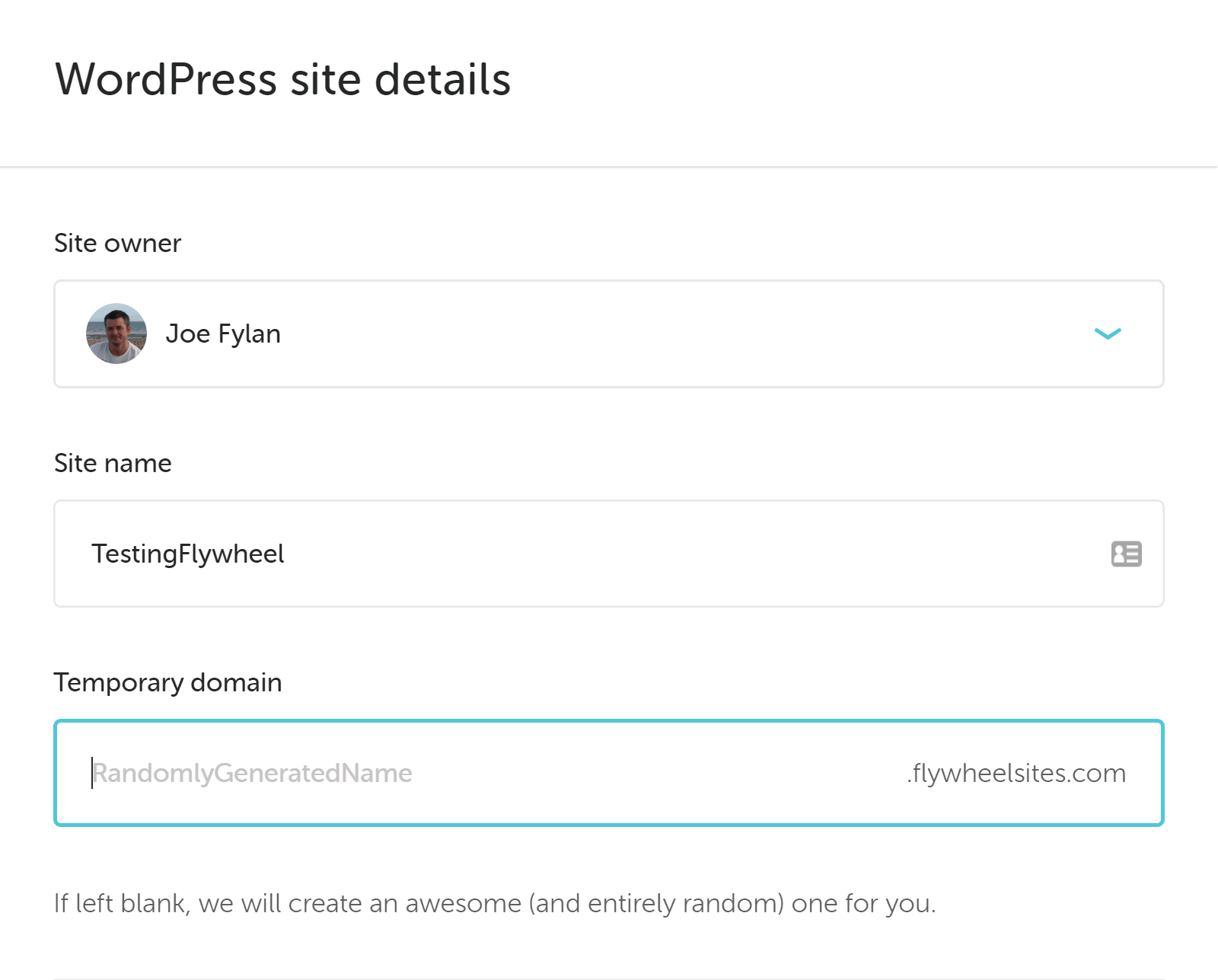
Flywheel has really simplified the process of launching a new WordPress website.
You can also use the Blueprint feature covered earlier in this Flywheel review to apply a pre-defined website configuration to your new site. However, this is entirely optional and you can just as easily start with a fresh WordPress installation. As you can see, everything is nicely laid out with a stylish design that manages to look great while still being highly user-friendly.
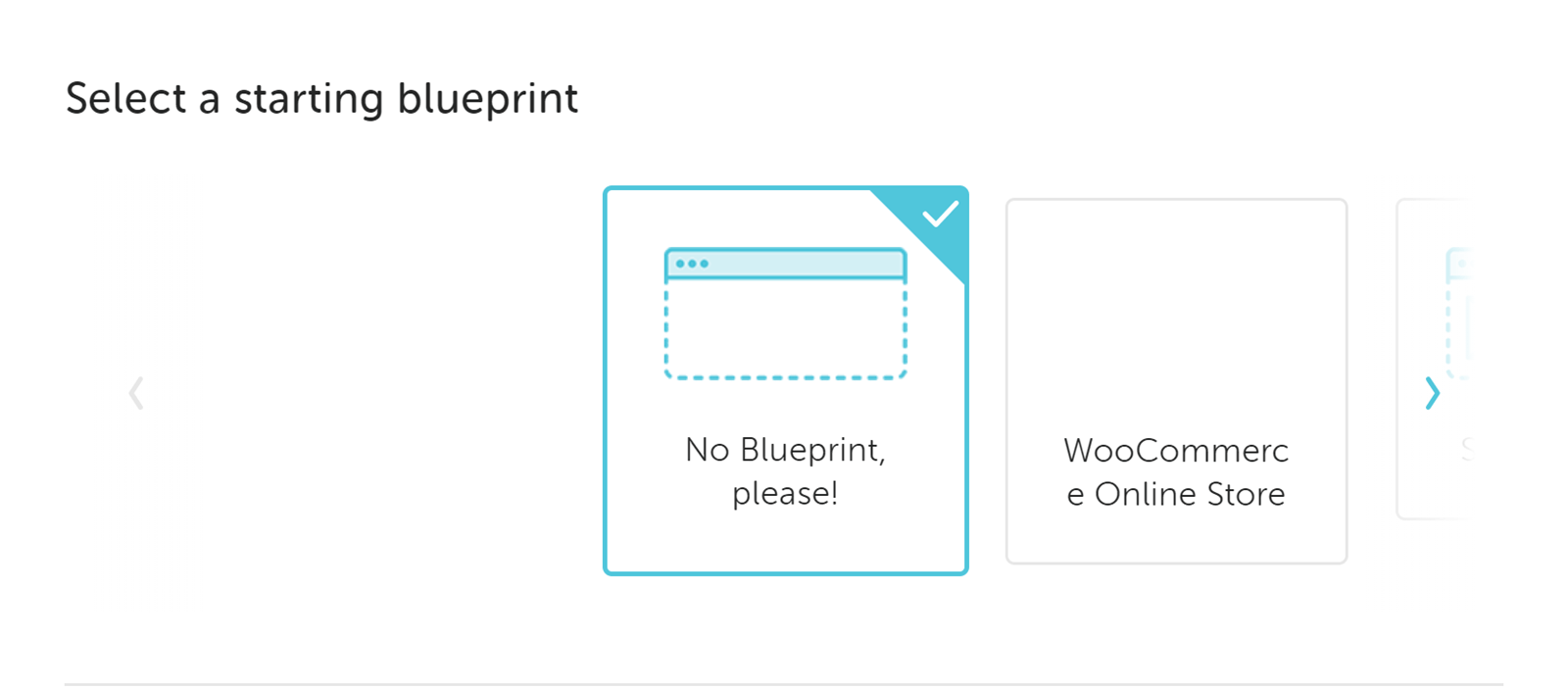
You can either start with a fresh installation of WordPress or use one of your Blueprints.
When it comes to launching a new WordPress website with Flywheel, the final step is the payment section where you can choose a hosting plan and make a payment. Alternatively, you can proceed in demo site mode and hold off on entering your payment details and making your site live.
You also have the option of adding the site to one of your existing Flywheel hosting plans, provided you have free slots on your account. You can also choose the location of the data center where your site will be hosted at this point too. Once you’ve entered all the required information, your new WordPress website will be created.
Managing Your WordPress Websites
After you’ve created a site, you can log into the WordPress dashboard and start configuring the software. Unlike some other web hosts, Flywheel doesn’t install any plugins, add extra features, or make any other changes to the WordPress software. This is a good approach, especially if you’re creating websites for clients and providing them with WordPress training material like WP101 and want to avoid confusing them by delivering a modified version of WordPress.
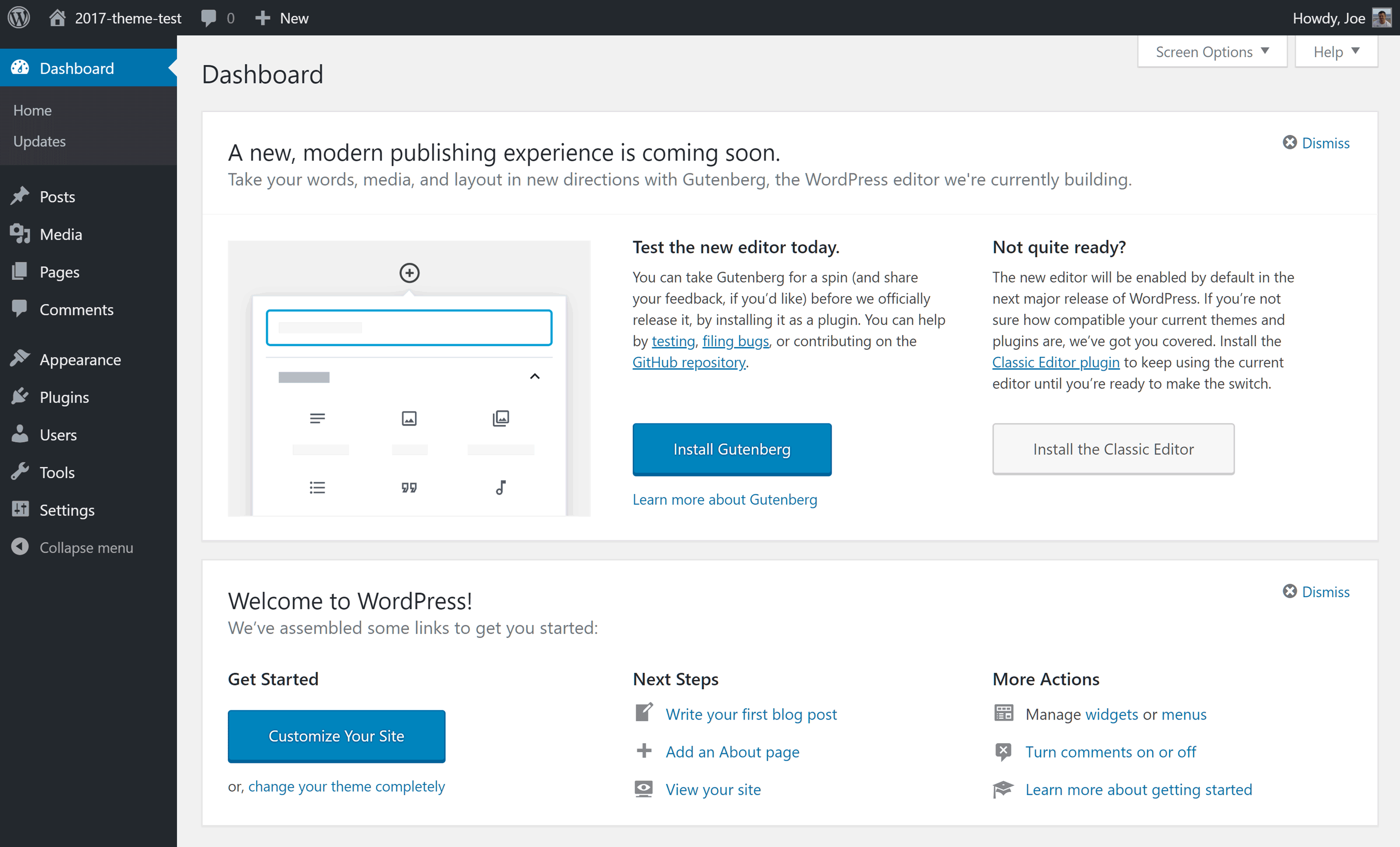
Unless you’ve migrated a site or used one of your Blueprints, Flywheel doesn’t add anything extra to WordPress installations.
You can view all of your WordPress websites from your Flywheel account dashboard, with the ability to change the privacy mode when you’re ready to launch a site. You can also access the additional features like the backup tool and the caching settings. Managing collaborators who have access to your Flywheel account and the sites being hosted is all taken care of through the user-friendly account management interface too.
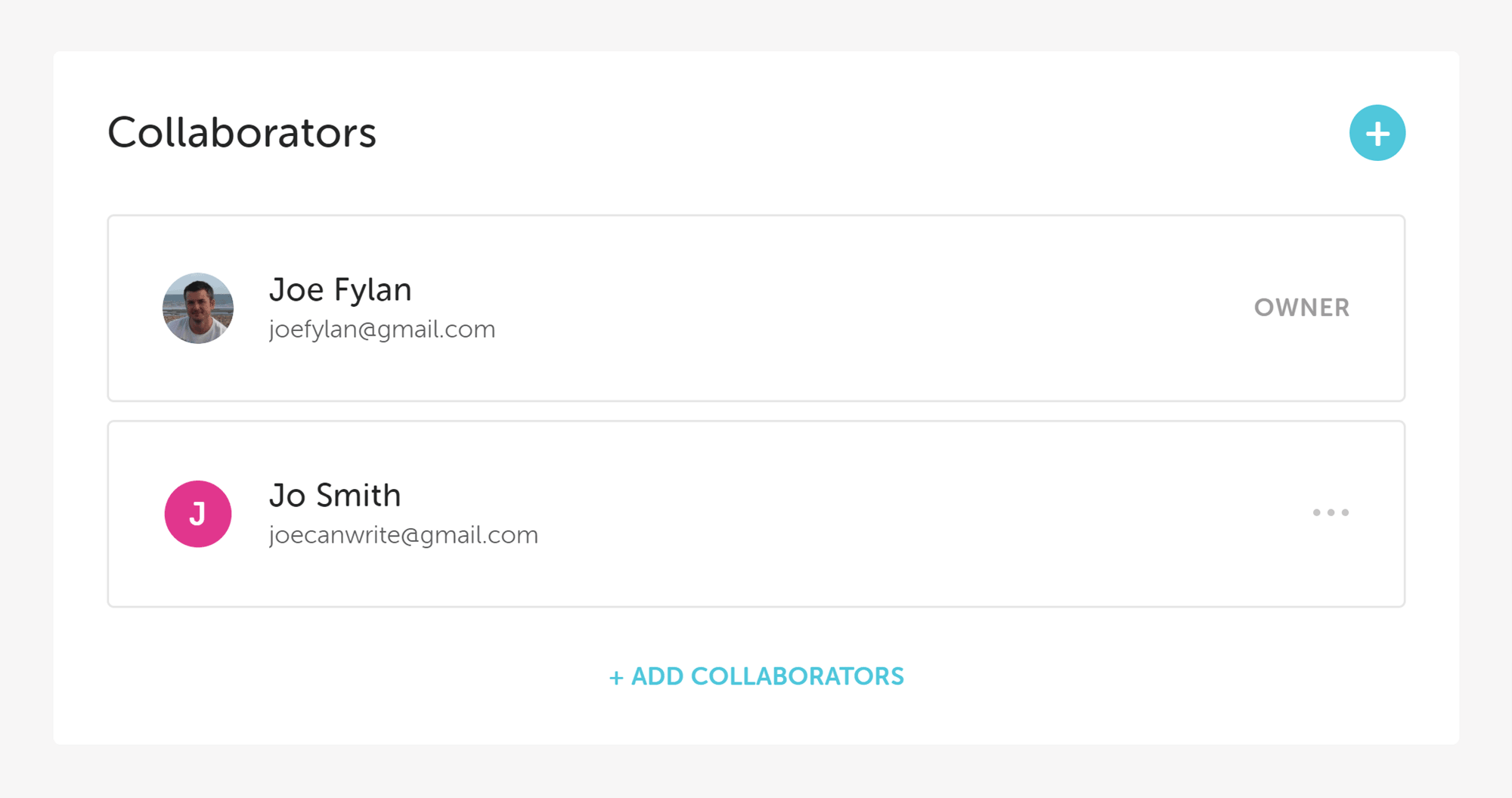
Collaborators can be invited and easily managed from the Flywheel account dashboard.
Managing Website Backups
Thanks to the user interface, creating and restoring backups only takes a few clicks. As well as performing a full site restoration through the Flywheel control panel, you can also manually restore just the database or the site files yourself.
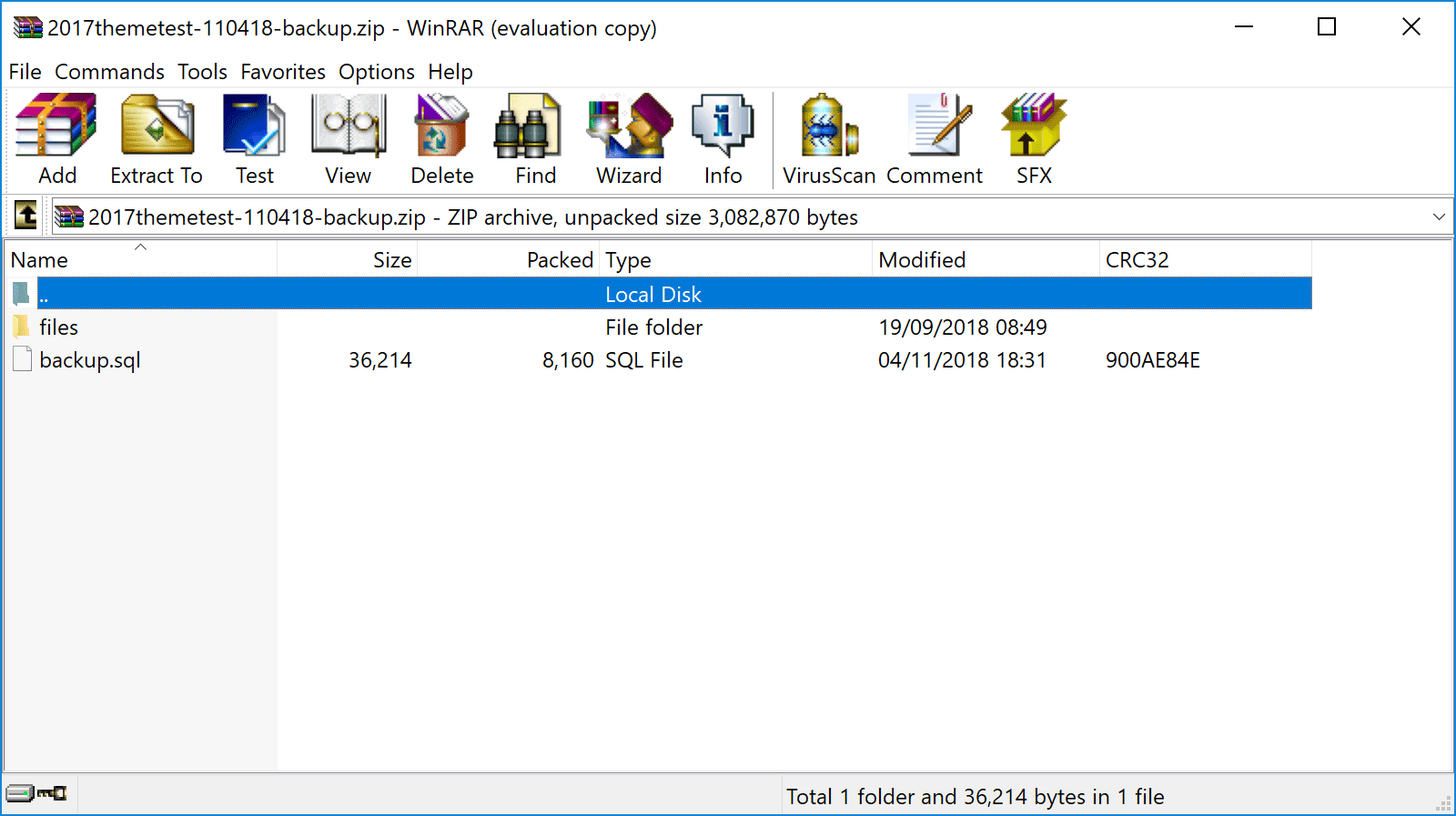
Partial site restorations are possible by downloading the backup files and uploading the components manually.
Although the backup files are kept for 30 days, they can easily be downloaded before then for safekeeping.
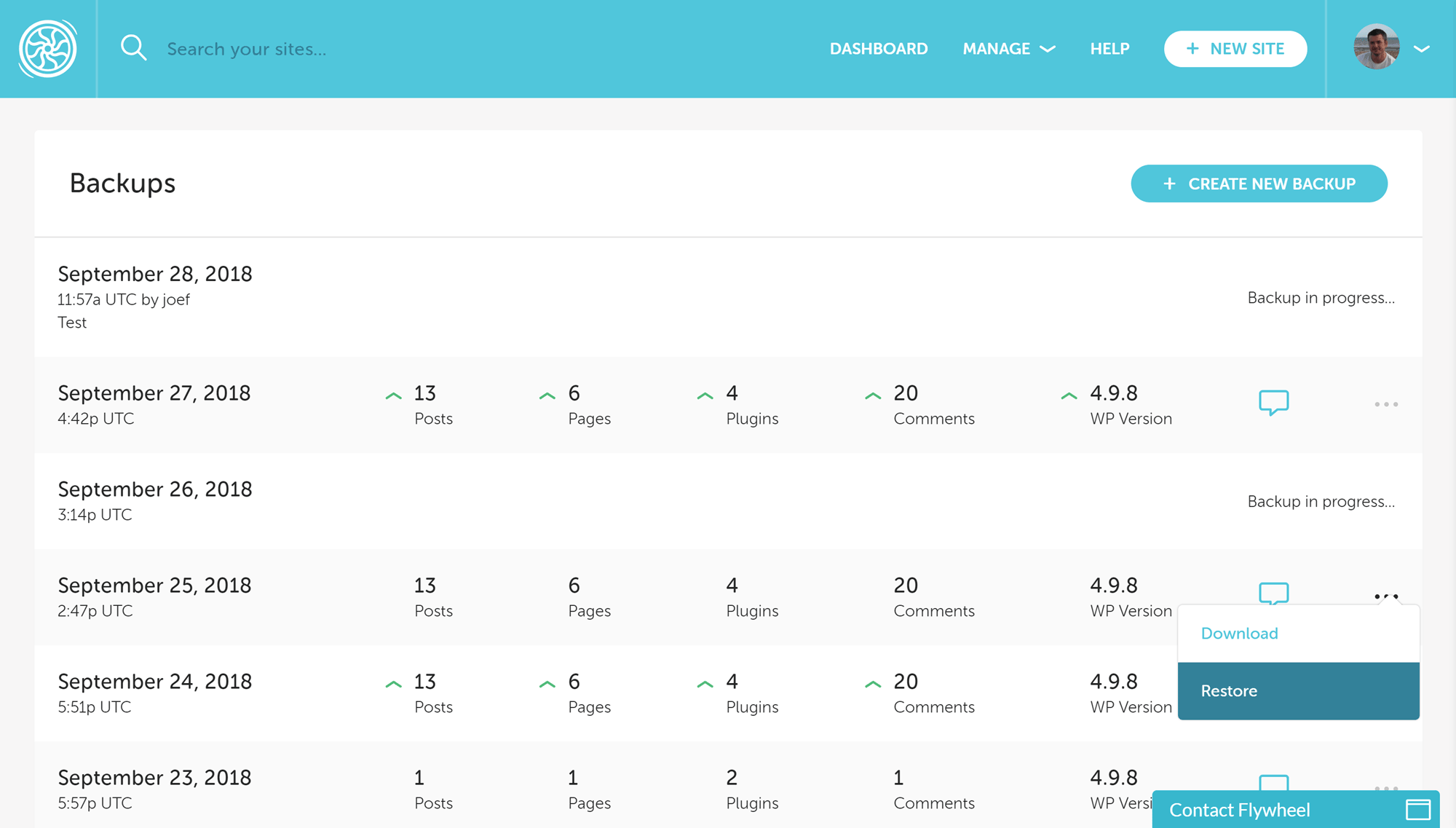
As well as the nightly automatic website backups, you can also manually create a backup at any time.
Accessing the WordPress Database
Unlike many other WordPress web hosts that provide website database access through the phpMyAdmin software, Flywheel has instead created their own database management interface.
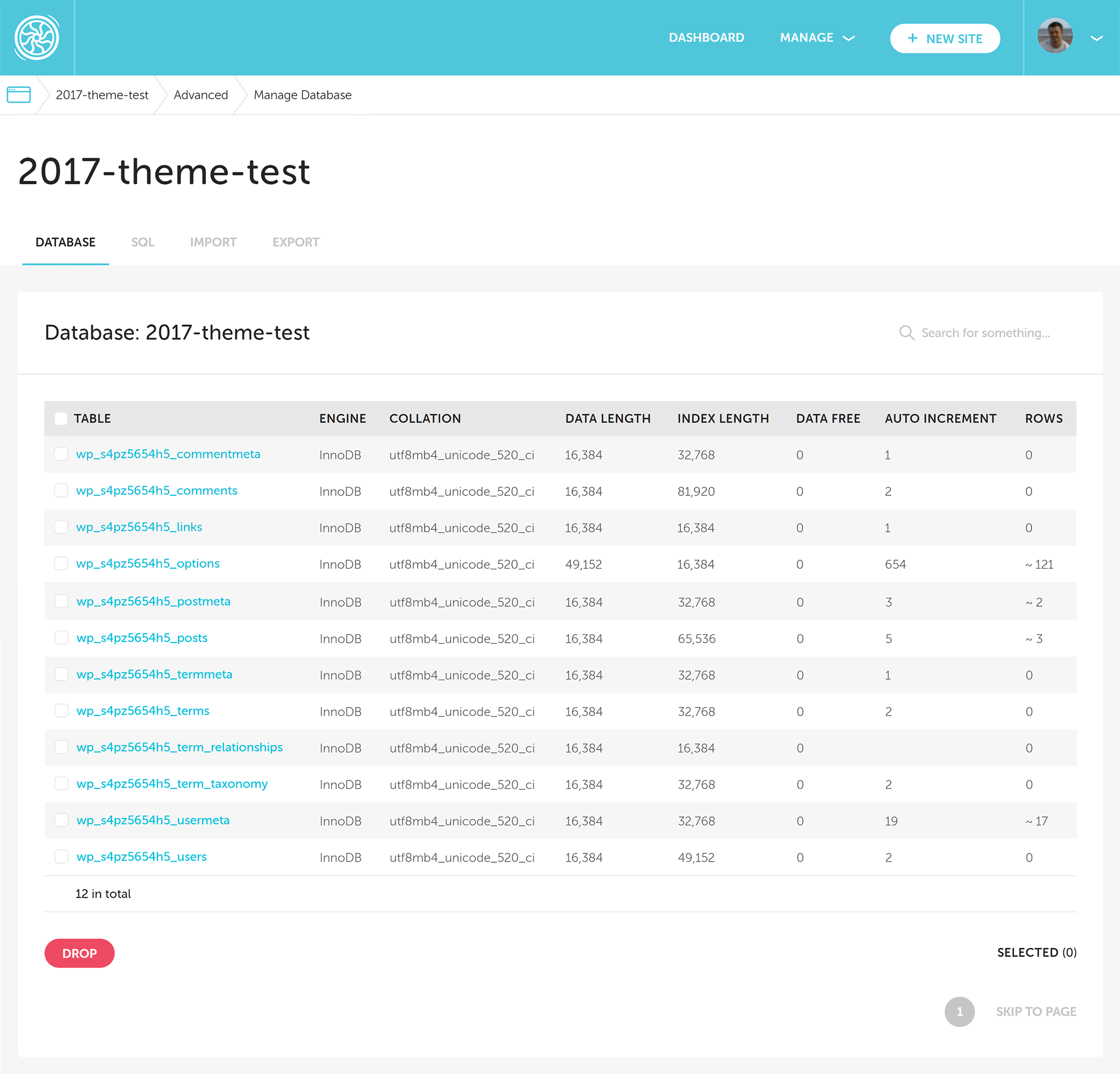
Flywheel has a custom database management tool that’s integrated into the account dashboard.
Although some users might be more familiar with phpMyAdmin, integrating database access into the Flywheel user account area helps to create a uniform user experience for managing all aspects of a WordPress website. Rather than forcing users to switch between different interfaces and tools to carry out tasks, everything is easily accessible in one place.
Overall, using Flywheel and its features is incredibly straightforward. Although there’s a focus on simplicity, this isn’t at the cost of functionality as you can see from the Flywheel feature list.
Technical Details of Flywheel Managed WordPress Web Hosting
As well as the Flywheel highlights covered above there are also some technical details you’ll probably be interested in before deciding if this is the best host for you:
- Website caching: Varnish caching optimized for WordPress sites.
- Content Delivery Network (CDN): For new customers on the cloud hosting service, all plans include free CDN access via a partnership with MaxCDN.
- PHP: PHP 7.2 is standard on new Flywheel WordPress websites. There is no option to manually change PHP version; you must contact support to arrange this.
- HTTP/2.0: Available for all sites hosted by Flywheel that are using an SSL certificate.
- SSL: Free SSL certificate from Let’s Encrypt, or pay a monthly fee to use your own.
- SFTP: Secure FTP access to your web space for uploading and editing files via your choice of client.
- Server file manager: No online file manager; just FTP access to the server space.
- Database access: Web-based access to the site MySQL database via a custom database manager (no phpMyAdmin).
- Email service: No email service on any of the Flywheel plans; G Suite and other services are recommended.
- WordPress website management: WordPress core software updates are automatically installed after they’ve been tested with the option of opting out of major version updates and the ability to roll back an update if necessary.
- Plugin restrictions: Certain plugins are not allowed, including some backup, caching, security, and related posts plugins that can affect website performance.
- Security measures: Proactive scanning for security threats and blocking of malware and hacking attempts.
- Post-hack clean up services: If your site is hacked while hosted by Flywheel, they’ll fix it for free.
- Data center locations: 7 data centers in 4 regions to choose from, including Asia (Singapore), Canada (Toronto), Europe (Amsterdam, Frankfurt, and London), UK (London), and USA (New York and San Francisco).
- Staging sites: All new cloud hosting accounts now include access to a staging site with simple deployment to the live site.
- WordPress website migration: Available for free on all Flywheel plans, including multiple free migrations per account. Expedited Migrations are available for $49 and are completed in eight working hours.
- Visitor analytics: View data on your website traffic through your Flywheel account dashboard.
- Uptime checks: The status of your site is not checked by Flywheel but it’s possible to arrange this as a paid upgrade to your plan.
- Support channels: Helpdesk offering phone support for site performance issues between 9-5 CST and 24/7/365 support via email tickets and/or live chat for other issues and queries.
You can find out more information about the managed WordPress hosting service on the Flywheel website.
Flywheel Web Hosting Performance
Flywheel certainly has lots to offer web designers and developers as well as those looking for a feature-rich and easy-to-use WordPress host, but how does it fare when it comes to loading times and site performance? Let’s find out…
Flywheel Loading Time Test Results
As speed plays an important role when evaluating a web host, this part of our Flywheel review includes the results from our performance monitoring of two test WordPress websites.
The speed of the two sites was recorded every 30 minutes over a period of 7 days to find the average loading time for each site using the Pingdom service. To get a good overall picture, one test site used a lightweight WordPress theme, while the other had a more feature-rich theme activated.
Flywheel Seven-Day Speed Test Results with a Lightweight Theme
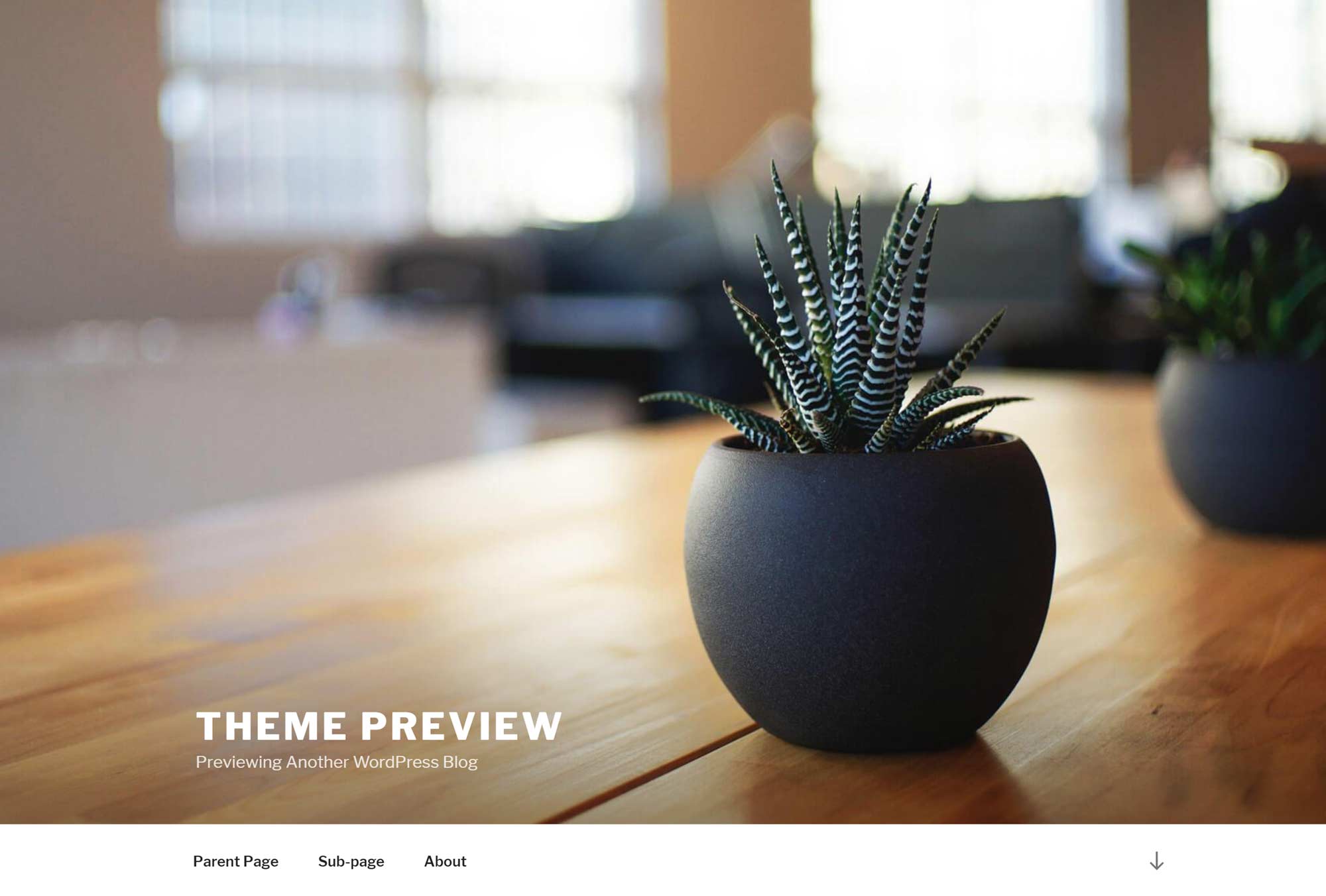
Twenty Seventeen is the default WordPress theme that’s activated on a new WordPress installation.
After installing WordPress, the free Twenty Seventeen theme is activated by default on new websites. It’s a lightweight option that’s suitable for blogs and basic websites. So if you decide to use this popular free theme or a similar option, these are the sort of loading times you could expect from Flywheel:
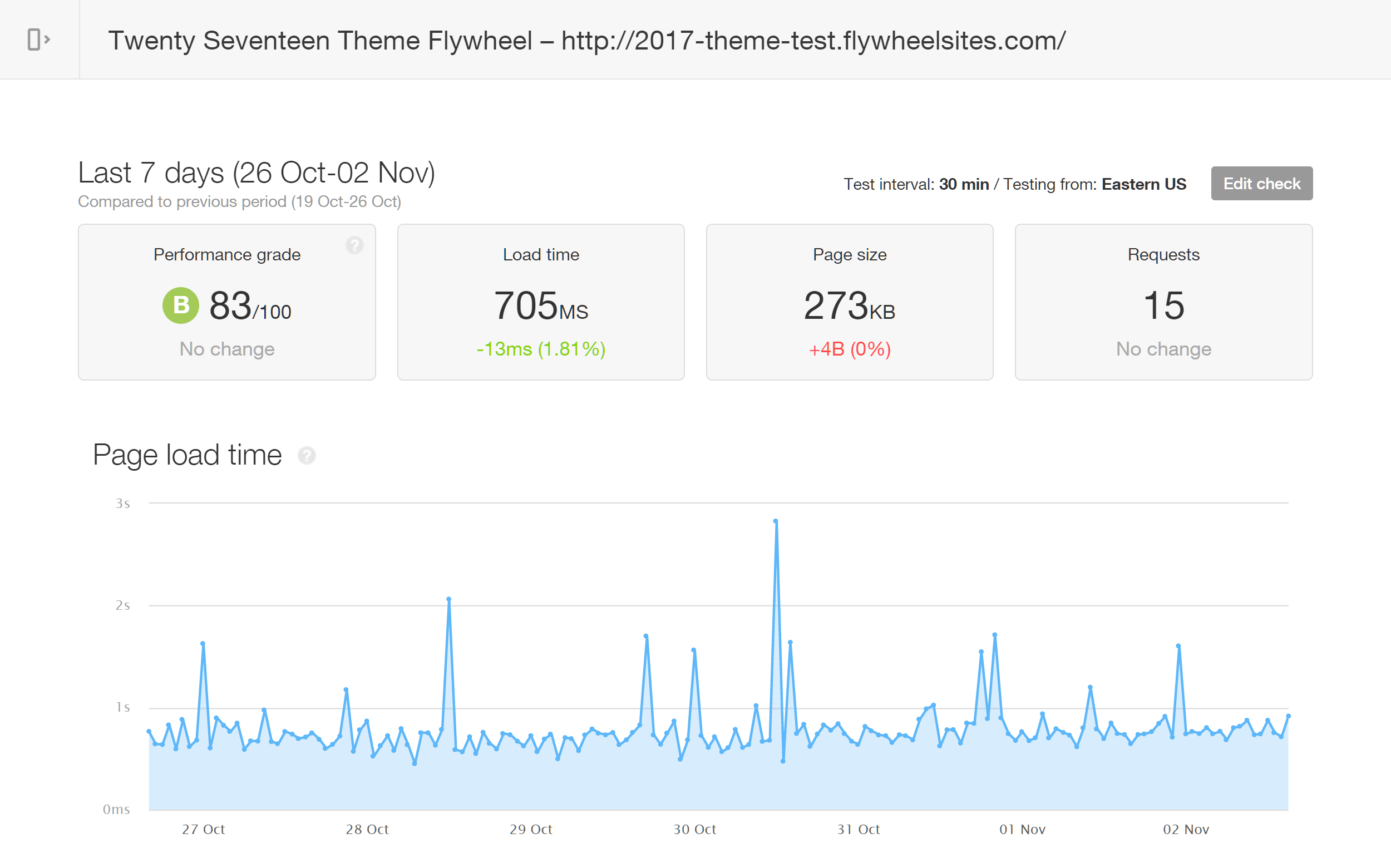
The default homepage configuration of the Twenty Seventeen theme loaded in 705 milliseconds on average.
With an average loading time of 705 milliseconds over the 7-day testing period, Flywheel wasn’t the fastest WordPress host we’ve tested but certainly wasn’t the slowest.
Flywheel Seven-Day Speed Test Results with a Multipurpose Theme
If you want to create a more advanced website than just a basic blog, then you might choose a feature-rich multipurpose theme like the best-selling Avada. This type of theme usually comes with multiple website demos and long feature lists, which can increase the loading times of your website.
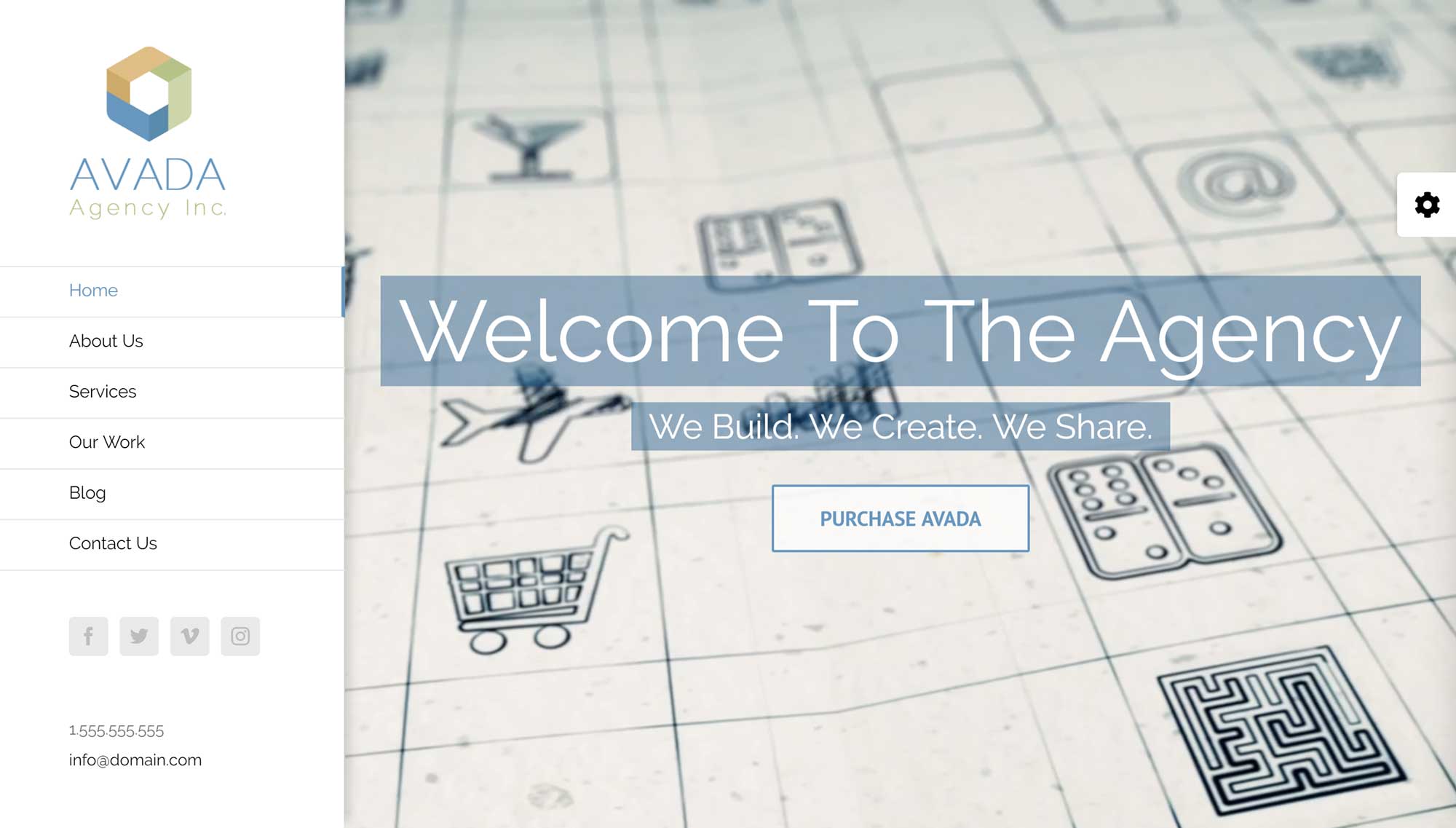
The loading times of a test site using the Avada theme Agency demo were monitored.
After installing the Avada theme and activating its Agency demo on our test site, we monitored the loading times of the default homepage configuration to see how well Flywheel performed with this type of feature-rich WordPress website.
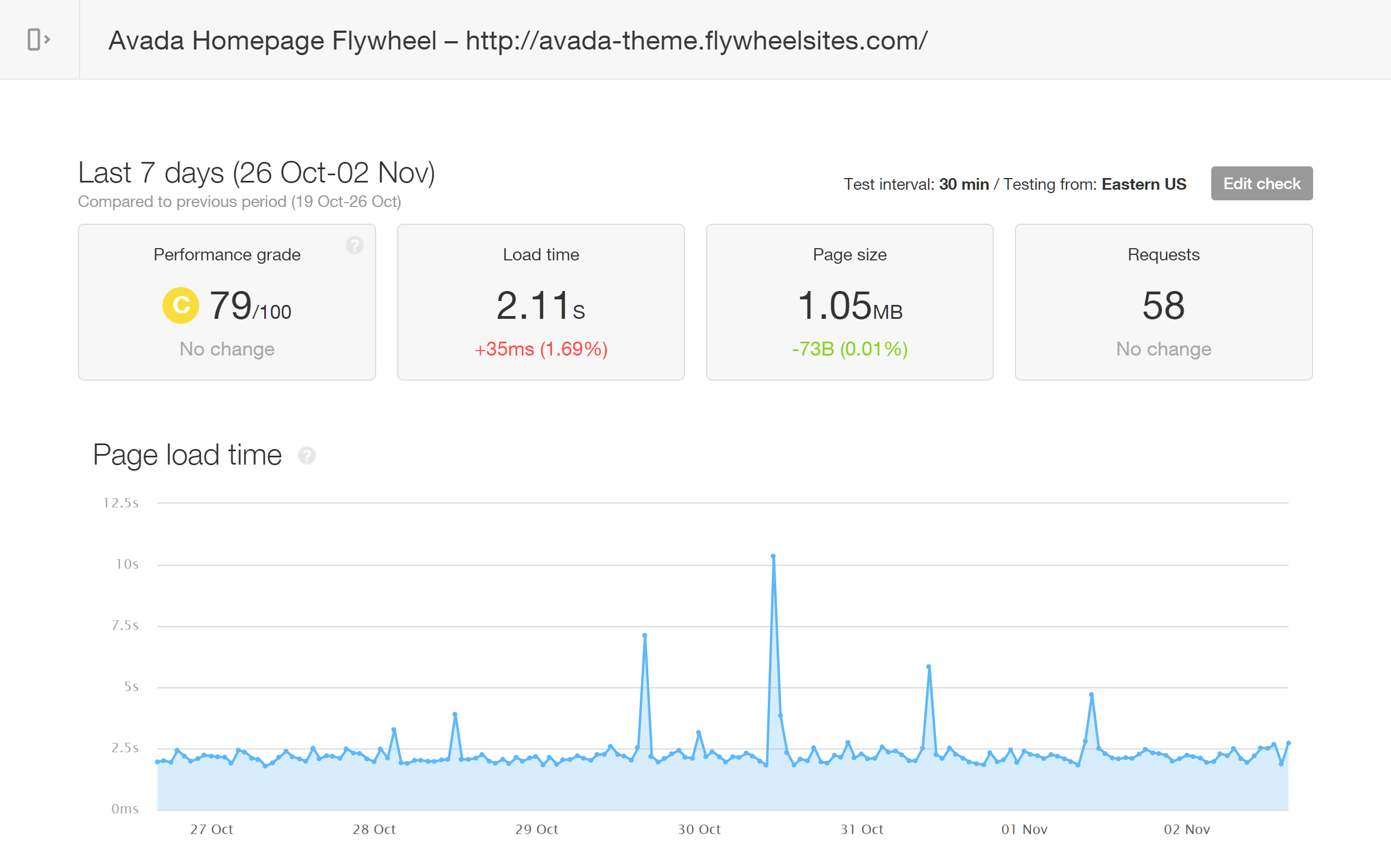
The average loading time of the test site hosted by Flywheel and using the Avada theme was 2.11 seconds.
The file size of the Avada demo homepage was a lot larger compared to the Twenty Seventeen theme, but even so, the average loading time of 2.11 seconds recorded by Pingdom was slightly disappointing, especially compared to the results for the same theme from our recent WP Engine review.
To see if Flywheel was any better at hosting an internal page from the Avada theme Agency demo, we monitored one of the blog post templates in Pingdom for the same 7-day period.
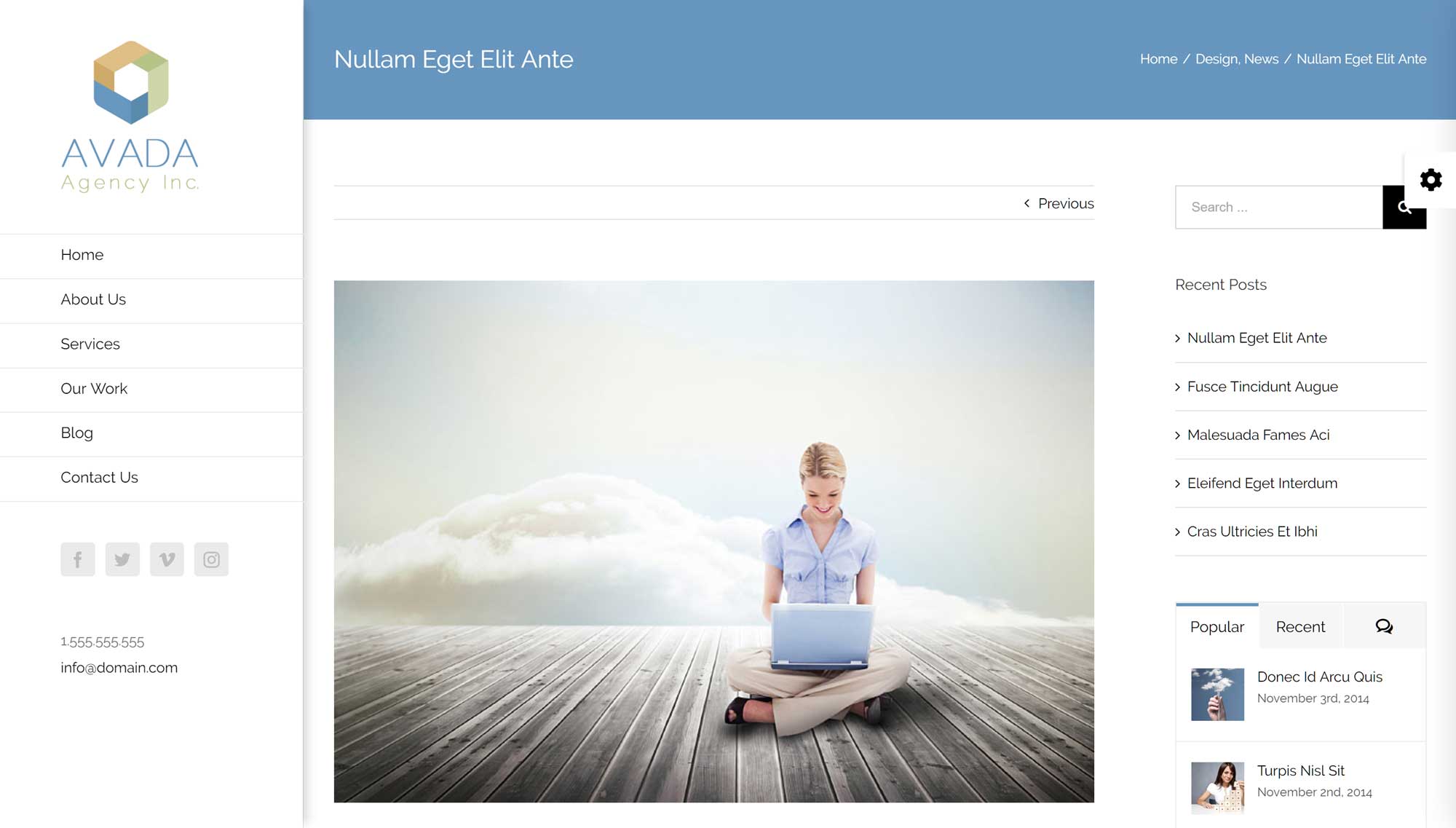
As well as testing the Avada theme Agency demo homepage, we also tested a blog post layout from the theme.
Like the Avada theme Agency demo homepage, the blog post template had a large file size which again had a negative impact on the loading times of the test site.
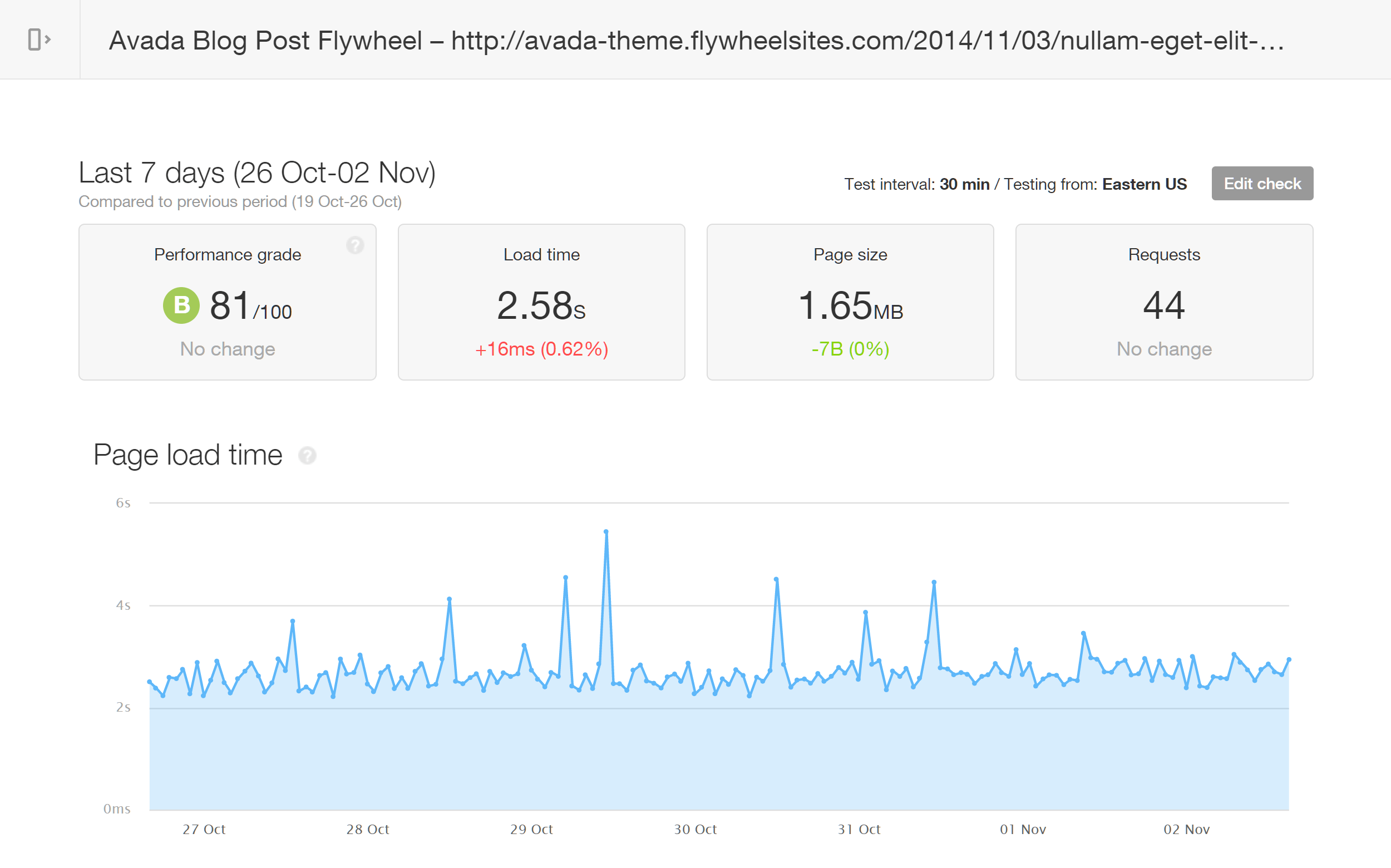
During the seven days of testing, the Avada theme Agency demo blog post template loaded in 2.58 seconds on average.
Unfortunately, the average loading time recorded by Pingdom of 2.58 seconds isn’t very impressive. However, when creating your site, you probably won’t be using such a heavyweight theme and set of templates for your blog posts. Due to this, it’s likely you’ll experience faster loading times from Flywheel. But our test results of two themes from both ends of the spectrum should give you some idea of what to expect.
Flywheel Review Site Speed Tests Summary
Here’s a summary of the results from the tests of our two WordPress websites hosted by Flywheel and the three pages that were monitored:
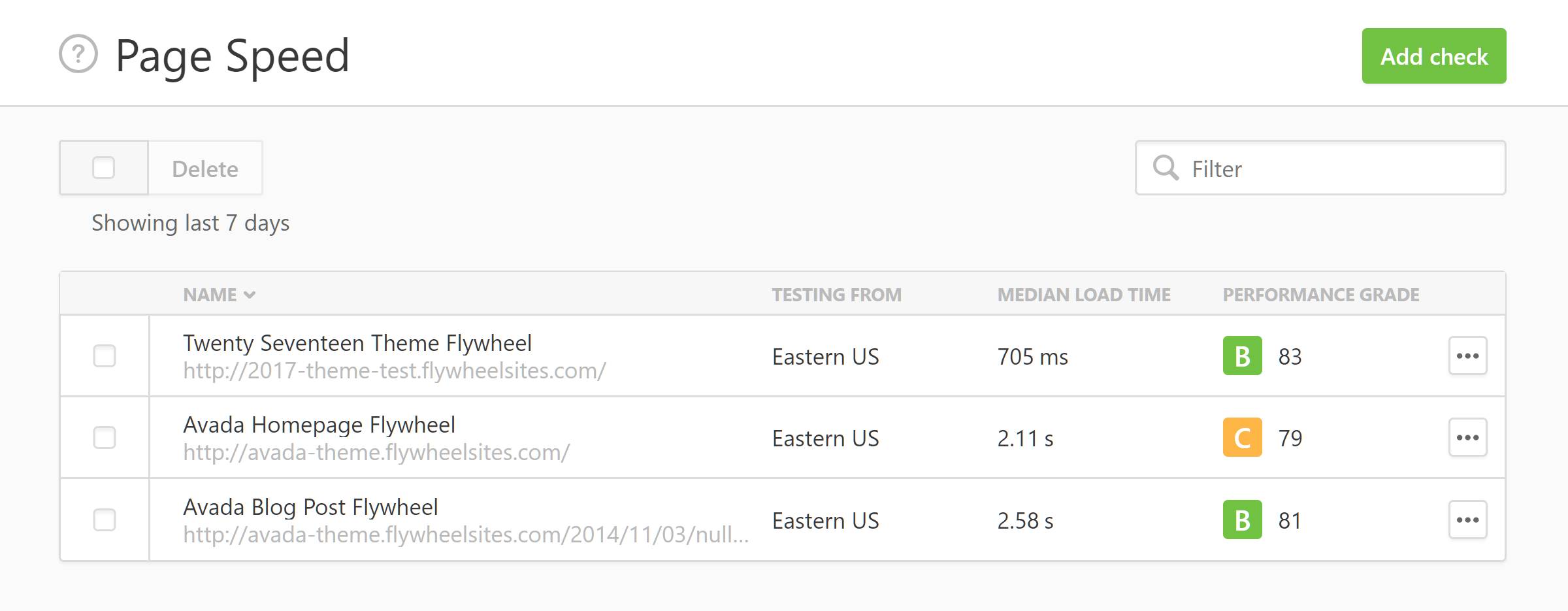
The average speed of our test sites based on seven days of monitoring by Pingdom.
Overall, Flywheel isn’t the fastest host we’ve tested. However, our results are just a sample and as no two WordPress websites are identical, you might want to carry out your own testing if you’ve found the impressive features of Flywheel appealing. Flywheel also has some interesting information about site speed and testing on their website which is worth a read.
Flywheel Load Impact Performance Testing
As the above loading time results were recorded on our test site that doesn’t receive any traffic, we also carried out some tests to get an idea of how a site hosted by Flywheel performed when multiple visitors were accessing it at the same time. For these tests, we used the Load Impact service to simulate up to 250 virtual users simultaneously accessing the test site over a 10 minute period.
Starting with 1 virtual user, additional users began accessing the site until a total of 250 were online at the same time. As well as generating the virtual users, the Load Impact service also recorded the loading times of the test site as the number of virtual users increased. As with the Pingdom speed testing, the multipurpose Avada WordPress theme and its Agency demo were used for the Load Impact testing.
The blue line on the graph below from Load Impact shows the number of virtual users that are accessing the site while the green line represents the loading time of the test site.
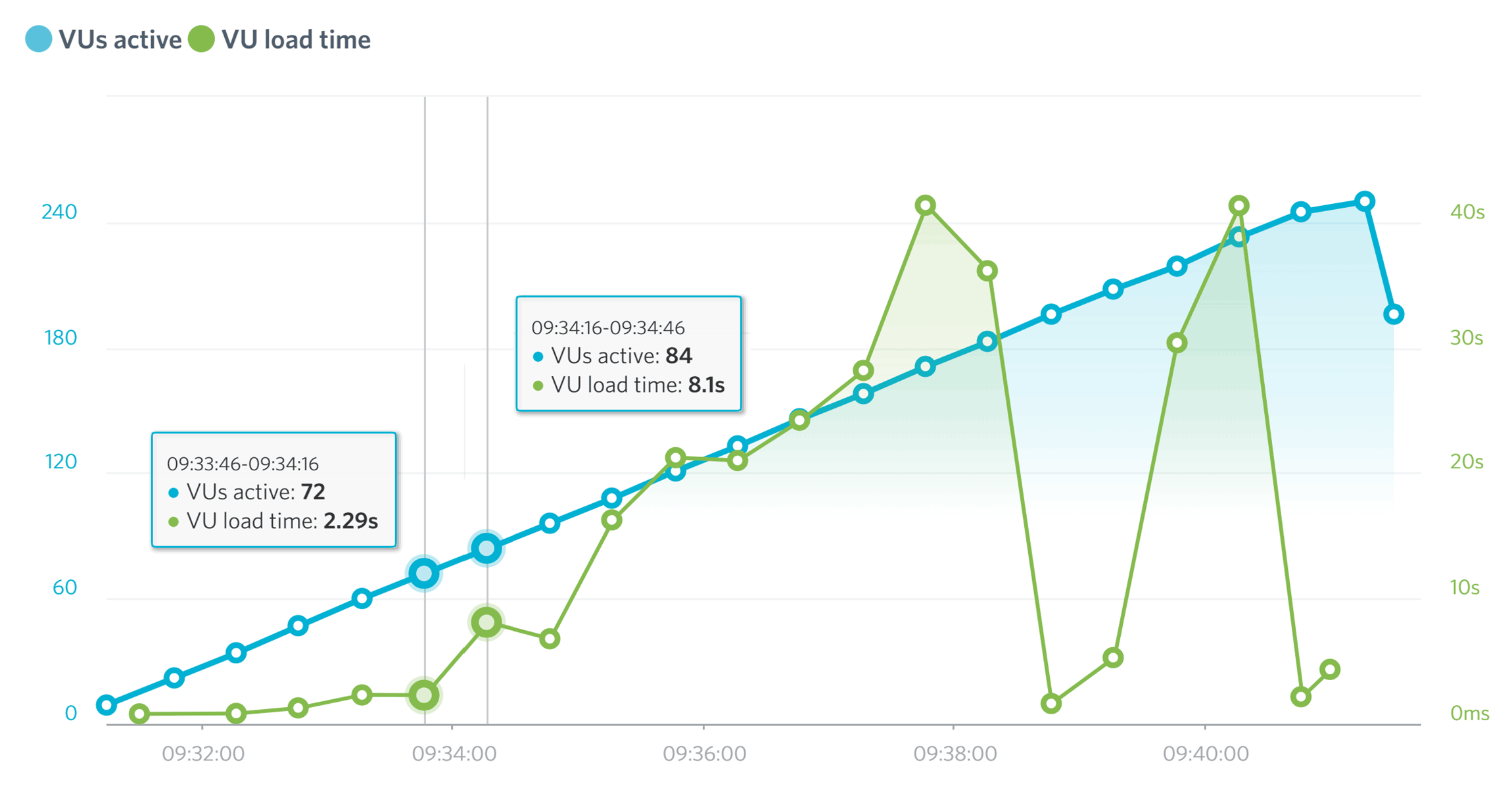
With 72 virtual users accessing the site the loading time was 2.29 seconds before jumping to 8.1 seconds with 84 users and beyond.
As you can see from the results above, the test site hosted by Flywheel started to struggle as the number of virtual users accessing the site grew. Things remained fairly stable until 72 virtual users were simultaneously accessing the site and the loading time was 2.29 seconds. However, by the time there were 84 virtual users accessing the site, the loading time had reached 8.1 seconds, eventually hitting a high of 41.33 seconds as the test progressed and the number of simultaneous virtual users increased. You can view the full details of this test on the Load Impact website.
We ran the same test a few days later for consistency and experienced similar results with a loading time of 3.85 seconds recorded when 80 virtual users were accessing the site before the site slowed down significantly as the users increased.
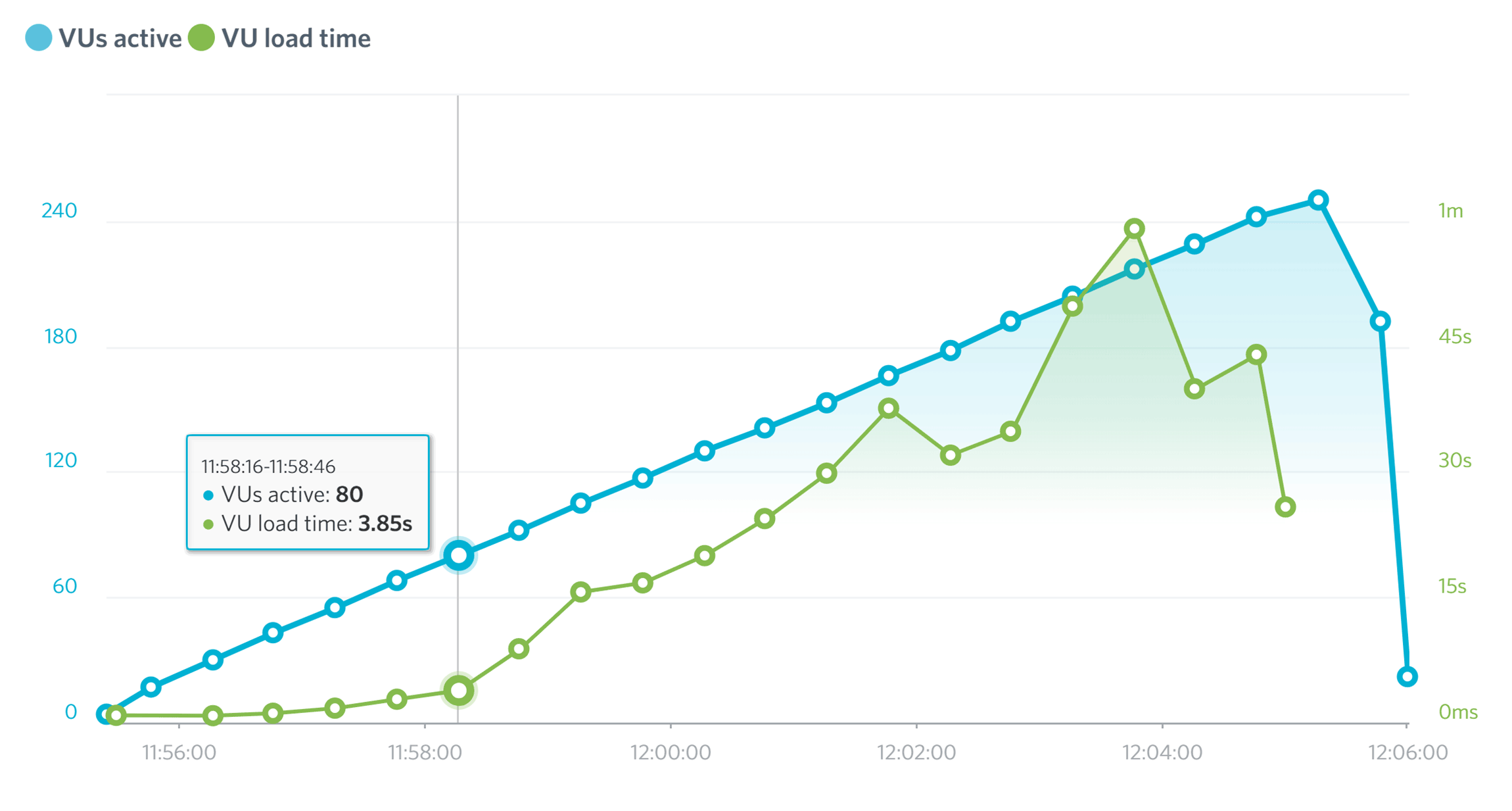
In the second Load Impact test the loading time was 3.85 seconds with 80 virtual users before increasing significantly.
The Flywheel results are better than the Load Impact results from our review of the budget hosting plans from Bluehost, GoDaddy, and HostGator but not quite up there with some of the other premium managed WordPress hosts we’ve tested. If you don’t expect more than 50 users to be accessing your site at the same time then your loading times shouldn’t suffer too much with Flywheel – although the type of WordPress website you’re planning to create and what your visitors will be doing on your site will have an impact on its performance.
Flywheel Uptime Test Results
Flywheel doesn’t have an uptime guarantee, although there are some provisions in place if your website is unavailable for extended periods of time. However, while writing this review, our two test websites hosted by Flywheel didn’t experience any considerable amounts of downtime.
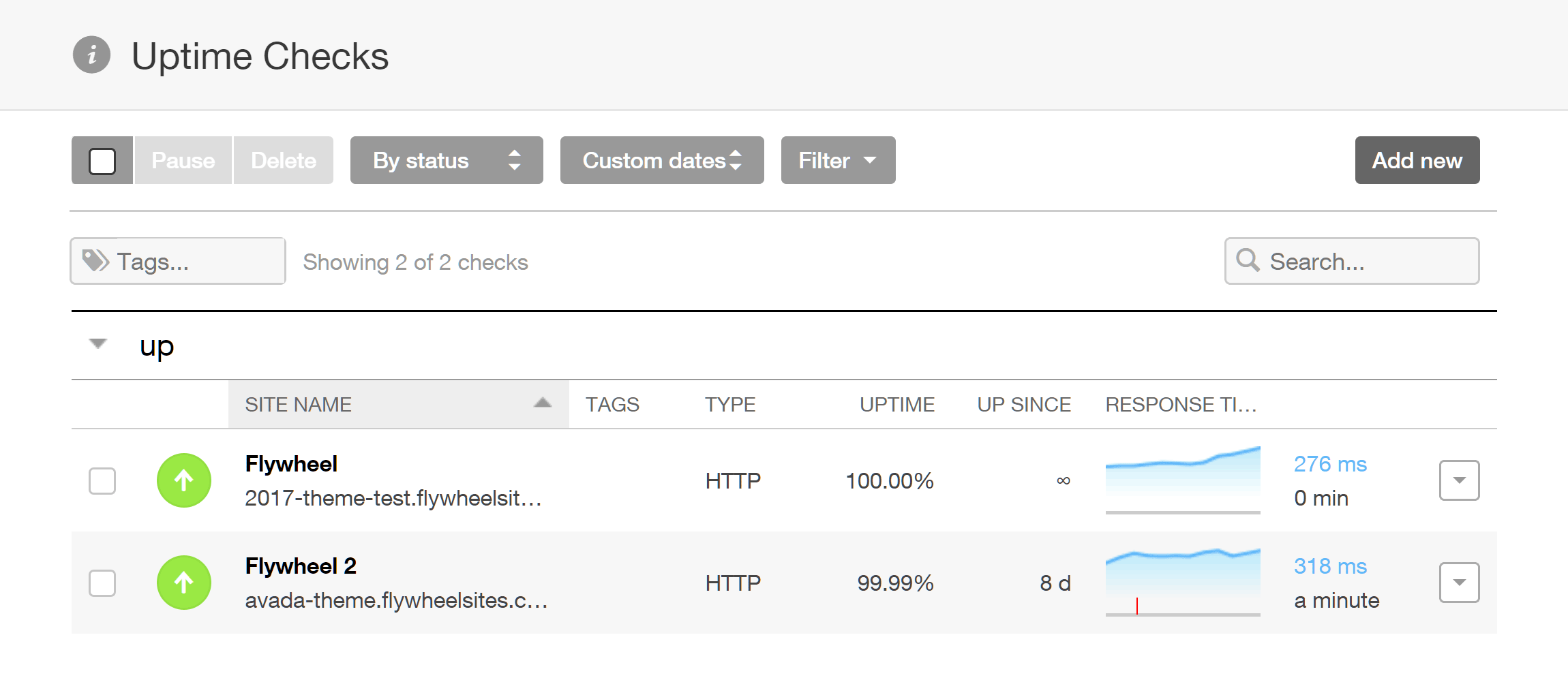
During the test period, only one of the two test sites experienced any downtime, resulting in an uptime of 99.99%.
While one of the test sites remained online for 100 percent of the time, the other experienced one minute of downtime during the week of monitoring.
Flywheel WordPress Managed Hosting Pricing Details
The Flywheel hosting services are divided into two main tiers: one for hosting single sites and one for hosting many sites, and each tier then has its own set of plans. Due to the way the plans are configured, the number of WordPress websites you want to host, as well as how large and how popular your site is, will determine which plan you should choose. Flywheel also offers enterprise hosting which is custom-configured to meet your needs.
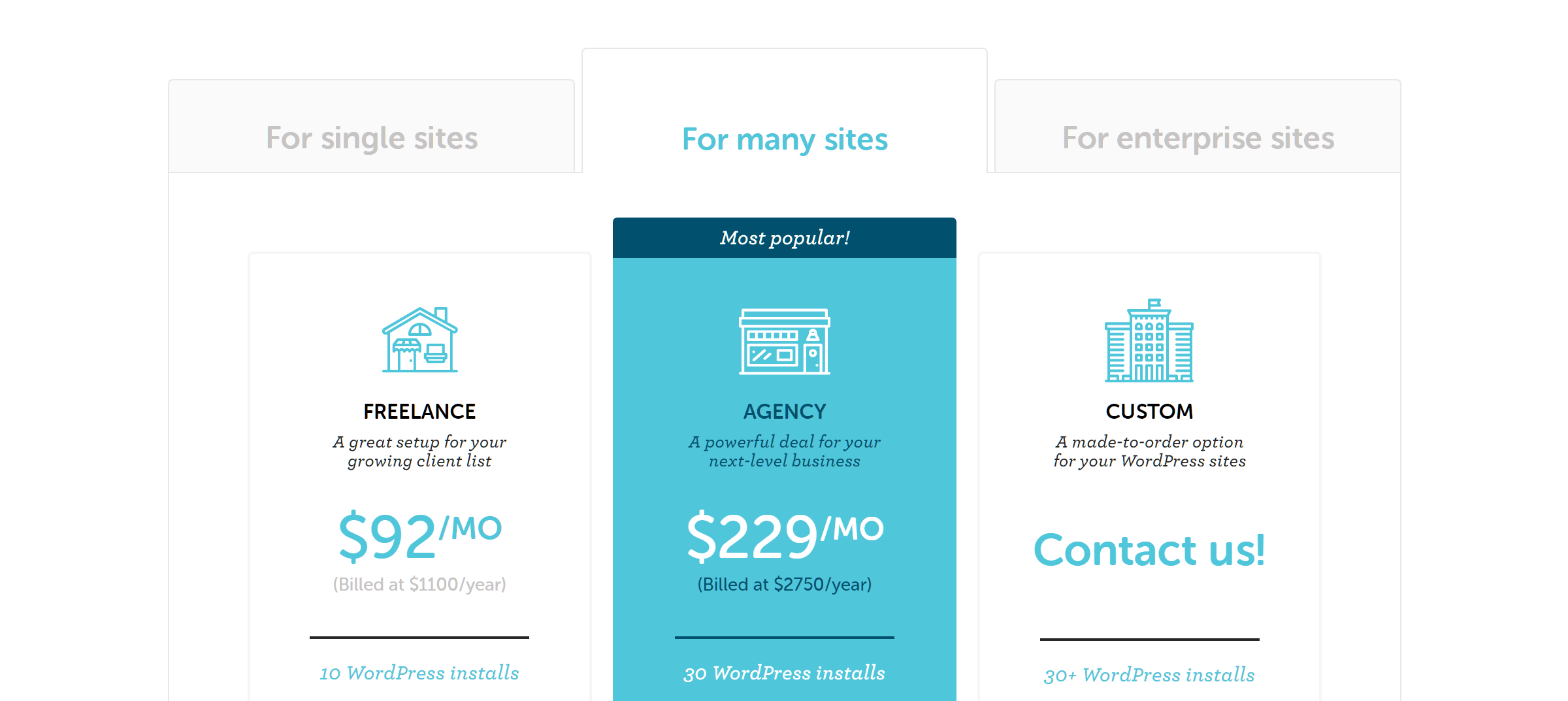
Flywheel has plans for single site owners, freelancers, and agencies among their hosting options.
Before we get to the details of the individual packages, it’s worth pointing out that unlike many other WordPress web hosts, there are no overage charges to worry about if you go over your allowance of bandwidth or visitor numbers. If you consistently exceed your allowances you will be asked to upgrade your plan, but for one-off traffic surges, there won’t be any extra charges or restricted access to your site. SSL certificates are provided for free and site migrations are included in the price too.
All prices quoted are for customers paying annually, so for those who opt to pay monthly, the fees will be slightly higher.
For Single Sites (1 WordPress install):
- Tiny: $14 per month for 5,000 monthly visits, 5 GB disk space, and 250 GB bandwidth.
- Personal: $28 per month for 25,000 monthly visits, 10 GB disk space, 500 GB bandwidth.
- Professional: $69 per month for 100,000 monthly visits, 20 GB disk space, and 1 TB bandwidth, and CDN.
For Many Sites (multiple WordPress installs):
- Freelance: $92 per month for 10 WordPress installs, 150,000 monthly visits, 40 GB disk space, and 4 TB bandwidth.
- Agency: $229 per month for 30 WordPress installs, 600,000 monthly visits, and 120 GB disk space, and 8 TB bandwidth.
As mentioned earlier, as part of the move to using the Google Cloud Platform and offering cloud hosting, all plans will include staging and CDN when the new service is fully launched.
Final Thoughts
Flywheel might not be as quick as the fastest WordPress web hosts, such as WP Engine and Kinsta. However, the starter Flywheel hosting plan is around half the price of the entry-level options from those two hosts, and with Flywheel, you’re not missing out on any of the key features available elsewhere. In fact, for some readers, Flywheel could well have more useful features than those other hosts.
Also, if you want more than what the budget web hosts have to offer, but don’t want to pay $30 per month, Flywheel is a solid option.
However, Flywheel shouldn’t just be seen as a cheap managed WordPress host. What Flywheel might lack in performance, it certainly makes up for in features and ease of use, especially if you’re a web designer or developer creating sites for clients. Flywheel has really done a good job of creating a user-friendly web hosting experience with lots of features that are not only useful but also highly usable.
As you can sign up with Flywheel for free and create a private demo site, it’s well worth taking advantage of this to see for yourself what Flywheel has to offer.