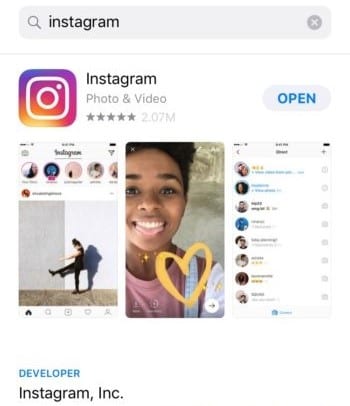With more 1 billion monthly active users, Instagram is one the largest social media platforms on the market. As a photo and video sharing social media app, many brands believe Instagram is a place for visual distraction, not for business, right?
Wrong. Instagram has long passed being categorized as a niche social network and has become a social channel your business should be employing. If you haven’t yet, it’s time to set up your Instagram Business Profile.
First things first, if you don’t have a Facebook Business Page set up, you won’t be able to complete your Instagram Business Profile. Already have a Facebook Business Page? Then, let’s get started! Here’s a quick guide to help you set up your Instagram Business Profile.
Step #1: Download the Mobile App
Unlike most social channels available today, posting content on Instagram can only be done using the mobile app.
Step #2: Create an Account Using a Business Email Address
While it might seem easiest to use your personal Facebook account…you shouldn’t! That will create an account based on your individual Facebook page. Since this is for your business, you should use a business email address to create a new account.
Step #3: Choose a Username
Now it’s time to create a username and password. Since we are setting up Instagram for a company, the username should be the company’s name, or as close as you can get to it.
Step #4: Find Facebook Friends & Contacts
Next, the app will ask to find people to follow via Facebook and within your contacts. We recommend that you complete your account and have some content posted before you start following people, so it’s okay to click “skip” for now. Don’t worry this isn’t a limited time offer – Instagram gives you the opportunity to find Facebook friends at any time from your page settings.
Step #5: Select the Perfect Profile Picture
Your profile picture should be your logo or something recognizable that’s associated with your brand. Remember, this is your Instagram business account, not a personal page. Avoid using selfies or group pics. If you’re the face of your business, use a professional headshot. Once your profile picture is uploaded, you’ll be asked if you want to save your info. This will make future logins faster. So, opt to save.
Step #5: Complete Your Instagram Profile
Tap on the profile button on the bottom right to see your account, then tap on the “Edit Your Profile” button. This is where you complete your profile info.
When filling out the bio and contact information fields, keep the following in mind:
- This is the only place on Instagram that allows you to use a clickable URL. So, avoid posting a URL in the caption or comments of a post because people won’t be able to click it. Your profile is the only place you should put a URL – preferably one that directs people to your website, or the content being promoted.
- You’re limited by character count for your bio. Instagram’s character limit for a profile bio is 150 characters so you will need to briefly summarize what you do and where you’re located and let your content tell the rest of company’s story. Rest assured you can edit this section whenever you’d like if the perfect words aren’t coming to you right away.
Step #6: Switch Your Instagram to Business Profile
Click “Try Instagram for Business Tools” and follow the self-guided steps and instructions to complete your profile and take advantage of the tools offered.
Step #7: Link Your Facebook Business Page to Instagram
At the beginning of this guide, we mentioned you need a Facebook Business Page to be able to use the Instagram for Business tools. Here’s why. Instagram will ask you to link your business Facebook page or create one. As you may know, Facebook acquired Instagram a few years ago so there is more integration than ever with the two platforms.
Step #8: Post! Post! Post!
As we mentioned earlier, we recommend creating several strategic posts before you start following people. There isn’t much incentive for people to follow an account with no content. Find a couple of photos or images you think would be shareworthy and introduces your soon-to-be followers to your brand.
Step #9: Get Social & Get Your Follow On!
By this point you have a complete profile, a couple of posts and now it’s time to start following people. From your profile page (bottom right icon), go to the options page (gear in the upper right corner).
From here, there are two options near the top, under Follow People:
Start following other accounts and commenting and engaging with their posts. This is how you get people to start following you back.
Step #10: Let the World Know
Once you’ve established your account, be sure the Instagram icon is on your website. It is a best practice to include it in your contact or about section, website footer and/or your email signature. You can also link to your Company’s LinkedIn page, YouTube page or any other channel that drives users to contact your company.

Need help with your jump starting you company’s social media advertising? Contact the Digital Marketing expert at MoreVisibility.