By: Denica Masby
This article is an instructional guide for changing the language in Android Phone Settings, Google Cloud Account and Search Settings on Google. It is a supporting navigational read for Query Language, Phone Language & Physical Location Article from the The Entity & Language Series by Denica Masby and Cindy Krum.
How to change the Language on Pixel 3 or Pixel 3XL
- Open Settings from your Home Screen or the List of Apps.
- Scroll down and select System.
- Navigate to Languages & input and choose it.
- Click on Languages.
- Select ‘Add a language’.
- Search for the Language you would like to add.
- The language will be added to the list of existing languages. The language on the top of this list is considered primary and will have priority.
- You can change the language lists by moving them up and down. Just hold the hamburger icon on the right of the language you would like to move.
- You can also remove a language from the list by clicking on the triple dot icon on the top right corner and select ‘Remove’, mark the language you would like to remove and click on the ‘Move to Trash’ icon.
How to change the Language in your Google Cloud Account
- To change your Google Account Language, log in to your Google Account.
- Sign in with your email account.
- Navigate to ‘Data & Rationalization’.
- Scroll down to ‘General Preferences for the web’.
- Under Language, select ‘Edit’.
- Choose the language of your preference from the drop menu.
- Click ‘Select’.
- You will need to restart your Browser to activate the new language.

How to change the Search Language on Google
- Select Settings from the bottom of a SERP page.
- Click on Search Settings.
- On the bottom of the page you will find Language in Google products and Language of Search Results.
- The main Search Results language always matches the Language in Google Products.
- When you add additional languages to the Search Results, Google still prioritize the main (first) on this list.
- To change the main language, you need to change the Language in Google Products (in our testing we needed to additionally remove the additional language (English) to guarantee that the only signals related to Search Language).
- Even when you change the ‘Language in Google Products’ in Chrome, the language setting in the Google Account will not be impacted. If you access the Language settings on your Google Cloud account after this change you will receive a note “Some products are not using [Language]” with the option to ”CHANGE ALL”.
NOTE: Search Language Settings is available in Google Chrome, but not in Google App. 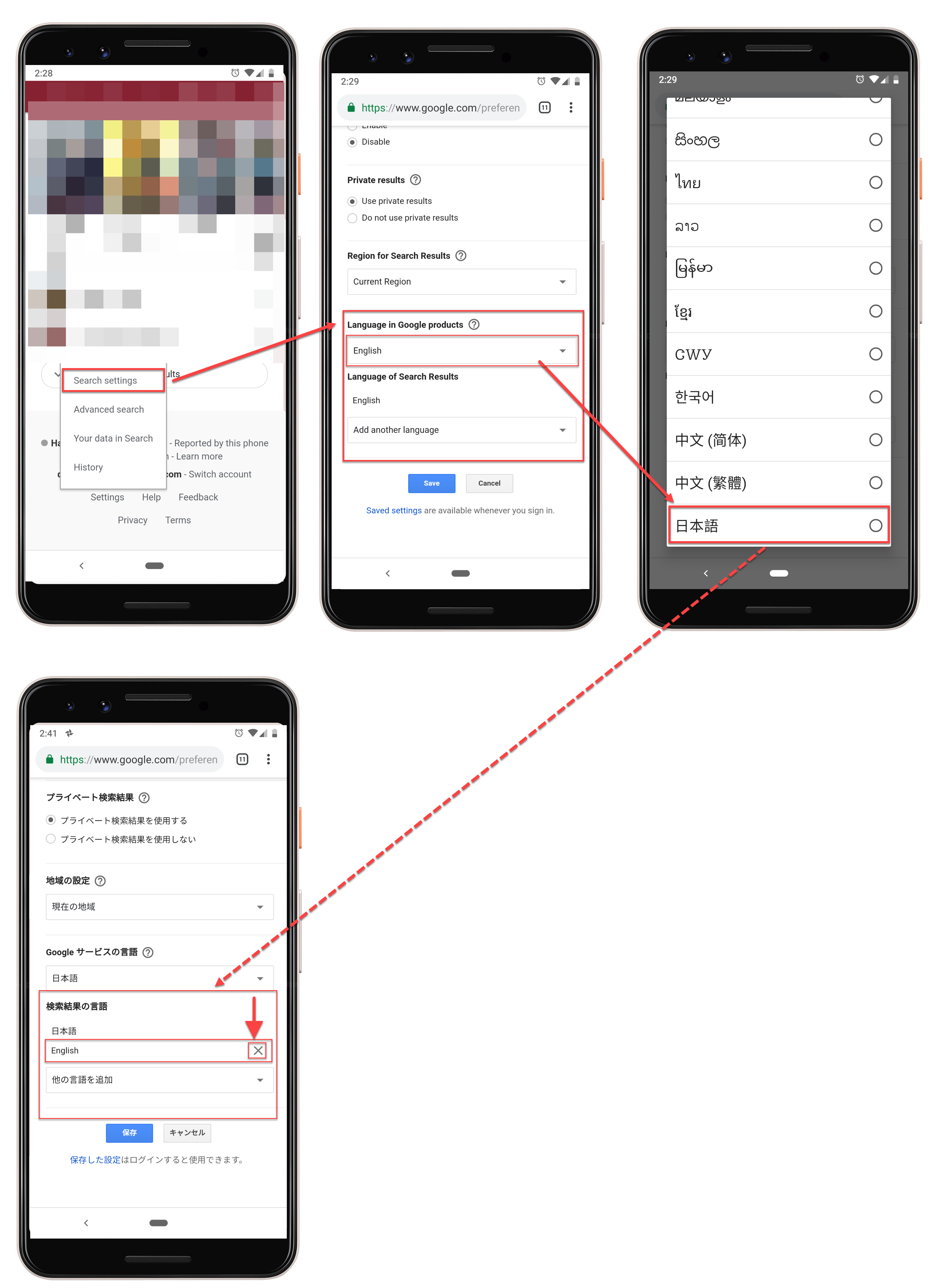
The post Android Language Settings on Pixel 3/3XL appeared first on MobileMoxie Blog.
