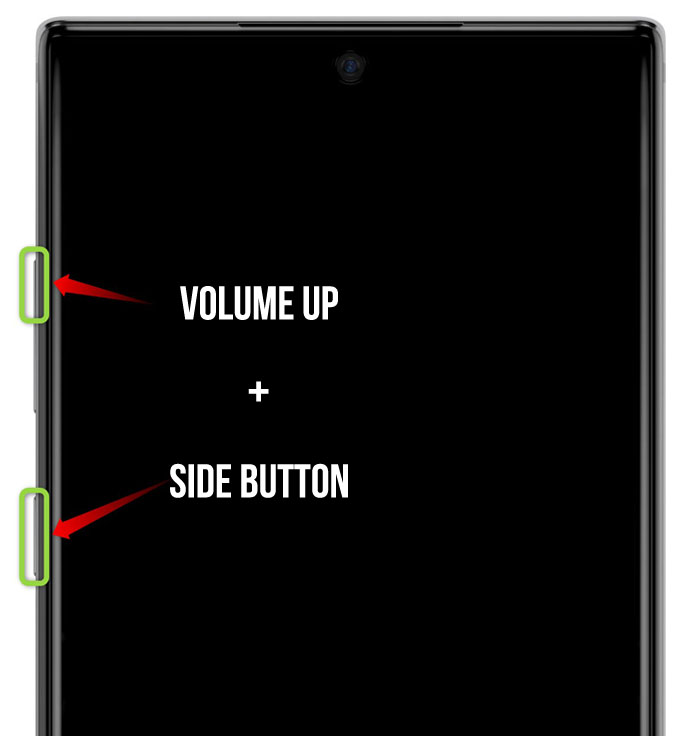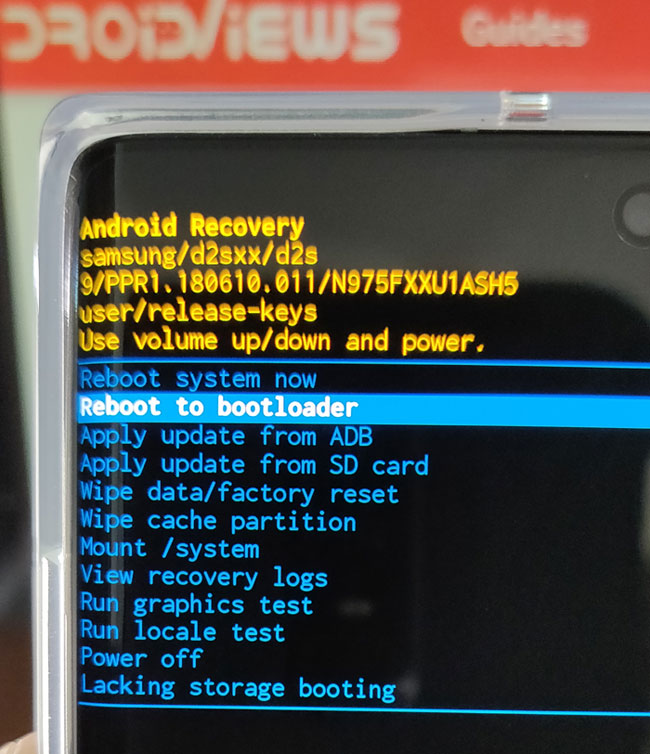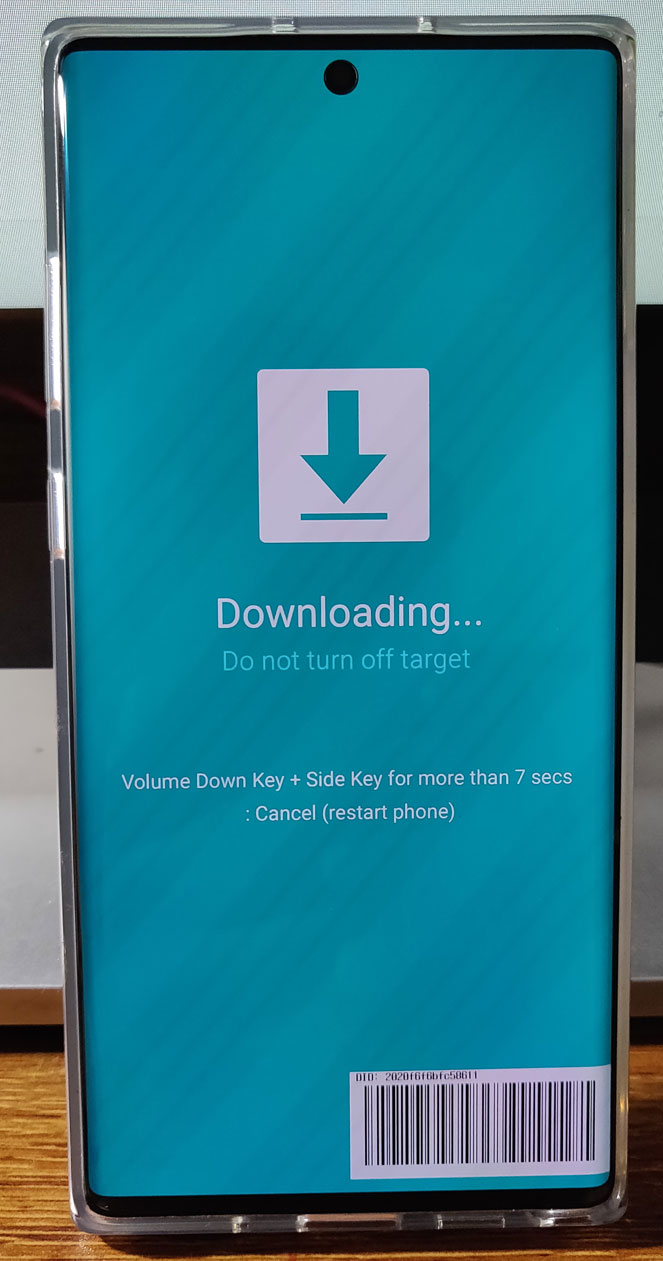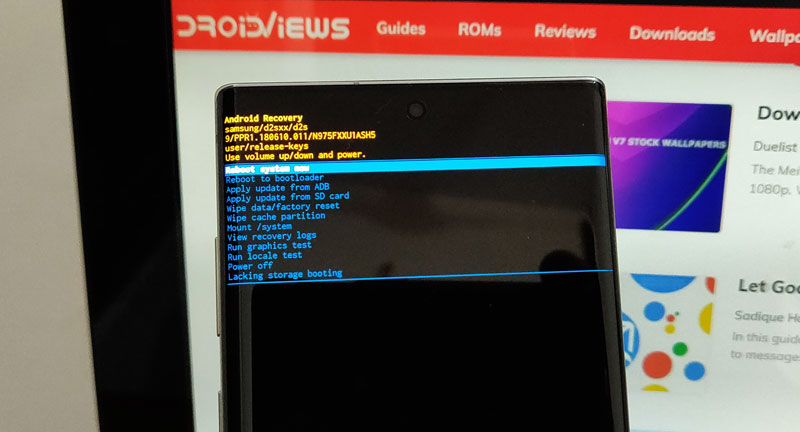
If you own the all-new Samsung Galaxy Note 10 or Note 10 Plus recently, you must know about certain basics. The Galaxy Note 10 and the Note 10 Plus have just 3 hardware buttons including the Volume Up-Down and a side button that works as a Bixby button and can be used to power on the device when it’s switched off. In this, article, I’ll be discussing the functions of the Note 10 buttons and key combinations. Let’s see how we can turn on the Galaxy Note 10 or Note 10 Plus and boot it into the Download and the Recovery modes.
If you have been using a Samsung Galaxy device for a while like me, you’ll discover some new things about the Galaxy Note 10 Plus hardware buttons. First off, there’s no dedicated Power Button anymore. Secondly, Samsung has changed the way we used to boot the Galaxy phones into the Download or Odin mode.
How to Power Off Galaxy Note 10 Plus
If your phone is turned on and you want to turn it off by pressing and holding the side button on the left side of your Galaxy Note 10 Plus, you’ll end up opening the Samsung Bixby screen. The thing is the Note 10 or the Note 10 Plus doesn’t have a hardware button for powering it off. How how do we power off Galaxy Note 10 Plus then?
- Open the Notifications panel or the Quick Settings page by pulling down the status bar.
- Tap the Power icon and select the Power off or Restart option.
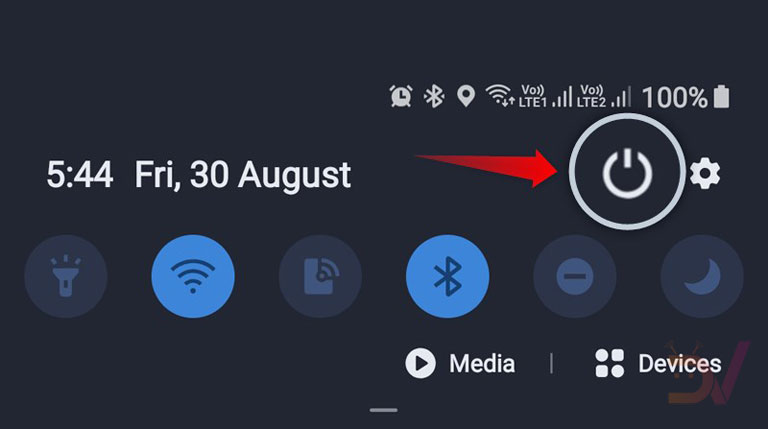
Boot Galaxy Note 10 Plus into the Recovery Mode
On my Samsung Galaxy S10 Plus, I used to use the Bixby + Volume Up + Power keys to boot my phone into the stock recovery mode. The Galaxy Note 10, however, has only 3 hardware keys including the Volume Up, Volume Down and the side key. To boot your Samsung Galaxy Note 10 Plus into the stock recovery mode, follow the steps given below:
- Press the Volume Up + Side buttons simultaneously for 3-4 seconds. Release the keys when you enter the Recovery mode.
- Keep both the buttons pressed until you see the following screen.
Method to Enter Galaxy Note 10 Plus Download Mode
Actually, I wanted to flash a different firmware on my Galaxy Note 10 Plus SM-975F because my device used to shut down during calls abruptly. I tried clearing the Phone app’s as well as the Note 10 Plus’ cache via recovery but it didn’t help. I then downloaded the latest Galaxy Note 10’s firmware using Frija to flash it using Samsung Odin tool. But when I tried the Volume Down and the Power buttons combo to boot the device into the Odin or Download mode, it simply restarted. For a while, I wondered that Samsung might have removed the option to get into the Galaxy Note 10 Download Mode at all!
It was then that I remembered a new option in the stock recovery menu and I decided to try it. Samsung did remove the older Volume Down+ Power + Bixby key combination but you can still access download mode. To access the Samsung Galaxy Note 10 Download Mode, follow the steps described below.
- Press and hold the Volume up and the Power keys at the same time for 3-4 seconds.
- Doing so, you will get into the stock Recovery menu screen.
- Use the Volume up and down button to navigate as the screen doesn’t support touch.
- Go to ‘Reboot to bootloader‘ option and select it using the Power button.
- Your Galaxy Note 10 or Note 10 Plus will boot into the Download Mode now.
- You can now connect your Note 10 and launch Odin.
- Using Odin, you can install stock Samsung firmware on your Note 10 or flash a recovery image file using Odin.
We’ll soon be covering tutorials on installing TWRP recovery and rooting the Galaxy Note 10 and Note Plus. Stay tuned!