April 27, 2020
Ever since Google introduced their hotel rankings and search engine, SEO for hotel chains and independent hotels has become much more difficult. The Google Hotels utility tends to rank well, but is not based on traditional organic search engine optimization ranking factors. It is a mix of paid and organic ranking factors, and also derived from a feed. Monitoring these kinds of rankings and how they are presented to a searcher can be difficult, but is still very important for hotels that want to compete well in Google results. The screen shots below show images from a hotel-related search. You can see from the phone on the left that a warning message has been added above the Google Hotels results.
Knowing things like when warning messages like this started appearing in a search result can be an important way to attribute losses in SEO traffic and decreases in bookings from Google Hotels, when other methods of attribution fail you. What seems obvious from an image, is not always obvious when you are just looking at numbers in an analytics platform. Similarly, TripAdvisor might be happy to know that their ‘Top 10’ lists are ranking with site-specific People Also Ask (PAA) drop-downs, but again this is not reported in most analytics programs.
This is why MobileMoxie created the SERPerator. Not only will it let you test current search results from anywhere in the world; it will also let you automate screen capture of the results, so that you can compare them over time – which is especially important for items that are not tracked in normal analytics, and for explaining anomalies in data that can not otherwise be explained. Below is a step-by-step tutorial on how you can set up tests to track how your hotel or hotels rank in searches around the world, and compare the results over time.
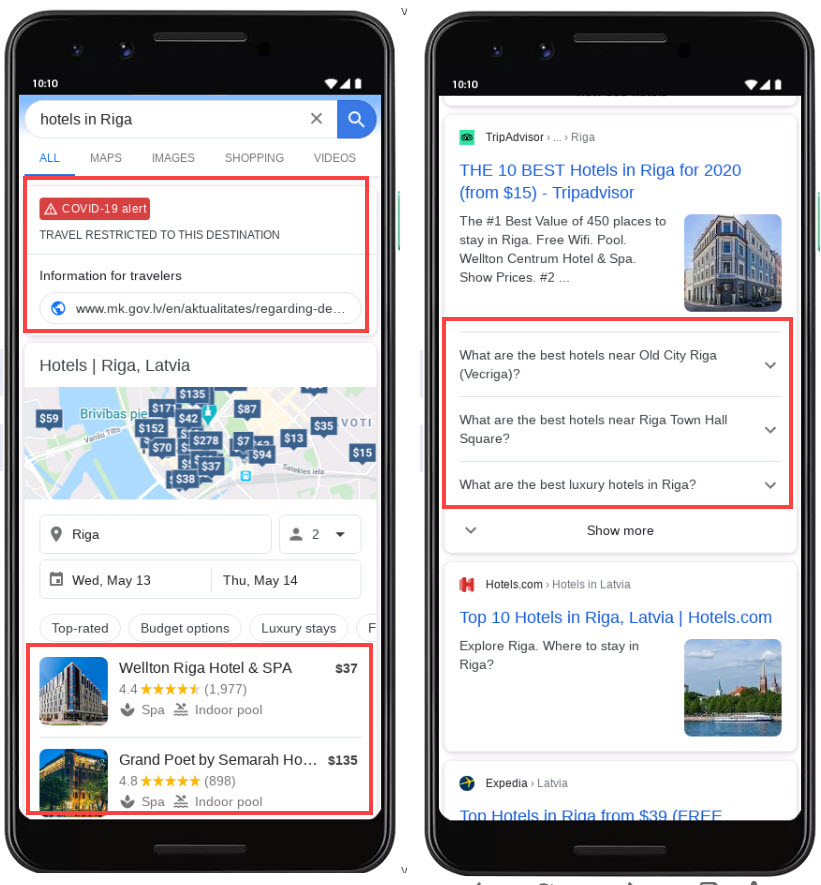
- Log into your MobileMoxie account, and click on the top tab on the left that says SERPerator, and then click below to see the Live Testing view. If you don’t have a MobileMoxie account yet, you can register for a 7 day free trial here.
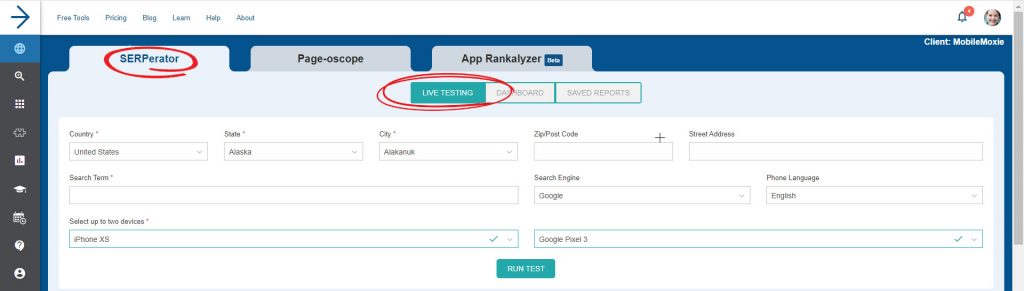
2. Next, add the address that you want to test from. This can be a full address, down to a specific street address, or it can just be a city or post code/zip code. If you leave the postcode and street address blank, we will just measure from the geographic center of the city. Remember that often people who are searching for a hotel are not doing it from the city where they actually need the hotel, but from home, so location often does not impact generic hotel queries. On the other hand, if people are searching for ‘hotel near me’ then the physical location may be much more important, and could change the formatting of the results or the way that they are presented; for queries like that, you may want to start in the Dashboard View of the SERPerator, and upload a CSV of all of your hotel locations, so that you can test and track results for ‘hotel near me’ from those exact locations, shown below:
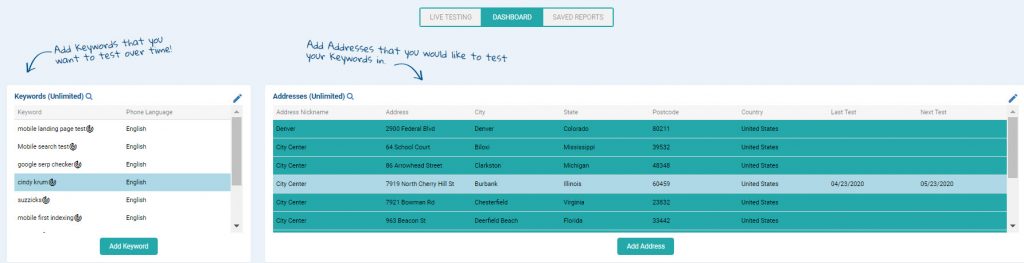
Don’t forget, the SERPerator works for testing in most countries in the world, so if you are doing business in different countries, it might be a good idea to set up multiple tests for each country or major location.
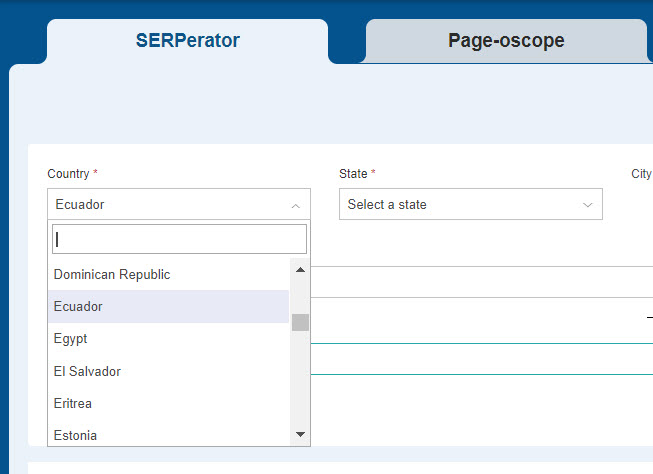
3. Add in the query that you want to test for your hotel SEO results. Remember, search results, including hotel results can change based on the language setting of the searcher, so just select the language that corresponds to the most-likely phone language of your users, and you are done.
NOTE: The only search engine available in the tools right now is Google, so leave that as it is.

4. Now just choose the phone or phones that you want to test on, and hit ‘Run Test’. We recommend testing with two phones – one iOS device and one Android. If possible, it is also a good idea to choose one phone with a large screen and one with a small; this will give you the strongest sense if there are changes in the way results are displayed between the different OS, and the different size phones. The phone OS usually won’t make a huge difference in these kinds of searches, but the size of the phone could. Google sometimes changes how much visual information like images and videos are included in search results – especially for smaller phones.
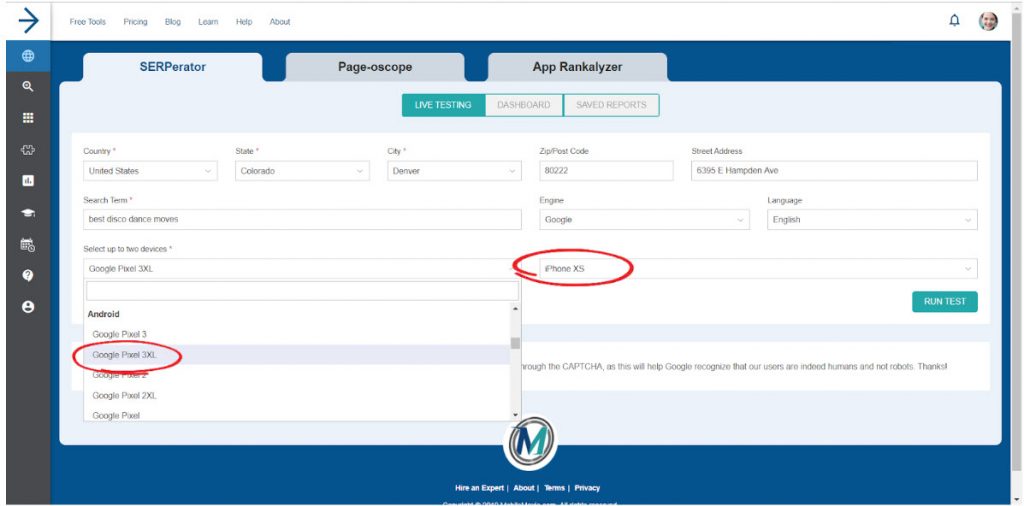
5. Review the results! As you can see in the result below, one ranking from Booking.com includes a pack of four beautiful images as well as a site-specific People Also Ask result. These kinds of things , (along with the title tag that says they have rooms starting at $15) make the Booking,com look especially appealing, and means that this ranking takes up a lot more real estate in the SERP.
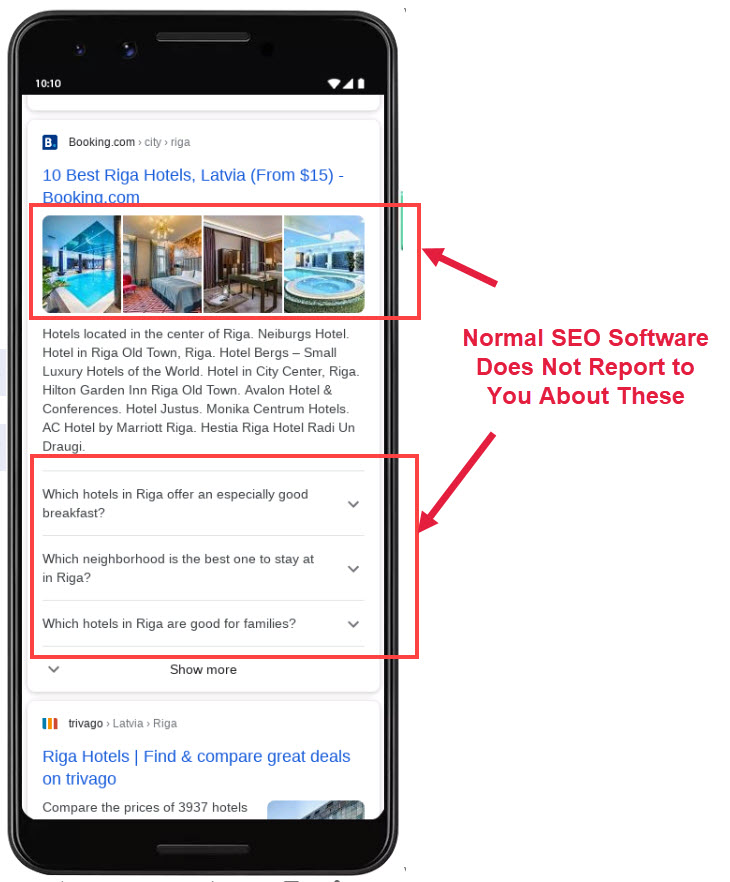
You can also see, in the images below, that things like Interesting Finds and site-specific Location Carousels can include many images, and will look very compelling to a searcher. If things like this are ranking above your website, you can guess that they will take clicks away from you. The problem is that things like this are generally not represented in SEO analytics platforms. Without the information about when these types of things were added or moved in rankings, attribution of changes in SEO traffic can be much harder.
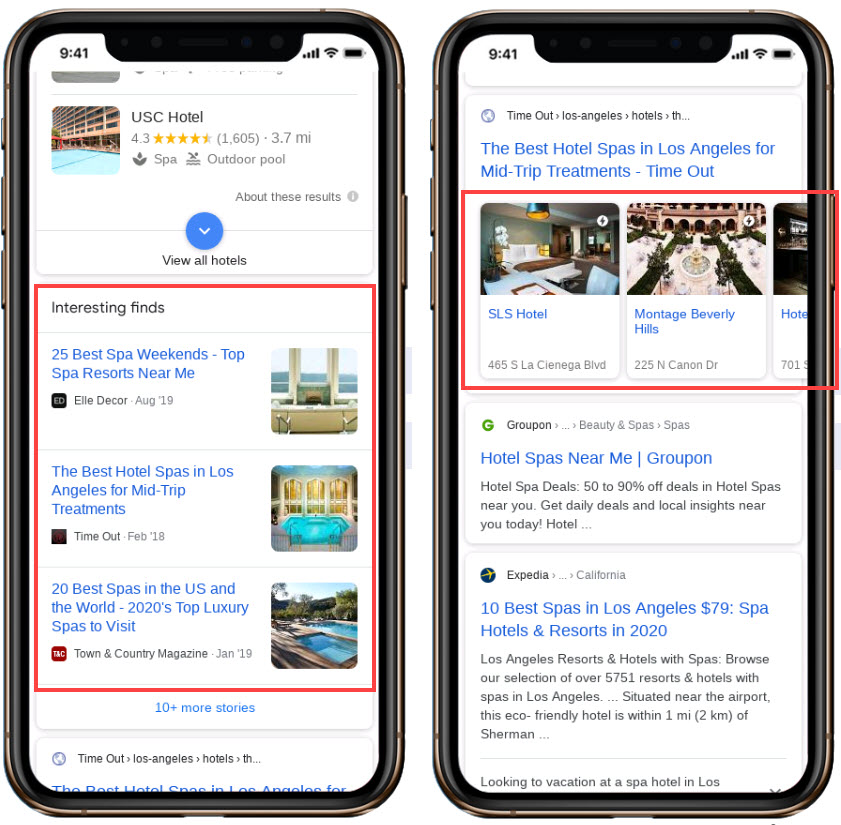
6. Once you have looked around, you can click the ‘save’ icon below each of the phones – Each test, aka each phone, must be saved separately, so it is fine if you only want to save one of the results, to test on a regular basis. When you click the ‘save’ icon, a modal will pop up with options. You have the option to re-run this test daily, weekly or monthly, and you can specify things like the day and time that you want it to run. You also have the option to run the test, not just in the address or location that you specified, but in a radius around the area, to see if the result changes. If you choose non-local, you will only test in the one location, but if you choose ‘local’ the tool will test with 12 different addresses in a 20 mile radius of your main address. When you are done here, click ‘Next’.
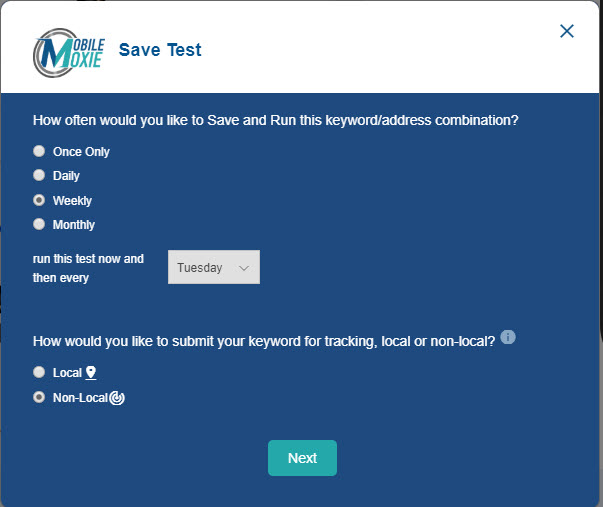
7. Next, you can set this test to run in other locations if you want. If you have other addresses saved to your account, you will be given the option to run the same test in multiple locations outside of the 20 mile radius. This is great if you want to compare how this test looks in different cities, states or countries that you serve, or if you want to to the same test at multiple store locations. Click ‘Submit’ and then you are done. The test will be added to your dashboard, and you can see the progression of your tests there. If you want to run this test in multiple locations that are not already set up in the tool, go to the ‘Dashboard’ CSV uploader, then come back to this step if you need to.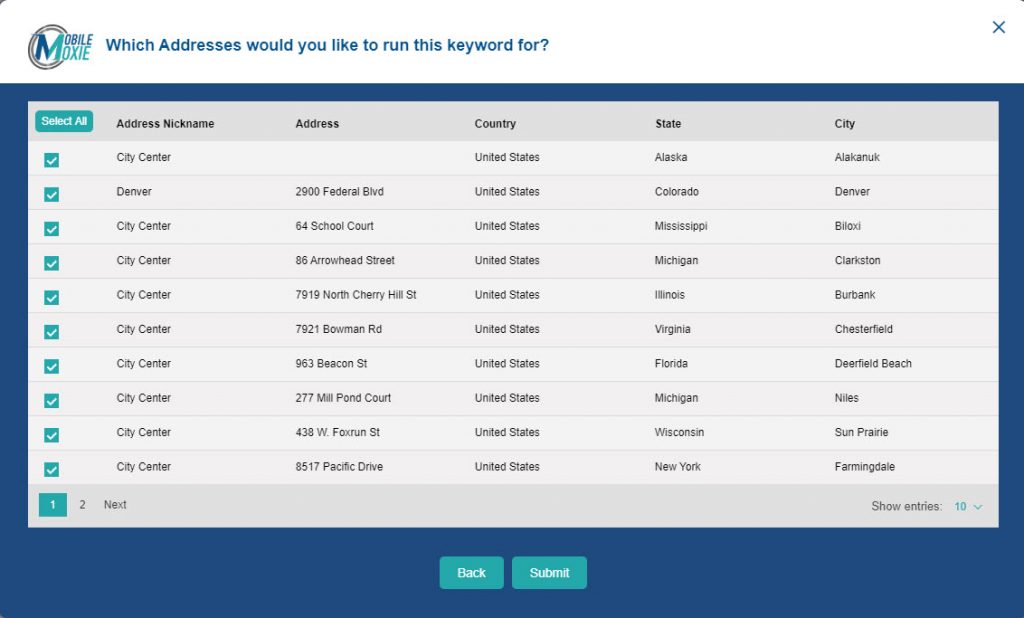
We know that SEO for hotels – both independent and chain hotels, can be quite difficult and frustrating. We hope that this tutorial will help you manage, track and improve the rankings for the hotels that you manage, market or support.