Sluggish Website

So, your WordPress website is running slow? Back in 2014, the average user would wait up to five seconds for a website to load before abandoning your website. Just a few short years later, that number is now under three seconds. Failure to provide a fast experience for your customers will make a dramatic impact on your site’s listing on Google searches, as well as turn off your visitors. So what do you do? Start by learning the importance of diagnosing a slow WordPress site.
Website Speed Test
First off, to know how slow your website truly is loading, it’s best to get a baseline from multiple locations across the globe. A fantastic tool to test with is Pingdom Website Speed Test. Using a third-party service helps rule out personal hardware or local internet issues you might have, which will help you diagnose your slow WordPress site by pinpointing problems.
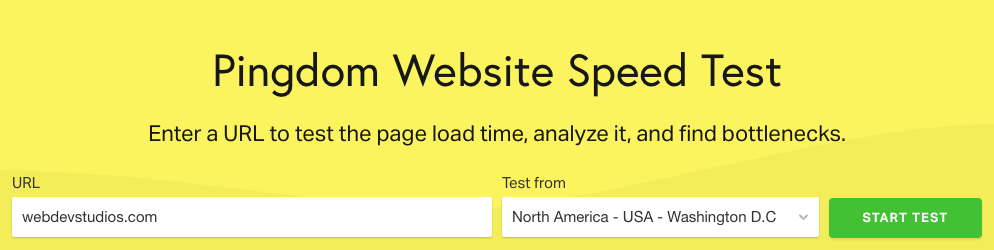
Depending on your target audience’s locality, it is best to run the Pingdom speed test from multiple testing locations relative to your target audience. Once it’s been determined that your site’s load speeds aren’t just localized to you, there are a few easy steps you can make before switching hosts—a solution you may want to consider and a topic I’ll touch on in a future article.
Caching Plugin
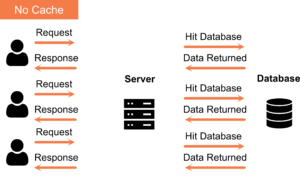
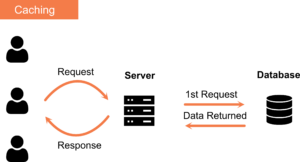
In WordPress, all pages are built dynamically, meaning that every time someone visits your website, WordPress has to go out, fetch, and process all the site’s content for each user. This can result in a slow WordPress site.
Often, though, content on your website doesn’t change between users and thus can be cached, meaning that once your website renders a page or post for one user, it can use the same copy for each additional user, cutting down on processing and thus load times. A great paid plugin that can assist with this is WP Rocket; alternatively there is a free caching plugin WP Super Cache if you don’t mind a little setup work.
Compress Images
A significant part that factors into your site’s load time is simply the size of the website itself. Users with slower mobile or rural connections will wait longer if your website uses large graphical assets. When selecting images to use in your site pages and posts, be mindful of the size of images you use. Maybe that profile picture doesn’t have to be 8000 pixels wide.
Although WordPress has built-in compression features for graphics, you might want to consider a plugin like Smush Image Optimization, Compression, and Lazy Load that will help reduce the size of your site images, which means it can help to speed up a slow WordPress site.
The two images below are the same image, however, the top uncompressed version is 1.00MB the bottom one is 0.250MB—a full 75% smaller with little in perceptible quality loss.


Diagnosing Themes and Plugins
Although detecting an under-performing theme or plugin is more complicated than the previous steps, poorly-written plugins or themes can make a huge impact on your site performance by clogging up your server resources with unnecessary function calls. In the end, that means one slow WordPress site.
One way you can go about troubleshooting this is by deactivating all site plugins and switching to a simple WordPress theme like Twenty Twenty. Once your website is mostly vanilla, start slowly activating plugins and testing your site’s performance to see if any particular one makes a significant negative impact on your site’s load time.
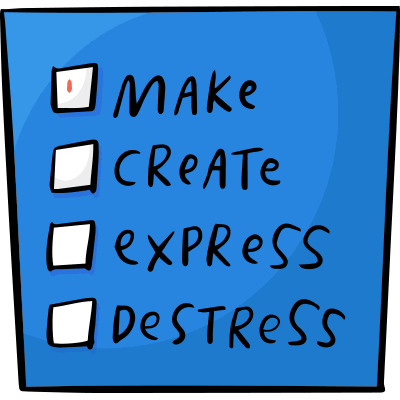
Finally, if you have ruled out all options and your website is still loading slow, it might be worth switching to a new website hosting provider. We offer top-notch support, blazing fast hosting, and migration services through our Maintainn brand with affordable pricing. Take a look at Maintainn’s hosting plans to find a solution that works for your WordPress site.
Additional Resources
Another simple website speed testing tool is GTmetrix.
The post Diagnosing a Slow WordPress Site appeared first on WebDevStudios.
