Here’s a step-by-step guide covering how to downgrade iOS 13.1.2 or iPadOS 13.1.2 to 13.1.1, 13.1, 13, or 12.4.1.
Today is another day full of software updates as Apple continues to try and fix the mess that is iOS 13. After a rocky start to life following an even rockier beta program, iOS 13 and iPadOS 13.1 continue to receive life support. But if you’ve updated, or had your iPhone or iPad automatically update, you might want to downgrade again.
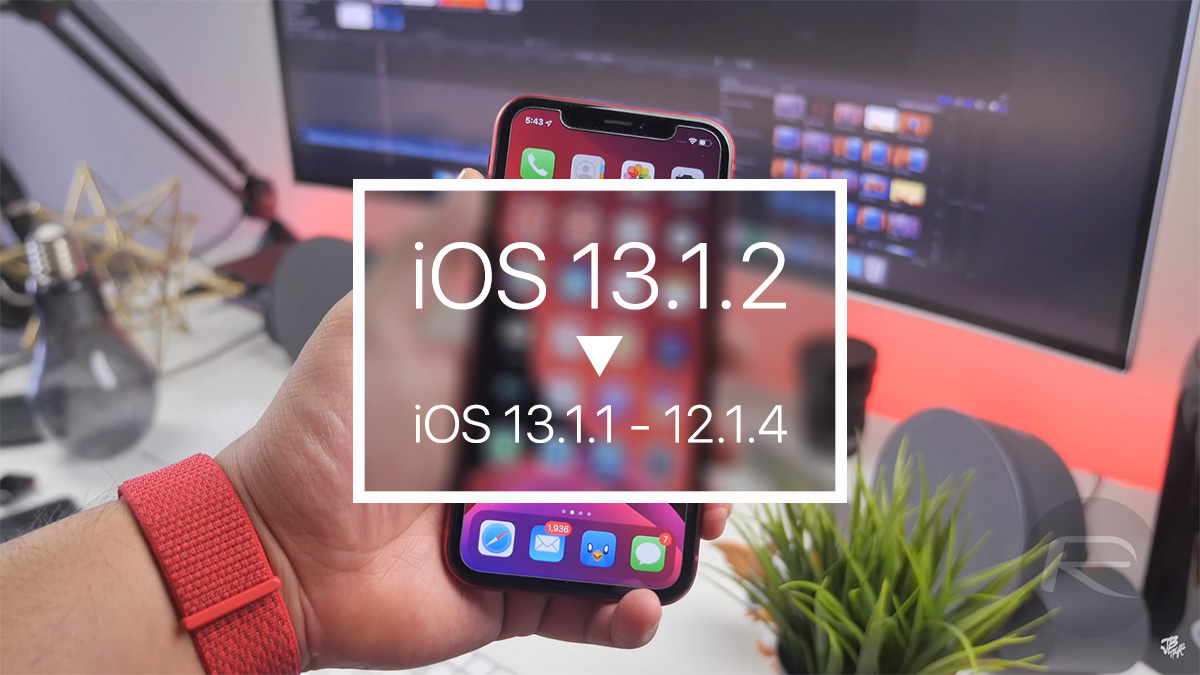
The reasons for that are many, and if you have yours, then you’re probably here looking for how you go about doing it. Don’t worry, we’ve got your back and downgrading isn’t all that difficult sSo long as Apple continues to sign all the required versions of iOS.
Step 1: To start, make sure that you have the latest version of iTunes installed on your Mac or a PC. You’ll also need to download the IPSW file for iOS 13.1.1 or whatever version you’re downgrading to, depending on the device you’re using.
Step 2: Now you need to disable Find My iPhone / iPad. To do that go to Settings > iCloud > Find My iPhone / iPad and then flick the switch. You’ll be asked to enter your Apple ID credentials.
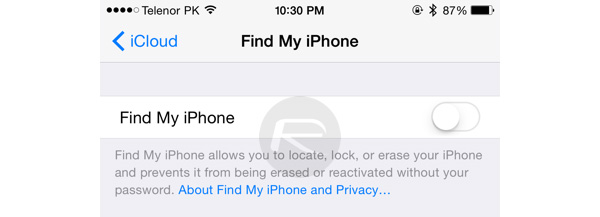
Step 3: Connect your iPhone or iPad to your computer. All being well you’ll notice that iTunes opened all on its own, but you can start it manually if not. You’ll also need to put your device into DFU mode, too. We’ve covered that before in the guides below.
Step 4: Once your device is in DFU mode, iTunes will ask if you want to get things started.
Step 5: Press and hold the Option key on a Mac or the Shift key on a PC and click the Restore option in iTunes. Now you’ll be asked which IPSW file you want to use – select it from wherever you saved it to earlier.
Step 6: Now iTunes will work its magic and once your iPhone or iPad has restarted once or twice, you’ll be back up and running. Welcome to iOS 13.1.1 or iPadOS 13.1.1 – or whatever version you decide to go for!
You may also like to check out:
You can follow us on Twitter, or Instagram, and even like our Facebook page to keep yourself updated on all the latest from Microsoft, Google, Apple, and the Web.
Related Stories
Like this post on Facebook