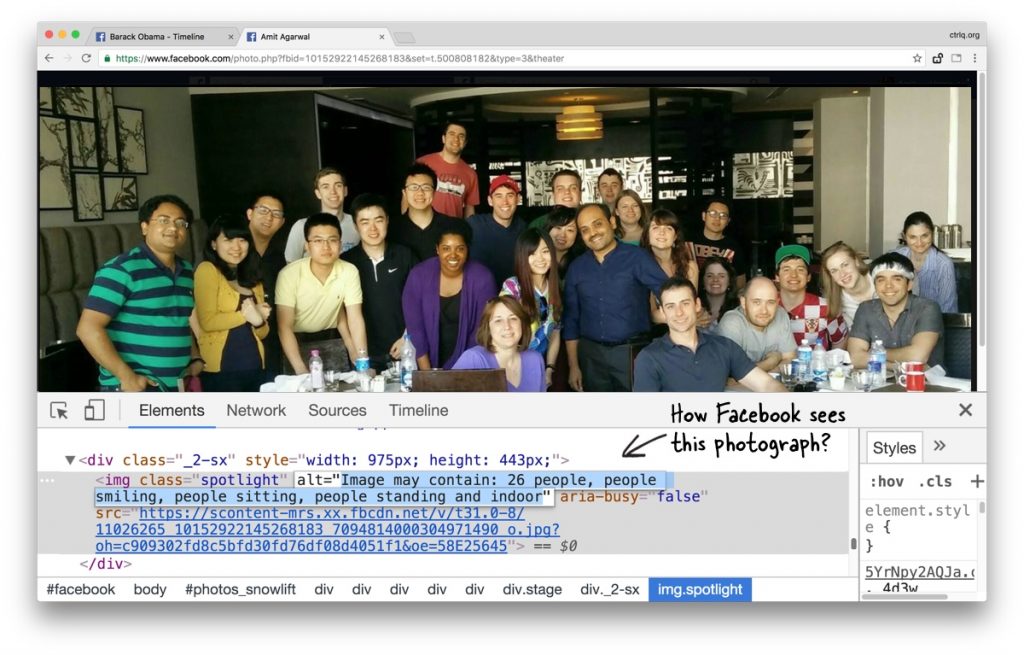When you upload any photograph to your Facebook account, they look at the actual content of the photograph and try to determine what objects and scenes are inside the image. You may not have added any description, yet Facebook can determine what that picture is all about.
Whether you are having a pizza, enjoying the sun on a beach, playing with your dog or spending an evening with friends, Facebook can accurately figure it out from the photo itself. They internally use these machine generated captions to make your pictures more accessible to blind users.
Facebook Computer Vision Tags
If you are curious to know what information Facebook visual recognition algorithms have found in your own pictures, here’s an easy way to view that data.
- Open any photograph on the Facebook website and click the thumbnail to view the enlarged version of the image.
- Right-click the image and choose Inspect to open the Chrome Dev Tools. This trick would work across all modern browsers since they have developer tools built-in.
- Look at the alt attribute of the image tag* and you’ll find the description of the image as seen by Facebook (video tutorial).
[*] If the <img> tag is not visible in developer tool, you may need to expand the parent <div> tag.
Video Tutorial – Facebook Image Tags
Facebook’s computer vision tags cover multiple concepts including food, objects (e.g., eyeglasses), people’s expression (are they smiling?), sports, nature (sky, mountains), and more. The best part – if you are in a group photograph, Facebook can accurately tell you the exact number of people in the frame.
A Github user has created a Google Chrome extension that takes away all the manual work and overlays the tags on the pictures without you having to hunt inside the developer tool.