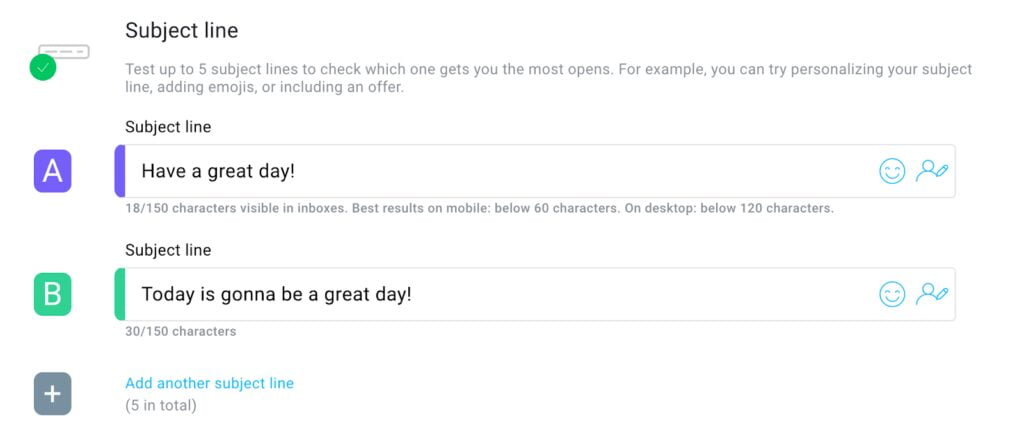Email is one of the best ways available to any business to market and sell products to customers.
So having an email marketing tool to help you get your message out and make your marketing campaigns successful is essential — but it takes time to find the right one.
If you’re reading this, you’re already searching for the best email marketing tool for your business, and you’ve landed on two options: GetResponse or Campaign Monitor?
If it were up to us, the decision wouldn’t take long. We think GetResponse is the perfect tool to help small businesses, freelancers, and contractors create successful marketing campaigns using powerful email marketing, webinars, conversion funnels, and landing pages.
However, it’s up to you to decide which email marketing tool is right for your business — not us.
So, we’ve put together this comprehensive comparison of GetResponse and Campaign Monitor’s features and pricing so you can make the right decision on your own.
Table Of Contents
In a hurry? Then go ahead and review the summary table we’ve prepared below.
| Feature | GetResponse | Campaign Monitor |
|---|---|---|
| Email marketing | Yes | Yes |
| Newsletters | Yes | Yes |
| Autoresponders | Yes | Yes |
| Signup forms | Yes | Yes |
| Marketing automation | Yes | Yes |
| Conversion funnels | Yes | No |
| Webinars | Yes | No |
| Web push notifications | Yes | No |
| Landing pages | Yes | No |
| Website builder | Yes | No |
| SMS | Yes | No |
| Paid ads creator | Yes | No |
| Chats | Yes | No |
| Surveys | Yes | No |
| Phone support | No | Yes (highest plan only) |
| 24/7 Live Chat Support | Yes | No |
1. Do they both have A/B testing features?
GetResponse
Testing which parts of your marketing campaigns are working is a great way to make your current and future marketing efforts even more successful.
And GetResponse’s A/B testing tools do just that. They let you test your email subject lines, email content, and landing pages.
And they’re very easy to configure, all you have to do is add your elements and start testing:
Unlike most other email marketing tools, GetResponse allows you to test more than one email subject line or its content.
You can test the smallest parts of any email marketing campaign you launch, from the colors you use to which call-to-action button gets more clicks. You can even test if elements like navigation bars are having an impact on conversions.
Once your test has been completed, GetResponse picks the winning combinations and automatically implements them into campaigns. That way, every email you send out has a better chance of boosting conversions.
Campaign Monitor
You can run basic A/B tests using Campaign Monitor.
In the tool’s A/B testing section, you can choose two elements to test to see which one works best with your audience.
However, your testing options are limited:
But once you pick an element to test, it’s easy to set up.
Just type out your versions and select if you want to test out features like using the recipient’s name to boost open rates:
Unlike GetResponse, where you can test out five elements during A/B tests, Campaign Monitor only allows you to test two. And if you want to test smaller aspects like colors or navigational variants, then you’re out of luck.
2. Do both have inbuilt templates?
GetResponse
GetResponse has a huge library of professional templates so you can create marketing campaigns instantly.
Each template is professionally designed, responsive on any device, and tested (over and over again) to ensure maximum deliverability.
They’re also easy to customize if you want to add your own touches to them. With GetResponse’s drag-and-drop builder, you can customize the template’s images, text, or call-to-action buttons without needing to learn code.
Here’s a quick rundown of how to change elements on any template:
Speaking of the Email Editor, GetResponse offers a range of features you’ll want to have at your disposal when setting up your templates. Here’s a quick rundown of what you’ll be able to do:
- structure emails using sections
- add content blocks for images, video, text, and buttons
- save sections to use on future campaigns and product launches
- customize emails by adding your brand’s logos, fonts, and color palette
- add custom-code elements using HTML
- customize how individual sections should behave on a desktop or mobile device
- preview your email to see what it looks like on a mobile device or in major email clients
- preview your email to see what it will looks like with dark mode turned on and off
- spam-check your message before sending it to your audience
Campaign Monitor
Campaign Monitor also has hundreds of templates you can choose from to create professional-looking email marketing campaigns quickly.
Like GetResponse, the templates are stored in a library where you can search and find one that fits your needs depending on your preferred style.
Campaign Monitor also has a drag-and-drop editor you can use to edit any template element and add your own images and branding.
Their email builder will also let you:
- Structure your email with sections and blocks
- Style your copy with different fonts and colors
- Copy your branding from a URL
- Add images and countdown timers
- Review links before hitting send
- Add dynamic content to personalize your message content
The difference between Campaign Monitor and GetResponse is the number of options you have to launch comprehensive campaigns using templates. While GetResponse has templates for lots of different areas, like email, landing pages, and webinars, Campaign Monitor only has templates for emails and pop-ups.
3. What does each tool’s marketing automation look like?
GetResponse
Successful marketing campaigns take more than sending out blast emails, which is why our tool goes beyond email and looks at other ways to interact with customers, from webinars to autoresponders.
Our powerful marketing automation software gives you everything you need to nurture your customers, educate them, and improve sales (or any other types of conversions).
To get started, just head over to the GetResponse dashboard, where everything is easily accessible. We’ve split the dashboard into two areas: quick actions and the main menu.
The quick actions menu allows you to quickly launch landing pages or newsletters using professional templates and guides.
If you are creating a more in-depth marketing campaign, the main menu opens up a ton of options, from autoresponders to landing pages, forms, surveys, and webinars.
Once you have created all the elements you need to start your campaign, you can use our intuitive workflow builder to control how customers move down your marketing funnel:
In the Marketing Automation Workflow Builder, you get to choose from a variety of different conditions, actions, and filters.
As the tool’s integrated with other marketing features inside GetResponse, you’ll be able to use marketing automation to follow up with webinar leads, send web push messages, or even launch SMS campaigns.
Campaign Monitor
Campaign Monitor’s marketing automation tools are focused on email.
You can use it to create an automated welcome series, VIP offers, and re-engagement campaigns. Using pre-built templates and setting triggers and rules in the workflow builder, you can customize when and if subscribers will be sent certain emails.
However, Campaign Monitor is only an email marketing tool, so it doesn’t have the power of a full marketing suite with marketing tools like webinars, web push notifications, SMS, or landing pages.
4. Conversion funnels, anyone?
GetResponse
Our Conversion Funnel is a feature we are proud of because it tracks a marketing campaign from start to finish in a way that previously required adding several tools to your tech stack.
We’ve also created templates you can use for each step of the funnel, like:
- Landing Pages
- Stores
- Facebook Ads
- Instagram Ads
- Social Ads creator
- Sales pages
- Payment processors
- Follow-up/abandoned cart emails
Using the funnel, you can now add signup forms, landing pages, emails, and upsell pages into a conversion funnel template, which automatically tracks clicks, conversions, and sales so you can see what is actually working.
Here’s what a finished conversion funnel looks like:
The conversion funnel breaks down how many people attended a webinar and then tracks their journey, breaking down autoresponder success and the campaign’s overall success rate.
Campaign Monitor
Campaign Monitor doesn’t offer any conversion funnels right now.
5. What about autoresponders?
GetResponse
Any marketing tool worth investing in will come with an autoresponder — and we are happy that ours is packed full of features.
You can nurture new subscribers by launching an automated welcome series, follow up abandoned carts, and remind people of an upcoming webinar without manually sending out emails yourself.
Check out this quick breakdown of what GetResponse’s autoresponder can do:
The autoresponder also goes one step further and puts every email you’ve set to autopilot on a visual calendar. So let’s say you’ve launched an educational campaign and you’re also sending out emails on different days of the cycle, you can use the autoresponder calendar feature to see when the emails are being sent to make sure there’s no overlap.
Campaign Monitor
Campaign Monitor’s autoresponder tool allows you to send sequences based on customer behavior.
The autoresponder even comes with a helpful walkthrough, so if you’ve never launched an autoresponder before, the tool will talk you through how to add triggers and sequences.
And if you are selling products, Campaign Monitor’s autoresponder sequences can automatically populate emails to include purchase confirmations, payment information, and even shipping notifications.
The catch? These options are only available on the higher-priced tiers. If you’re using Campaign Monitor’s Basic package, you can only create standard drip campaigns, whereas GetResponse’s Basic package gives you access to lots of autoresponder tools.
6. What about webinars?
GetResponse
Creating and launching webinars is now available to everyone thanks to our easy-to-use webinar tool.
Like GetResponse’s other marketing features, webinars can be created in two ways: from scratch or with the help of a template. Inside GetResponse, you can build interactive webinars, send out an email to invite your list to it, and then automatically follow-up once the webinar is done.
And every webinar has a suite of tools you can use, like:
- Interactive whiteboards
- Screen sharing/interactive chat room
- Recording and on-demand webinars (so you can remarket the webinar once it’s over)
- Q&A session
- Payment gateways
- Moderated chat
- Multiple hosts
Using these tools, you can nurture new leads, host a Q&A session with attendees, and even sell products and courses directly from your webinars.
The best part is that GetResponse’s marketing suite has everything from email features to landing pages and conversion funnels. So, everyone that attends any of your webinars is automatically added to your marketing lists and you can easily create campaigns centered around the webinar.
Campaign Monitor
Campaign Monitor doesn’t offer any webinar features at the moment.
7. What are the prices?
GetResponse
GetResponse is for everyone, from freelancers and small businesses to enterprise customers.
That’s why GetResponse’s pricing is split into four tiers: Basic, Plus, Professional, and Max.
The cost of your GetResponse plan will come down to your email list size.
If you want access to GetResponse’s marketing suite, Facebook Ads creator, landing pages, and autoresponders, the Basic Plan has your needs covered for $15/month/user.
Investing in the Plus plan ($49/month/user) gives you access to even more powerful features like our sales funnels, automation builder, and webinar suite.
If you are unsure what plan fits your needs, you can try before you buy with our 30-day free trial. If you like what you see and want to sign up, investing in a 1-year plan will get you an 18% discount, while paying for a two-year plan gets you a 30% discount at the checkout.
Campaign Monitor
Campaign Monitor has three pricing tiers: Basic, Unlimited, and Premier.
It also has a free trial that never expires, but it’s limited in what you can do — you can only send email campaigns to five people in total.
The Basic tier costs $9/month for 500 subscribers.
And if your list is between 500 and 2500, the price triples.
Campaign Monitor also gives you the option to pay per campaign instead of signing up for a monthly charge. Each campaign will cost $0.01 per recipient, as well as an added charge of $4 per campaign.
8. Which one lets you build landing pages?
GetResponse
GetResponse’s landing page library has over 180 different templates to choose from.
Like other tools in the marketing suite, the landing page feature comes with its own drag-and-drop builder, so you can customize templates or create your own from scratch.
All you have to do is choose the template you like and it’ll open in the builder. From there, you can add your logo, text, images, and social media links so the page meets your marketing needs (no coding experience necessary.)
The builder also allows you to create advanced landing pages so customers can pay for products or register for webinars. Here are just a few features you can add to your landing pages using the builder:
- Content blocks for images, video, text, and buttons.
- Static and pop-up forms.
- Webinar registration forms.
- Countdown timers.
- Collect payments thanks to PayPal integration.
- Social sharing icons.
- Custom-code elements using HTML, CSS, or Javascript.
And it doesn’t matter if your customers are viewing the landing page on a phone, tablet, or desktop, every element will be responsive thanks to our intuitive designs.
Campaign Monitor
Campaign Monitor doesn’t have a landing page builder at the moment, but it does offer pop-up signup forms.
If you want to launch landing pages, Campaign Monitor has integrations with several landing page tools like Unbounce, Wishpond, and Instapage. However, it will require paying for another tool.
9. Which one lets you do segmentation?
GetResponse
You can use GetResponse’s segmentation tool to easily tag and segment subscribers based on how they signed up to your list, what emails they’ve opened, and even their buying behavior.
How? Because your email lists are linked to GetResponse’s landing pages and webinars, the tool collects data from every new sign up. It then tags them based on how they signed up, their postal code, job role, and behavior.
You can then use these segmentations to create highly targeted, personalized emails that make subscribers feel like you’re talking to them 1-to-1.
GetResponse also uses lead scoring, so you can see who is most engaged in your marketing efforts. The tool shows you this by putting an Engagement Score next to every contact in your list:
Campaign Monitor
You can also create segments in Campaign Monitor using rules.
The tool allows you to segment subscribers based on rules like their age, job role, and location. The catch is that you have to create these lists manually, like this:
Campaign Monitor also doesn’t allow you to tag subscribers, so you can’t manually add information like previous purchases or location if the subscriber didn’t do so in the sign-up phase.
The tool also tracks how engaged subscribers are, but they are shown in “engagement segments” instead of a score being allocated to each individual subscriber.
An example of Campaign Monitor’s segments that show how engaged a list of subscribers is.
Related posts:
Best Email Marketing Services in 2021
GetResponse vs. Aweber
GetResponse vs. ActiveCampaign
10. What’s customer support like with these two vendors?
GetResponse
Issues and questions don’t only pop up between 9-5, which is why we’ve made our customer support available 24/7.
If you need help, you can talk to one of our experts on live chat, email, or phone, depending on your plan. We also offer support in 8 different languages, so there’s no language barrier between our customers and support team!
Campaign Monitor
This is how Campaign Monitor touts its customer support service:
Campaign Monitor has a global support and deliverability team that you can actually speak to — yes, even on the phone. From evaluation to onboarding to ongoing support, we have a team of humans dedicated to helping customers maximize their investment. Plus, our professional services team is here if you need help with design, development, or strategy.
Although Campaign Monitor has lots of helpful articles in its Help Center, to contact support, you have to submit a ticket and wait in line:
If you want to talk to a human over the phone, the service is only available to customers on the Premier plan. Emails from people on Unlimited plans are also prioritized over those on Basic plans.
11. Which one helps you run Social media and Google ads?
GetResponse
Our Social Ads Creator app allows you to create and launch professional-looking Facebook Ads from GetResponse’s dashboard.
We’ve also made it easier to launch Google Ads using our custom Google Ads tool. Once your Google Ads account is linked to GetResponse, the process is simplified so all you have to do is choose how long you want the ad to run for, your daily budget, and your target audience:
You can use these ads to drive traffic onto your landing pages, attract potential customers, and even generate new leads directly from Google thanks to the newly added Lead Extensions feature.
The best part is that instead of jumping from tool to tool, you can monitor every ad from inside GetResponse!
Campaign Monitor
Campaign Monitor doesn’t have any tools to build or launch Social Media or Google ads.
12. What if you don’t have a website?
GetResponse
What if you don’t have a website but you’d like to not only have one but also have it integrated with all your other marketing tools?
With GetResponse Website Builder that’s what you get – and more. This AI-powered website builder packs a ton of essential features that’ll help you set your own website even if you’re not techy.
Here’s what you’ll find in the tool:
- Ready-made and customizable website templates
- AI website creator that’ll build a custom website for you based on your answers
- Unlimited number of stock images thanks to the direct integration with Unsplash
- Free website hosting
- Ability to buy your own domain
- Tons of sections, sections, and elements you can just drag and drop anywhere
- Easy integration with all the analytical tools like Google Analytics or Google Tag Manager
- No need to create a separate mobile version as the websites are fully responsive
And how does the tool feel? This quick video overview shows this well:
Campaign Monitor
Campaign Monitor doesn’t offer a website building solution so you’ll either need to set up your own or hire a developer.
GetResponse vs. Campaign Monitor: a comparison table
| Feature | GetResponse | Campaign Monitor |
|---|---|---|
| Email marketing | Yes | Yes |
| Newsletters | Yes | Yes |
| Autoresponders | Yes | Yes |
| Signup forms | Yes | Yes |
| Marketing automation | Yes | Yes |
| Conversion funnels | Yes | No |
| Webinars | Yes | No |
| Web push notifications | Yes | No |
| Landing pages | Yes | No |
| Website builder | Yes | No |
| SMS | Yes | No |
| Paid ads creator | Yes | No |
| Chats | Yes | No |
| Surveys | Yes | No |
| Phone support | No | Yes (highest plan only) |
| 24/7 Live Chat Support | Yes | No |
Wrapping up
The amount of email marketing tools to choose from makes it difficult to pick the right one.
The best way to make sure the tool you choose will suit your needs is by comparing their features and pricing. Not only does the right tool need to fit in with your budget, but it should also have all the features you need to launch your desired marketing campaign.
You now know what each of these tools has to offer your business, so what will it be: GetResponse or Campaign Monitor?
And if you think you’ve already made up your mind, then go ahead and take GetResponse for a 30-day spin!
Author’s note: This comparison is accurate on July 20th, 2021. We do our best to keep it as accurate as possible, and we check it on a regular basis, however, if you want to acquaint yourself with the offer of our competitors, you should check it on their official website or contact their representatives.