Google Ads has added the ability to download reports directly into Google Sheets.
This seemingly obvious integration between two Google products is a great addition for PPC pros who can now skip the tedious step of manually downloading data to Google Sheets before getting on with other spreadsheet-based tasks related to optimization and reporting.
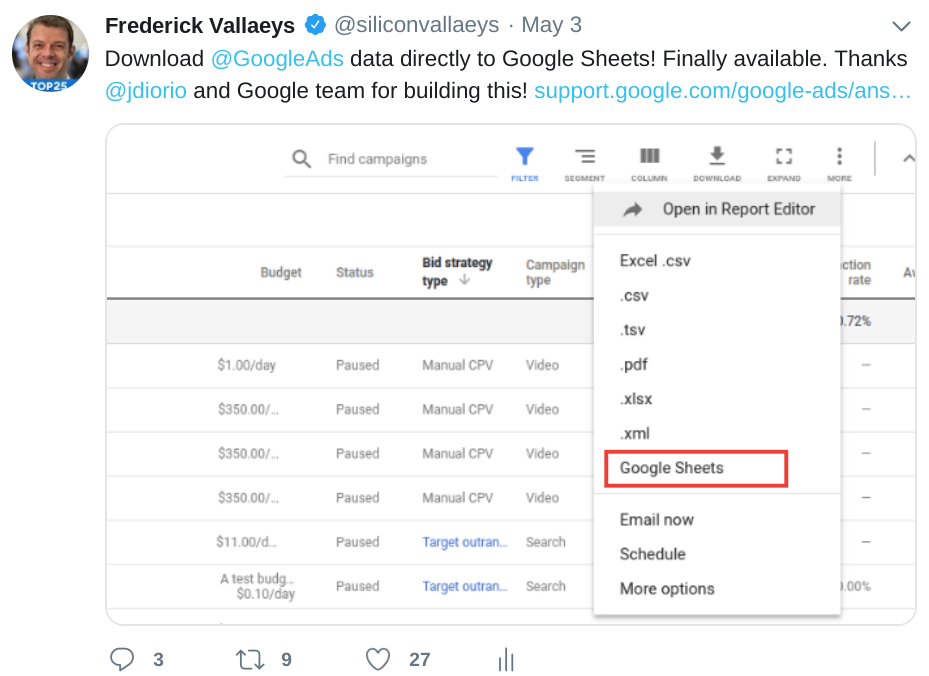
There are other ways to get Google Ads data into Google Sheets like those offered by scripts, third-party vendors, and even Google’s own add-on for Sheets.
Given that there are several options, I’ll cover some of the pros and cons of this latest way to move data from Google Ads into a spreadsheet.
Pros
Scheduling
You can schedule reports to be downloaded to a Google Sheet as often as daily.
That’s right, the ability to get a report in the Google Sheets format isn’t limited to instant report downloads, but it’s also part of report download scheduling.
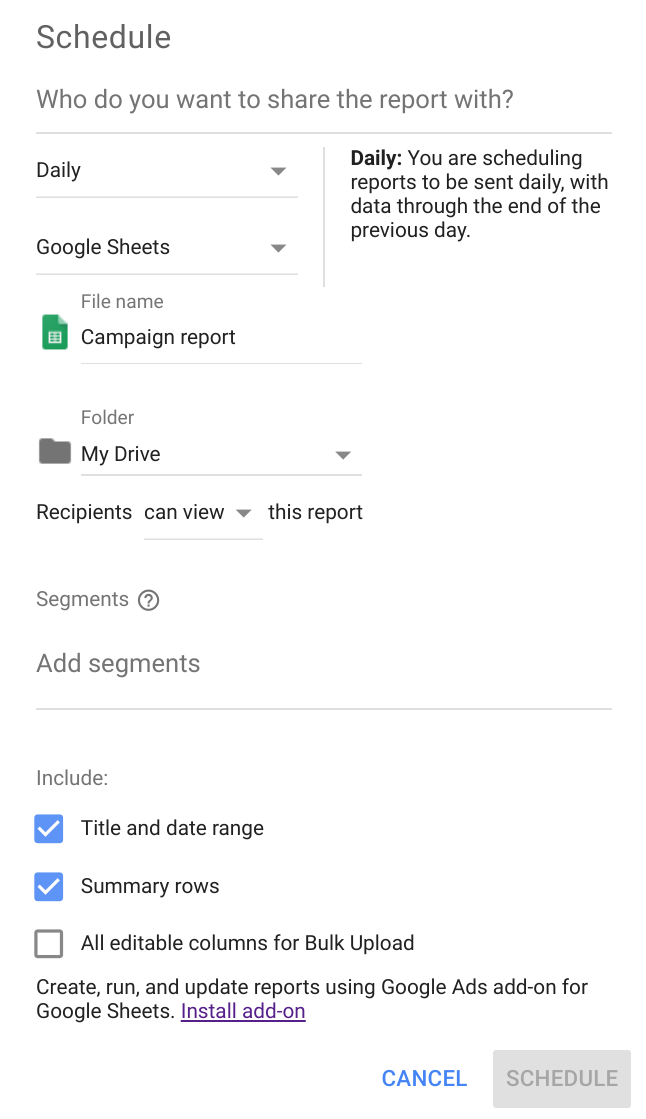 Schedule ads reports to be automatically saved as a Google Sheet
Schedule ads reports to be automatically saved as a Google SheetOrganization
You can add the reports automatically to the Reports section of Google Ads. That means you can access the downloaded data directly through Google Drive, Google Sheets, or find the link to the sheet in the Saved Reports section of Google Ads. It’s a great option to stay better organized.
Reports can be added to a specific location in Google Drive. This makes it easier to keep things organized, especially if you’re an agency with multiple clients.
For example, you could put all reports for a client in a separate folder. As I’ll explain later, this capability also comes in handy when dealing with the limited sharing options of automatically downloaded reports.
Compatible with Bulk Uploads
Columns required for bulk editing can be automatically added to the reports.
So if you are thinking of making automatically downloaded data part of a workflow that requires some data to be posted back to Google Ads, having these extra columns ensures your workflow won’t break during the bulk upload phase.
Download Filtered Data
Filters that you’ve added to your view through the Google Ads interface are also used to generate the downloaded data.
This means that you’re not limited to just downloading all data but rather you can download just the data that you want to work with.
For example, you could download just the campaigns that are missing the CPA target for the past seven days.
These filters are useful if you want to make the automatic downloads part of a broader workflow process because you can skip the filtering step in the spreadsheet since it’s already been handled by Google Ads.
Cons
This is the first time reports can be downloaded as Google Sheets so there are bound to be a few shortcomings to the new offering.
Limited Sharing
You can only share the Google Sheet with the ads data with people who already have permissions for the Google Ads account.
So this makes it a less viable solution for sharing report data with clients, especially CMO-level ones who may not have their own login for the Google Ads account.
I’m personally not a big fan of sharing data dumps with clients so for me this isn’t the worst shortcoming but it may be a bigger deal for others.
One way to work around the limitation that reports can only be sent to people with access to the Google Ads account is to send the reports into a specific folder and share that folder with anyone you want to give access.
Report URL Changes Every Time
You cannot use scheduling to update an existing spreadsheet with fresh data.
If this is the sort of capability you’re looking for, perhaps because you’ve written another script that expects the latest data to be available from a spreadsheet with a predefined URL, the Google Ads Add-On for Sheets may be a better option.
It supports fewer report types, but it can update an existing sheet with the most current data.
Only One Set of Data Per Sheet
You can only put one type of report in every Google Sheet. So if you’re looking to create one spreadsheet with different tabs for different reports, the Google Ads Add-On for Sheets may again be the better option.
It will help you reduce the number of files you have to manage by putting a wider variety of data into one spreadsheet. The new download capability can’t do this.
This Is Great News for Scripters
If you love Google Scripts as much as I do, the ability to more easily put data from Google Ads in a format that is easy to use with Scripts, like a Google Sheet, this new feature is welcome news.
And while it doesn’t necessarily create new possibilities, it does make it easier to work with the data we depend on, and that means we’ll get back some time to spend on other things.
More Resources:
Image Credits
All screenshots taken by author, May 2019