Web traffic from employees, related parties, and automated bots can distort reporting in Google Analytics. For example, including internal traffic in return-on-investment calculations can produce a lower, inaccurate percentage from what legitimate channels actually generated.
In this article, I’ll explain how to exclude in Google Analytics traffic from one’s own domain, from related-party domains (such from PayPal and other payment providers), and from various bots and spiders.
Self Referrals
Self referrals occur when Google Analytics reports activity — sessions, conversions, revenue — as coming from one’s own domain. For example, if GreekInternetMarket.com, my website, had a self referral, it would look like the following screenshot, from Acquisition > All Traffic > Source/Medium.
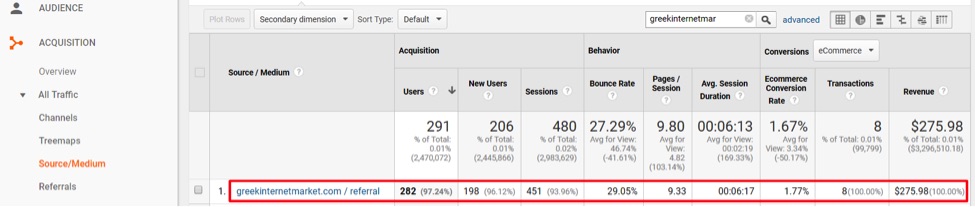
If GreekInternetMarket.com had a self referral, it would look like this screenshot, from Acquisition > All Traffic > Source/Medium.
Self referrals can be caused by:
- Missing or broken Google Analytics code on certain pages;
- Different versions of Google Analytics among pages;
- Google Analytics not firing on time on certain pages;
- Cross-subdomain or cross-domain tracking problems.
To minimize self-referrals, use the most recent version of Google Analytics and have the tag fire as high as possible in every page on the website. If any customization is configured for Google Analytics tags, ensure the code is the same on every page.
If your website spans multiple subdomains (e.g., www.xyz.com can link to www.checkout.xyz.com) or multiple domains (e.g., www.xyz.com can link to www.checkout.com), ensure the Google Analytics tags are configured for these scenarios.
Also, set up in Google Analytics a list of all domains that should not appear as referrals. Do this at Property Settings > Tracking Info > Referral Exclusion List. Include your own domain and any payment domains that require a user to leave and then return to your checkout process. Do not enter subdomains, however, such as Checkout.paypal.com. A domain, such as Paypal.com, will cover all subdomains.
Set up a list of all domains that should not show up as referrals. Do this at Property Settings > Tracking Info > Referral Exclusion List.
Pages that Cause Self Referrals
To identify the pages that cause self referrals, run a traffic-acquisition report (shown above) at Acquisition > All Traffic > Source/Medium. This will identify self-referrals.
Then create a secondary dimension by “Full Referrer.”
Create a secondary dimension by “Full Referrer.”
The pages that are displayed are suspect pages that should be investigated for missing or improper Google Analytics tags.
Suspect pages should be investigated for missing or improper Google Analytics tags.
—
Landing pages may also be responsible for tracking issues. Apply a secondary dimension by “Landing Page” to identify these pages.
Apply a secondary dimension by “Landing Page” to identify landing pages that could be responsible for tracking issues.
—
The landing pages that are displayed should be investigated for missing or improper Google Analytics tags.
The landing pages that are displayed should be investigated for missing or improper Google Analytics tags.
Referral Spam
Referral spam is caused by websites that send hits to your Google Analytics account but not actual traffic from humans. Referral spam can include bots, spiders, and other malicious activities. That traffic typically has close to a 100 percent bounce rate and one page per visit with a very low average time on site.
To detect referral spam, go Acquisition > All Traffic > Referrals.
To detect referral spam, go Acquisition > All Traffic > Referrals.
Then set a filter where Bounce Rate is greater than 90 percent.
Create a filter where Bounce Rate is greater than 90 percent.
The referring sites that are listed are suspect for referral spam. Apply a secondary dimension by “Full Referrer” to gain more insight. If a referring site appears questionable, go to that URL to investigate.
Apply a secondary dimension by “Full Referrer” to gain more insight. If a referring site appears questionable, go to that URL to investigate.
Eliminating Referral Spam
It can be challenging to eliminate referral spam in Google Analytics. To start, try the following two configuration settings.
First, create an “include” filter for your View that only allows hits from your domain or any other related-party domain, such as a call tracking vendor or payment processor. To do this, go to Admin > View Settings > Filters, click “+ Add Filter,” and give the filter a name. Select “Include Only” as the filter type and then “traffic from the ISP domain” and enter the excluded domain, then save the filter.
At Admin > View Settings > Filters, click “+ Add Filter,” and give the filter a name. Select “Include Only” as the filter type and then “traffic from the ISP domain” and enter the excluded domain.
—
Second, click the “Exclude all hits from known bots and spiders” in the View settings and Google will attempt to identify spam hits.
Click the “Exclude all hits from known bots and spiders” in the View settings and Google will attempt to identify spam hits.
Beyond those two settings, there are two options for blocking referral spam that still leaks through. For one, after referral spam domains are identified, create an “exclude” filter in Google Analytics similar to the one above for including your domain, but instead setting it as “Exclude.”
After referral spam domains are identified, create an “exclude” filter in Google Analytics and set it as “Exclude.”
The second option is to use a third-party service in the Google Analytics apps gallery that provides referral spam blocking. This can be a good choice, since referral spam domains come-and-go frequently.
Note, however, that fixing internal traffic and referral spam is not retroactive in Google Analytics. Address it now so your data is as clean as possible, going forward.