When you search, do you find exactly what you’re looking for the first time?
Advanced search operators let you extract everything the engine knows about a specific subject efficiently.
These tricks of the trade can definitely save you time, especially if you’re doing any kind of competitor analysis or SEO research.
Soon you’ll be searching like a pro as you learn:
What Are Search Engine Operators?
Search operators are a prefix or addition to a query in Google or Bing that limits the results set. They work like customizable filters.
The results page you get back provides entirely different results than the average search.
Example 1
“advanced search tips”
One common operation is to use quotation marks (“) to match an exact phrase. So searching for “advanced search tips” (with the quotes) finds only pages that have those words together as a phrase.
Duplicate content is a problem for SEO. So use exact match searches to find any sites that have copied your content.
Why Should I Use a Search Operator?
Search marketing professionals routinely use search operators to filter results from a search engine.
These advanced search skills let you easily:
- Locate something specific online
- Research a site you’re optimizing
- Investigate the competitive field
When you get comfortable with a few of these commands, you can find what you’re looking for much faster.
How Do I Use Advanced Search Operators?
You enter search operators in the search bar along with your regular query, but with some modifications.
Be sure to type the operator next to your query text with no space.
Example 2
site:bruceclay.com siloing
The site: prefix lets you find content within a certain website. In this example, site: tells the search engine you want to browse a particular domain, bruceclay.com is the domain, and siloing is the topic you are interested in finding.
Your results would look something like the screenshot below. Google found 363 pages about siloing on BruceClay.com:
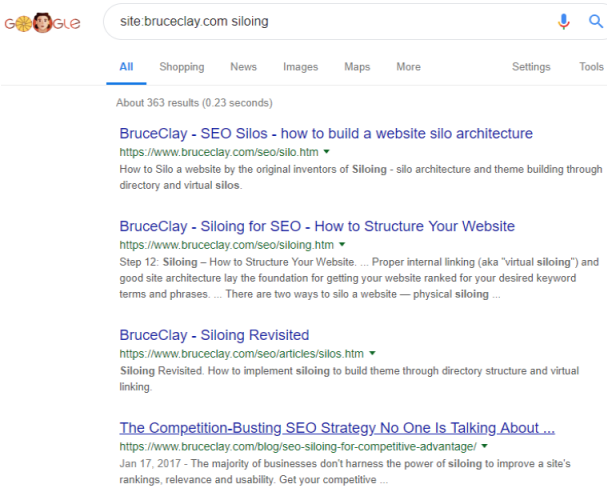
The site: command filters your search results to just one website.
It’s often useful to search for a longer phrase within a particular website. You can combine the operators site: and ” “ such as:

This search found 157 pages. Without the quotation marks, the query would bring back way too many results. The engine would find pages about voice or search — so nearly all the pages on our site!
Bing and Google Search Operator Documentation
Each search engine has its own set of advanced search operators. Here’s the official documentation from the two major search engines for your reference:
List of Advanced Search Operators for SEO (Cheat Sheet)
In the table below, you’ll find the search engine operators that we routinely use in SEO research. (This is not an all-inclusive list.)
| Bing | Result | |
|---|---|---|
| cache: | Shows the version of the webpage from Google’s cache. | |
| contains: | Finds webpages that contain links to a particular type of file (such as pdf, mp3). This function is unique to Bing. | |
| ext: | ext: | Returns only webpages with the file extension you specify (such as htm). |
| filetype: | filetype: | Finds results of a single type only (such as pdf). |
| info: | Presents some information that Bing has about a webpage such as related pages from the site, external pages talking about the webpage, and related results. | |
| intext: | Shows pages that contain a specific word in their body text. | |
| intitle: | intitle: | Finds pages that include a specific word as part of the indexed title tag. |
| allintitle: | Finds pages that include all query words as part of the indexed title tag. | |
| inurl: | Finds pages that include a specific keyword in their indexed URLs. | |
| allinurl: | Finds a specific URL in the search engine’s index. Also can be used to find pages whose URLs contain all the specified words. | |
| related: | related: | Finds webpages that are similar to the specified webpage. |
| site: | site: | Restricts the search to pages within a particular domain and all its subdomains. |
| * | * | Acts like a wildcard that can take the place of any word or phrase. Example: tallest * in the world |
| – | – | Excludes results that contain the word following the minus sign. Place this operation at the end of your search query. |
| ” “ | ” “ | Finds instances of the exact text within the quotation marks everywhere it appears in the search engine’s index. |
Search Operators Used in SEO Research
Here I’ll share more ways to use the search commands for SEO research. In the example queries below, the searched phrase is in italics.
Analyze the Competition
Example 3
related:bruceclay.com
The related: operator gives you a glimpse of competitor content.
You’ll see a small selection of what Google considers to be similar. Then you can analyze their SEO metrics — including word count, keyword use, meta data and inbound links — so that you can make your page equal to and then better than its competition.
Example 4
allintitle:seo blog
This query brings up webpages that have both “SEO” and “blog” in their metadata title. We could use this in order to find competing blogs to our own.
The search operators allintitle: and intitle: let you find pages using your keywords in title tags.
Similarly, the commands allinurl: and inurl: let you identify the competition that use keywords in URLs. (Note that as of this writing, the intitle: command works in both Google and Bing searches, but allintitle:, allinurl: and inurl: work only in Google.)
Example 5
cache:https://www.bruceclay.com/seo/
The cache: command shows you a search engine’s cached version of a page. It’s a way to check how the search engine actually sees your page.
Cache shows what page content the search engine considers relevant to retrieve, making this Google search operator a valuable SEO diagnostic tool.
Find Information About a Specific Page or Site
Example 6
info:competitorsite.com
Using the info: command in Bing gives you results that seem like a collection of these advanced search operators. It’s a one-stop shop to access a variety of onsite and offsite results about a website.
Note: Google deprecated the info: operator in 2017.
Discover Indexation Problems
Example 7
site:yourdomain.com
A site: command shows how many pages the search engine has indexed. Though the total number of results is only an approximation, it is a quick way to find out if you have an indexing problem — either too few or too many pages in the index.
Example 8
site:yourdomain.com/blog/*
Specify a particular subfolder of your site to see how many pages it contains. For instance, adding the wildcard * finds all pages under the /blog/.
Help with Site Maintenance
Along with doing SEO research, you can employ advanced search techniques to make site maintenance easier.
Example 9
site:yourdomain.com contains:pdf
The contains: Bing search operator gives you a powerful tool to find links within a site that point to a particular type of file. For example, the query above lets you locate every page on your site that has a link to a PDF file.
Further Refine Results
Example 10
cats -musical
A minus sign (-) before a keyword removes any results with that word. Again, it’s a way to help filter results when a query might otherwise be ambiguous. If you’re looking for info about cats the animal, but there’s a showing of Cats the musical in your town, you can search cats -musical to remove results about the theater production.
Example 11
intitle:keyword -site:yourdomain.com
You can use the minus sign (-) before a search command, too. The above example finds webpages that have your keyword in the title tag, excluding those on your own site. This reduces the clutter when doing competitor research.
Did you like this advanced search operators guide?
We’re full of tips for search marketing. (It’s what we do!) Learn more ways to improve your SEO, PPC and overall ROI by subscribing to our blog.
About the Author
Bruce Clay is founder and president of Bruce Clay, Inc., a global digital marketing firm providing search engine optimization, pay-per-click, social media marketing, SEO-friendly web architecture, and SEO tools and education. Connect with him on LinkedIn and other social networks from Bruce’s author page.
