When it comes to smartphone features, photography reigns supreme. The iPhone 11’s camera was the main focus of the most prominent product images in Apple’s iPhone event Tuesday, and consumed the most overall time on stage. The iPhone 11 features major upgrades to the iPhone camera system across the product line, which is good, because the perception among smartphone-market watchers is that Apple’s photography game had fallen behind competitors like Google, Samsung, and Huawei.
After the event I got to spend some time with an iPhone 11 Pro and its Camera and Photos apps, both of which have been modified to support the new features of the iPhone 11 line. Here’s a look at what’s new and how it all fits together.
Adding the Ultra Wide camera
All iPhone models gained a camera in this update, which Apple is calling the “ultra wide.” It’s a 12-megapixel camera with a 120-degree field of view. In iPhone camera terms, it’s the “0.5x” camera, versus the 1x “wide” camera and the 2x “telephoto” camera. You can toggle between the lenses by tapping buttons right on the Camera app—and yes, that means that the iPhone 11 Pro’s Camera app now has three different buttons as shown in the phot below. You can also slide your finger over the buttons to bring up a zoom dial, which prominently displays the “home” zooms of the available lenses, and subtly snaps to them when you get close.
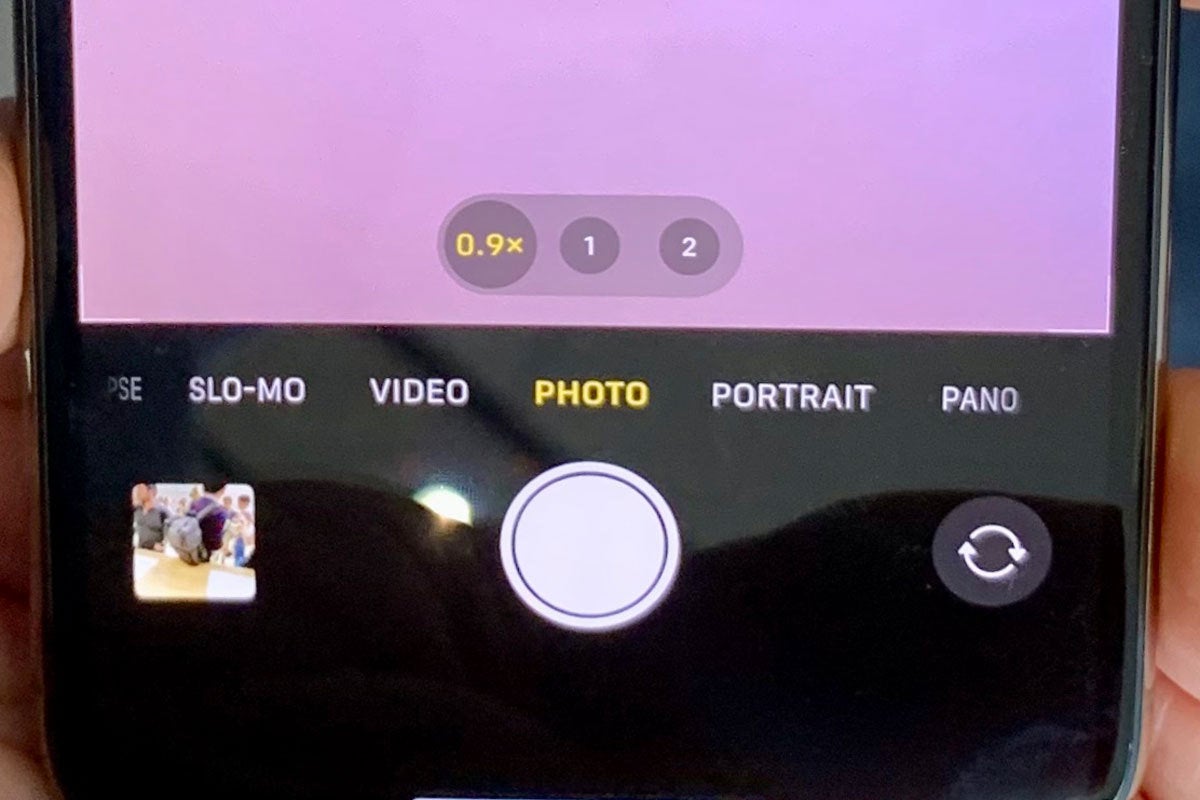 Jason Snell
Jason SnellThree-camera view on the iPhone Pro Max.
While you’re taking video, you can also zoom in and out using that swiping gesture. The iPhone software will translate that into a smooth zooming effect, and hand off between one camera and the other imperceptably (a nice trick that requires a lot of math and image manipulation).
Yes, the ultra wide camera is there to help you take broader shots—especially in scenarios where you can’t just take ten steps back to get that broader view. If you’ve ever had to resort to taking a small panorama just to encompass the view, you’ll get the idea. But it gets more impressive when it’s used with in conjunction with the other cameras.
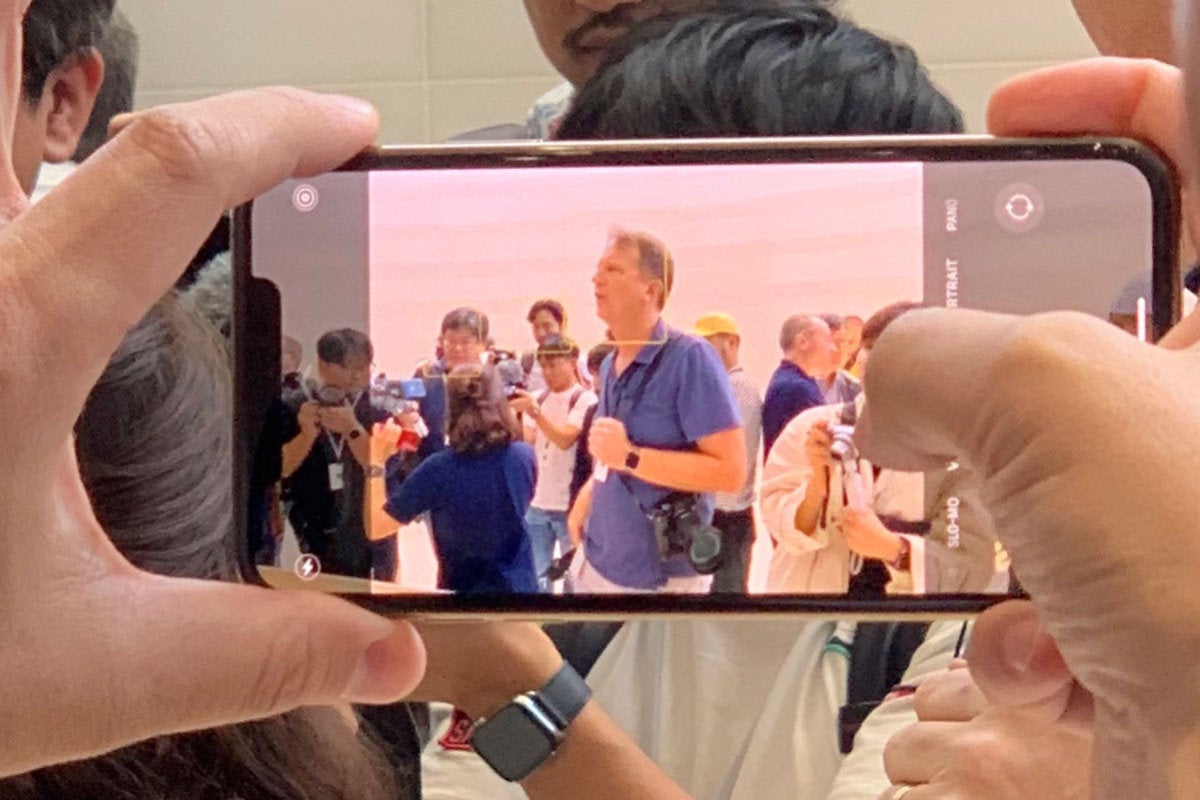 Jason Snell
Jason SnellHere you can see the extra image information visible under the edges of the Camera app while framing a shot.
You can optionally set the iPhone 11—for both video and stills—to capture data from both the wide and ultra wide cameras. The iPhone retains both versions for an undetermined period of time; eventually, if you do nothing with the ultra wide version, it will get thrown away. What’s really happening here is that the iPhone is stashing away a broader view of the image or video you just took, in case you end up realizing after the fact that an important part of the scene was cropped off the edges of the frame.
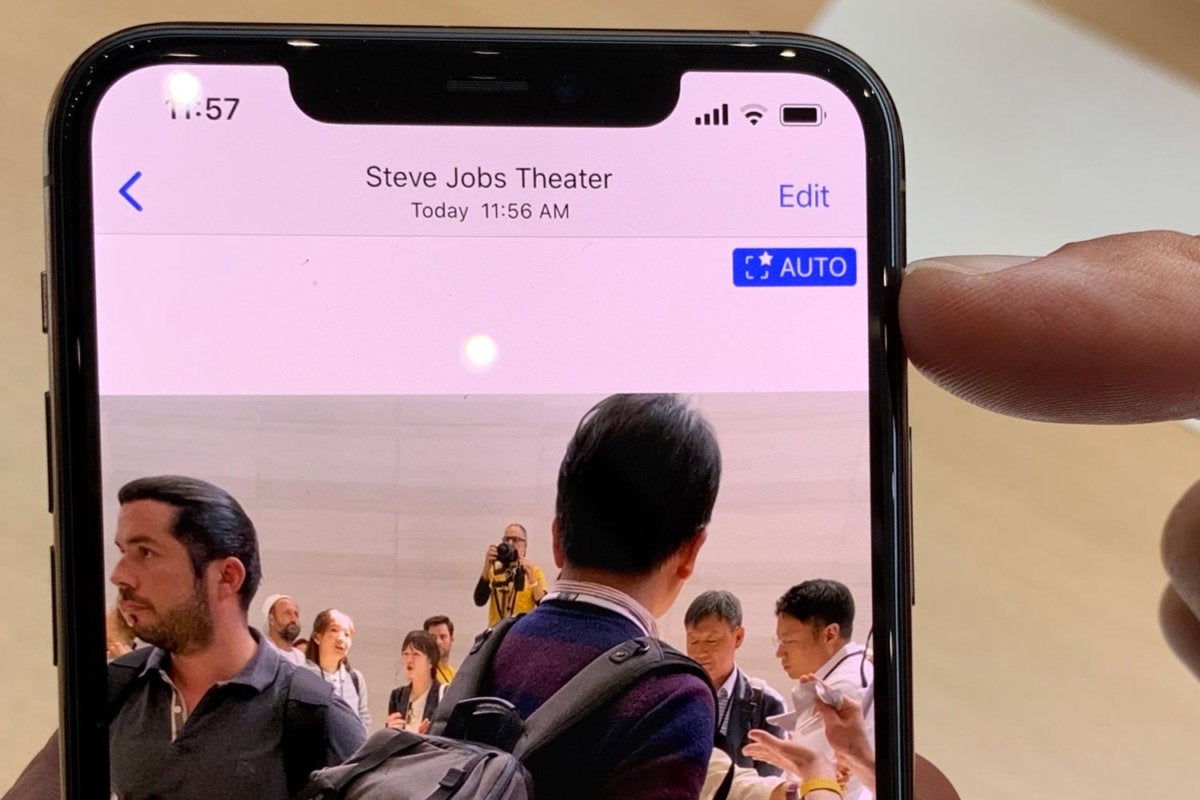 Jason Snell
Jason SnellTo fix that issue, you do exactly what you’d expect—open the image in the Photos app and tap Edit, then select the Crop tool. You’ll discover that there’s more image beyond the crop marks! This is image data from the ultra wide camera that has been seamlessly stitched into your photo or video, and if you want to use it, you can just change the crop to reveal more information. It’s a very clever way to provide a safety net via the ultra wide camera. Once you’ve tapped that Edit button, that extra off-camera information will continue to be available for later tweaking—iOS won’t throw it away.
The mysteries of Night Mode
Ever since Google introduced its Night Mode, a feature for Pixel phones that uses multiple exposures, including long exposures, and a whole lot of image processing to create vibrant, bright scenes out of locations with very little light, Apple’s grainy, realistic approach to shooting images in dark locations has seemed out of step. With the iPhone 11, Apple finally gets in the game.
 Jason Snell
Jason SnellThe Night Mode indicator on the iPhone 11 Pro Max.
In the Camera app, when you are attempting to take a picture in a dark scene, a Night Mode indicator will appear automatically—you don’t have to do anything. The yellow night mode indicator will display, next to a crescent-moon icon, the amount of time you’ll need to hold your phone still to get a long exposure. That exposure time will also be displayed down by the shutter icon. Tap and hold the camera still, and the iPhone will collect not just one image but numerous ones, process them, apply Apple’s own brand of image processing magic, and generate a photo that looks like it was taken in a much brighter environment.
While I got my hands on this feature, I was in a brightly lit demo room at Apple Park—so I had to cover the lens of the iPhone 11 Pro’s cameras until it thought things had gotten dark. As a result, I wasn’t able to take any test images. Apple’s sample images look promising, but of course they do. I look forward to trying this feature out in person.
Oh, another fun note: according to the Apple employee I spoke to in the demo area, Night Mode isn’t just for quick handheld shots. If you put the iPhone on a tripod so that it’s stable—and it’ll know, because it’s equipped with plenty of motion sensors—it will let you take even longer exposures, which would be handy for outdoor night shoots, for example. So there’s more to night mode than you might have thought.
Quick Take videos, wider selfies, and more
While the addition of the ultra wide camera and Night Mode are the banner features, there are plenty of other additions to the Camera app with the iPhone 11. Here’s a quick look:
The new QuickTake video mode lets you hold down the shutter button in still-image mode in order to quickly shoot some video for as long as you keep the button pressed. What Apple didn’t show on stage is that if you swipe that button to the right, you can “lock” video recording on, so it continues even after you lift your finger. And if you swipe the shutter to the left, you can still take a giant pile of photos in Burst mode—the feature that used to be triggered if you held your finger on the shutter. (Also, longtime Apple watchers will recognize the QuickTake name—before it was an iPhone feature, it was the name of Apple’s pioneering digital camera.)
The iPhone XR had to fake portrait mode using machine learning to make guesses about depth, but its successor, the iPhone, 11 has a second camera. That means it can finally do the real thing by using the parallax between the two cameras to detect depth. As a result, portrait mode on the iPhone 11 supports non-human subjects, whether they’re dogs or flowers.
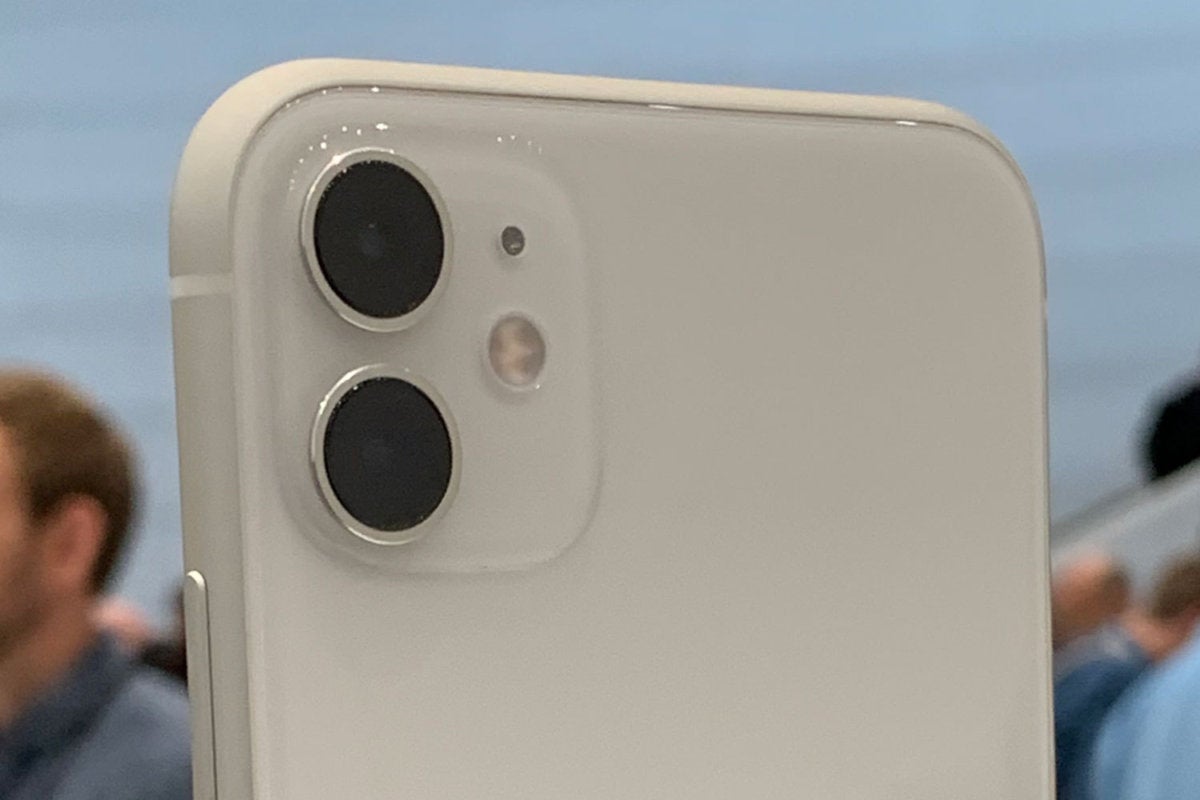 Jason Snell
Jason SnellA second camera on the iPhone 11 means it can do “real” portrait mode.
The new widescreen selfie camera on the iPhone 11 is cropped to appear more or less like the current iPhone selfie camera by default. You can get access to the full widescreen image by turning the phone horizontally or by tapping the zoom button at the bottom of the preview image. Either way, you can fit more people in your selfies now.
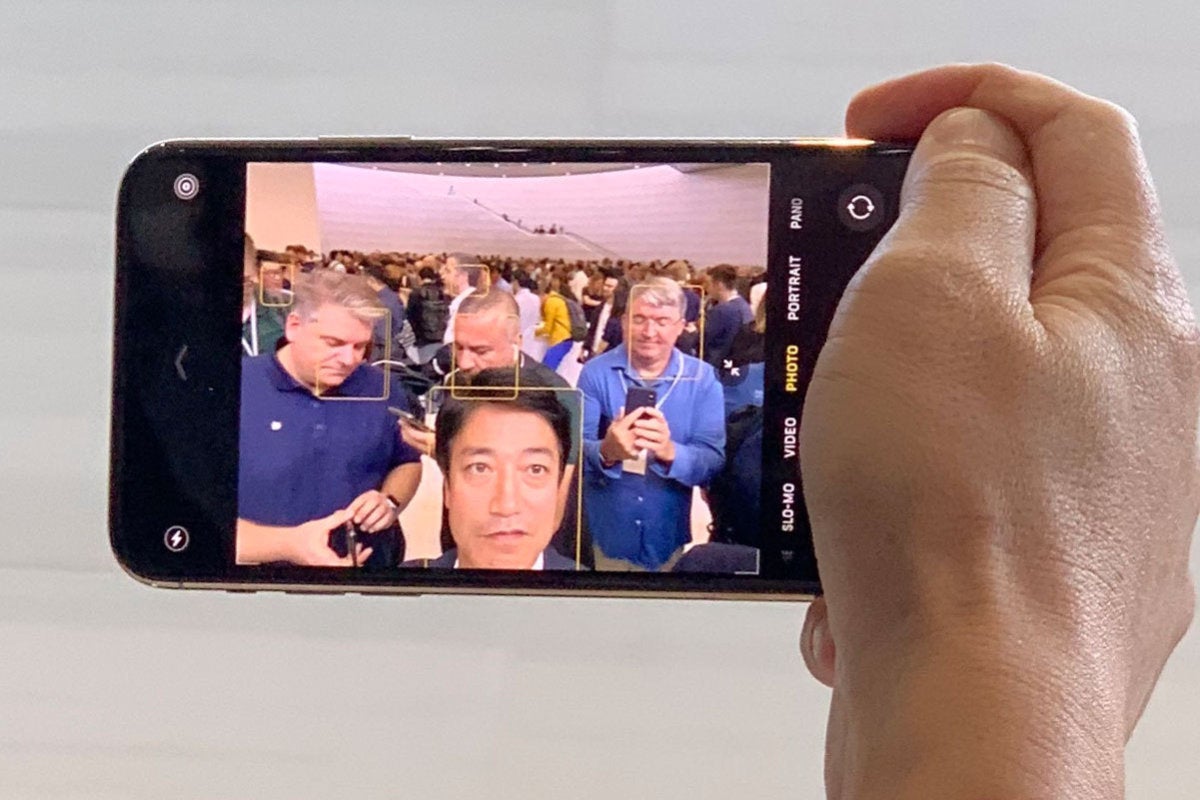 Jason Snell
Jason SnellFinally, while it’s not quite a new feature, I have to comment on how natural these additions to the Camera app feel. Apple has worked very hard to add an enormous number of processor-intensive features to its photography system—and has also worked to hide the hard work away behind the Camera interface we are all used to. As a result, while there were a few new icons and buttons here and there, I was able to pick up an iPhone 11 Pro and start taking pictures without feeling anything was appreciably different.
If you ask me, that’s the right approach—because while I want Apple to use its most impressive hardware and software to make my photos look their best, I don’t really want to think about any of that. I just want to take good pictures. At first glance, it looks like the iPhone 11 will deliver on that front.