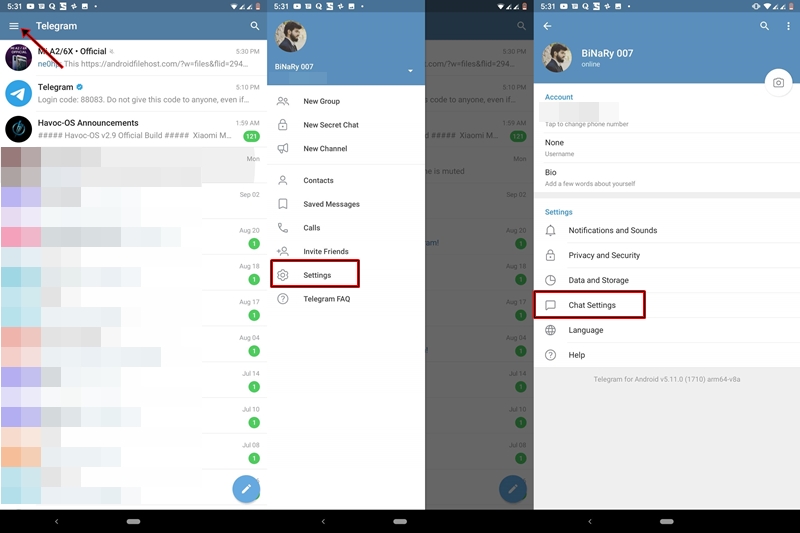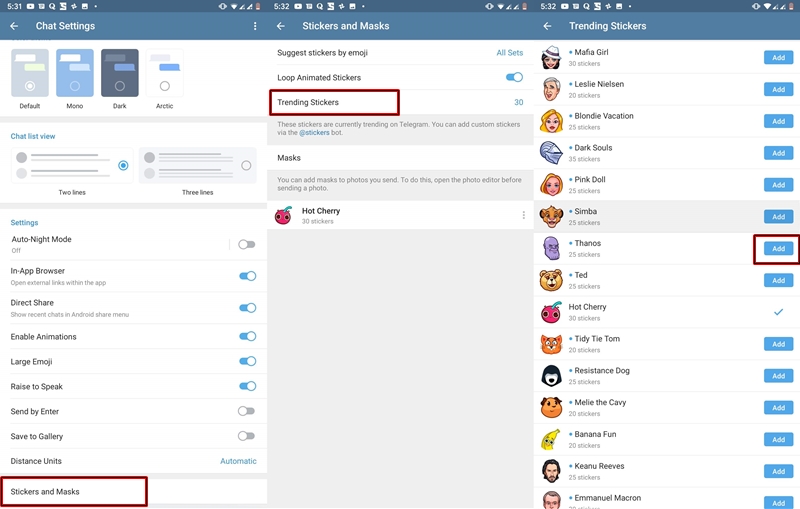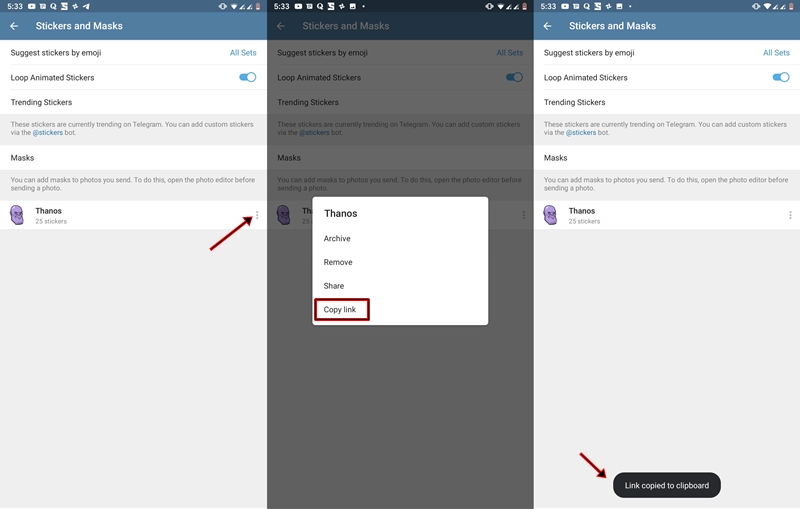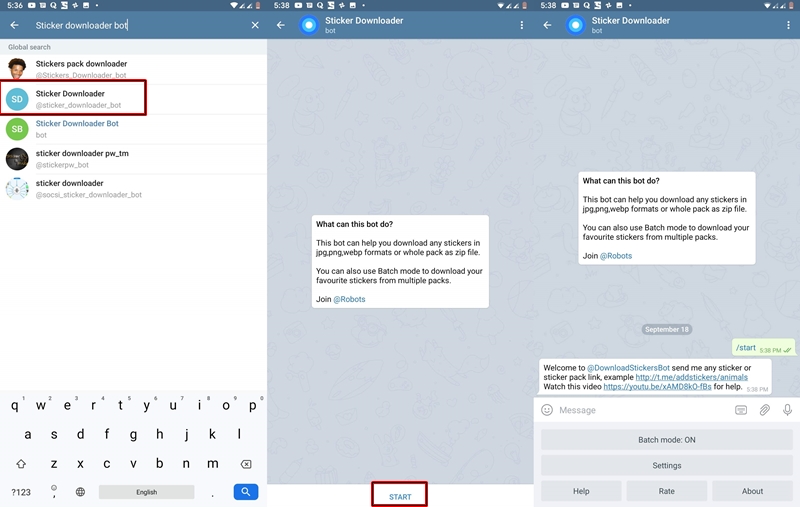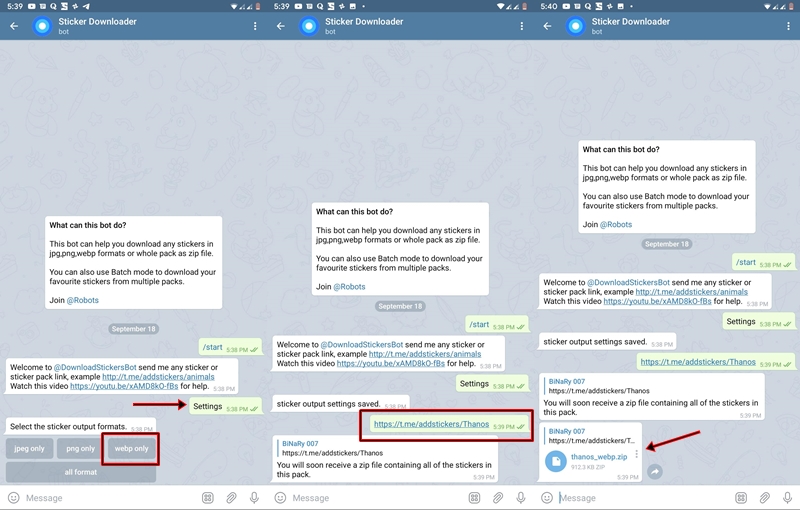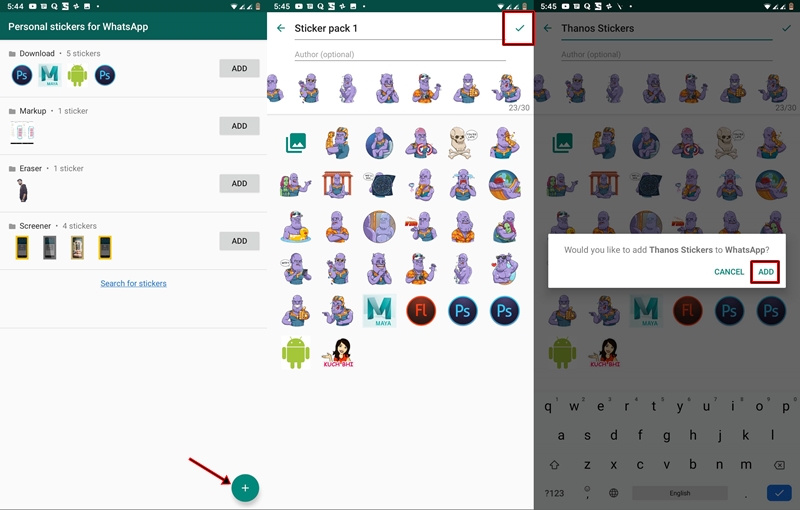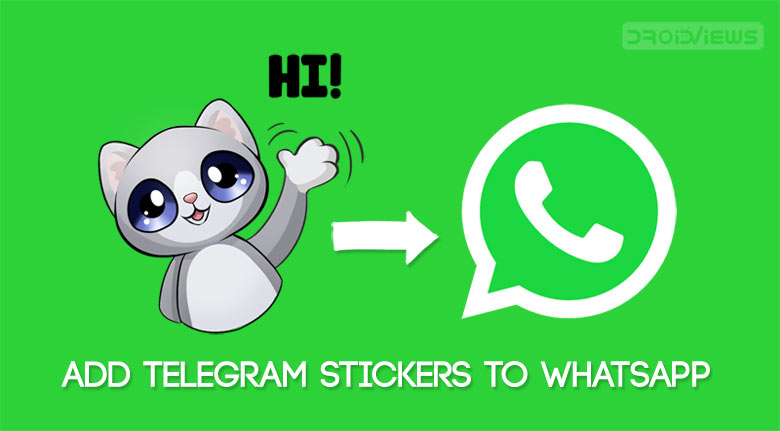
Before WhatsApp introduced the sticker packs in their app, Telegram had already jumped into this bandwagon. Although WhatsApp has some pre-installed stickers, yet one never feels satisfied with them. If you have been a long term Telegram user, then you might very well be knowing what I am talking about. So if you still vouch for these Telegram stickers but can’t leave WhatsApp for chatting purposes, then take a look at this interesting guide.
Here we’ll discuss how we can add various Telegram stickers to your WhatsApp messenger. This way you could continue to use WhatsApp while enjoying the stickers ported from the Telegram app. Also, don’t forget to check our in-depth analysis and comparison between Telegram and Whatsapp.
Add Telegram Stickers to WhatsApp
We have divided the below guide into two sections. In the first section, we would be extracting the stickers from the Telegram app. Subsequently, in the next one, we would port these stickers into WhatsApp using. So before starting the guide, make sure to download both of them from the below links.
Now head over to the below section to begin the process of adding Telegram stickers to WhatsApp.
Extract Telegram Stickers
Before you can add the Telegram stickers to WhatsApp, you must extract and download the stickers by following the steps below.
- Open the Telegram app on your device.
- Now go to the menu by tapping the three horizontal lines at the top left.
- Head over to Settings and select Chat Settings.
- Scroll all the way down to the bottom and tap on Stickers and Masks option.
- Next, go to Trending Stickers section and tap on ADD to add them to your list of stickers.
- Go back one step and now you could see all your newly added stickers.
- Tap on the three vertical dots next to your desired sticker pack and select Copy link. This link will be used later on in this guide.
- Now, return to the Telegram’s homepage and search for Sticker Downloader Bot. You may use the search bar for it. Note: although there will be 5-6 bots for the same purpose, chose the one with the exact same name, i.e. Sticker Downloader (see below image).
- Now tap on his profile and then tap the START button present at the bottom of the chat screen.
- Type Settings and send it to the bot.
- Next, select the webp only sticker output format.
- Now, you will soon receive a confirmation that the sticker output settings have been saved. In this instance, you will have to send the link that you copied in Step 7 to the bot.
- You will now receive the sticker pack in a zip file. This file would be present in Internal Storage > Telegram > Telegram Documents. Just extract them to a convenient location using any file explorer of your choice.
With this, we complete the first half of the guide on how to add Telegram stickers to WhatsApp. And if you seem quite impressed with this trick, don’t forget to check out 5 Telegram features and extras you may not know about.
Add the Extracted Telegram Stickers to WhatsApp
- First of all, open Personal Sticker for WhatsApp on your device.
- Next, tap on the plus sign situated at the bottom right.
- Now you will see all the stickers present on your device, including the ones from Telegram which you have just extracted. Select all those stickers.
- Give the sticker pack a name if you prefer and then tap the tick icon present at the top right.
- Next, tap on ADD if the app asks for the confirmation.
- The stickers will now be added to your WhatsApp. Simply open its stickers section by tapping on the emoji icon and all your Telegram stickers will be present there.
With this, we conclude the guide on adding Telegram stickers to WhatsApp. If you want to use WhatsApp like a pro, don’t forget to try these 25 WhatsApp tips and tricks.
If you have any queries with respect to any of the steps, let us know in the comments section below.
Read next: Telegram Cloud – Get Free Unlimited Online Storage