March 11, 2020
In this blog post, we are going to show you how to hack the SERPerator to do more cool stuff. The default setting for the SERPerator is to compare results on two different phones, but you don’t have to do that – you can also compare two different queries, on the same phone. This is actually super easy, and great for showing other people that you work with, the differences between two queries, and how they work on mobile, and what their potential to drive traffic really is. Lets get into it!
1. Start by going to the MobileMoxie Toolset – you can do this test logged in, or logged out in the free version of the SERPerator.
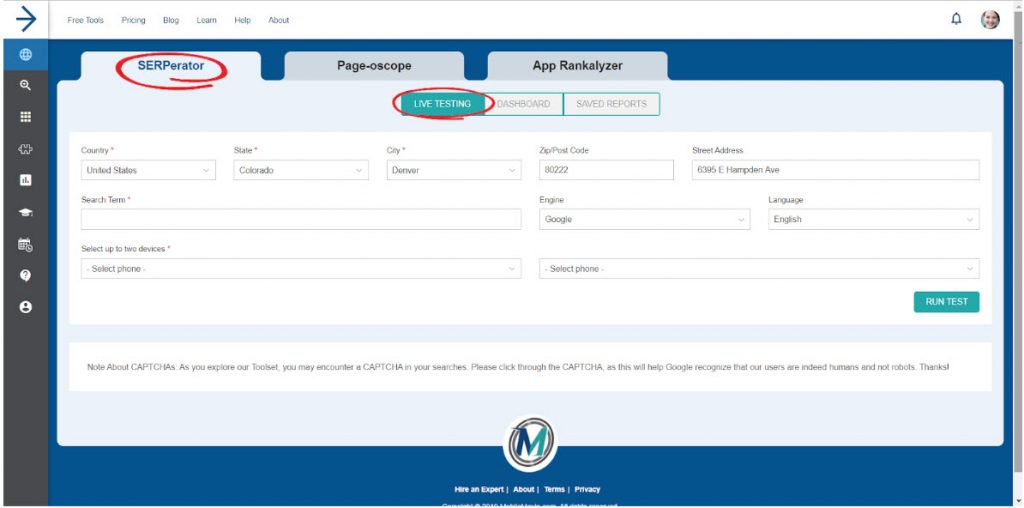
2. Begin your test by adding the location that you want to test. The MobileMoxie SERPerator lets you simulate being anywhere in the world, down to the address – not just the the city or post code like other tools. You are required to choose a country and a city, but if you don’t care about the details after that, all the other location fields are optional.
3. Next, select your search engine, (usually Google) and search language. Remember that your search language does not have to match the country that you are searching in – in fact, it does not even have to match the language of the query. Most people set their phone language to the language that they grew up speaking, so if you are targeting travelers or groups of people who are likely to have moved or immigrated to the location you are testing, then it might be better to test with those language settings. Also remember, people who are multi-lingual are not changing the search language, each time they alternate between languages that that they search in; (Learn more about multi-lingual SEO here).
4. Once you have chosen your search engine and language, you should enter a search term, and choose same phone in both drop-downs. Then just hit ‘Run Test.’ When you scroll down, you should see two of the exact same results, side by side, as shown below. (Note: Occasionally the results can slightly different from each other – especially in the sponsored section at the top. Organic results are less likely to change when they are on the same phone, unless our tool hit two different data centers, or if Google is running a test.)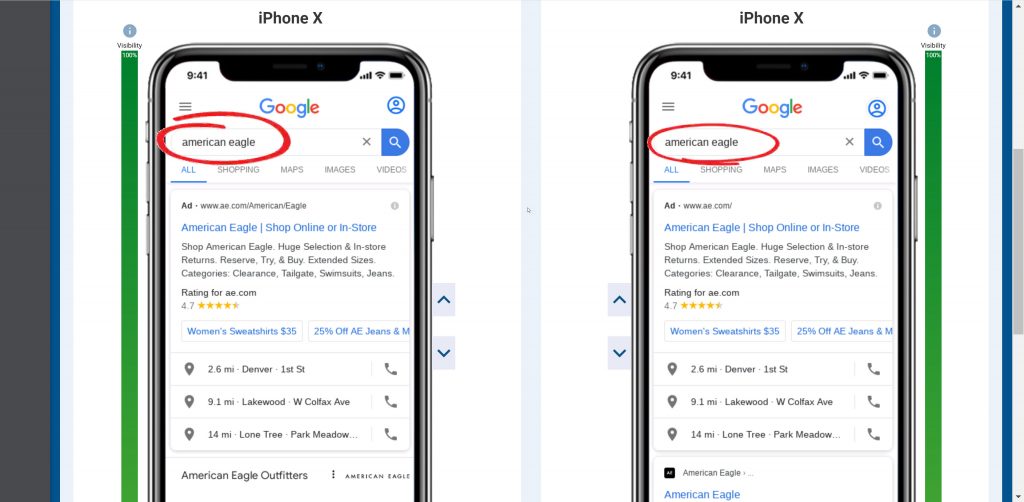
5. Next, you can simply click on one of the query boxes in on of the phones. These are fully functional mobile phone simulators, so you can click ‘x’ to remove the query, and then just start typing the new query in the search box. When you are done, you can hit the ‘Enter’ button, or click the magnifying glass icon to search. When you start to type, you will see Google Search Suggestions start to populate sample searches. You can keep typing or click on something from the suggestions. Hit ‘Enter’ or click the magnifying glass to submit your new search on just the one phone that you are in.
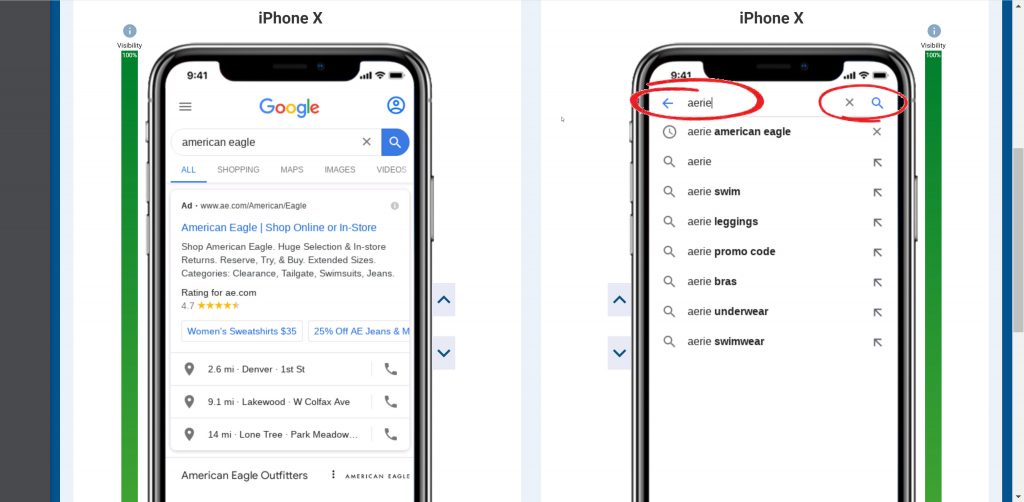
6. After that, the phone that you are typing in will provide a new search result for the new query, but the other phone will stay as it was. This will allow you to see the two different mobile SERPs side by side. From there, you can scroll and click around in both of the results. The first thing you will see is the side-by-side PPC results, and you can compare those as shown below. (Note: What is interesting about this comparison, is that this is a brand, and a sub-brand, that is part of the larger brand.)
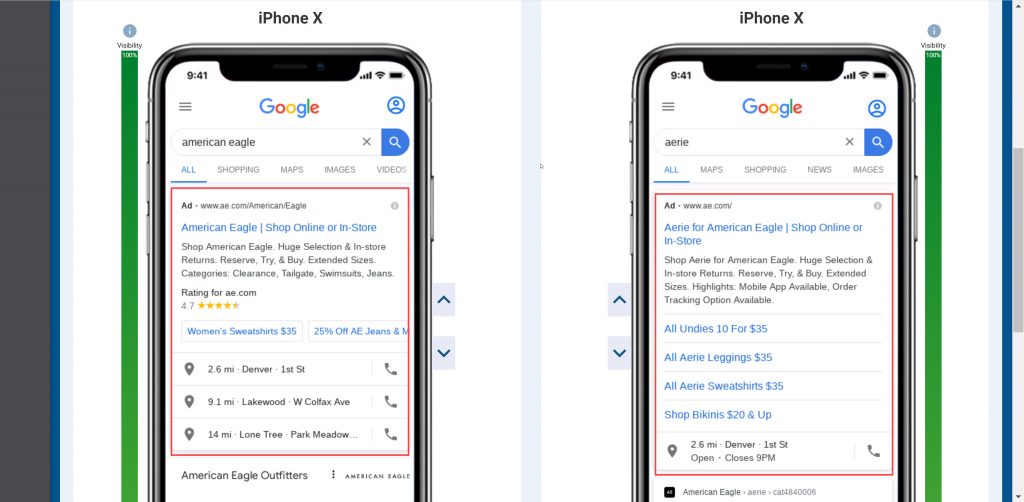
7. You can also see that there are differences between the mobile organic search results for the two keywords. You can see below that the main brand, American Eagle is getting a special treatment above the red box that the sub-brand, Aerie is not getting. This will likely change how searchers are interacting with the results, and which page are getting the most clicks from these queries.
