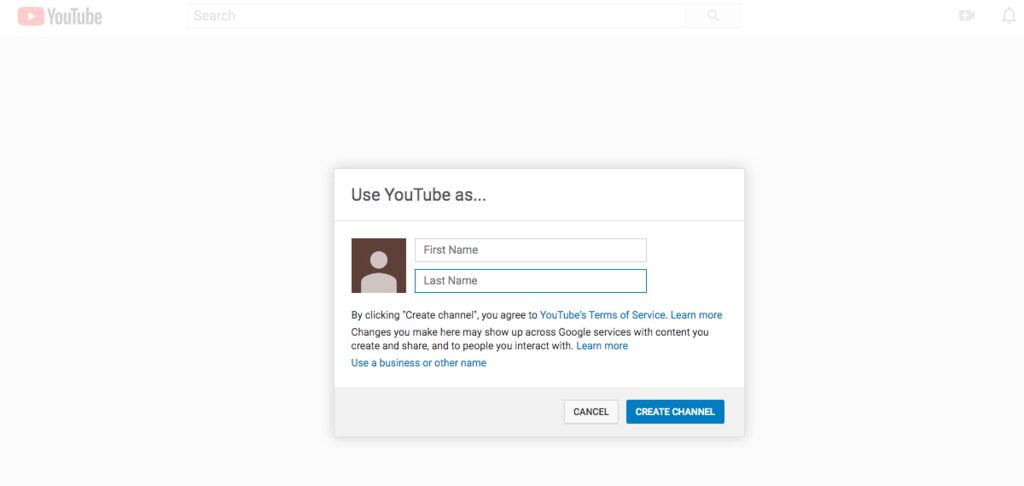How to Create a YouTube Channel and Rank Your Videos written by John Jantsch read more at Duct Tape Marketing
Video is an increasingly important marketing tactic. Consumers today have shorter attention spans and are often consuming content on the go. They don’t always have the time to sit and read through a thousand word blog post; they’d much rather catch a four minute video on the topic while they’re riding the train into work or eating a salad on their lunch break.
It’s a great idea to include video wherever you can: on your website, on your social media, and on the biggest online video platform of them all, YouTube.
If you don’t yet have a YouTube channel for your business, now is the time to make one. Here, I’ll walk you through the steps of creating a YouTube channel and producing videos that consistently rank.
Establishing Your Channel
If you don’t have a YouTube channel yet, the first step is to set one up. To do so, log into YouTube using your Google credentials, and select “Your channel” from the dropdown menu on the upper righthand corner.
You’ll be given the opportunity to create a personal account or create one for your brand.
Because you’re creating this for your brand, you’ll want to establish a Brand Account. This also provides you access to other services like Google Photos using your business name rather than a personal account. Plus, Brand Accounts can be managed by multiple people, so additional team members can update and manage your videos.
Once you’ve created your channel, you need to create a description of your business and add images, like your logo and a background photo. Keep your branding consistent with your other online assets, so that it’s easy for people who know you from elsewhere to recognize this as your official YouTube channel.
You can also create a welcome video, which will play when someone visits the home page of your YouTube channel. This is a great way to introduce visitors to what your business does and give them a preview of the type of content they can expect to find on your channel.
How to Find the Right Video Topics
Once you’ve gotten the building blocks of your channel in place, it’s time to start thinking about the content you’re going to create. It’s important to put together an editorial calendar that will keep you on track and help you produce videos that speaks to your audience’s needs and interests.
Deciding on content areas for your videos should start with keyword research. This is the first step to creating content on your website that will generate leads, so the same principles should apply here.
Start by going to YouTube and searching for a term that makes sense for your industry. Let’s say you run a catering business, and you do a lot of weddings. You might go to YouTube and type in “Wedding catering” and see what autocomplete results pop up.

This shows you what real search terms people are entering into YouTube for videos about catering. It looks like cost-effectiveness is on people’s mind, with “wedding catering on a budget” being the most popular result. But people are also looking for ideas, tips, and help with set up on the day of their event.
Once you’ve undertaken that basic keyword research, you can take things a step further and use a tool like vidIQ to get even more detailed information on each video that ranks for your selected search terms.
Understanding how existing videos rank can help you identify popular topics, find gaps in information that you can fill with your own content, and discover topics you might not have thought of on your own, but that would be relevant to your business.
Create an Editorial Calendar
Now that you’ve settled on the right topics for your YouTube videos, you want to create a calendar for creating and releasing these videos. One of the keys to generating subscribers (which not only draws more attention to your brand, but is also a known ranking factor) is releasing new videos on a regular basis.
That’s why it’s so important to put together a content calendar and to stick to it. It’s often easiest to settle on a batch of topics for the coming months and then set aside a few afternoons or one whole day to film the content back-to-back. You can then edit the videos in batches and have the content backlogged so you’re not worried about finding time to film and edit a new video each and every week.
What to Include in Your Video
Two of the biggest ranking factors for videos are retention rate and subscriber rate. If you create videos that hold viewers’ attention for the whole time, and then they click the subscribe button after watching—that’s like the Holy Grail of YouTube videos.
So what are the keys to creating videos that people want to watch, and that inspire people to subscribe to learn more from you in the future? It’s all about creating useful content and cutting right to the chase.
People don’t have all day to sit and listen to a long preamble on your video. Introduce the topic right up front, by including a clear description in the video title and saying right in the first ten seconds what it is you plan to cover in the video. It helps, too, to include a teaser of the big nugget of useful information that you’ll be saving for the end of the video. You know how, on evening newscasts, they always dangle a super interesting story in front of you before the commercial break so you’ll keep watching? You should do the same in your video if you want to entice people to stick around until the end.
After your brief introduction, get right into it! We’ve all watched those videos on YouTube with lots of detours, personal stories, and long sidebars before they actually get to the meat of the content. And we’ve all stopped watching those videos and gone looking for something more succinct. If you want people to like your content enough to keep watching to the end and subscribe to hear more from you in the future, you’ve got to keep it helpful and brief.
Adding Descriptions and Tags
Much like you would on a blog post, you need the supporting materials around the video itself to be engaging and SEO-friendly. Make sure that the title to your video is descriptive and includes relevant keywords. Write a video description that clearly outlines what viewers can expect to learn if they watch, and include an eye-catching thumbnail of the video.
Select the category that makes the most sense for your video, and include even more detailed keywords in your video tags. Use your top keyword in the tags, along with variations on that theme and other related keywords that are relevant for the video content and your business.
Sharing Your Video
Once you’ve created your first video, spread the word! Share the video on other social media channels where you already have a following. Include it in your weekly newsletter or in a blog post. Getting the word out about your videos to your existing audience can help to build up those initial views so that you can start to gain traction in YouTube rankings.
Once you’ve created more than a handful of videos, you can create playlists on your channel. By grouping relevant videos together, you’ll draw even more attention to your content. If you’re a marketing consultant like me, you might create a playlist around SEO, one around paid search, and one around social media marketing.
A viewer sees a particular topic of interest, like SEO, clicks on the playlist, and all of the videos on SEO are automatically queued up, one after the other. This can give you a huge boost in video views, as people are drawn down the content rabbit hole.
Video has become the preferred way for many consumers to interact with content. And YouTube is the biggest video platform in the world, with billions of videos uploaded each and every day. If you want to provide customers and prospects with useful content, you need to meet them where they are. Establishing a YouTube channel and optimizing your content to rank in search results is yet another way to catch the eye of new prospects and stay top-of-mind with existing customers.