Social media graphics are actually very easy to create – you just a need a little inspiration, a good source of images and a handy tool to help you turn your ideas into reality
If you’ve spent even a few minutes on social media, one thing becomes clear: people love visuals.
Visual content gets more shares and greater engagement – in other words, it gets noticed and it gets people to act, whether it’s to share your post, leave a comment or click on a link. But what happens if you’re not a designer? How do you create as many social media graphics as you need to without spending a fortune?
Social media graphics are actually very easy to create – you just a need a little inspiration, a good source of images and a handy tool to help you turn your ideas into reality.
In this blog post, I’m going to show you how to find and create amazing social media images and graphics.
Why do you need social media graphics?
Visual content gets results – that’s why 80% of marketers use visual content in their social media marketing strategies.
Plus, as I mentioned before, images get more engagement across social networks:
The popularity of visual content makes sense when you look at the evolution of the biggest social networks of our times; slowly but surely, networks like Facebook and Twitter had to adapt to the growing love for visual content by incorporating features inspired by Instagram and Snapchat.
In other words, there’s a big need for visuals. If you want your audience to act on social media, then you need to incorporate more visual content.
Here’s how to find and create amazing social media graphics:
What kinds of graphics can you create?
Ideally, you should experiment with different types of social media graphics. You need to keep things interesting for your followers: different types of posts, images, videos and so on.
In terms of social media images, you have numerous options:
- Photos – for example, behind-the-scenes photos from around the office, work trips, meetings and so on
- Infographics – infographics with interesting or fun facts or statistics
- Quotes – beautiful images with interesting photos and text over them with quotes from famous people, thought-provoking quotes, etc.
- Blog images – when you share a blog post, create different images to share them with and generate more clicks. For example, your blog posts’ featured image or photos (relevant to your blog post) with quotes, facts, statistics, questions, statements, etc. from that specific blog post
- Questions – ask your audience a question to get them to engage with you
- Educational/tips – an image with text: useful tips, life hacks, checklists, etc.
Where can you find great images?
There are a lot of great websites where you can find beautiful images (and other visuals), both free and paid. Surprisingly or not, I’m personally a bigger fan of the free websites – so, I’ll start with them:
- Unsplash – plenty of beautiful images, although you won’t find many industry-specific visuals.
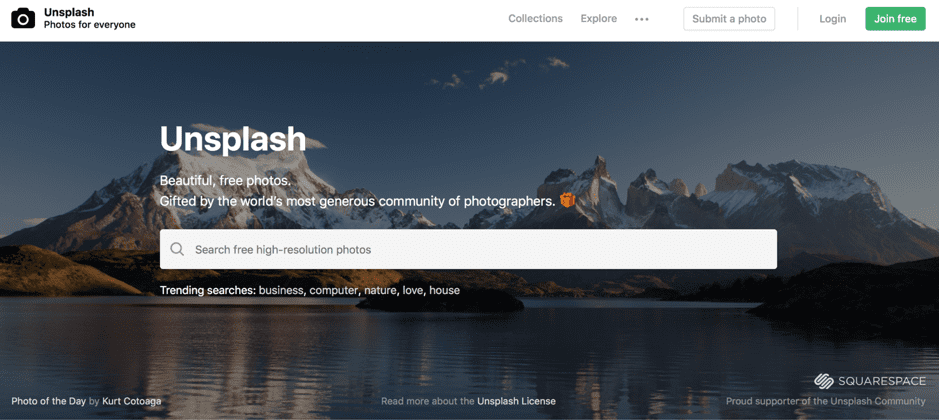
- Pexels – like Unsplash, they have plenty of beautiful images and a plethora of categories.
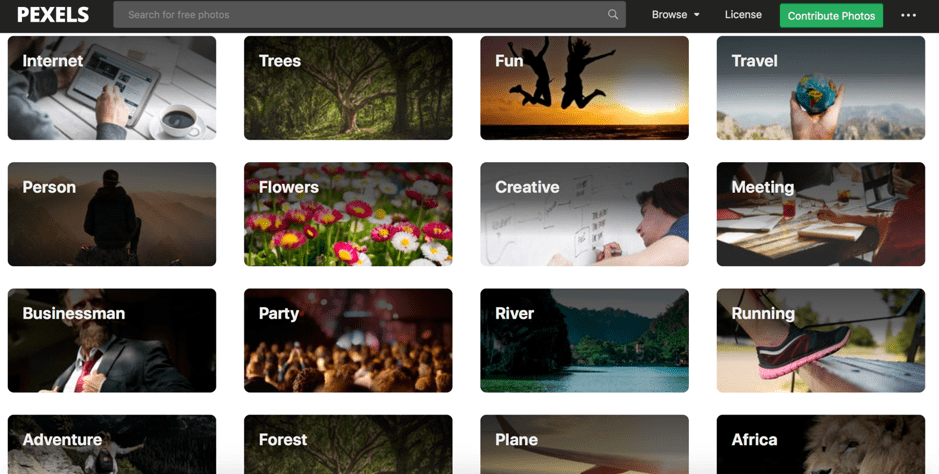
- Pixabay – huge library (1.5 million) and they don’t just have images, but also videos, vector graphics, and illustrations. I would say however that the previous two have more high-quality images of the three.
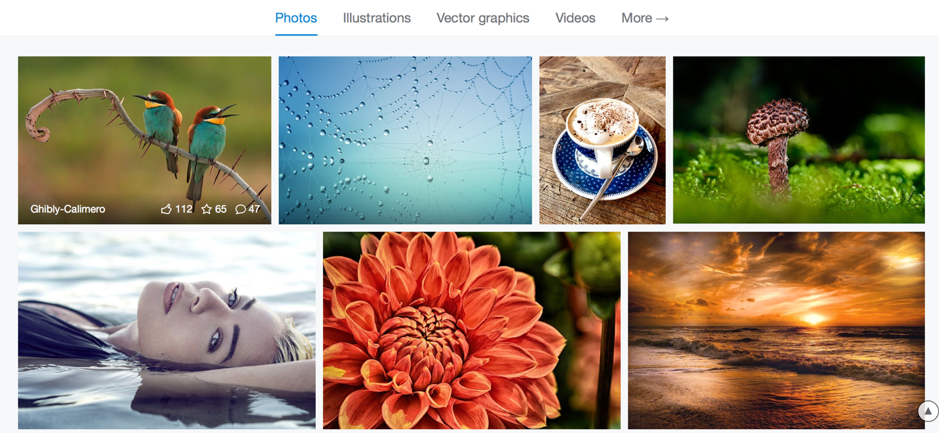
As for paid images, you can find some very varied libraries on:
- Depositphotos – 80 million+ stock images (+vectors, videos, and editorial images)
- Shutterstock – an impressive 225 million+ stock images (+video footage, music, editorial images)
When choosing images, try to find interesting, unique images; in other words, images that don’t look too much like classic stock footage – impersonal, boring pictures that you feel like you’ve already seen them a hundred times before.
If you’re not sure what kinds of images you could create, try Google – look up your keywords and click on “images” to see what types of visuals you could create:
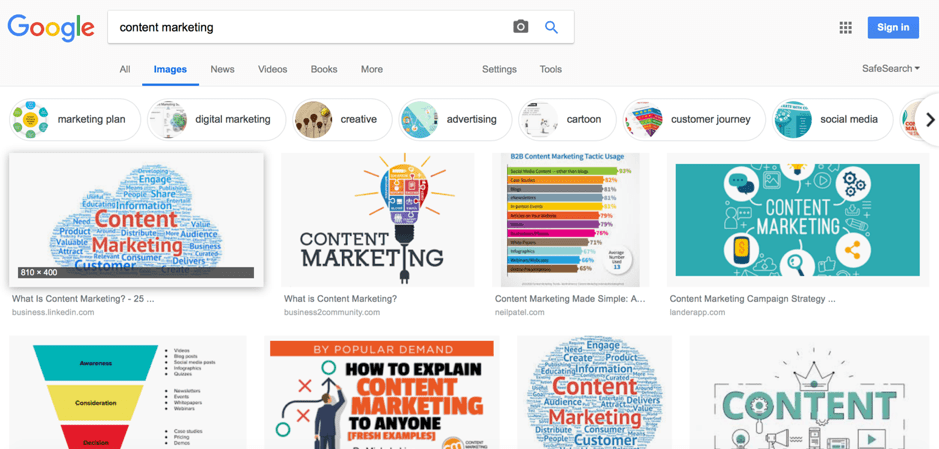
That said, don’t copy someone else’s idea; rather, use it as inspiration as to what you could create.
Now that we’ve gone through what types of images you can create and how you can find images, here are some of the best tools to help you create social media graphics – and no, you don’t need to have any experience with Photoshop or anything of the sort; these tools are easy to get the hang of even for complete beginners.
Canva
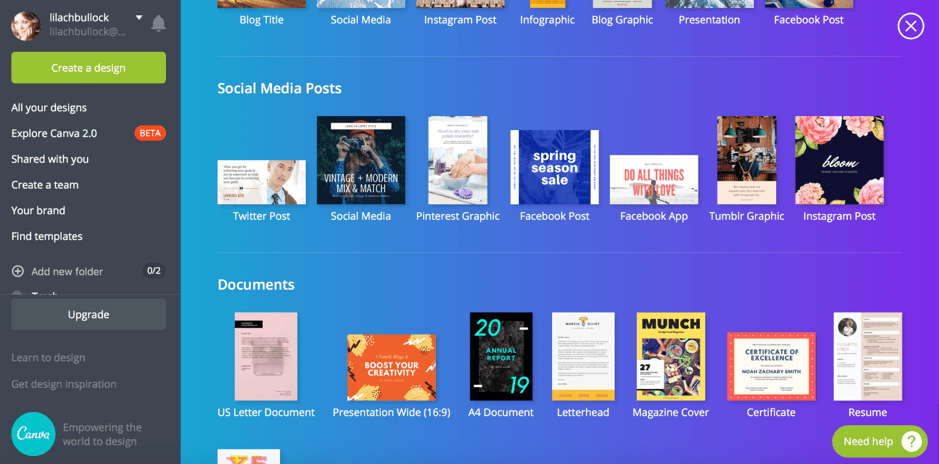
Canva is great for both beginners and more experienced users alike because not only is it easy to use but it also has a lot of options – both in terms of the templates available and in the customizations you can make to your designs.
As you can see above, you can choose a ready-made template; they are the exact sizes they need to be (in this case, for specific social networks) and each one has a plethora of design templates you can use to customize.
Let’s use a Twitter post as an example; you’ve got two options: start your design from scratch or pick one of the templates on the left-hand side.
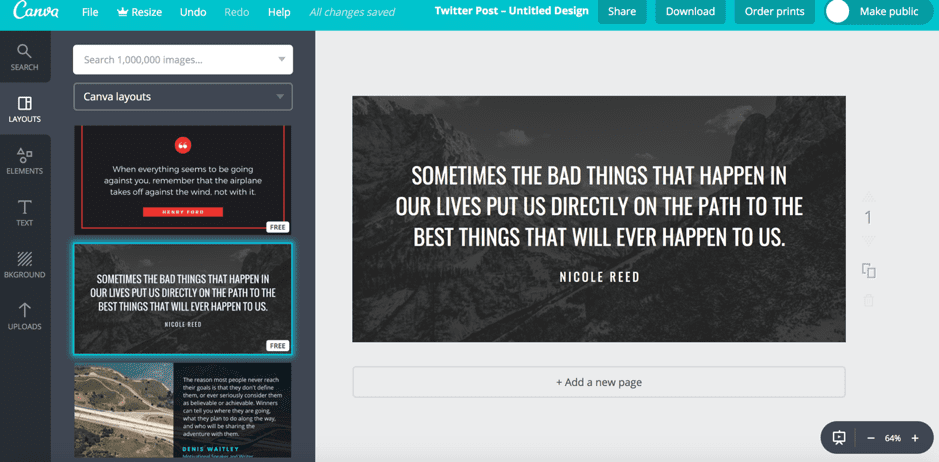
Once you’ve chosen your preferred layout, you can start customizing your design. You are able to change the image used by browsing their library of over one million images (most are paid, but you’ll find a few good free ones too) – or you can upload an image of your own (for example, you can look up images on one of the websites listed earlier).
You can also add all kinds of other interesting elements – lines, shapes, fun illustrations, icons, charts, and more.
And, of course, you can add text and customize the look of the text.
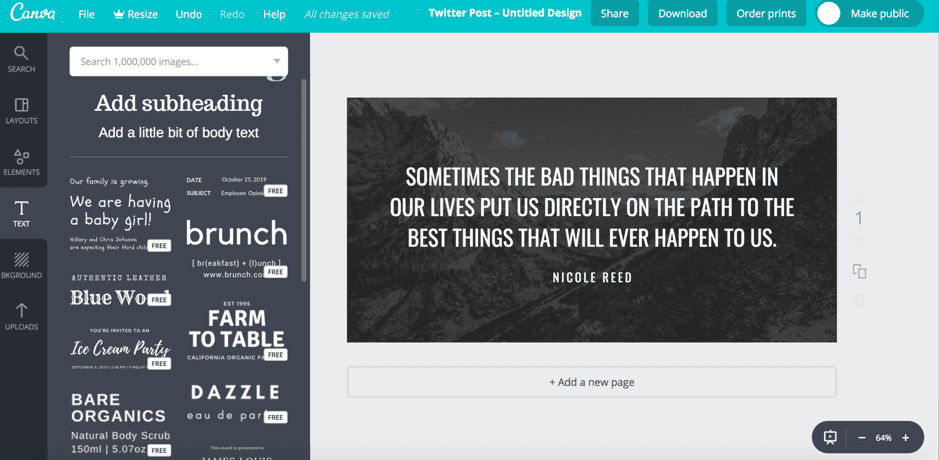
And that’s pretty much it; although as you use the tool you’ll notice there are a few other interesting ways to customize your images, this is enough to get you started creating some great social media graphics.
Pablo by Buffer
Pablo is a tool created by Buffer to help you create social media images as quickly as possible, without having to compromise on quality. While Canva is probably the better option when it comes to more complex designs, Pablo is perfect for quick images with a photo background and text over the top of it.
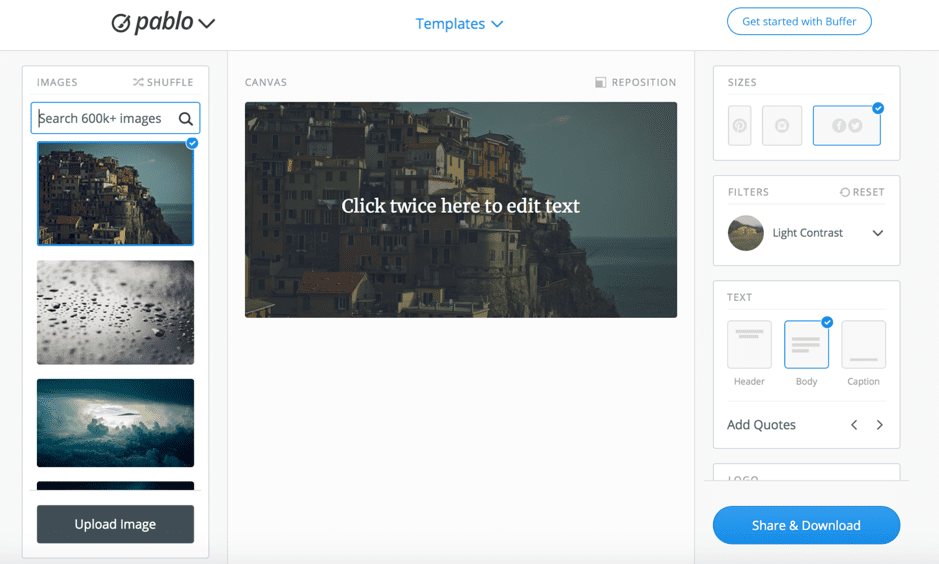
As you can see above, the options are pretty straightforward; first, you choose your image format (Pinterest, Instagram, and Facebook and Twitter) and then you choose an image to use as your background. You can search through their library of 600k+ images to find what you need (or scroll down through them until you find some inspiration).
Next, all that’s left to do is customize your image with text, add your logo and use one of the filters to achieve the desired effect.
Visme
Visme is a visual content creator with a pretty big array of social media graphics, as well as other types of visual content (presentations, printables, and documents, among others).
To create a social media image, select Social Graphics to see your options; as you can see below, you can browse through the options for each social network.
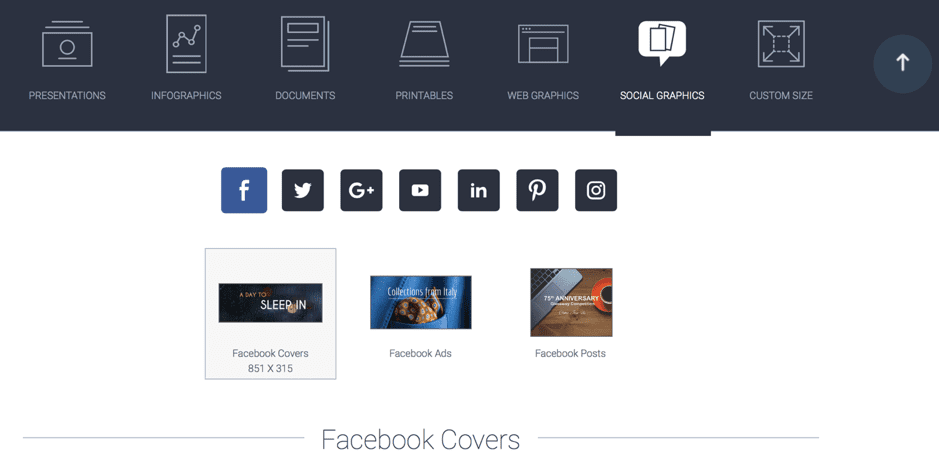
From there, you can browse through their templates to choose one (you can change them once in the builder too).
The builder is a bit more complex than the other tools in this list with more customization options.
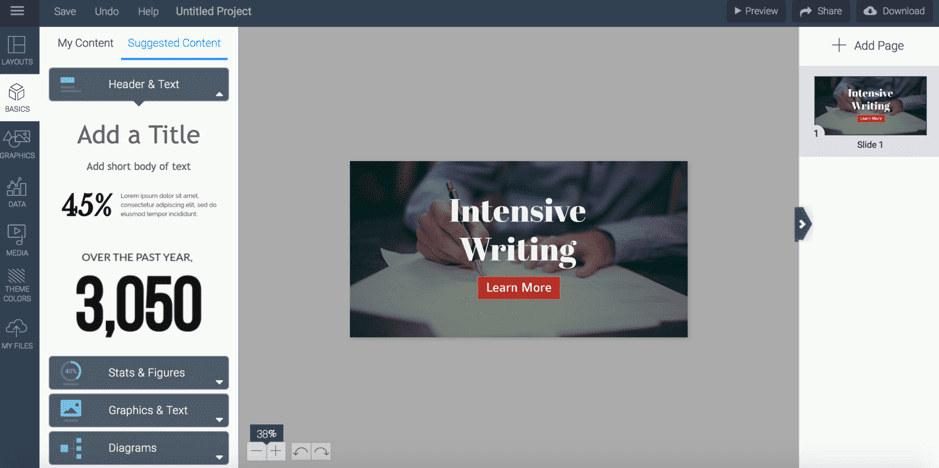
You can add text, stats and figures, as well as a plethora of graphics like shapes, illustrations, buttons, icons. Plus, you can even insert video and audio files and embed online content.
Conclusion
Social media graphics are essential if you use social media marketing because they attract attention, which means they also help you improve your results across the board in terms of likes, comments, shares and clicks. Try to incorporate more images in your social media strategy and even start experimenting with other types of visuals, like videos and GIFs.
