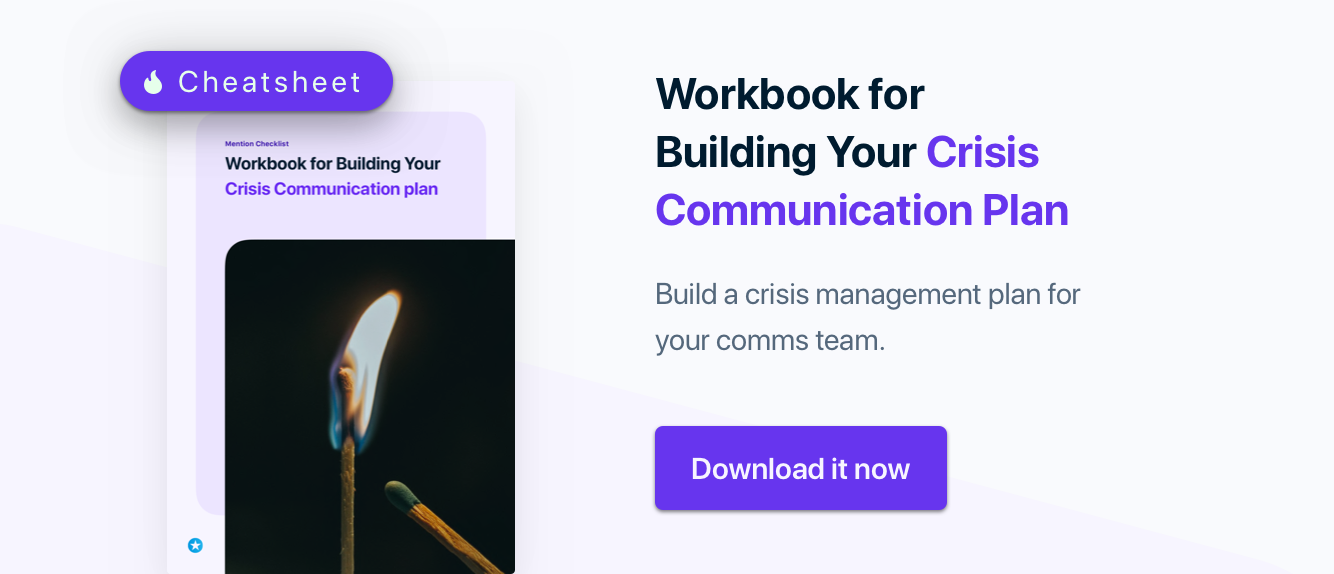When you’re brand is in crisis, you need three things by your side: coffee, a stress ball, and a monitoring tool.
The first two are mostly for your own sanity. But that last one? That’s what will save your brand.
It’s what you need to catch and manage brewing crises, and remedy bad situations to prevent full-blown PR scandals.
Today, we’re going to show you how to use a monitoring tool like Mention to find and handle any crisis online.
This post is divided into three parts:
- what you should be looking for when monitoring for potential crises
- how to set up your crisis monitoring dashboard
- the practical ways to prevent a crisis with your monitoring tool
Ready? Let’s get to it.
Part 1: find potential crises involving your brand
By monitoring both the news and social media in one tool, you’ll see any breaking news stories right away.
For example, say a restaurant chain has a scathing review published about one of its locations. With a real-time alert, the proper people at both the local and corporate level will see it as soon as it’s live online and begin figuring out how to deal with any blowback.
Find unhappy or disgruntled customers
A lot of customers now expect an omnichannel social customer support as a given. They could share their opinions on any platform – could be Facebook, or Twitter, or Instagram – and they expect you to be there to respond, and quickly.
The social media monitoring aspects specifically will really come in handy if any disgruntled customer ever decides to rant on social media.
Depending on the customer and the complaint, it can have serious implications. Ignored customers might feel disrespected and level up their rant. So the sooner you find it, the sooner you can offer help and appease their demands.
Track key stakeholders
Sometimes, unfortunately, people on your team will mess up. Or maybe you have a socially awkward CEO who tweets whatever he feels like with no filter. 😉
In those cases, a carefully crafted response is all the more important – you’re responding to something said by your own team.
So wouldn’t you want to have as long as possible to craft it?
Monitoring puts time on your side in this situation. You could have the perfect game plan handled by the first journalist contacting you for a comment.
Find out about product issues
Customers frequently find product issues before you do. And if lots of customers are experiencing the same problems and not getting help from you, it can quickly escalate into a big PR crisis.
By setting up alerts for your product or services, you’ll be alerted immediately when a customer reports an issue. Some monitoring tools let you filter all your mentions by sentiment, to prioritize negative comments, and catch a PR crisis in its infancy.
The sooner you find out about your product issues or bugs, the sooner you can fix them, or prepare a response plan. This way, when it blows up and reaches the ears of journalists and big publications, you’ll have an official response ready.
Part 2: setting up your crisis monitoring dashboard
Once you have a crisis communication plan and know what you need to monitor, you need to figure out the best way to do so.
You want to be comprehensive and thorough, while still efficient and timely.
That takes a more complicated strategy than “log in, check notifications.”
If you really want to stay on top of your brand and any potential crises, you need a monitoring tool that lets you get fancy.
Mention, for example, makes it easy to find the exact information or content you’re looking for. Here are a few ways to customize your alerts to build a dashboard for crisis management.
Mix required and optional keywords
When you’re first creating an alert, you want to build it to accomplish a goal – and only one goal. If you’re looking for potential crises, then an alert bringing in every social mention won’t be very helpful.
It’ll have a ton of information that you don’t really need to see – not for crisis management, anyway. So for that particular alert, those conversations are just noise.

To drill down on the specific purpose for your alert, you can use a combination of keywords instead of just one. Mix required and optional keywords to create monitoring alerts to find conversations that, for example, include both your brand name and CEO’s name, or your brand name and the word “awful.”
In crisis management, this can help you identify conversations that might spin out into a crisis, while ignoring the stuff you don’t need to worry about it. You can use keywords to look for conversations with negative context or intent. For example, identifying complaints with required keywords like “hate” and “sucks.”
Add negative keywords to exclude wrong contexts
In addition to adding keywords to identify certain contexts, you can also add negative keywords to exclude others.
This is another way to get rid of any noise – conversations that aren’t related to a crisis.
For example, if your company has a physical location, you might want to exclude mentions from shared check-ins on apps like Swarm or Yelp. You could add a phrase from check-in shares as excluded keywords to make sure they don’t distract you in the mention stream.
Block irrelevant sources
Sometimes blocking keywords won’t be enough. You’ll want to block an entire website.
For example, your company might post job openings on a lot of websites. But the current opening in the sales department is unlikely to spark a PR disaster. So you might want to exclude sites like Indeed or Monster to keep them out of your alert.

Customize notifications
Finally, you can customize notifications for every alert. General monitoring uses, like a main brand alert, you don’t need to be “always on” with. You can get daily or weekly email summaries and log in to your dashboard regularly.
But when an alert is monitoring for a potential crisis, you want to know when it pulls in something. Immediately.

You can customize any alert’s email, mobile, or web notifications to control how often you get them.
You can also take it even further and activate Mention Pulse for your crisis-related alerts. That will send you an email or text message whenever your alert’s current volume varies drastically from regular patterns, letting you know that something bad might be happening.
Part 3: Using your monitoring tool to prevent a crisis
When used strategically, your monitoring tool can help catch potential problems before they spin into full-blown crises.
By setting up alerts specifically designed to catch things on the rise and taking advantage of a few clever features built just for these scenarios, you can start reacting to complaints or news items before they spread too far.
Capture risky intents and tones
The first step to using monitoring for preventing crises is creating alerts that can find them in the first place.
You learned about how alerts can use required, optional, and negative keywords to add specificity to your alerts. They make it possible to filter out a lot of your brand’s mentions – like those that aren’t relevant to crisis management. You can also use sentiment analysis to identify negative mentions and conversations.
Specifically, you’ll want to look out for negative mentions from influencers, which you can do by filtering your alert by sentiment, then sorting your mention stream by influence.

Turn on frequent notifications
With most alerts, I recommend that people log in once or twice a day and check in on things.
Not with crisis management. Not at all.
In this case, timing is everything. You want to know as soon as that mention goes online. So turn on your frequent notifications for email, browser, and web, and make sure you don’t miss anything.
Use Mention Pulse
In addition to Mention notifications and digests, there’s also Mention Pulse.
Where those settings adjust how frequently you get notifications about individual mentions, Pulse looks at your overall volume and trends.
This is useful when you need to know how quickly something is spreading online. Pulse looks at volume patterns and lets you know when something’s out of the ordinary. For example, if you normally get 25 mentions per hour on a Tuesday afternoon, and one Tuesday you’re getting a few hundred instead.
It will let you catch things going viral before they’re viral for very long.
Reply to social complainers
Not only can you use Mention to find social media conversations, you can also respond without heading over to Facebook or Twitter or a different social media management app.
Streamline your crisis communication by monitoring and engaging on social media from the same place.
Assign tasks to teammates
During a crisis, you can get a flood of messages really quickly. You may not be the only one answer to every single message online. Some tasks can also only be dealt with by certain team member. That’s when collaboration features in a monitoring tool come in handy.
Your communications team will likely be “all hands on deck,” and you’ll need to keep track of who’s dealing with what.
In your initial crisis communications plan, you should have plans for which team member is responsible for which tasks, including sending responses.
Assign tasks and share them with coworkers to delegate things to different team members to get everything dealt with sooner.
Report, reflect, and move on
When all is said and done it’s time for some reflection. When you need to measure the impact of your online crisis, Mention’s reports and dashboards can give you hard numbers.
There may be lasting damage to your brand that you’ll have to work to repair. There may be procedures and postmortems to perform to measure how you dealt with the crisis and improve your processes for next time.
But all of the data will be stored in your monitoring tool, for you to go back to look at and analyze any time you need.
Subscribe to Marketing + Monitoring Weekly
Get hot blog posts, insanely useful resources, and funny gifs every Friday.