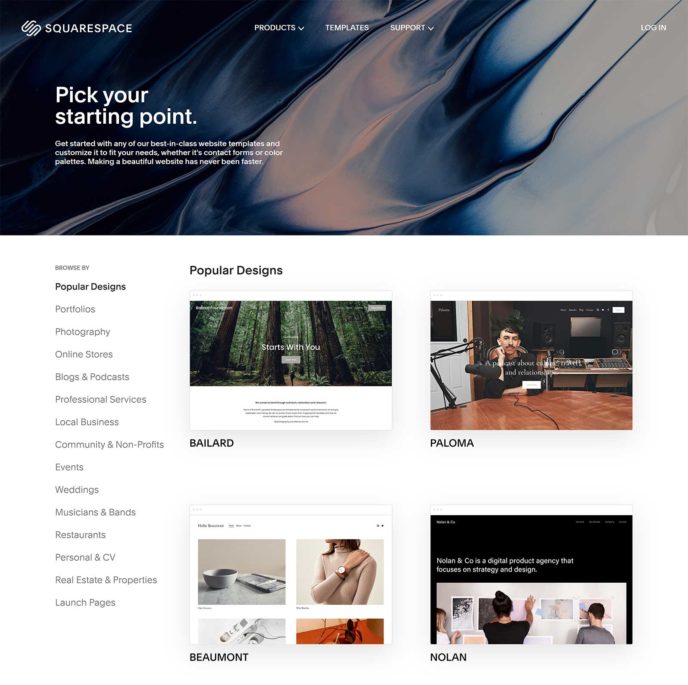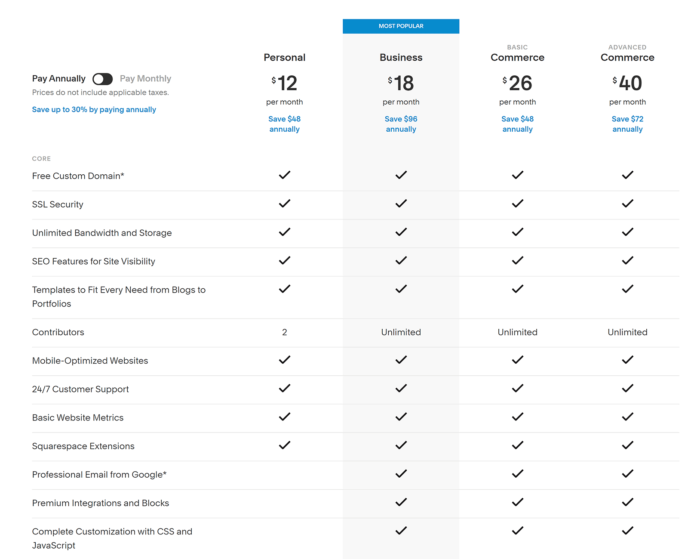- By
Wondering how to get started with Squarespace? We’ve put together a fantastic (if we don’t say so ourselves!) complete video guide – a step-by-step tutorial that will take you from zero to a beautiful, fully-published Squarespace-powered website on its own domain name in less than about 45 mins from start to finish!
From joining Squarespace, to the basic of setting up your site, to using templates, to various customizations, to making your site live on the net…
Take a look…
(note: there’s also some additional/optional info below the video too)
How to Create a Squarespace Website
Grab a cup of coffee and let’s get started:
The video tutorial is 28 minutes long, so we recommend grabbing a cup of coffee before you sit down to watch.
For those who prefer to watch videos live on YouTube, here’s a direct link.
Note: here’s a link to the example website created in the video: PodcastConsult.com.
Extras:
Why Use Squarespace?
The simplicity of Squarespace’s user-interface allows anyone to create a website using their platform, whether they are a complete beginner or experienced webmaster.
To create a website with Squarespace, all you have to do is visit the Squarespace templates page and select a website design you like.
There is a massive collection of stylish website templates and pre-made header and footer layouts to choose from, with all designs being optimised for desktops, tablets and smartphones.
Squarespace lets you make website customisations at the click of a button, such as uploading images, adding text, changing colours or moving things around.
Templates are populated with demo content to help show you what you can do with Squarespace, however you can remove the parts of the design you do not need and customise colours and text.
New pages can be added via the pages panel and you can arrange the structure of your custom layouts using sections.
Whether you are a beginner or experienced website owner, you will feel right at home in the website customisation area.
How Much Does Squarespace Cost?
Every person who creates a website on Squarespace starts off with a two week trial.
This allows you to explore the platform and create a website using one of their high-quality website templates. During the trial, you can upload your own unique content and even share the website with friends for feedback.
If you like what you see, you can continue using Squarespace by signing up to one of four available premium plans.
The personal plan costs $16 per month, the business plan costs $26 per month, the basic commerce plan costs $30 per month and the advanced commerce plan costs $46 per plan.
Pricing is reduced to an effective rate of $12 per month, $18 per month, $26 per month and $40 per month, if you choose to pay annually.
All Squarespace plans come with a free domain name, mobile optimisation, 24/7 support and unlimited bandwidth and storage for hosting your website.
Basic eCommerce functionality is available in the business plan, but be aware that a 3% payment transaction fee is charged under this plan. You can remove this fee and add more online shopping features by upgrading to the basic or advanced eCommerce plans.
For a detailed breakdown of what features are available in each plan, check out the Squarespace pricing page.
Final Thoughts
It is easy to see why more and more people are turning to Squarespace to build websites.
The platform has a fantastic variety of beautiful website templates and you can make customisations with ease. If you select the business plan or above, you can also use Squarespace to create a professional online shop.
To get started, all you have to do is visit Squarespace, select the template you like and start creating.
Used/using Squarespace? Thoughts and experiences?