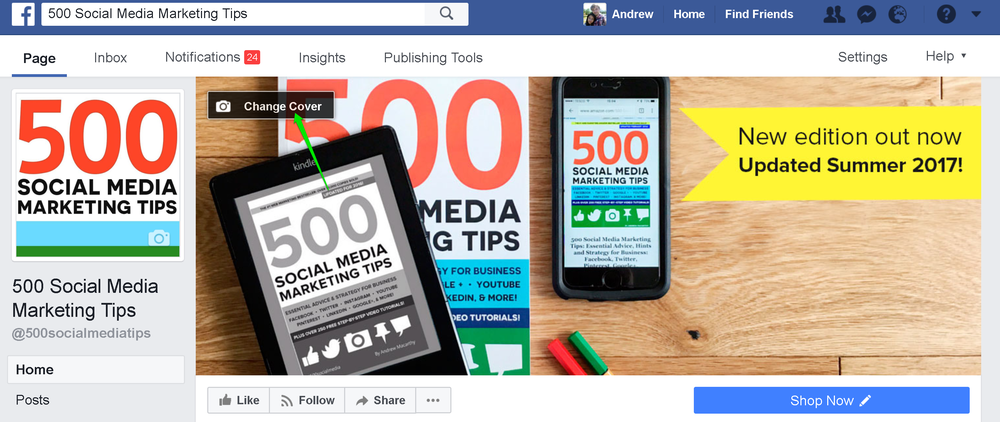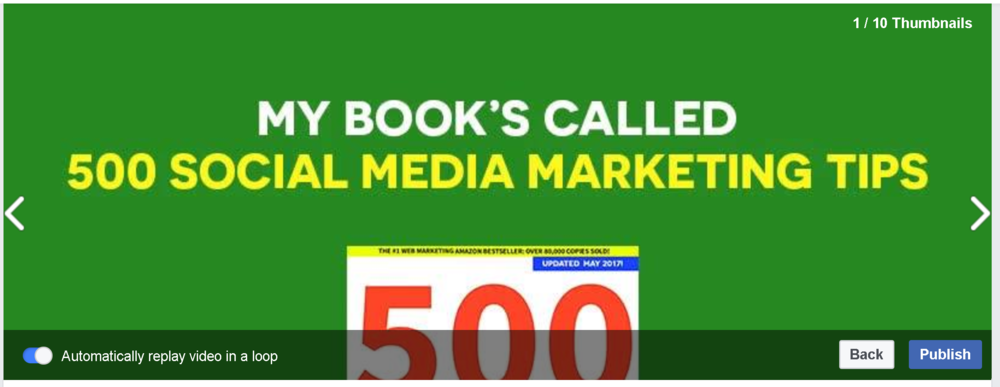Have you noticed that certain Facebook Page covers are… moving? It’s not your eyes playing tricks on you. Facebook began to test video covers in April 2017, and they’re slowly rolling out the feature to all Pages.
Here’s Facebook’s explanation about the decision to introduce animated covers:
“We’re always looking for ways to help businesses create more engaging experiences and drive more rich experiences for their audiences. To do this, we’re testing the ability for pages to upload a cover video as the page cover. By making cover video available, we want to help you create more engaging interaction and drive more rich experience for your audience by letting you spotlight your creative content in one of the most prominent space: your Page cover.”
What are the benefits of a video cover on Facebook?
When a user visits your Facebook Page direct, the cover is the first thing they’ll see. They’ll probably start scrolling for content, but that first image or video is a unique opportunity to share a positive first impression. Your Facebook cover tells people who you are, what you do, what you’re like, and what your company is all about.
As such, a video cover can offer an even more immersive and engaging way to hook in viewers – for example, you could:
- Introduce people to your brand and its people
- Share your latest product offering
- Promote an upcoming sale or event, etc.
How to upload a Facebook video cover
Uploading a new Facebook video cover takes just a few steps, along with some tweaking to make sure it looks as good as it can be. You can choose to feature a previously-uploaded video or upload a new one. My preference would be to build and upload a video that is custom-made for your cover; one that will inspire fans and also meet Facebook’s best practices (more on this below).
Here’s a quick step-by-step for both options:
Choose from Videos
- Hover over your cover photo and choose ‘Change Cover’-> ‘Choose from Videos’
- Select a video that you’ve previously uploaded to your Page and click ‘Confirm’.
- Drag your video around in the cover area until it’s positioned as you like, then click ‘Next’.
- Use the arrows to go through the video thumbnails until you find one you want to use as the first frame. Also, choose here whether you want the video to loop or not.
- Once everything is as you like, click ‘Publish’.
Upload Photo/Video
- Hover over your cover photo and choose ‘Change Cover’ -> ‘Upload Photo/Video’
- Select a video stored on your computer.
- Once it’s uploaded, drag it to re-position the video up or down as desired, then click ‘Next’.
- Scroll through the video thumbnails until you find a thumbnail that you want to use as the first frame. Also choose here whether you want the video to loop or not.
- Click ‘Publish’.
Facebook video cover best practice and tips
- Facebook recommends uploading a video with a resolution of at least 820 x 312 pixels, but 820 x 456 pixels is ideal
- Videos can range in length from 20-90 seconds, and as noted in the previous step, you have the option to make them loop
- When people visit your Page, the cover video will start playing automatically
- The video will play with the sound muted, so consider how your video will be received with and without audio. There’s a mute/unmute option in the lower right-hand corner of the cover video.
My first Facebook cover video
Here is my first go at making a Facebook cover video. It’s a short, captioned trailer (no audio required) to advertise my book. The call-to-action encourages viewers to visit Amazon to learn more and purchase:
Of course, your trailer could take any form you wish. To make mine, I simply created 10 still images in Photoshop (with a size to match Facebook’s optimum video cover resolution), whacked them in a video editor and added some suitable background music.
YouTube’s video player doesn’t really convey how the cover looks on Facebook in practice, but here’s a quick look at how it appears on desktop and mobile views:
I’m not sure what happened to the justification of the text in the desktop one, but no amount of repositioning seems to fix it – maybe a bug with Facebook’s upload tool (others, it seems, have had the same issue) – but it’ll do for now.
It’ll be interesting to see how a video cover performs versus a static image, and how much, ultimately, it helps brands reach their social media goals.
This post originally appeared on Andrew Macarthy’s blog.