One might think after many years of Spotlight search being in macOS that there would be no new tricks. But a colleague on Twitter asked a reasonable question and many people chimed in with the same query: When viewing a list of results in a Spotlight search in the Finder, how do you jump to see the item in the context of its enclosing folder rather than just opening the file?
The answer is simple: hold down Command and press the Return key or press Command-R. You can also hold down Command and double-click the item in the results list.
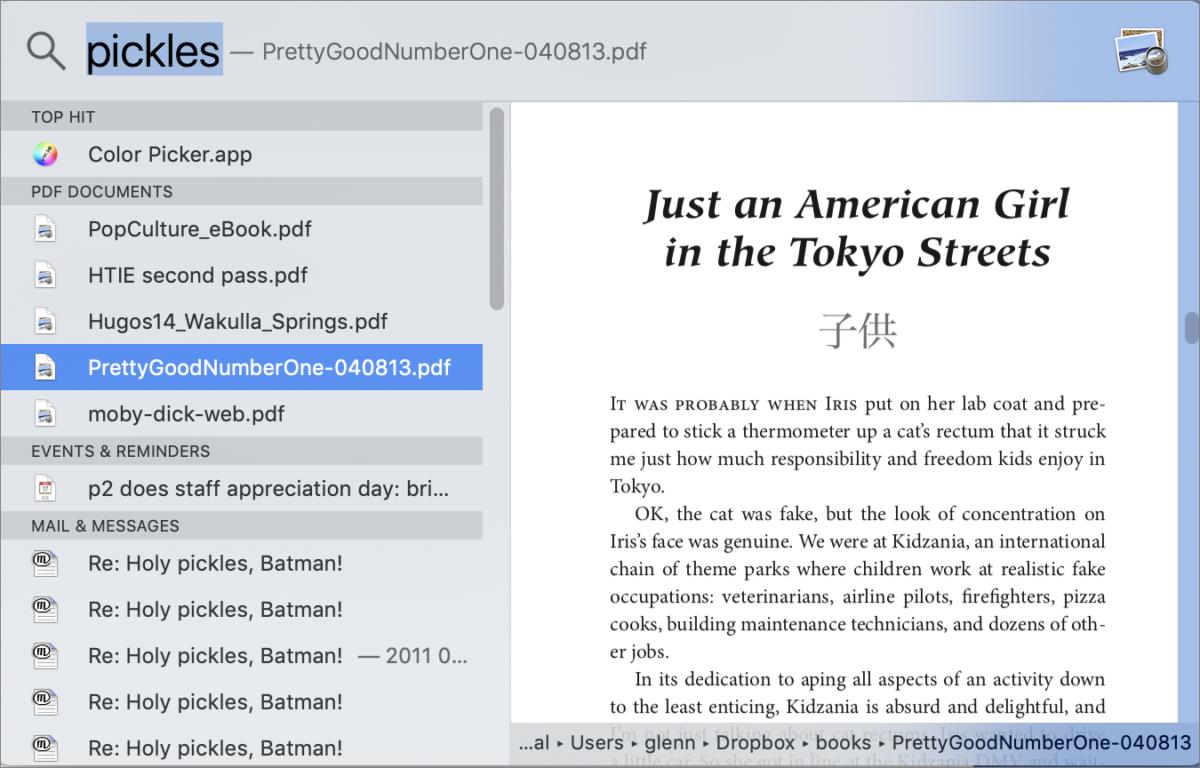 IDG
IDGSpotlight can preview a path and open a file’s enclosing folder with Command key combinations.
Holding down Command by itself reveals the path to the file or folder without opening the enclosing folder.
You may already know one more: press Command-Option-spacebar, and a Finder window opens with the focus on the search field so you can just start typing.
This Mac 911 article is in response to a question submitted by Macworld reader Todd.
Ask Mac 911
We’ve compiled a list of the questions we get asked most frequently along with answers and links to columns: read our super FAQ to see if your question is covered. If not, we’re always looking for new problems to solve! Email yours to [email protected] including screen captures as appropriate, and whether you want your full name used. Every question won’t be answered, we don’t reply to email, and we cannot provide direct troubleshooting advice.