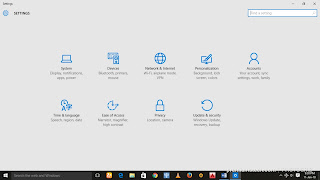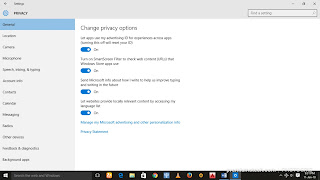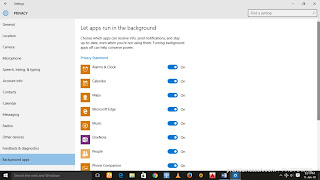It is important to note that these two facts can never be argued when computer systems and Apps are mentioned: Apps consume Space in Computer, and they also consume Power. Apart from the above mentioned, some apps also function without being opened for example, the windows 10 background apps.
There are some windows 10 background apps that automatically open without your consent when you boot your computer. Some of these Apps are helpful to users (like the Mail App that notify users when a new message enters the inbox) while others are not.
There are some windows 10 background apps that automatically open without your consent when you boot your computer. Some of these Apps are helpful to users (like the Mail App that notify users when a new message enters the inbox) while others are not.
See Also|HOW TO VIEW ALL YOUR WINDOWS 10 ACTIVITY HISTORY AND DELETE THEM
You can Stop and Prevent the non-helpful Apps from Running in the Background in Windows 10 to save your PC from incessant freezing, unauthorized update and private information sharing by taking the following easy to-do Steps.
Steps on how to stop and Prevent windows 10 background apps from running
- Open the Settings app or simply hold the Windows Key and press “I” to open the Settings app
- Click on the Privacy icon and then, hover and click on Background apps located at the left sidebar near the bottom.
There, you will see a list of installed and pre-installed Apps that starts with the Computer.
Also Read|HOW TO STOP UNAUTHORIZED DEVICES FROM CONNECTING TO YOUR WI-FI
To stop and prevent any App from Running in the Background in Windows 10, toggle the slider at the side of the App to Off.
Congrats, you have just succeeded in preventing the selected App from Running in the Background in Windows 10.