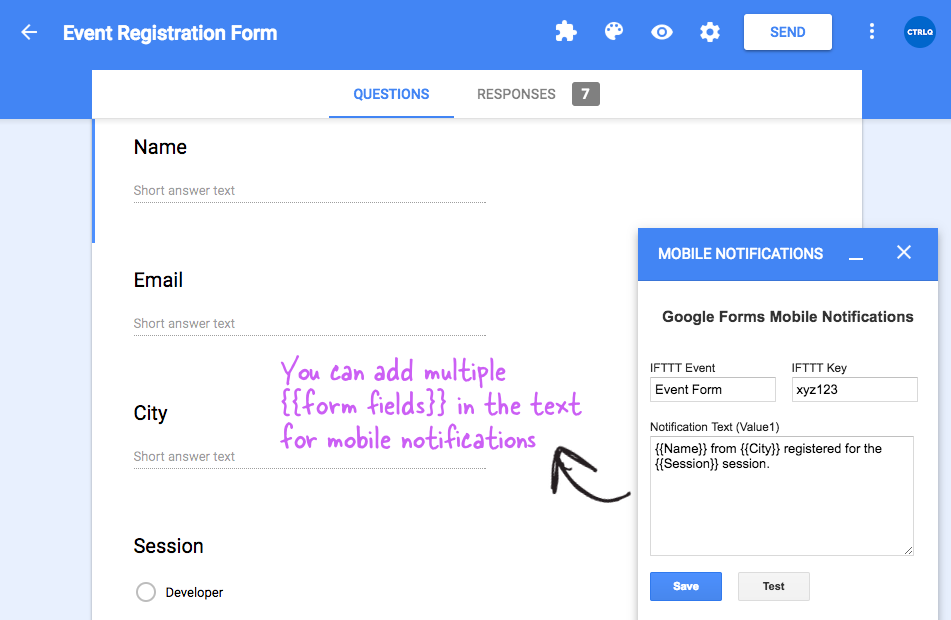The Form Notifications add-on sends the Google Forms data in an email message each time a respondent submits then form. It can also send automated emails to the form respondents immediately after they complete your Google Form.
The notifications add-on for Google Forms add-on has been updated and it can now send push notifications to your mobile phones as well. That means when respondents complete and submit your online Google Form, you’ll get an instant real-time notification (sample) on your iPhone or Android phone. The notification text can also include answers from the Google Form.
A fast response time is a key to success, especially in areas like customer service and closing sales leads, and mobile notifications will ensure that your important form entries are never lost in the daily deluge of emails.

Setup Mobile Notifications for Google Forms
It takes a few easy steps (video tutorial) to get up and running.
- Install the Email Notifications for Google Forms from the Google store.
- Install the IFTTT mobile app on your Android or iPhone.
Next, we need to create a connection between our Google Form and the IFTTT app so that mobile notifications are triggered on the mobile phone immediately after the form is submitted.
1. Configure IFTTT
Open ifttt.com on your desktop and create a new applet. Choose the Maker Webhooks service for if-this condition and set the Event name as the name of your Google Form. For if-this-then-that action, choose Notifications as the service and set the text as {{Value 1}}. Click Finish to make your IFTTT applet live.
2. Configure Google Forms
Open any Google Form, go to the Addons menu, choose Email Notifications and then select Mobile Notifications. Enter the Event name, the IFTTT key and the notification text. You can put any {{form field name}} in the text and these will be replaced with actual values filled by the user.
That’s it. Click the Test button to test the connection between the form and your mobile phone. If it works, click Save to enable mobile notifications.

If you have multiple Google Forms, you need to create separate IFTTT applets for each form and the event name should be unique for each applet.
Internally, when someone submits your form, the Google Addon triggers and sends a web request to the IFTTT service which in turn pushes the notification to your mobile device.
Troubleshooting Mobile Notifications
- Ensure that your mobile is connected to the Internet.
- The event name in the applet should match the event name in the form configuration.
- You are logged into the IFTTT app on your mobile phone.
- Check the activity log to ensure that notifications are getting sent.