Unsure about how to use Google Analytics? Need some guidance on how to navigate around it? Learn how to set-up a GA demo account
Jill Quick originally wrote this advisory for our blog in July 6th 2016 based on a briefing with Google.
A while back Google launched a new string to their analytics learning bow. A fully functioning Google Analytics account that anyone with a Google account can access. This is a wonderful education tool for any marketer, or business owner, who wants a better understanding of how to use Google Analytics.
One of the problems my clients and delegates face when I deliver training on Google Analytics is a real-life example. Something to play around with, learn from and use to back up your measurement plan to educate your team on the insights they could be getting and showing your boss what your time and budget is paying for, especially when you need some extra tinkering to track the things that matter.
The demo account is populated with real data from the Google Merchandise Store. This is a real-life e-commerce store where you can buy Google-branded merchandise, so the data in the account is what you would expect from an e-commerce website.
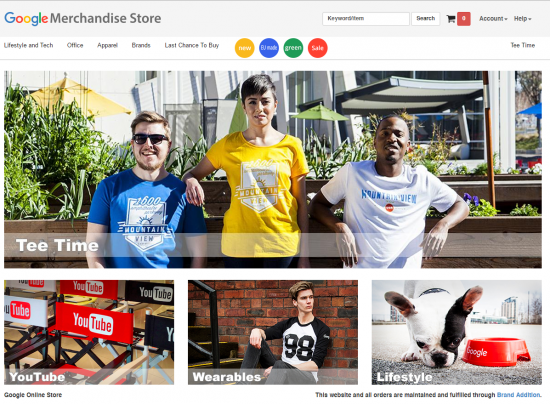
You can see traffic source data. How are their visitors getting there? Organic, paid, display etc
When you understand how they found you, what did they do when they were on your site? You can use the demo account to look at Content data. What information to they look at, what pages do they visit, do they interact with content etc.?
Do people buy from them? Look at the conversions, dive into their goals, e-commerce transactions.
All sounds good? I think it gets better. The demo account allows you to view the Admin section, so you can see under the car bonnet so to speak.
How are the goals set up? Head over to the Master View> Goals and you can see all the micro and macro goals they have set up.
If you click on them it shows how it was created. You can look, but not touch i.e. you are not able to amend any of the setup, so you won’t break anything!
Want access? It is very simple.
You need to sign into your Google Account. You are allowed to have access to 100 accounts for free in Google Analytics, so if you want to access the demo account, keep in mind that it will take 1 of your allowances.
Click on this link Access Demo Account.
Important: By clicking the ACCESS DEMO ACCOUNT link below, you opt into Google performing one of two actions related to your Google account: If you already have a Google Analytics account, they will give your Google account access to the demo account (accessible via the Home tab in Google Analytics). If you do not have a Google Analytics account, they will create one for you in association with your Google account and give you access to the demo account. You will still be able to create other accounts but the demo account will use up one of the total number Google Analytics accounts you are allowed to have a Google account (100 accounts for free Google Analytics). You can remove the demo account at any time.
Limitations
You will have Read and Analyze access, this means that you can access the account and see all the reports and configuration data. You can filter a table, create a segment, create a personal asset eg a private dashboard, and create an attribution model. You won’t be able to, for example, create a goal, import data or create a calculated metric dashboard.
I would recommend you take some time to familiarize yourself with the Google Merchandise Store, this will give you context to how the account is set up. For example, they have set up Event tracking to see how many people add to their cart or remove from cart to give more insights into how a user behaves on the site.
I am sure that this is going to be a welcomed addition to the marketing community who wants to know more about Google Analytics.
For more information visit the Google support blog.